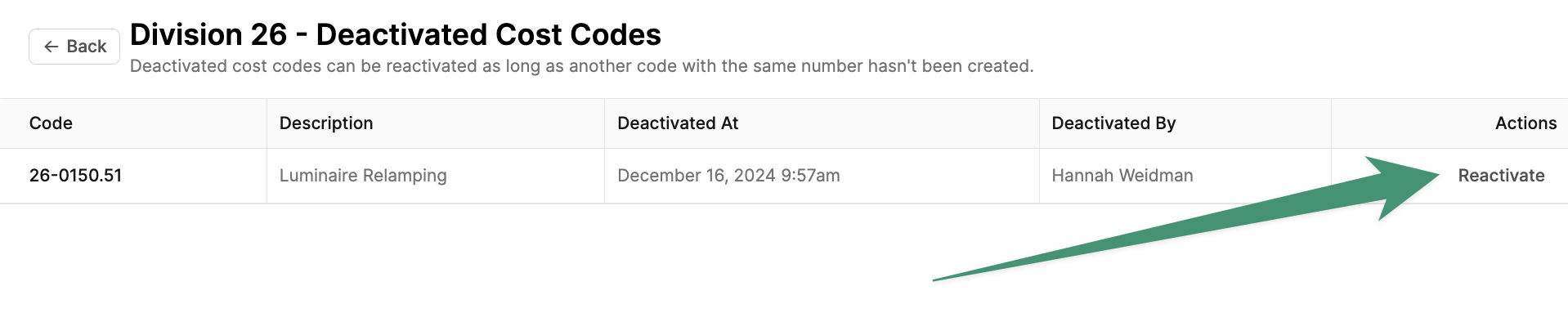Overview
Account-level cost codes are configured in the account settings under Budget Settings. Navigate to the Cost Codes tab, and clickGet Started. Next, select either the 16 Division or the 48 Division CSI MasterFormat.
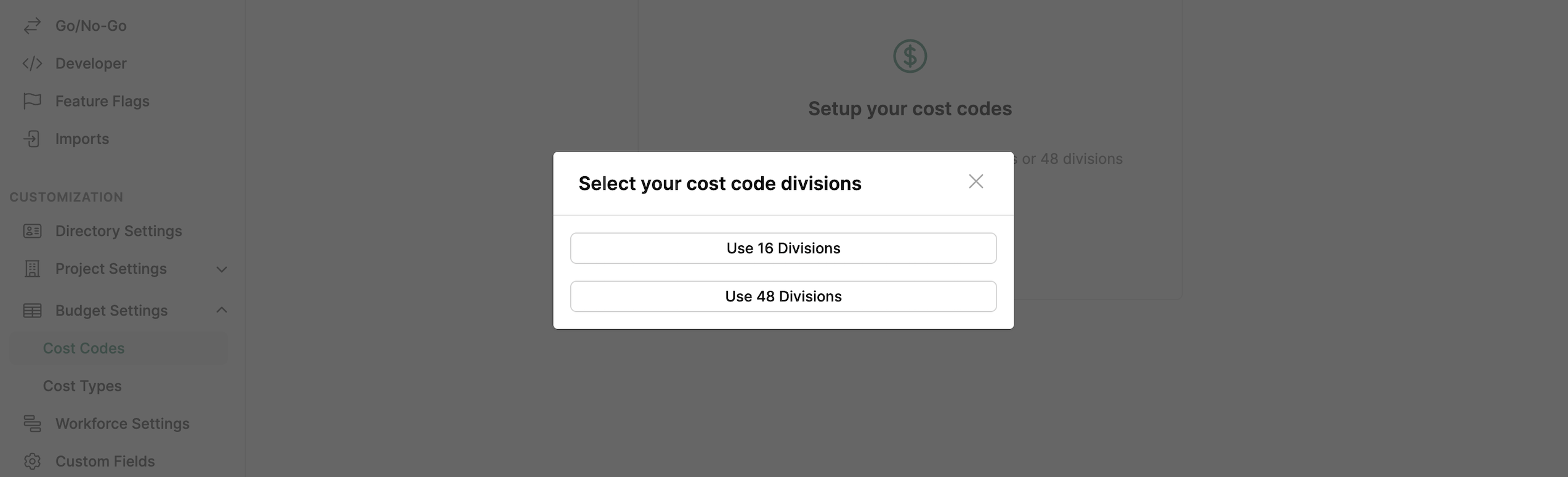
Add Custom Codes
To add custom cost codes to your account, you can either import your codes or create them manually under the standard 16 or 48 Masterformat divisions. Custom division cost codes may be created under one of the following divisions:- 16 Divisions: Custom division cost codes may be added to Division 17 - Custom Division.
- 48 Divisions: Custom division cost codes may be added to Division 50 - Custom Division.
Import Cost Codes
Download the Cost Code CSV template here. To import custom cost codes, clickImport CSV. The following fields will be required for this import:
- Code (Cost Code)
- Name (Description)
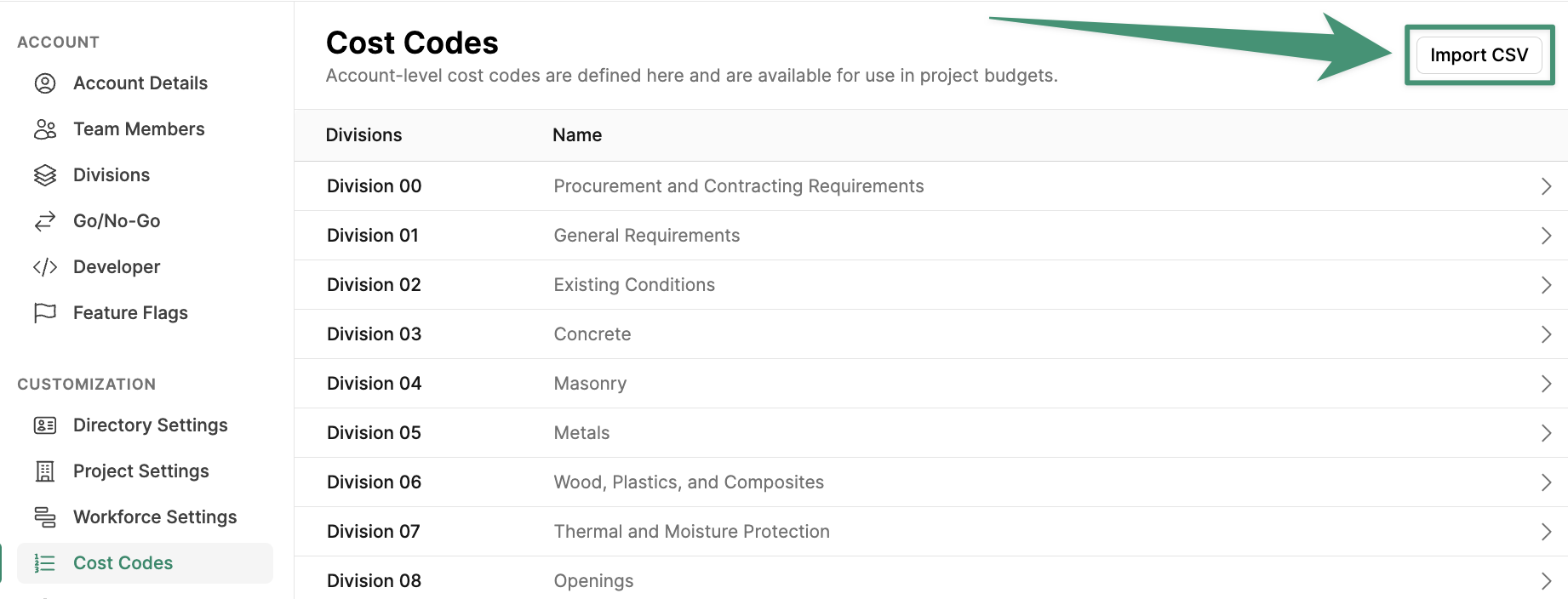
- Append: Cost codes will be added/updated by number
- Replace All: All cost codes will be deactivated and replaced with the imported data
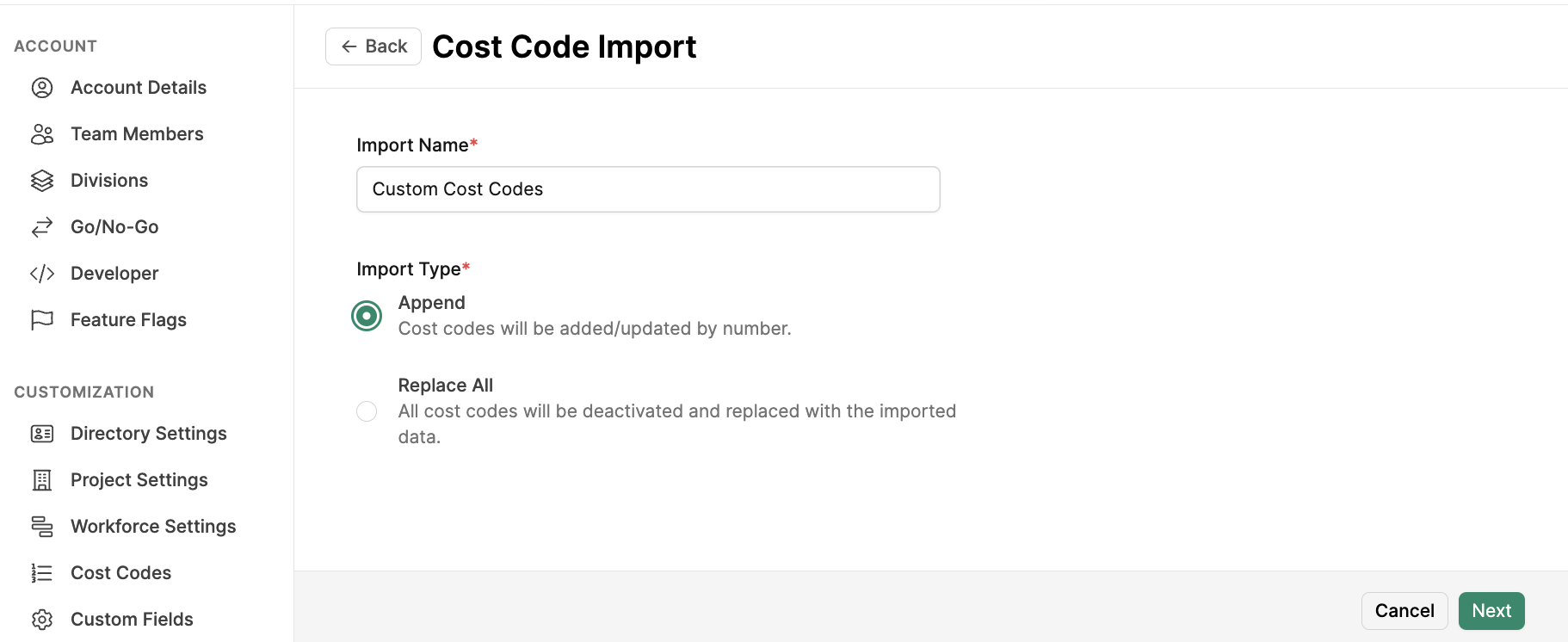
Next, and upload your file.
Map your csv columns to the correct fields in Buildr, and resolve any errors in the importer. When your data is ready, click Import.
Add Cost Code
Alternatively, you can create custom codes manually by selecting the division of interest. Next, clickAdd Code.
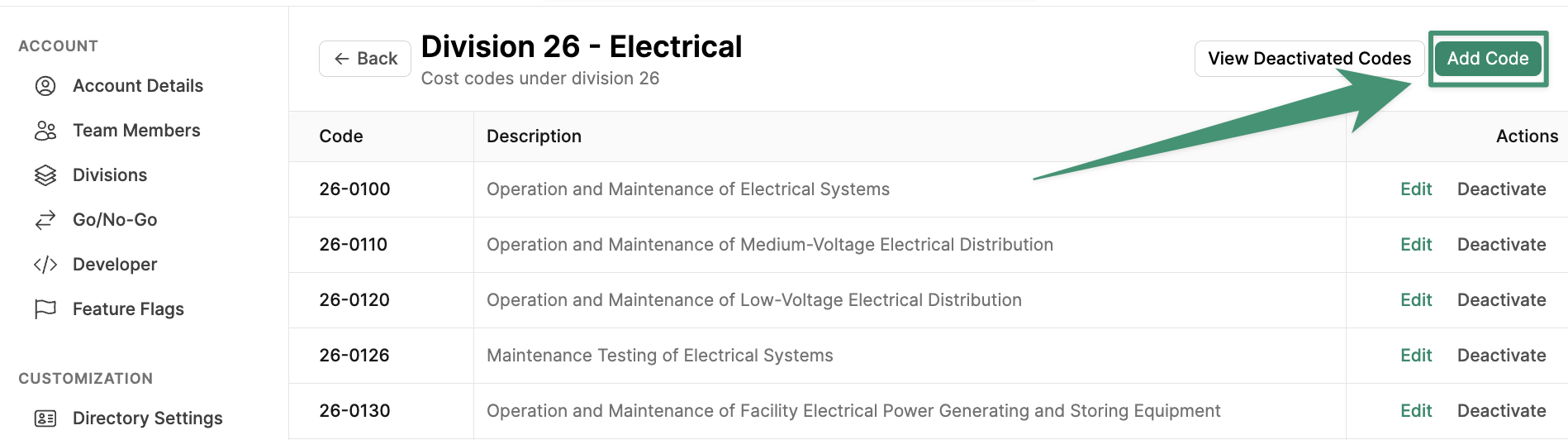
Add. Your custom cost code will added to the division line items.
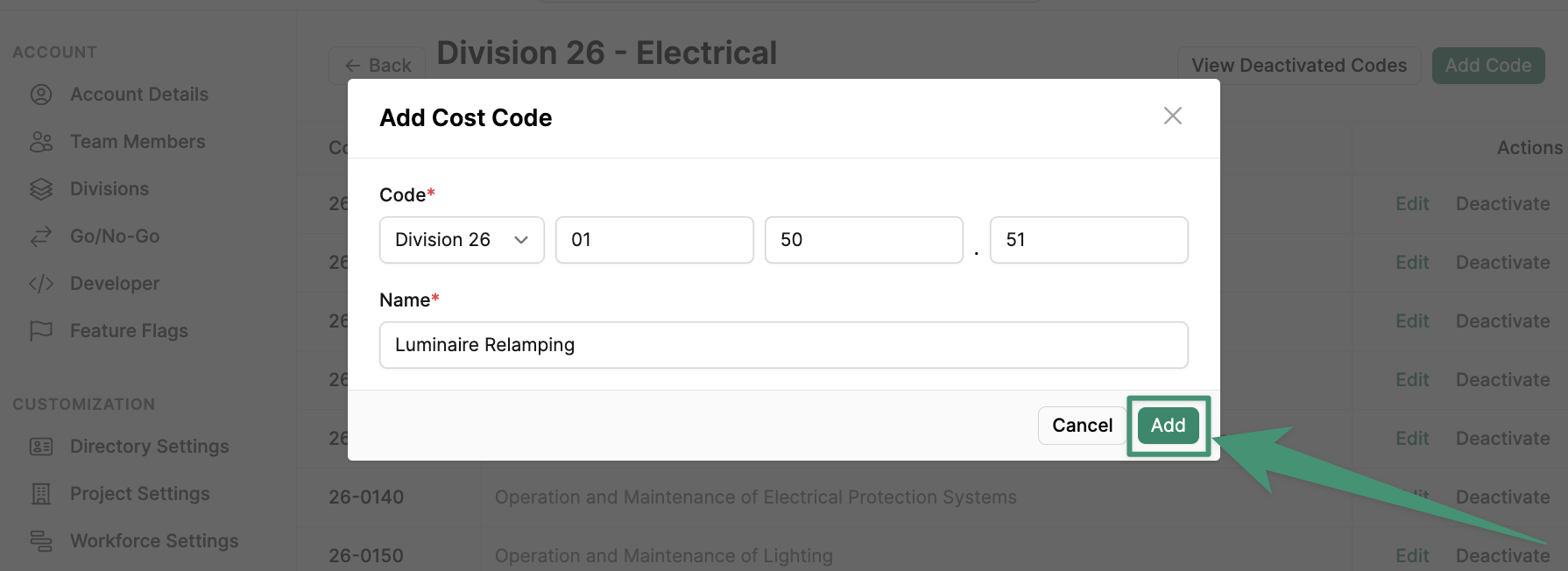
Edit Cost Codes
To edit an existing cost code, simply clickEdit on the item of interest and make your changes. Click Update to save your changes.
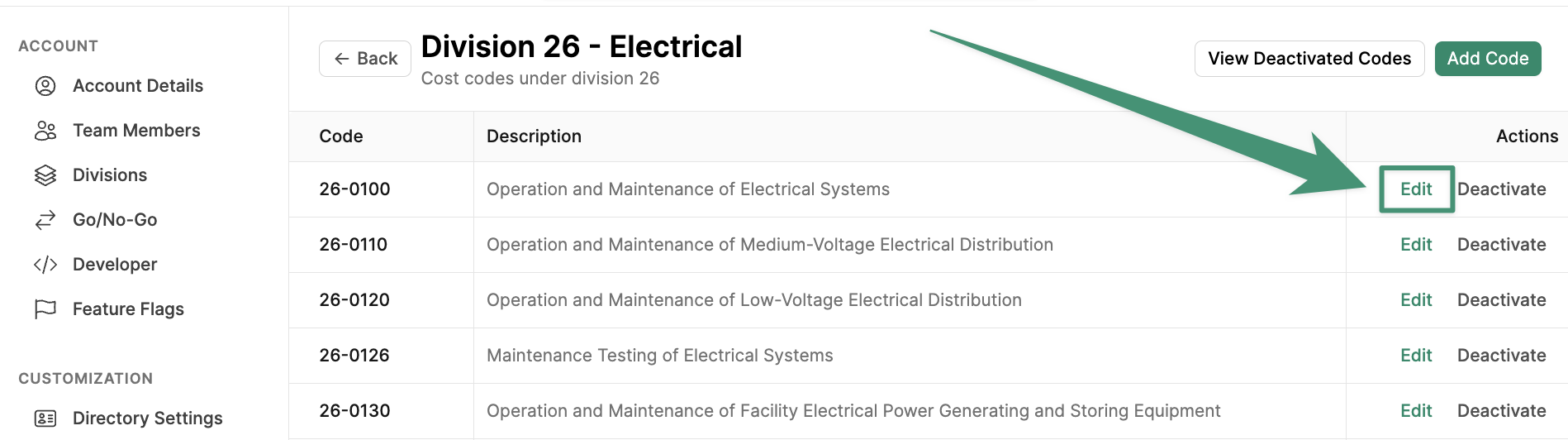
Deactivate Cost Codes
If you have cost codes that will not be used in your project budgets, you can deactivate them at the account level. ClickDeactivate on the cost code you wish to remove, and the item will no longer display in your project budgets.
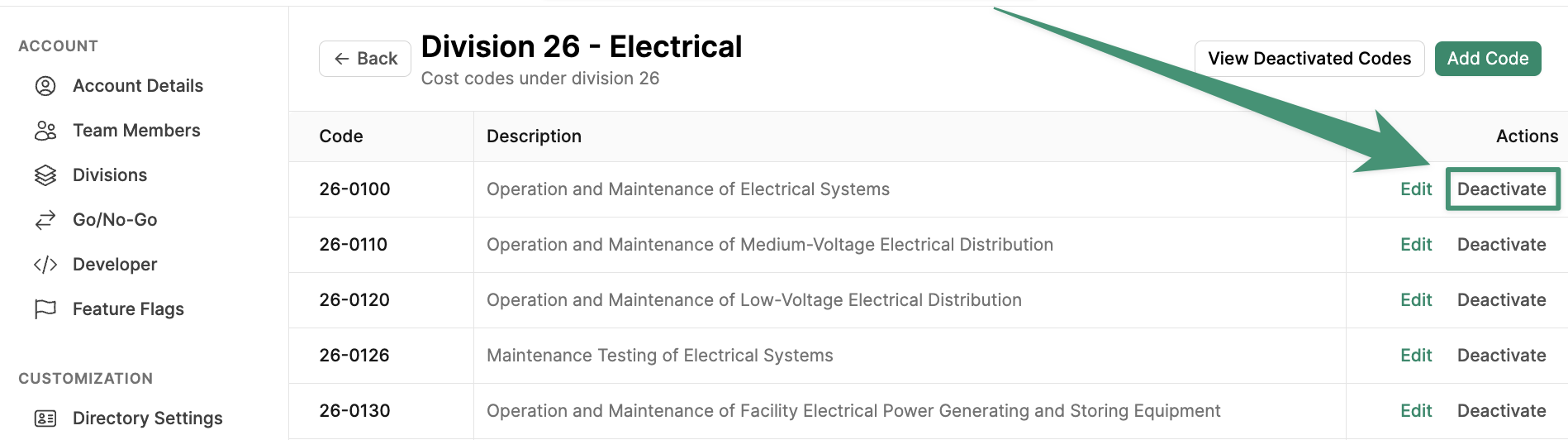
Reactivate Cost Codes
To reactivate a deactivated cost code, clickView Deactivated Codes.
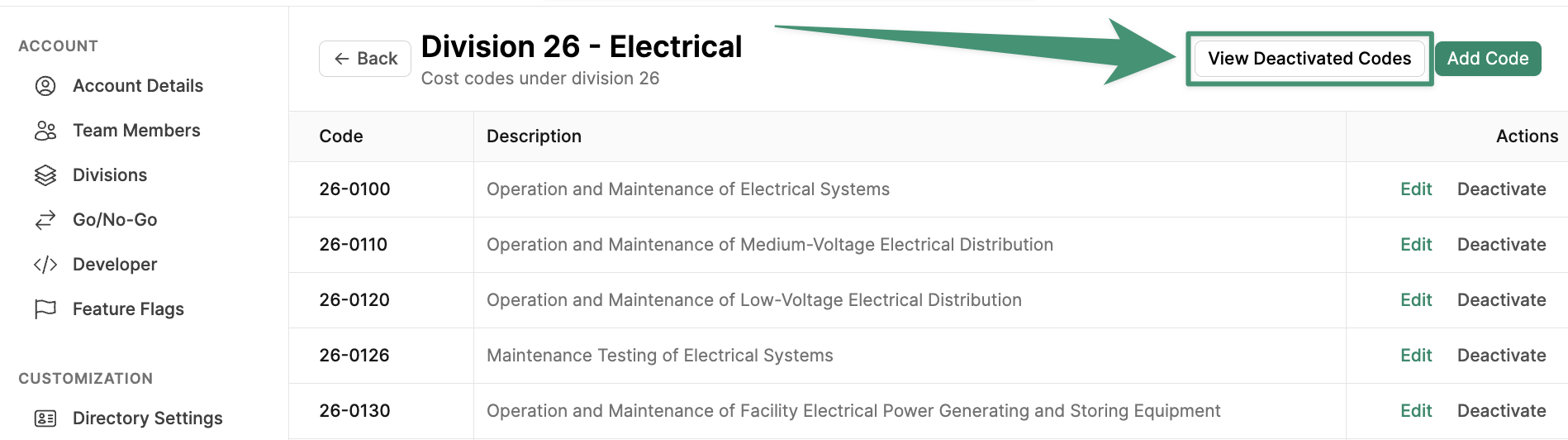
Reactivate on the cost code of interest. The item will reappear in the corresponding division.