- Pursuits - all projects that are in an open, pursuit stage
- WIP - Backlog and Active - all won, upcoming and active projects
- Historical - Won - all historical won projects
- Historical - Closed - all historical closed projects
Importing Pursuits
Download the Pursuits CSV template here. The following fields will be required in your pursuits import:- Project Name
- Company
- Stage (Pursuit stages)
Import CSV from the Project drop-down menu. Here, you will be prompted to enter an import Name (e.g., Jobs in Pursuit). Next, select Pursuits under Project.
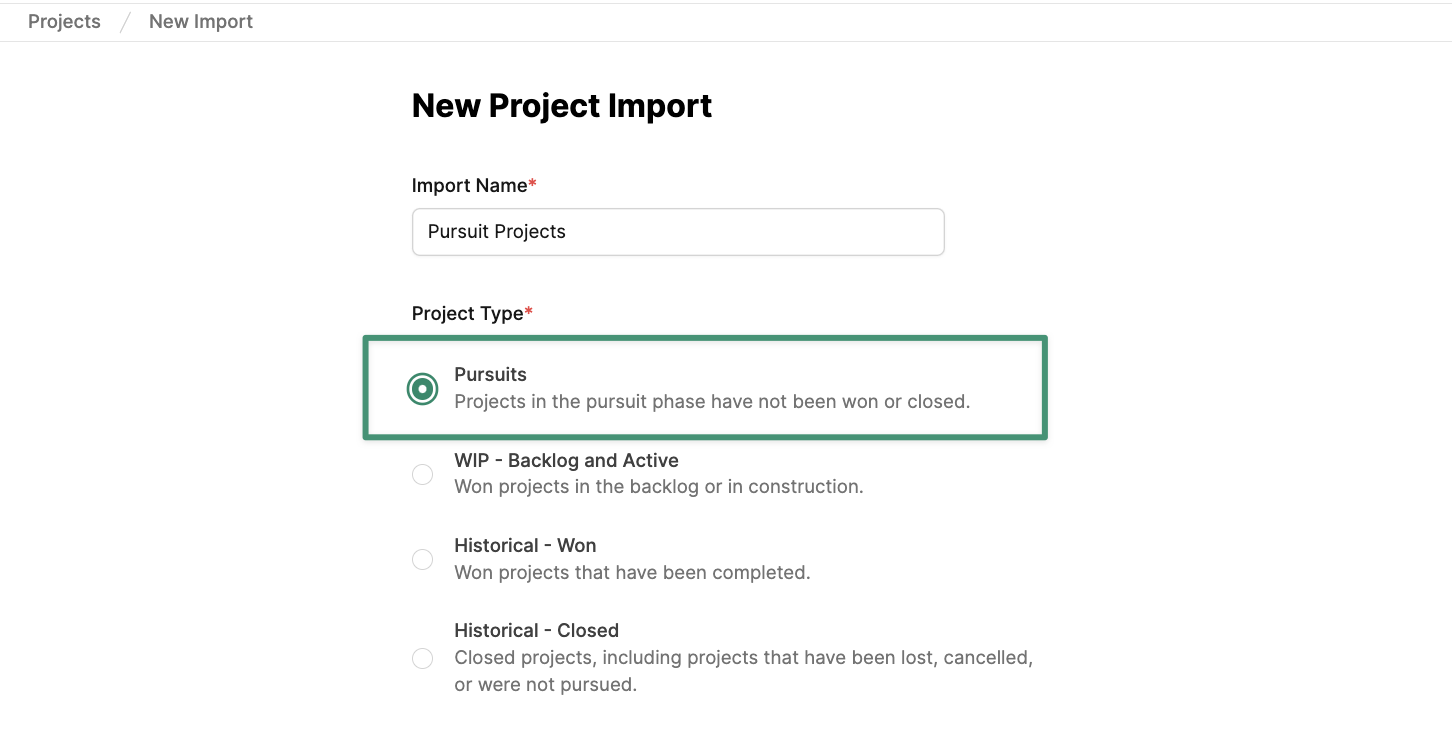
Importing “WIP - Backlog and Active” Projects
Download the WIP CSV template here. The following fields will be required in your WIP import:- Project Name
- Company
- Stage (Won)
- Initial Contract Value
- Estimated Cost at Completion
Import CSV. Here, you will be prompted to enter an import Name (e.g., WIP). Next, select WIP - Backlog and Active under Project Type.
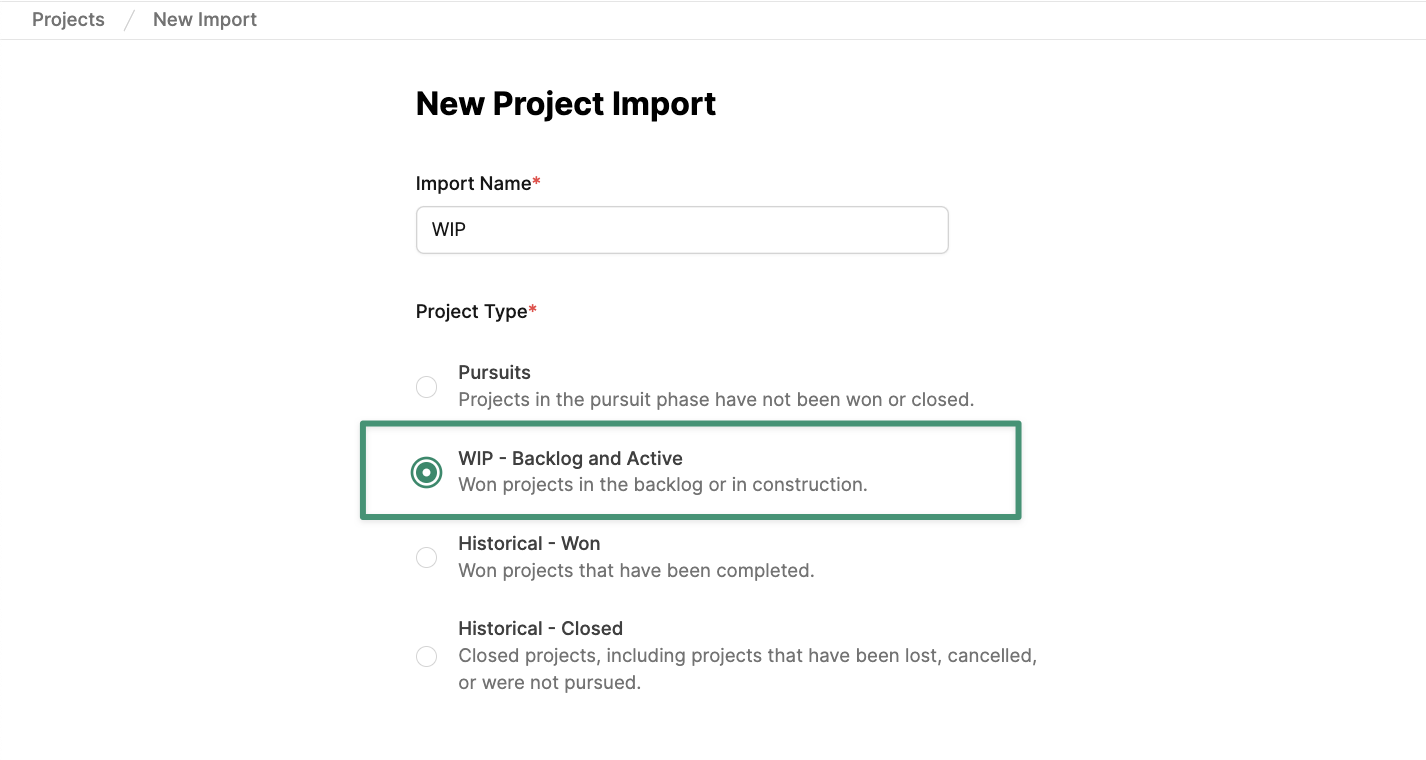
Importing “Historical - Won” Projects
Download the Historical - Won CSV template here. The following fields will be required in your Historical - Won import:- Project Name
- Company
- Stage (Won)
- Start / End Date
- Contract Value
- Estimated Cost at Completion
Import CSV.
Here, you will be prompted to enter an import Name (e.g., Historical - Won Opps). Next, select Historical - Won under Project Type.
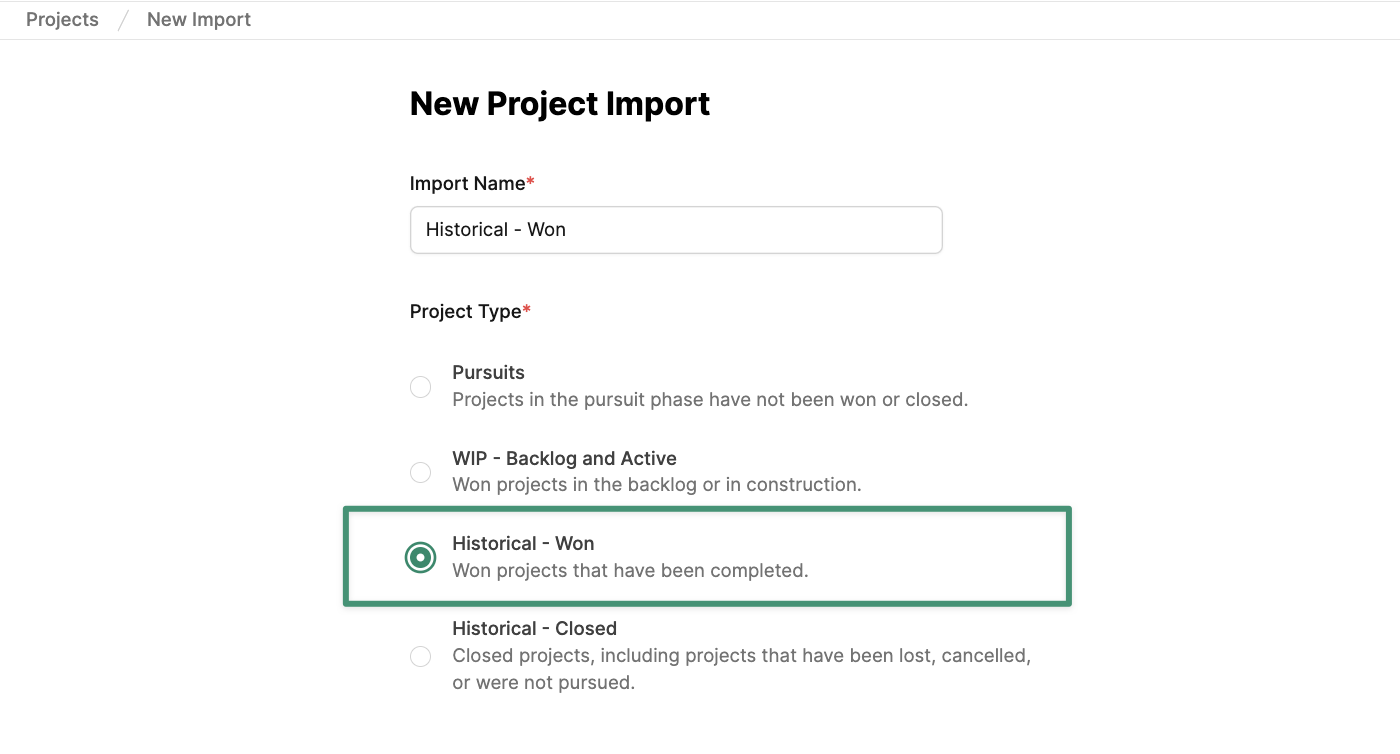
Importing “Historical - Closed” Projects
Download the Historical - Closed CSV template here . The following fields will be required in your Historical - Closed import:- Project Name
- Company
- Close Type (Cancelled, Did Not Pursue, or Lost)
- Loss Reason (if Lost)
Import CSV.
Here, you will be prompted to enter an import Name (e.g., Historical - Closed Opps). Next, select Historical - Closed under Project Type.
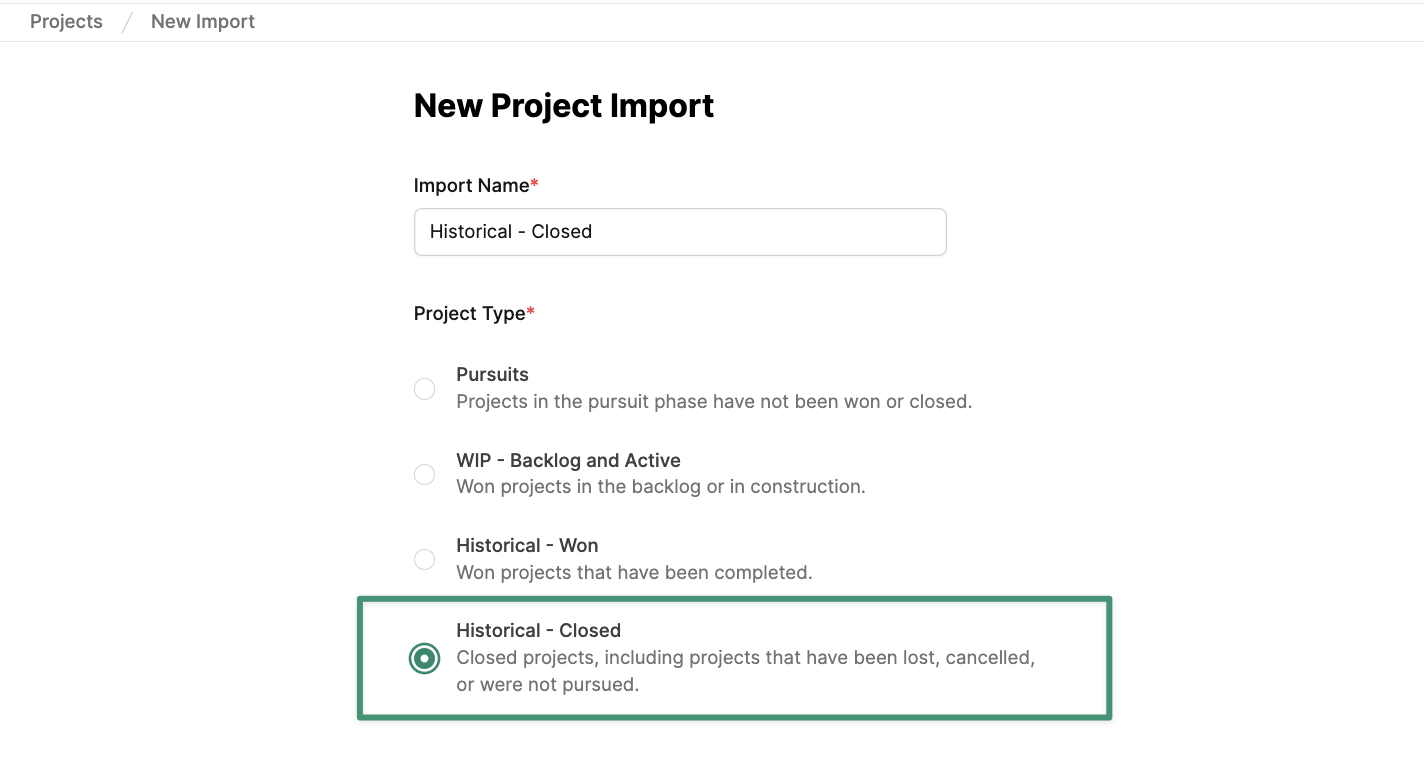
Additional Key Details for Setting Up Your Project CSV
The Project CSV has some nuances that are very important to note for the fields below:- The Company name must be an exact match to a company in Buildr/your company CSV file.
- The Assigned To column is someone who is a Buildr user and must have their email address.
- Probability is a number between 1 and 100. It represents the percentage.
- Market Sector values must already be listed as a Market Sector in your Project Settings.
- Like Stages and Project Category, the Lead Sources and Contract Types columns must correspond to options that are already in your Project Settings.