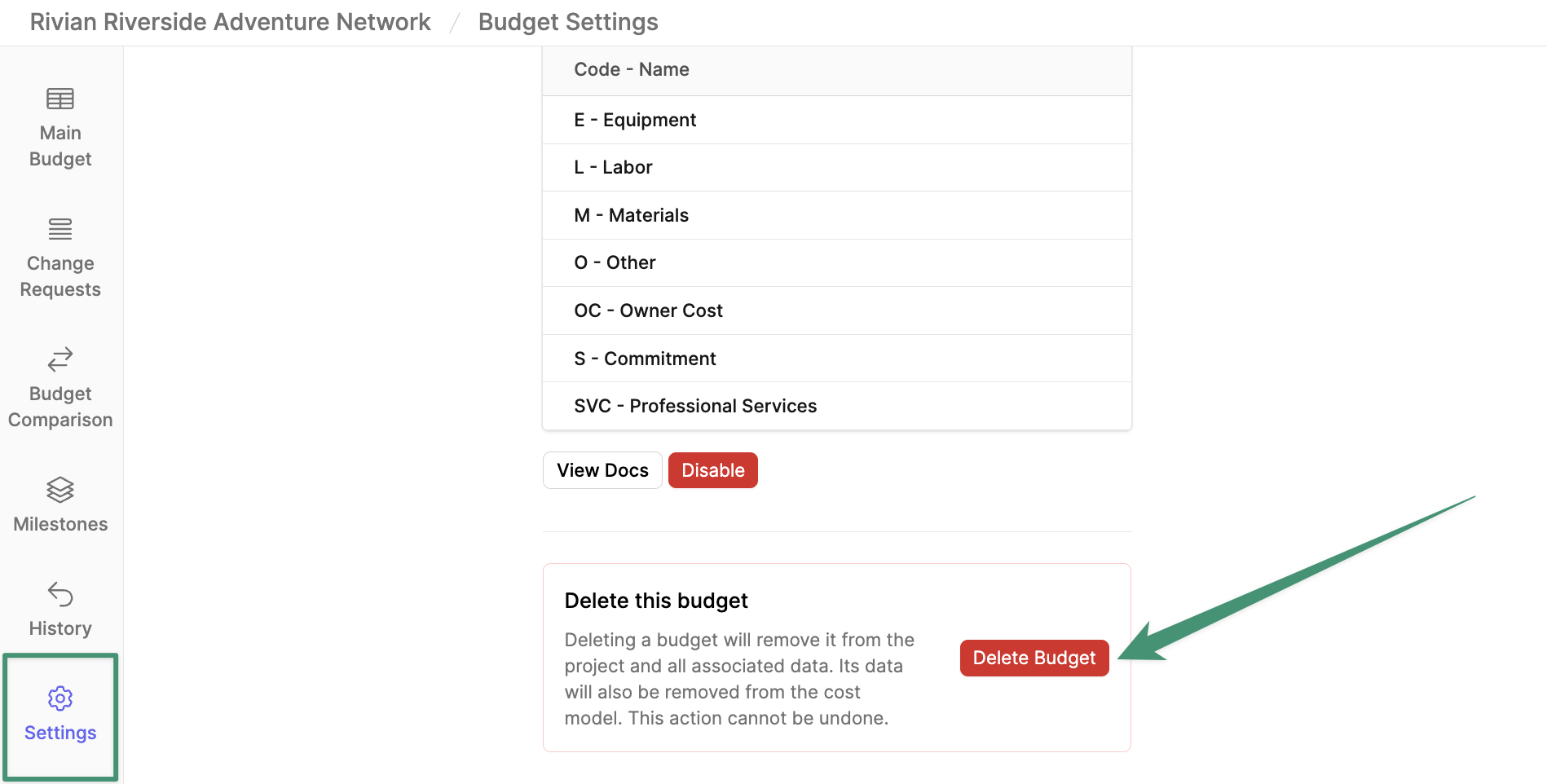- Build estimates
- Collaborate with your team
- View budget change history
- Manage value engineering items
- Track target budgets
- View variance reports
- Reference historical budgets in the Cost Model
Getting Started
To get started on a project budget, navigate to the project and select the Budget tab.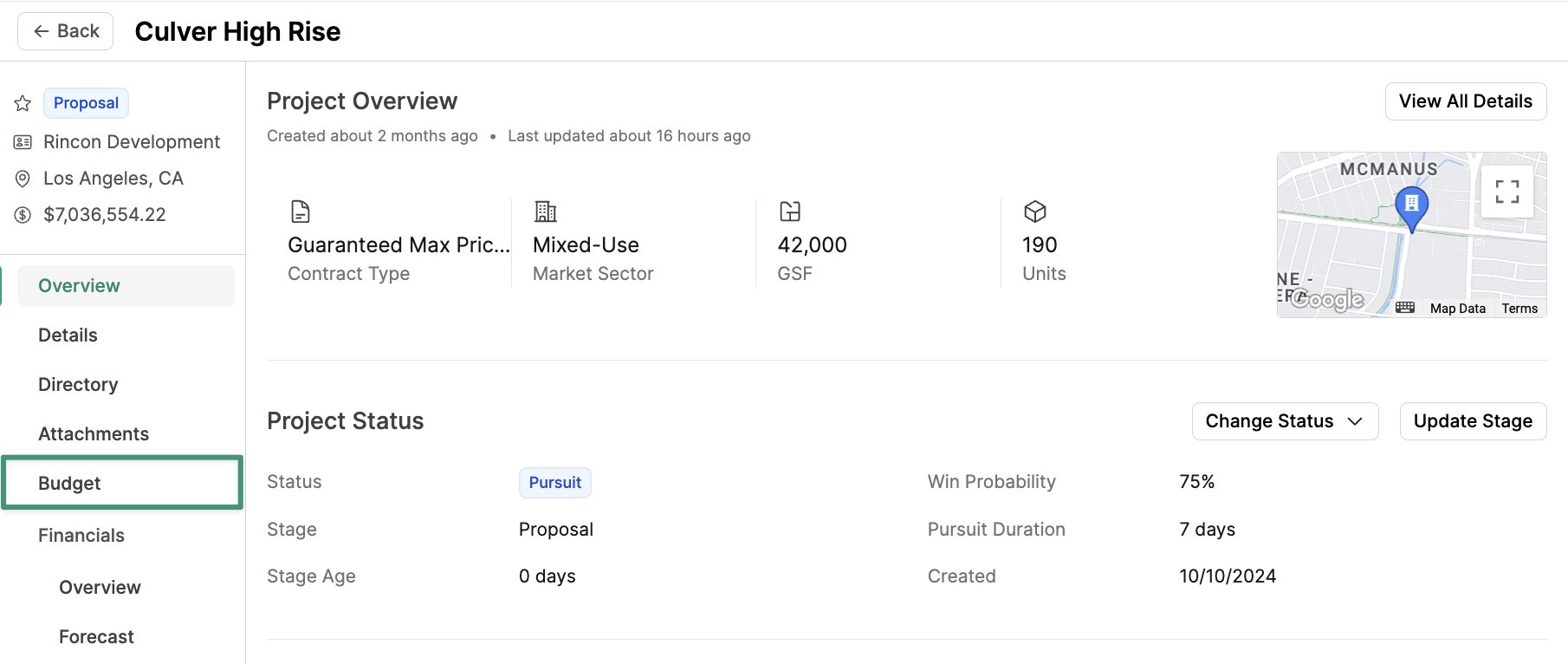
Copy from Another Project , Buildr will automatically pull all budget information (line items, markups, measurements, groups, etc) into your new budget.
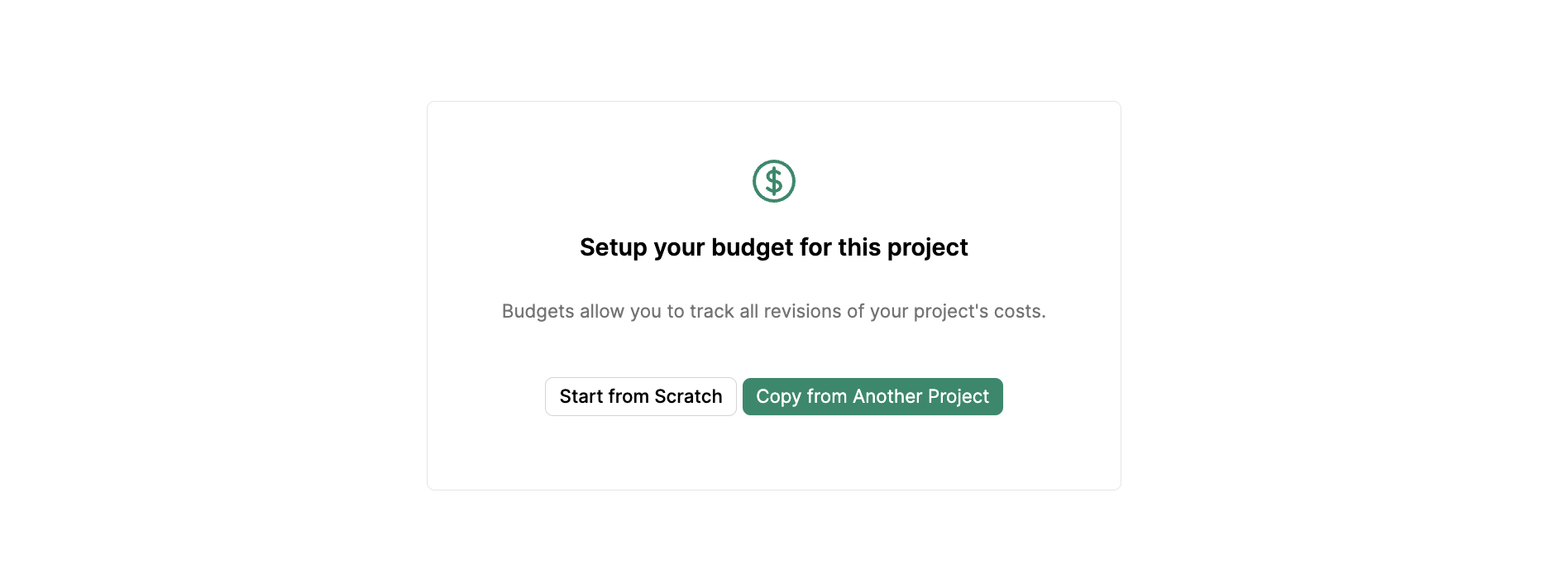
- Summary: Summary of all costs, markups, measurements, target budget, and division totals
- Line Items: All budget line items by division
- Markups: Markup line items
- Measurements: Gross Square Feet, Net Rentable Square Feet, Units, and additional measurements
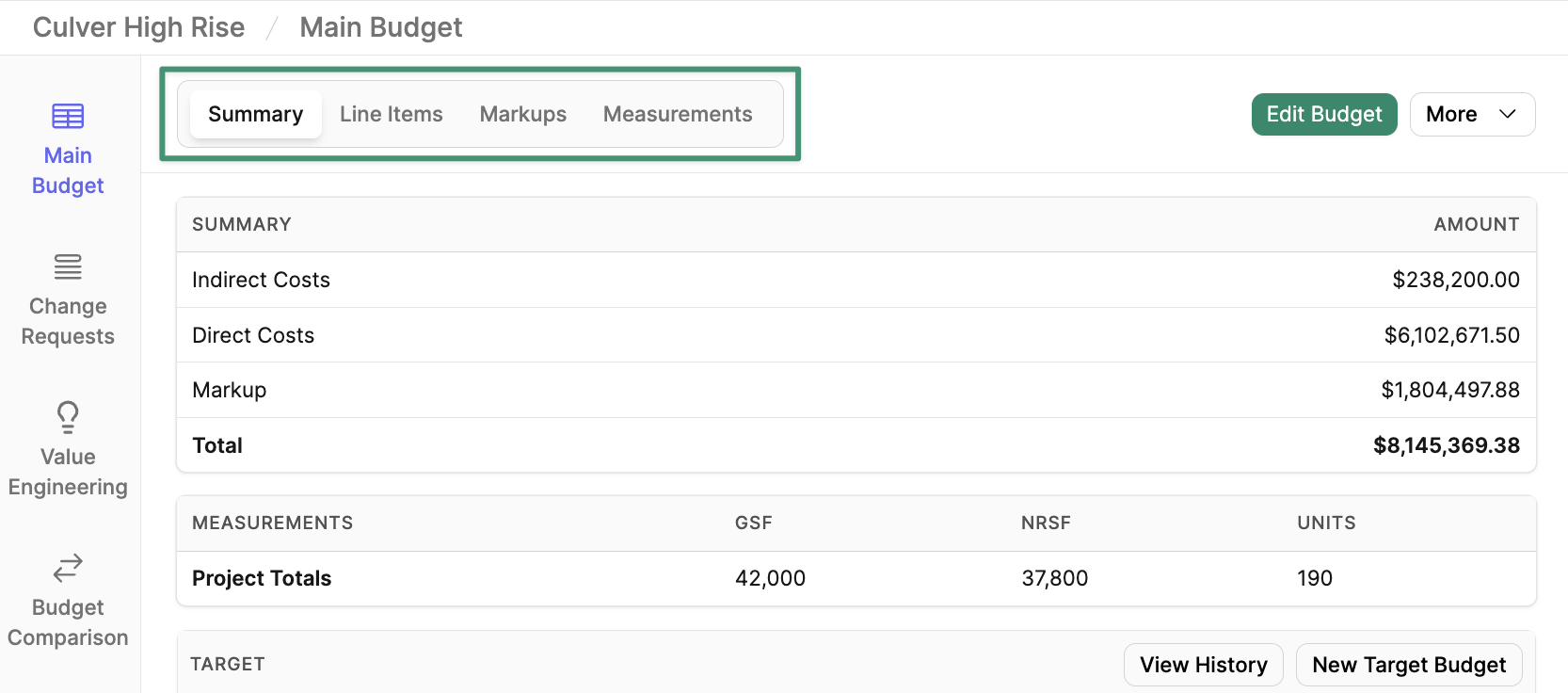
- Change Requests: All open, merged, and closed change requests
- Value Engineering: Track potential budget optimizations and cost-saving opportunities for your project
- Budget Comparison: Compare your project’s budget over time
- Milestones: Budget milestones indicate a significant progress point of a budget, such as Design Development or Construction Documents
- History: Change log of all budget modifications
- Settings: Enable Cost Types, Sub Jobs, Groups
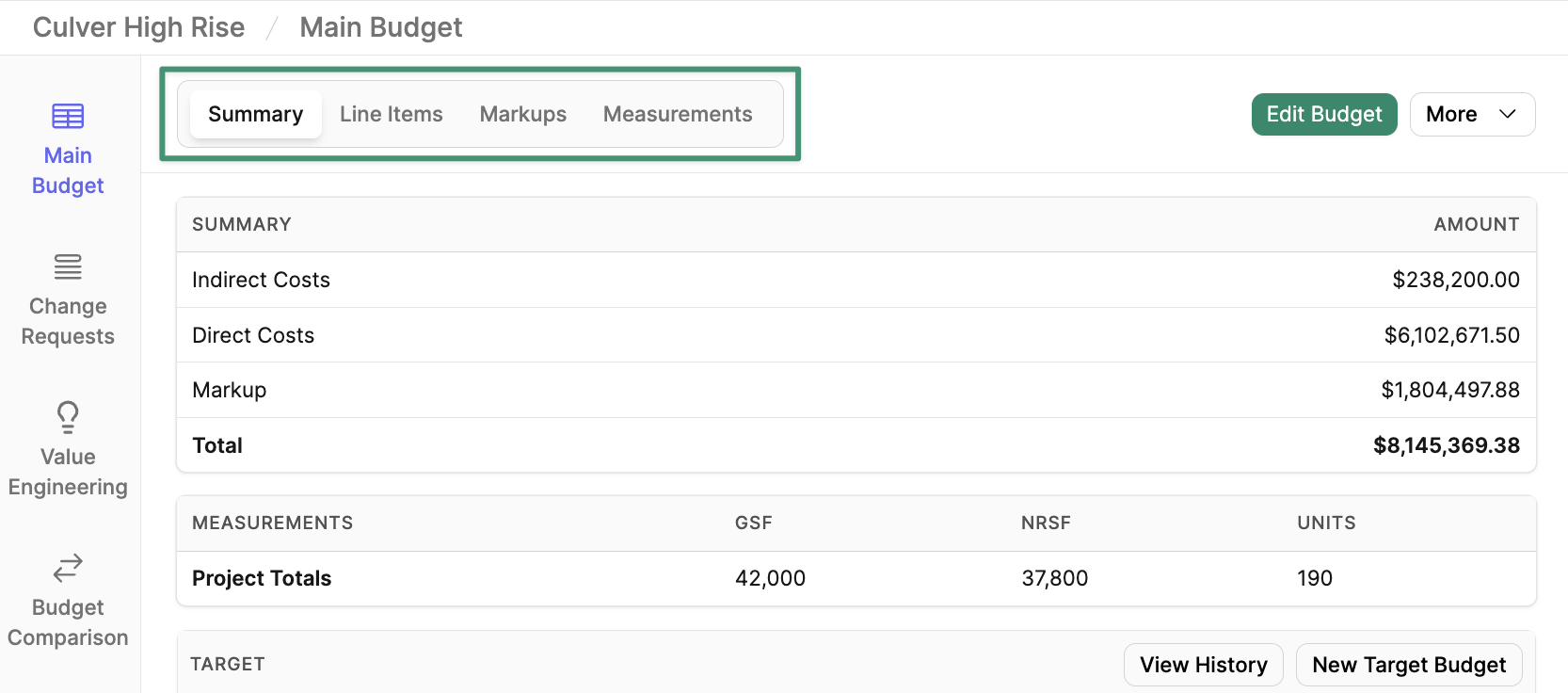
Edit Budget
To make edits directly in the budgeting tool, clickEdit Budget.
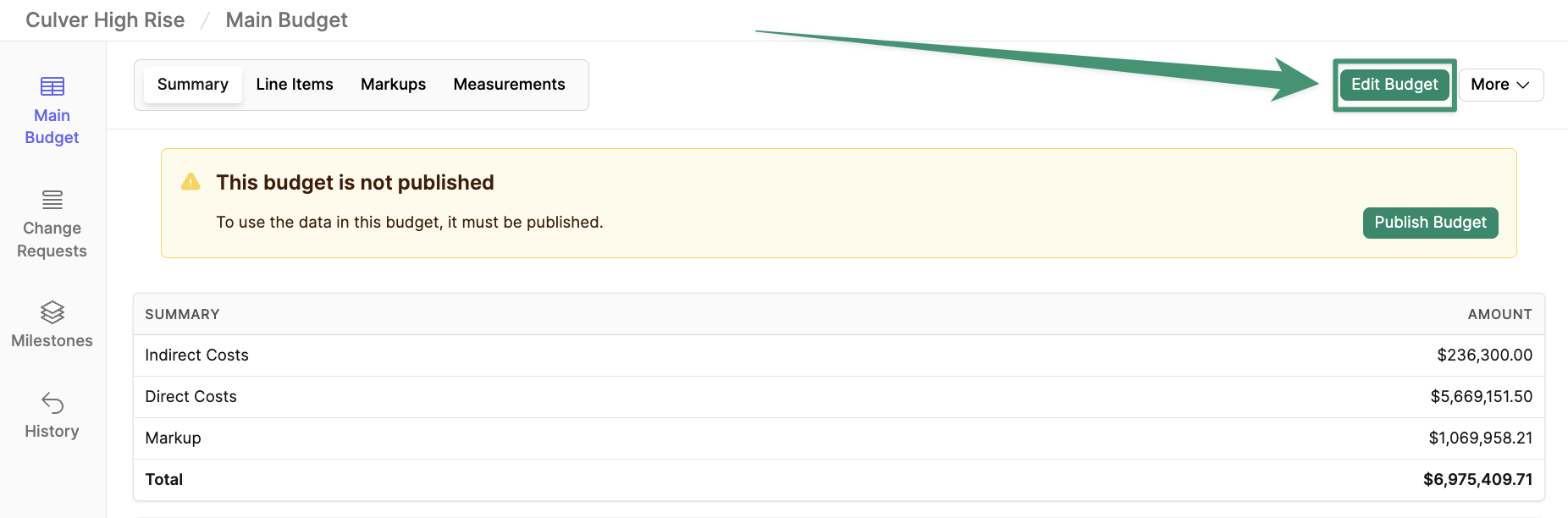
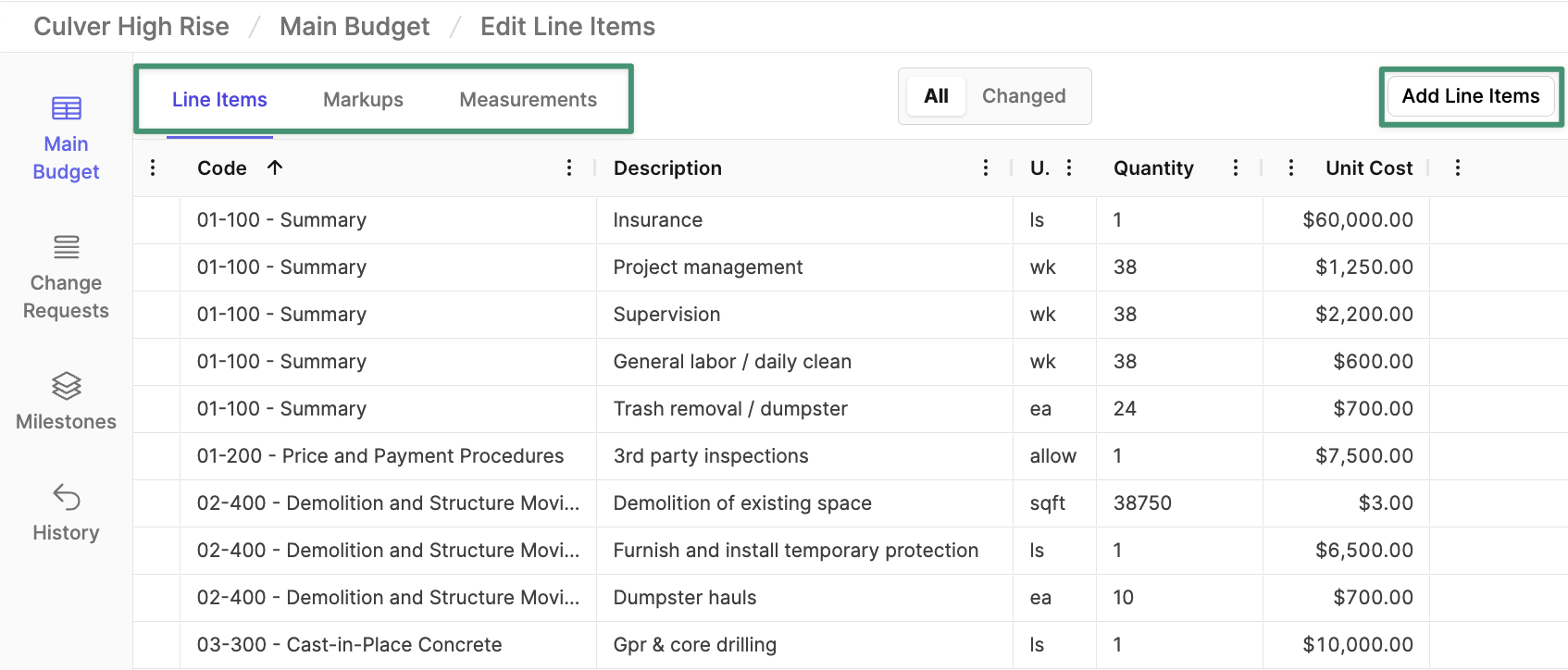
Save.
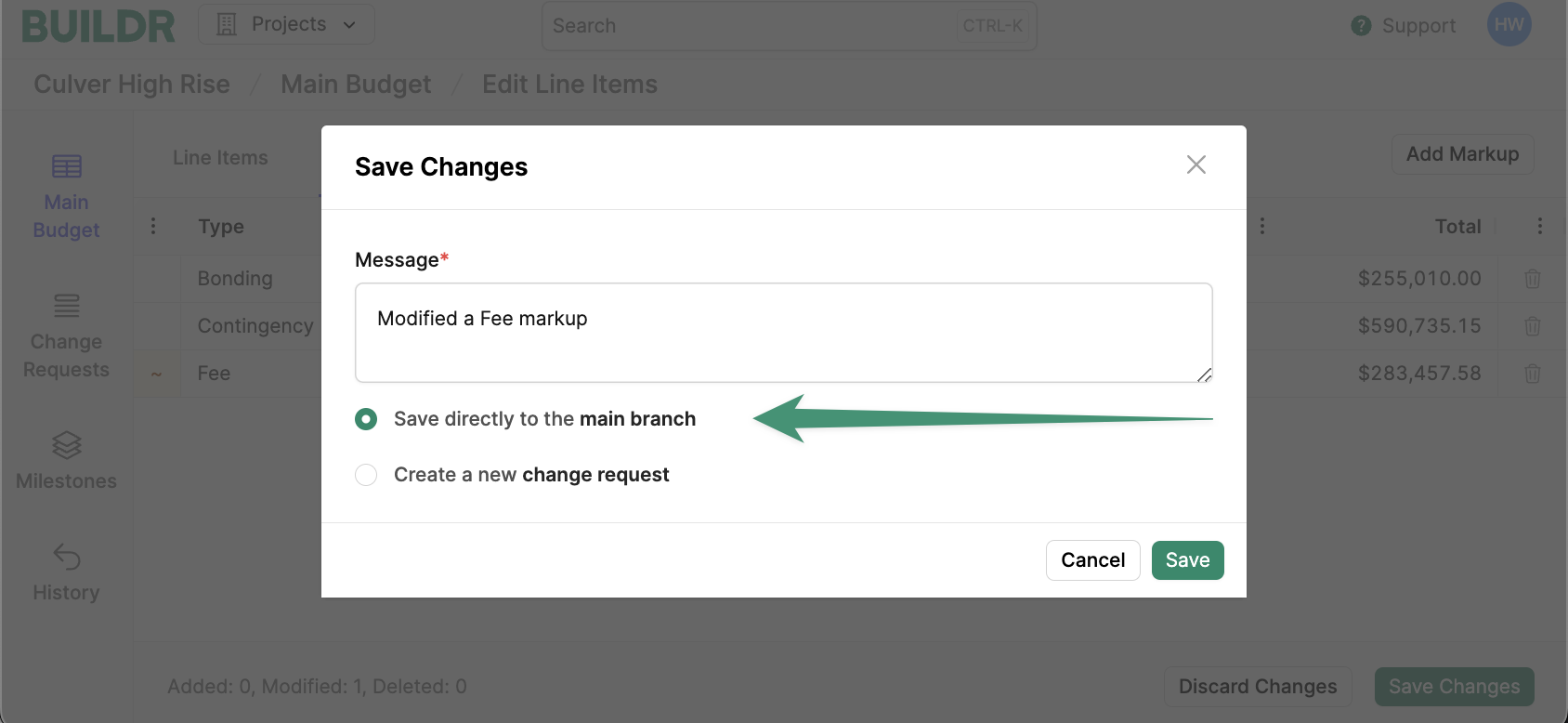
Modify Budget View
Buildr enables you to modify, sort, and group your budget view by any variable.Columns
To enable or disable columns in your view, clickColumns in the sidebar.

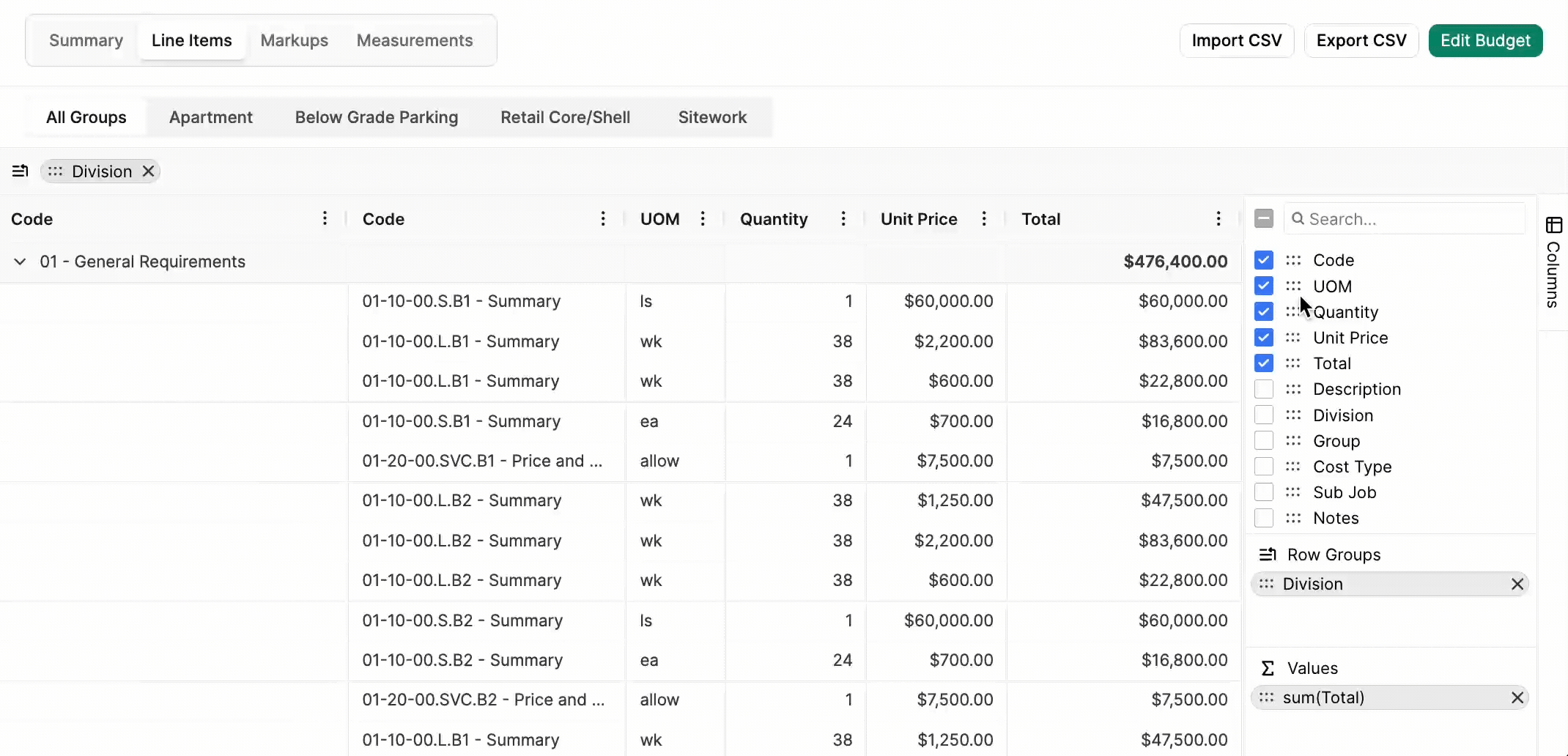
Row Groups
Row Groups enable you to group and sort the budget by any variable. You can restructure the budget to visualize your data from every angle. To manage Row Groups, clickColumns in the sidebar. Next, choose the category you want to group the budget by, and drag the item into the Row Groups section. For example, if you would like to group the budget by Sub Job, click the Sub Job handle and drag the item into the Row Groups section (see below).
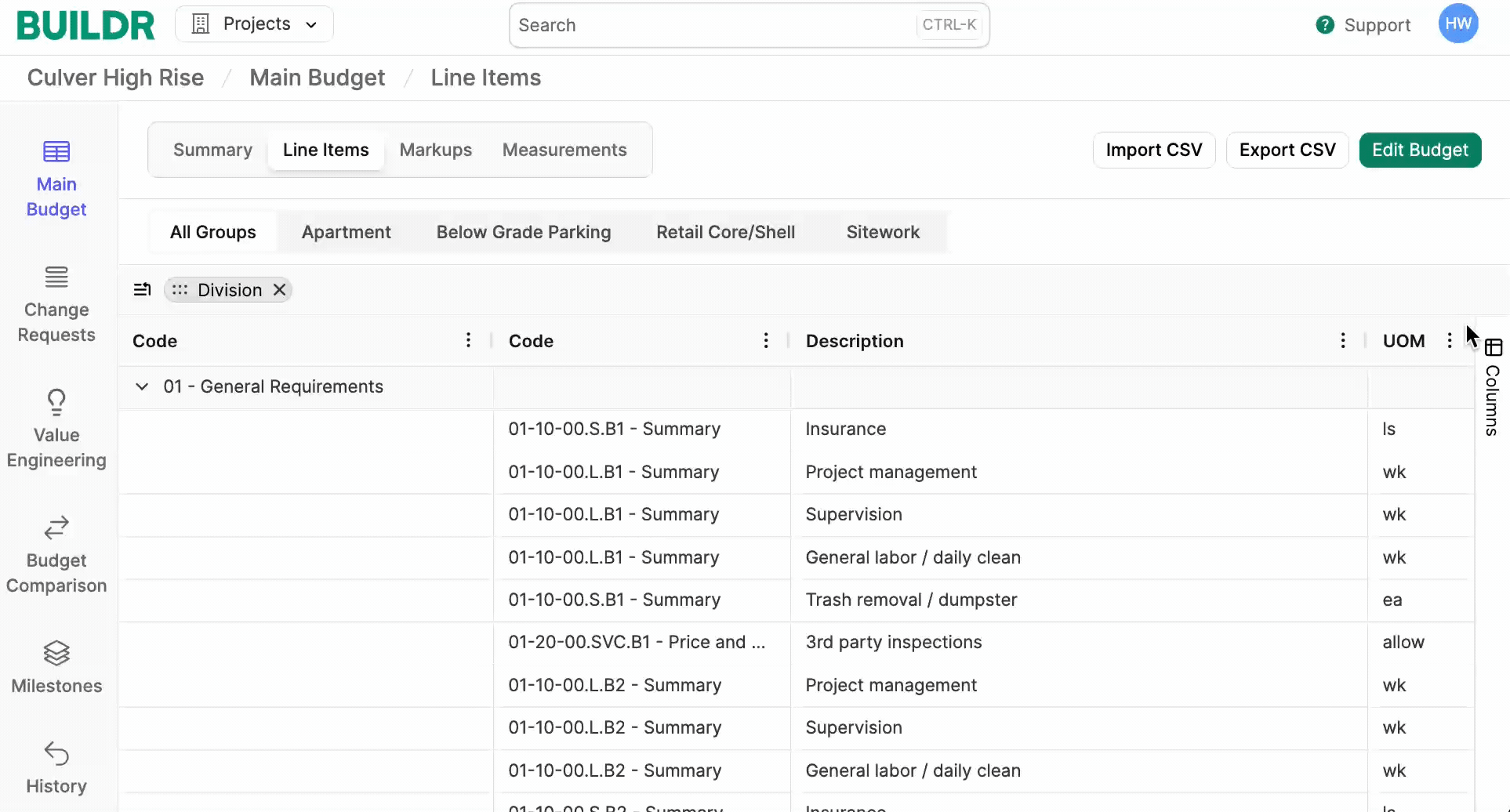
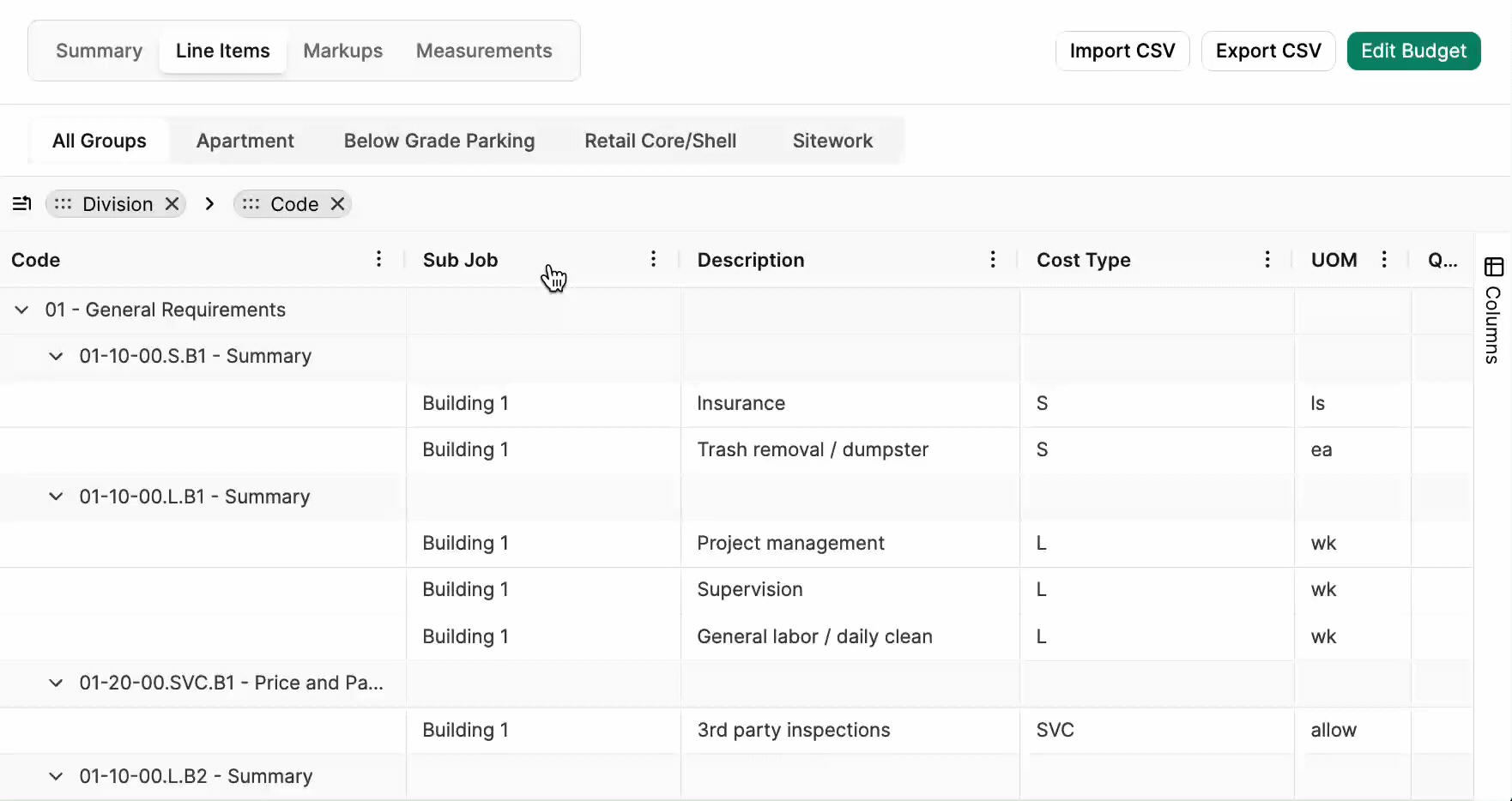
Values
The “Total” column will automatically calculate the sum of each group or division. To apply alternative aggregate functions, clickColumn in the sidebar, and select Sum under the Values section. Here, you can select a summary from the list (avg, max, min, etc.).
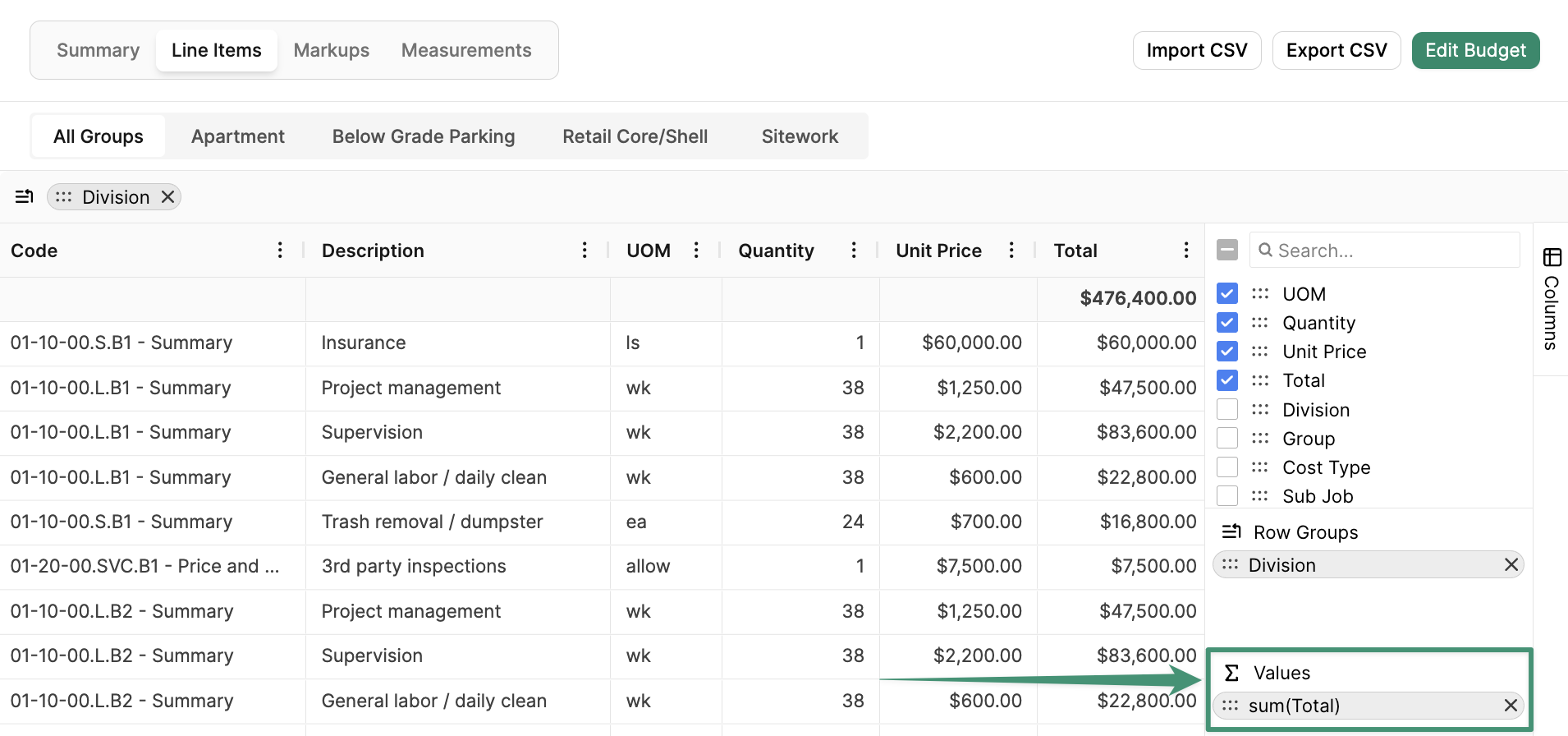
Publish Budget
When you are ready to publish your budget, navigate to the main budget summary and selectPublish Budget.
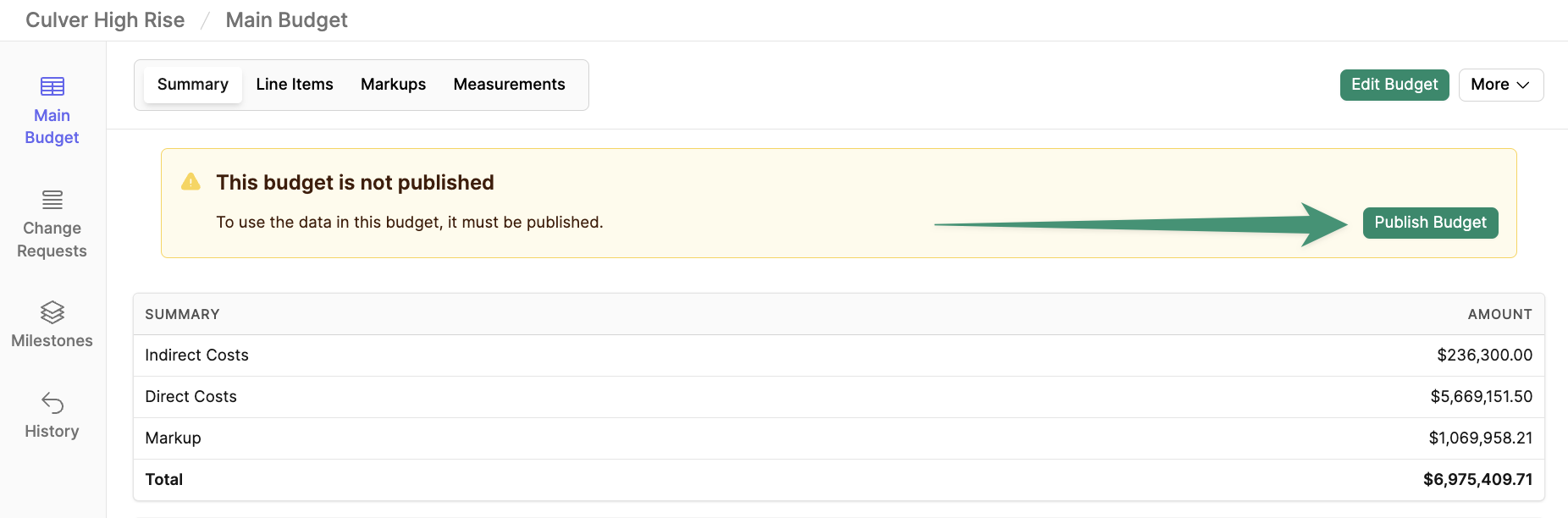
Unpublish Budget.
Export Budget
To export the main budget, navigate to the summary page, and selectExport CSV.
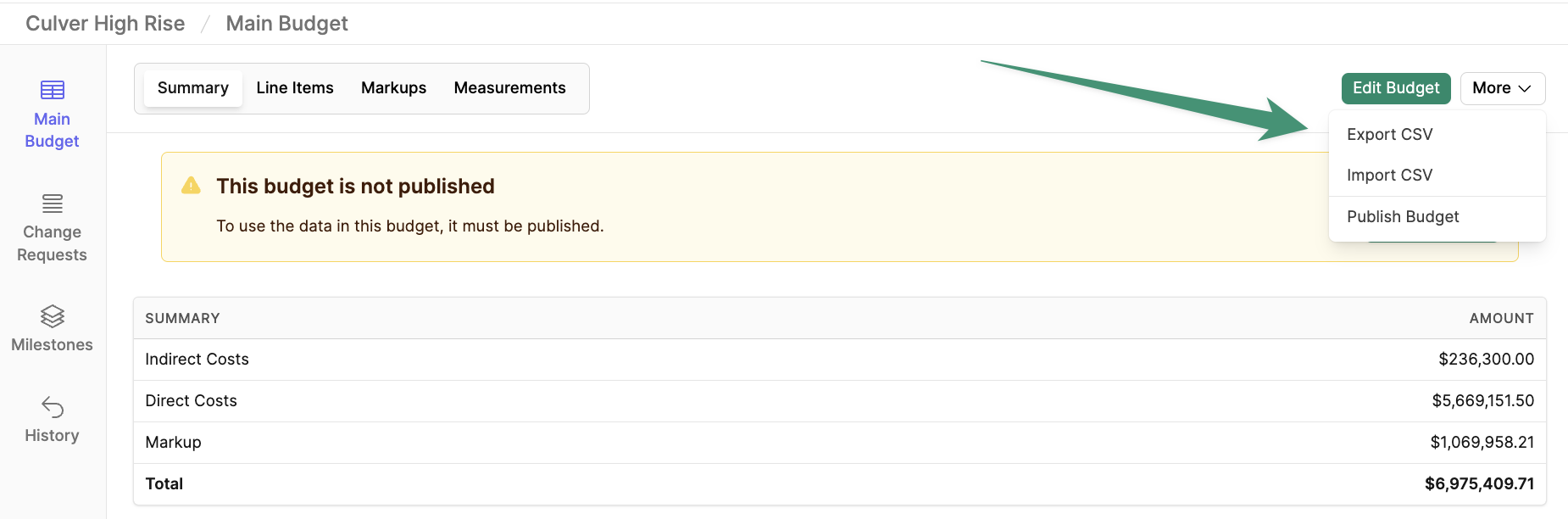
Delete Budget
Navigate to the Settings tab. ClickDelete Budget.