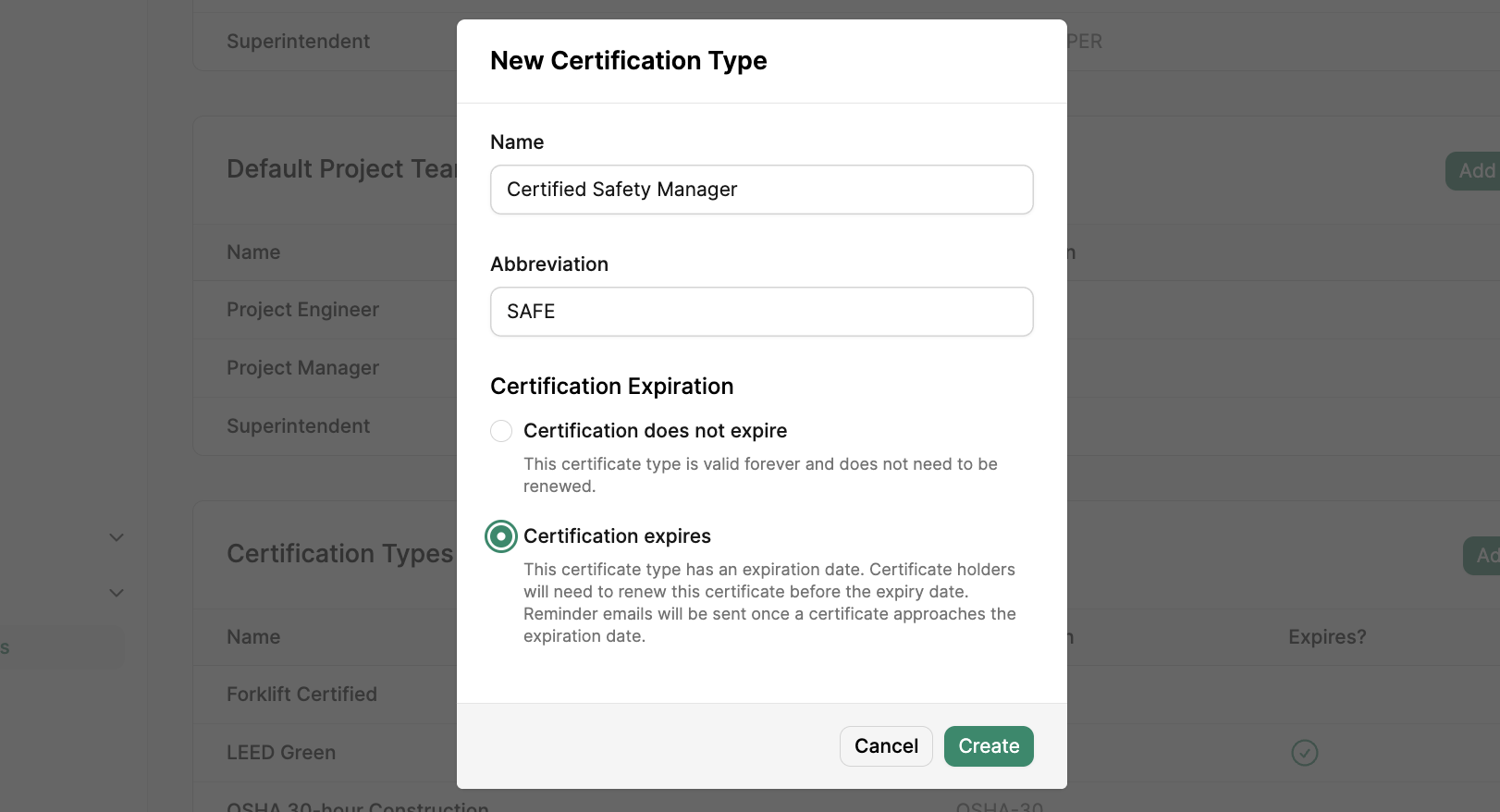Workforce
Workforce Settings
Manage Workforce Roles, the Default Project Team, and Certification Types in account settings
Workforce Roles
To create new workforce roles, navigate to the account settings and select Workforce Settings. Under Workorce Roles, clickAdd Role .
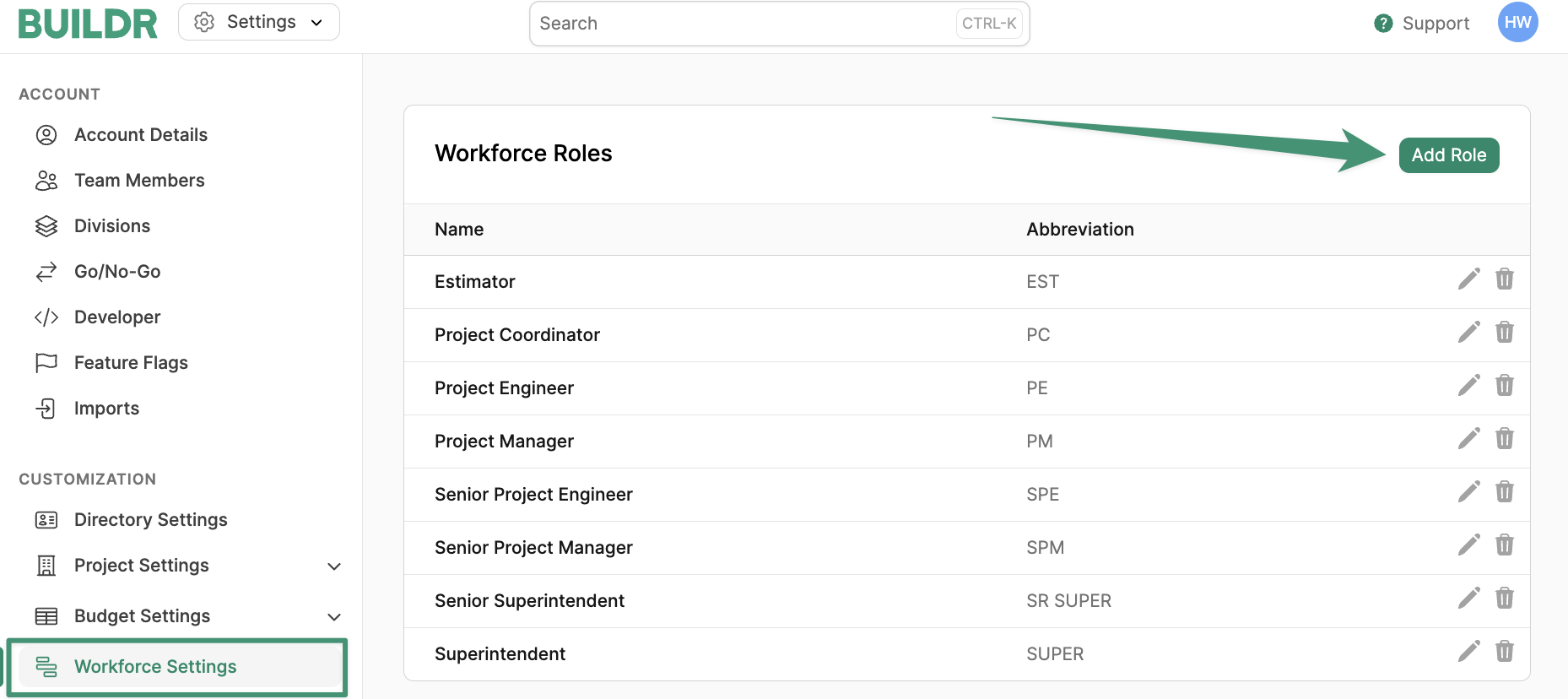
Create.
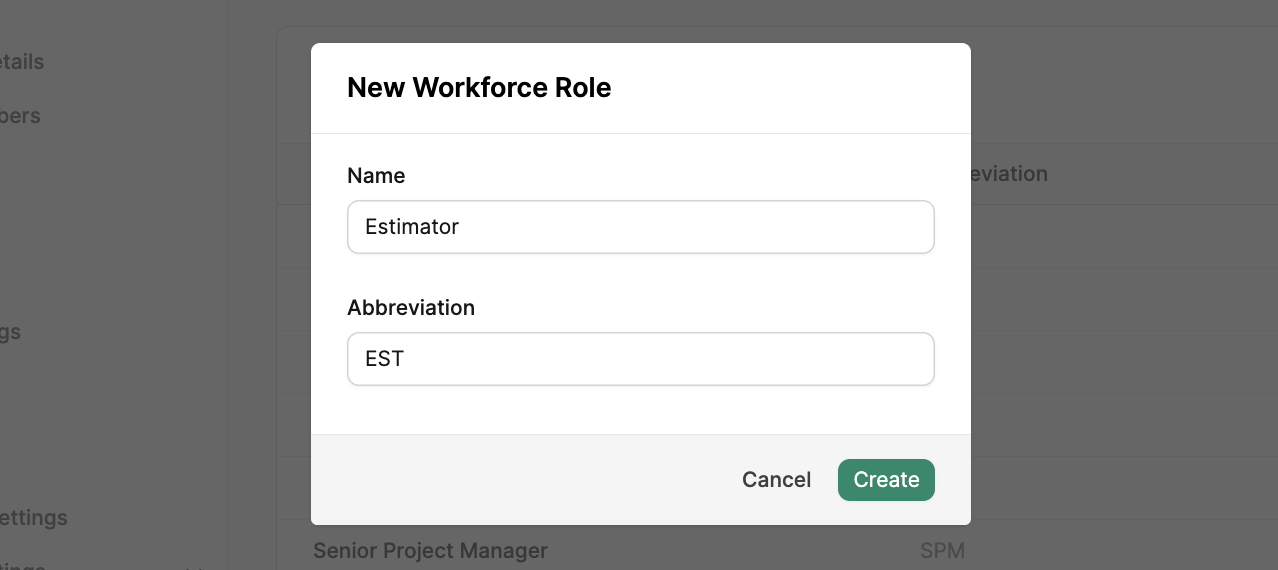
Default Project Team
If you have recurring roles that will frequently be assigned to projects, Buildr enables you to create a Default Project Team template. To create your Default Project Team, navigate to Workforce Settings, and clickAdd Default Project Role.
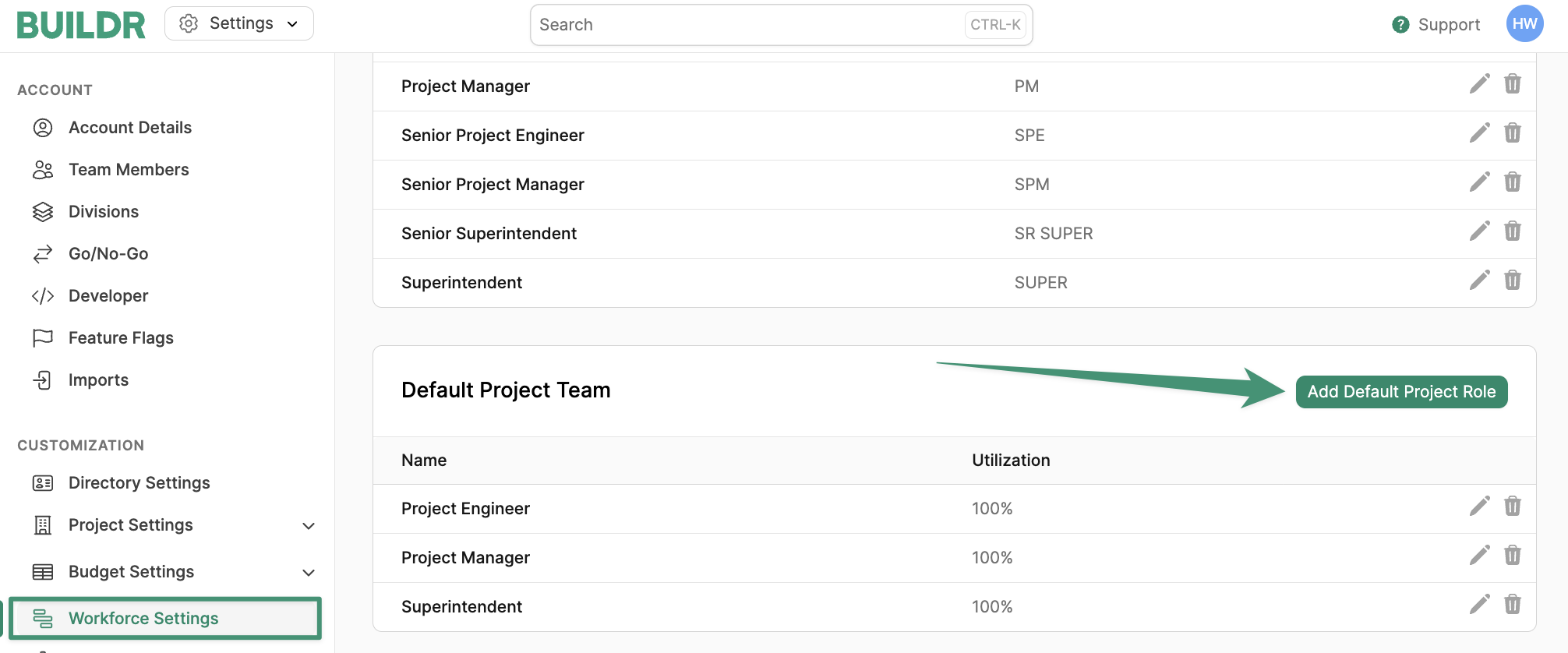
Create.
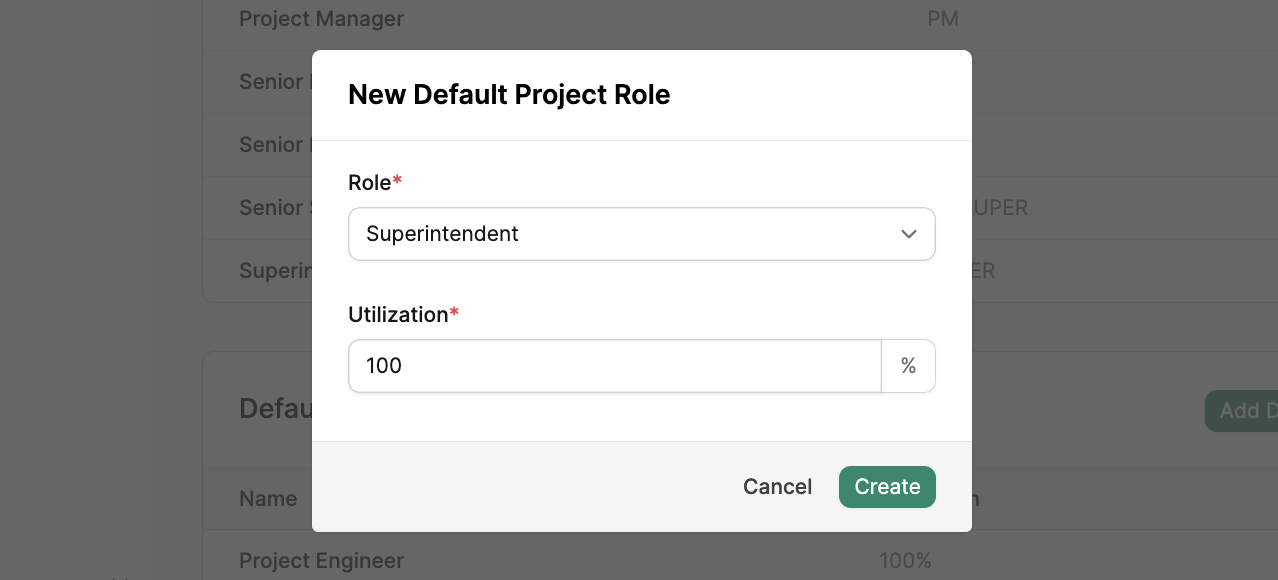
Certification Types
Record Employee Certifications to easily identify and assign qualified employees. To create a new certification type, navigate to Workforce Settings, and clickAdd Certification Type.
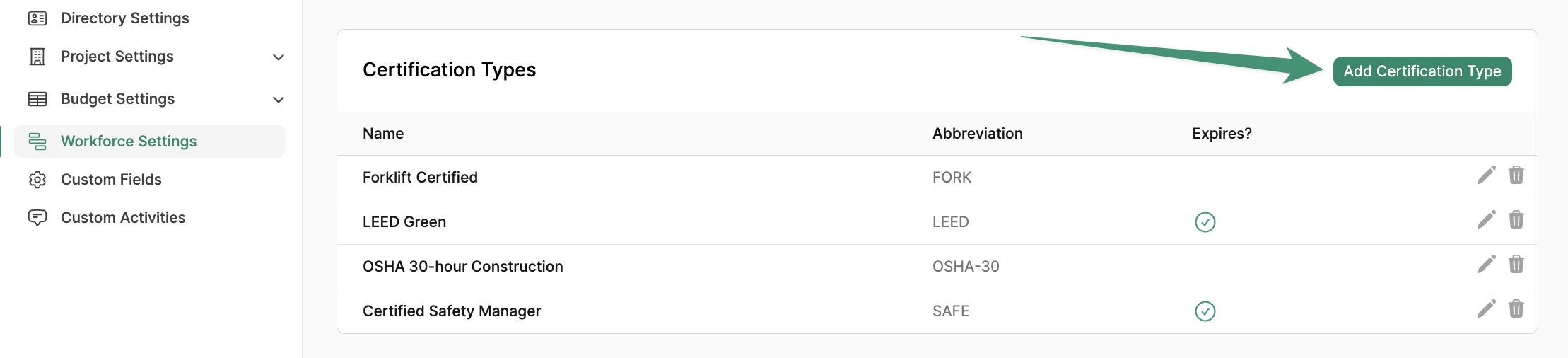
Create.