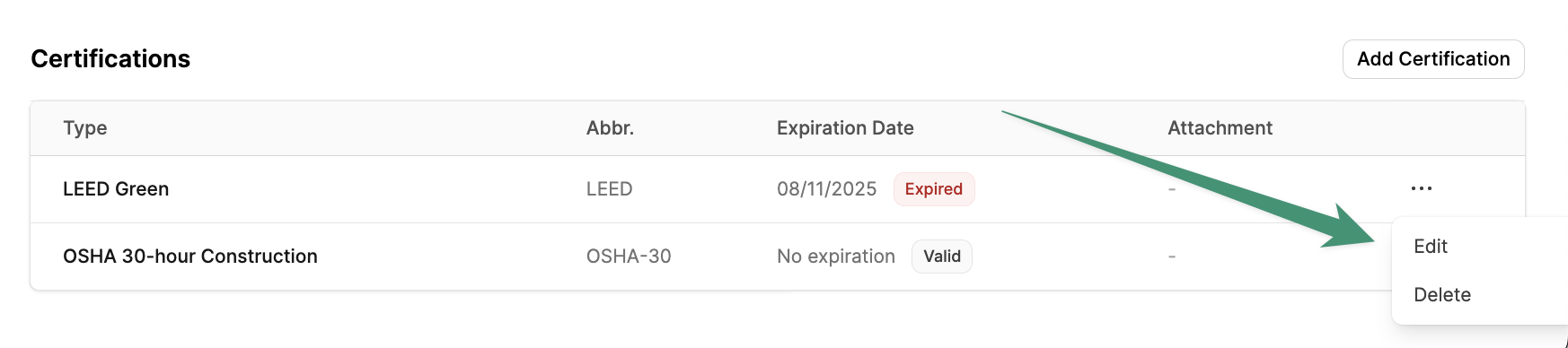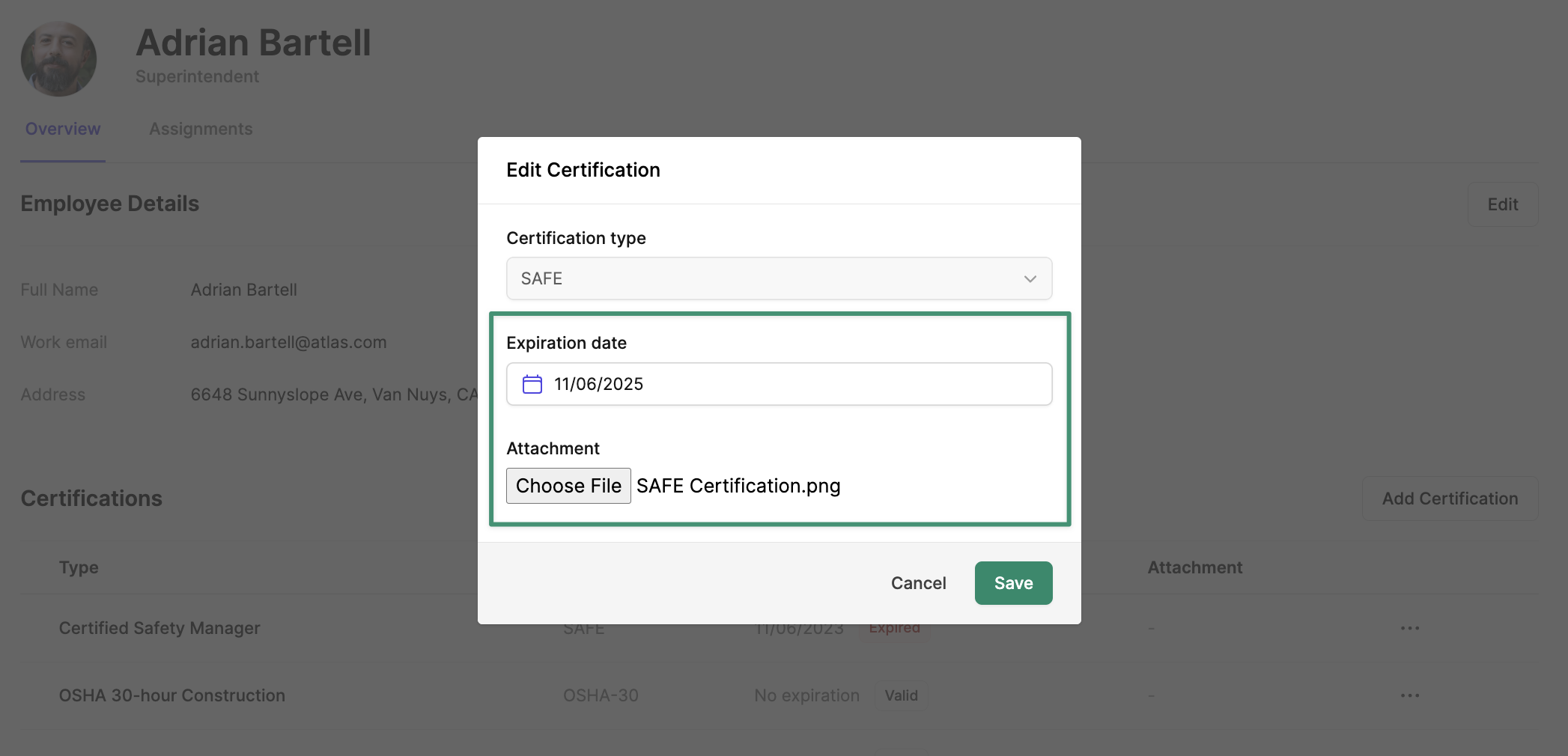Employee Management
Certifications
Tracking Employee Certifications in Workforce
Record Employee Certifications to easily identify and assign qualified employees when specific credentials are required.
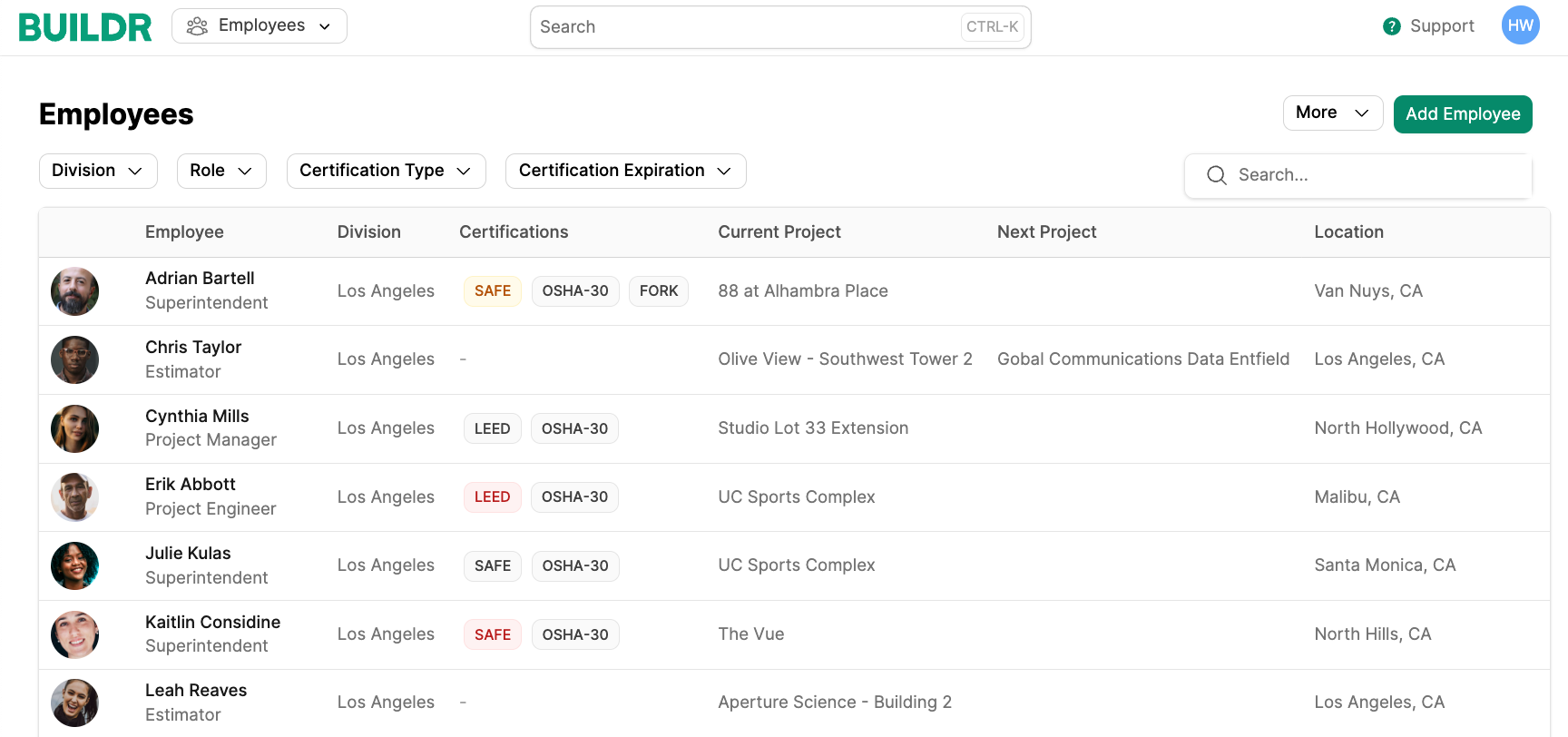
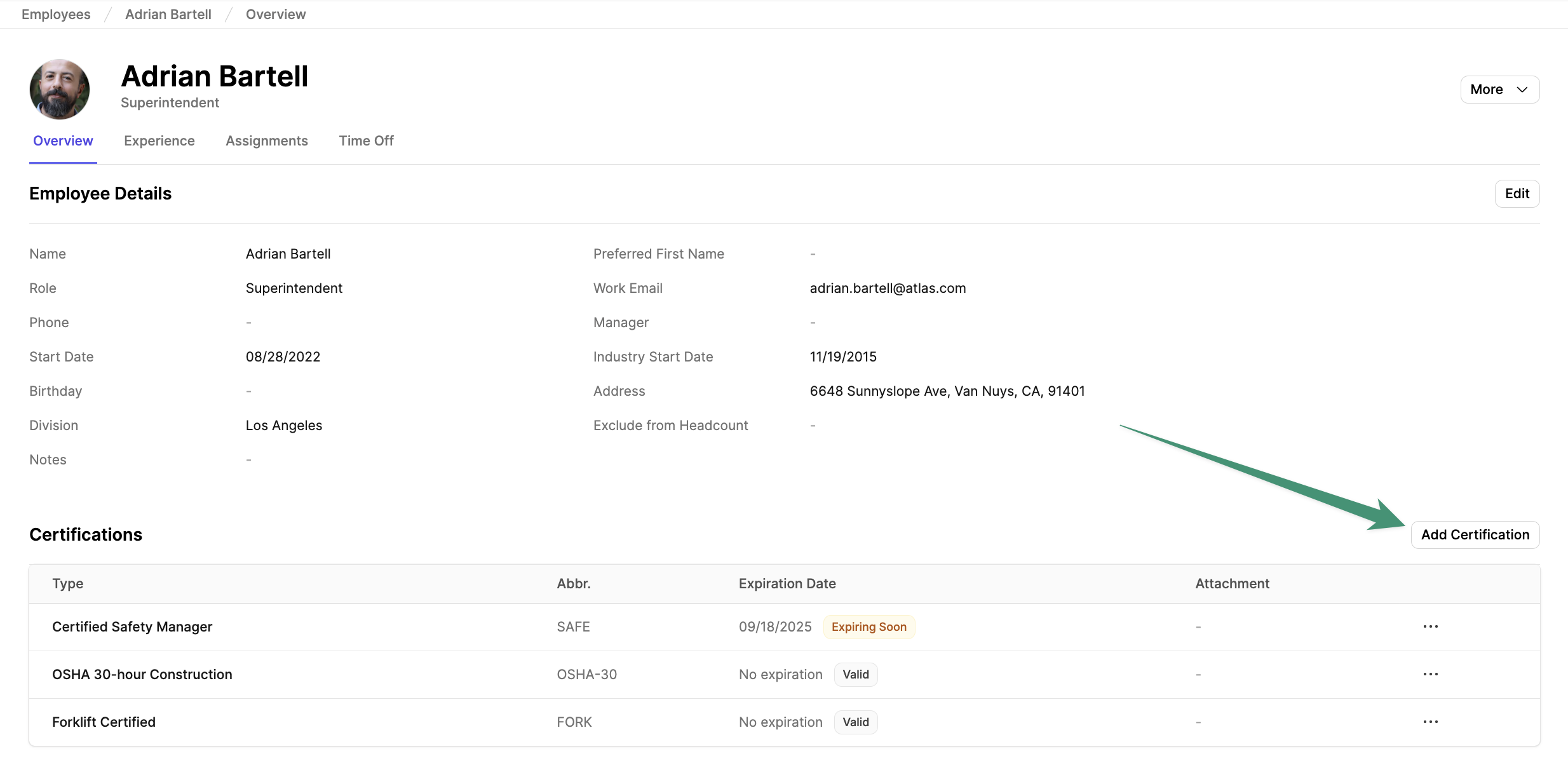
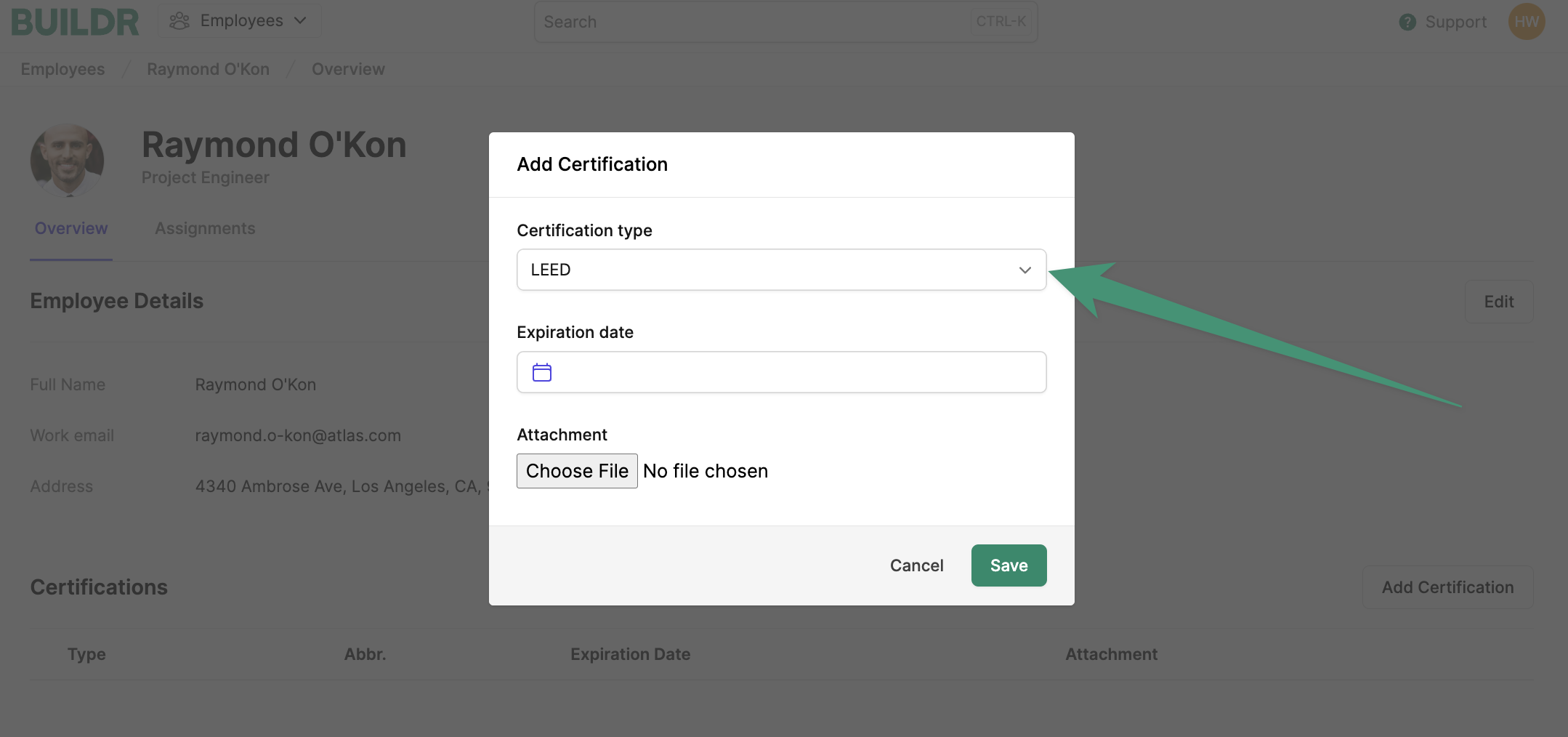
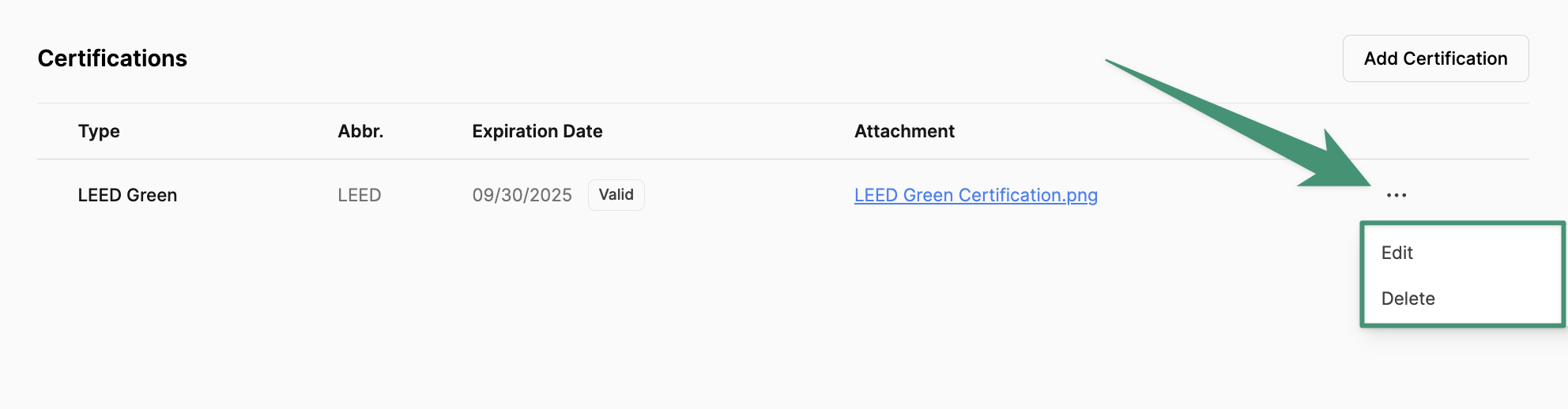
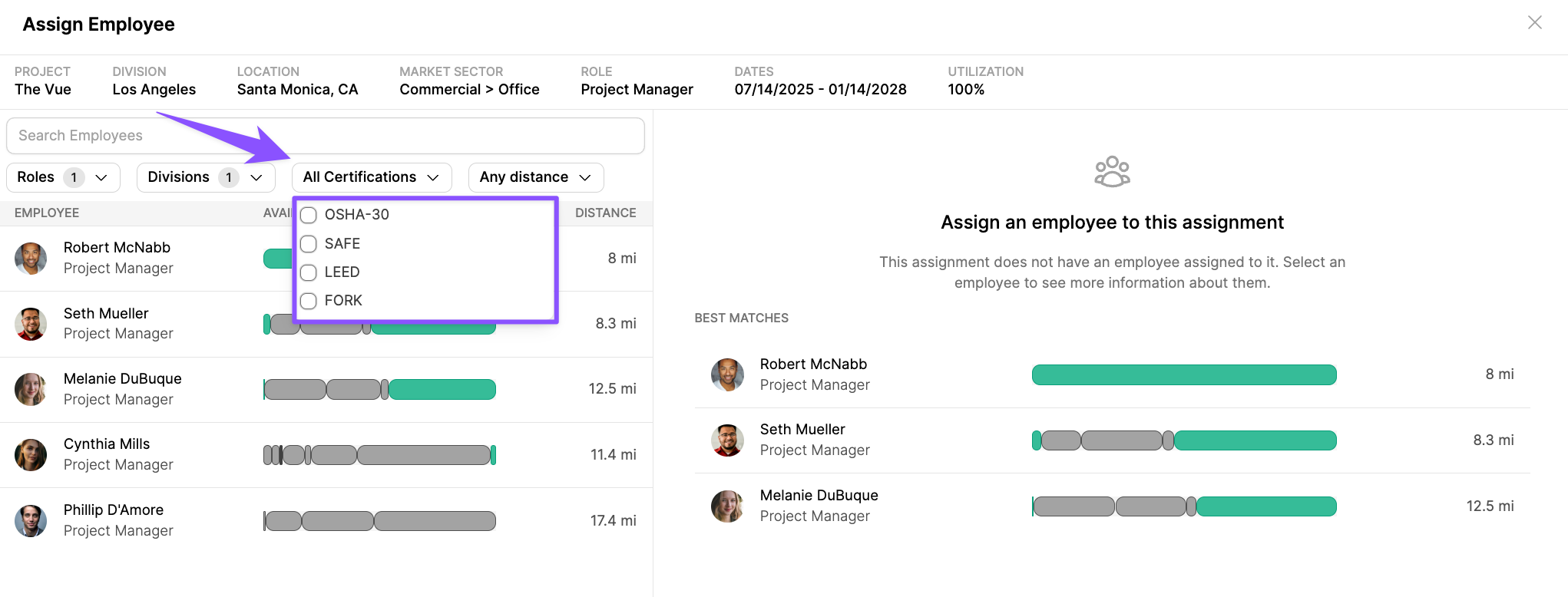
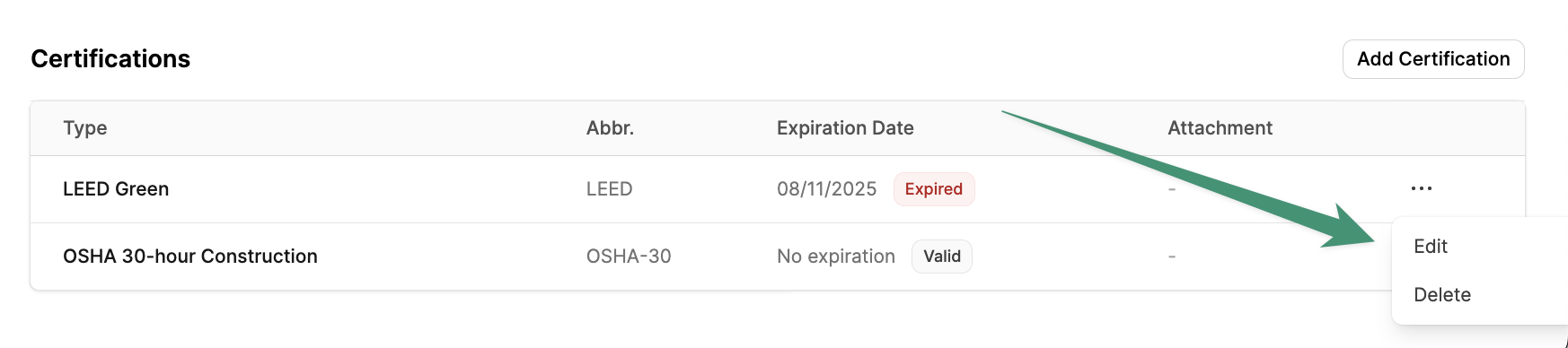
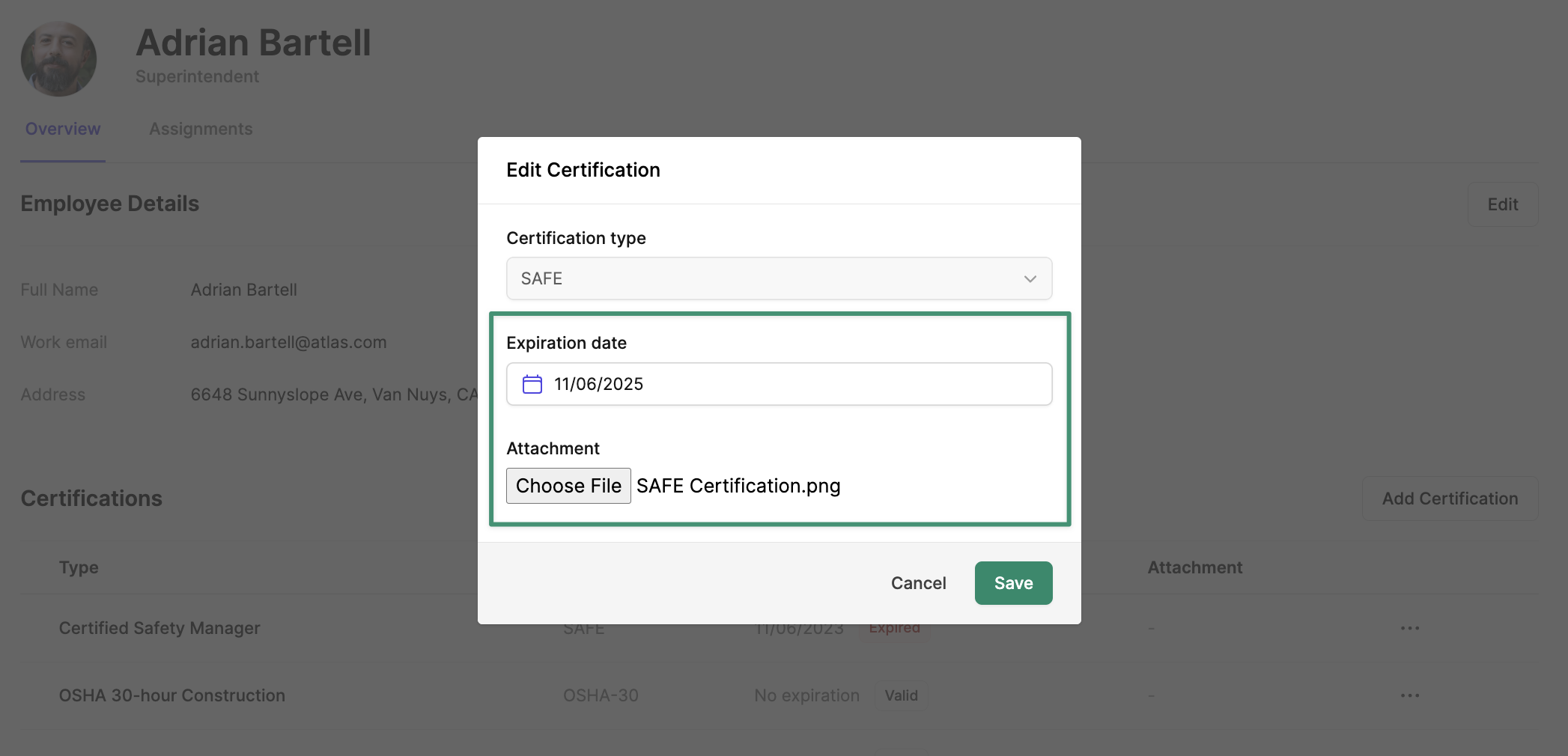
Add a Certification
To add a certification to an employee, navigate to the Employees tab.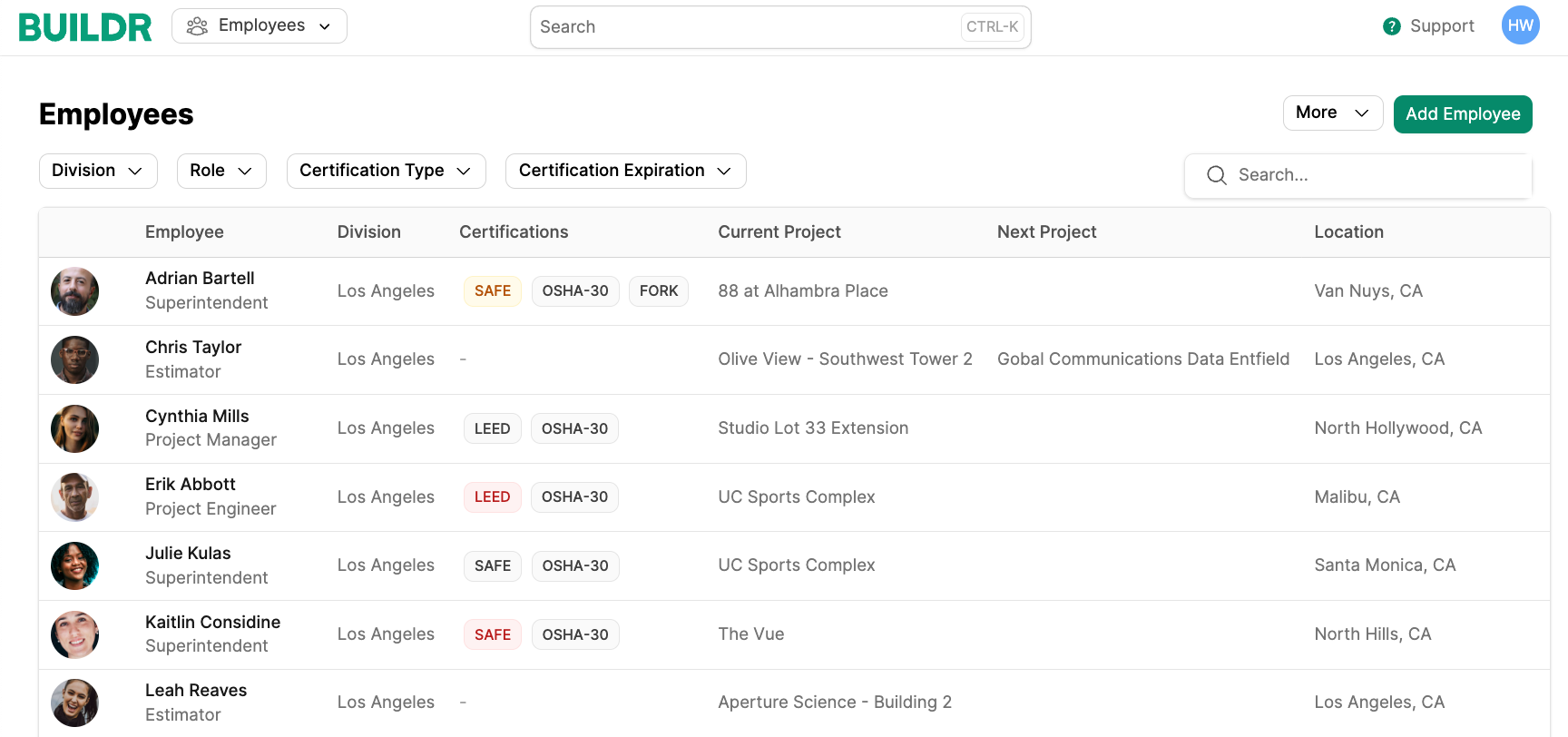
Add Certification under Certifications.
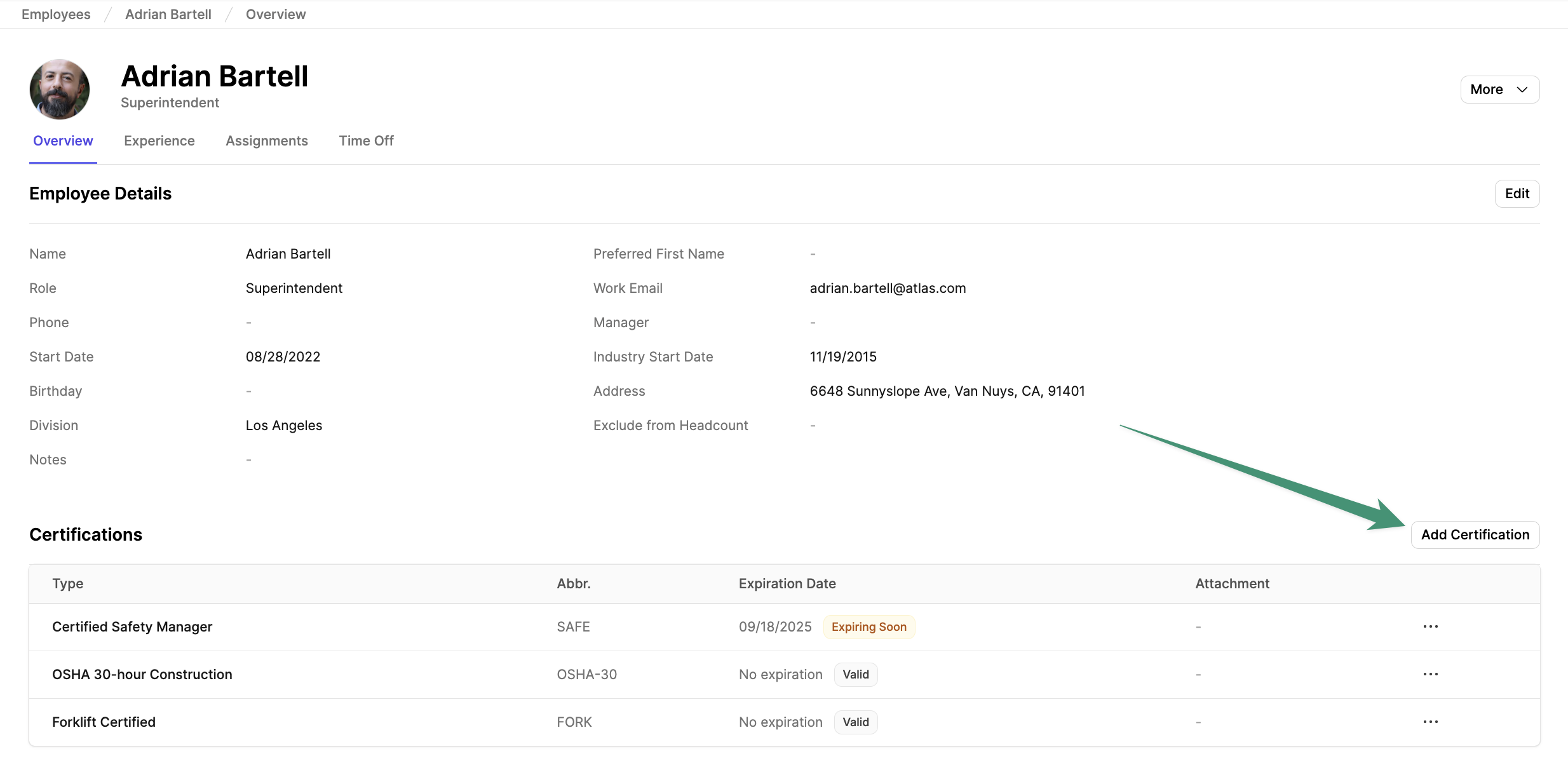
Save.
Certification Types can be configured in the account workforce settings.
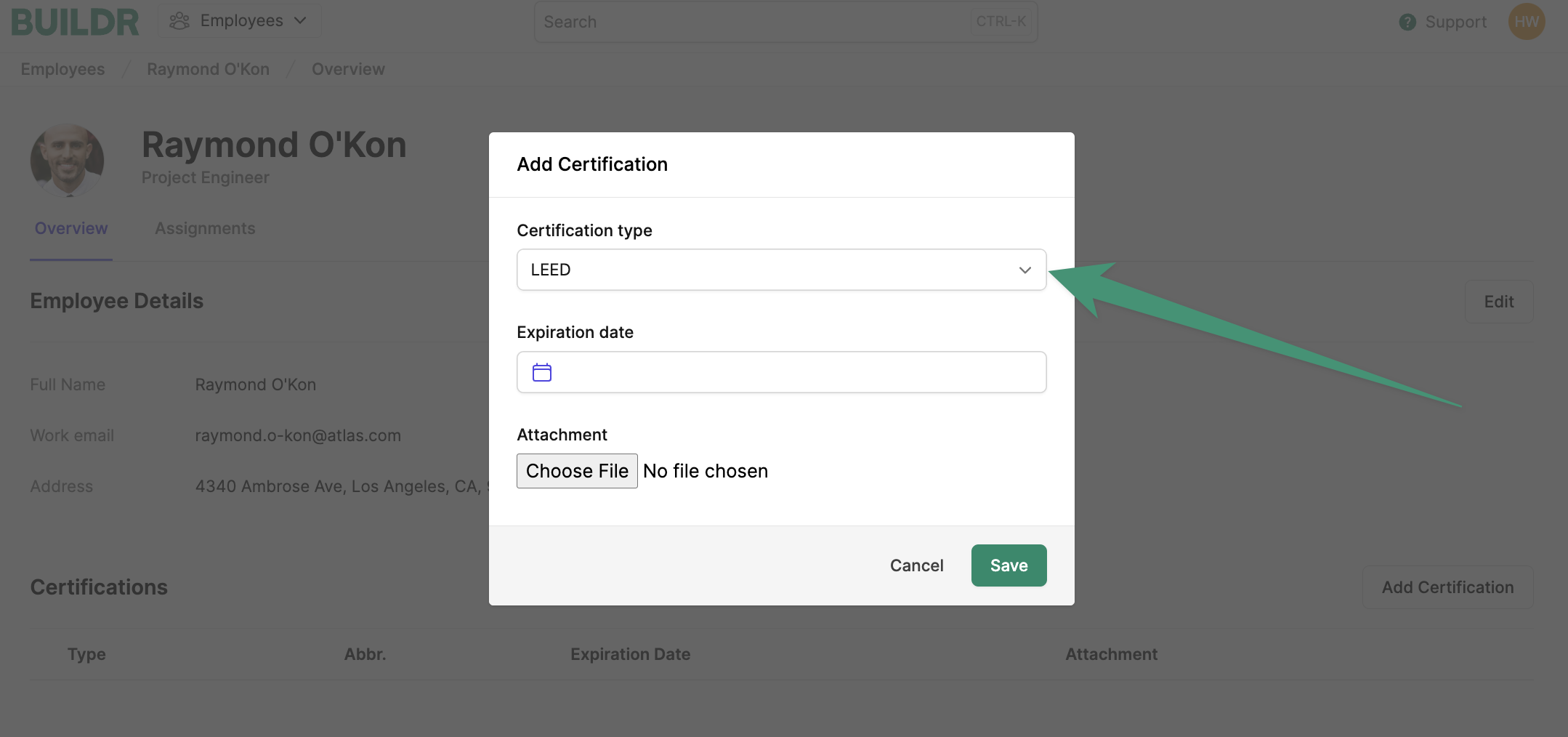
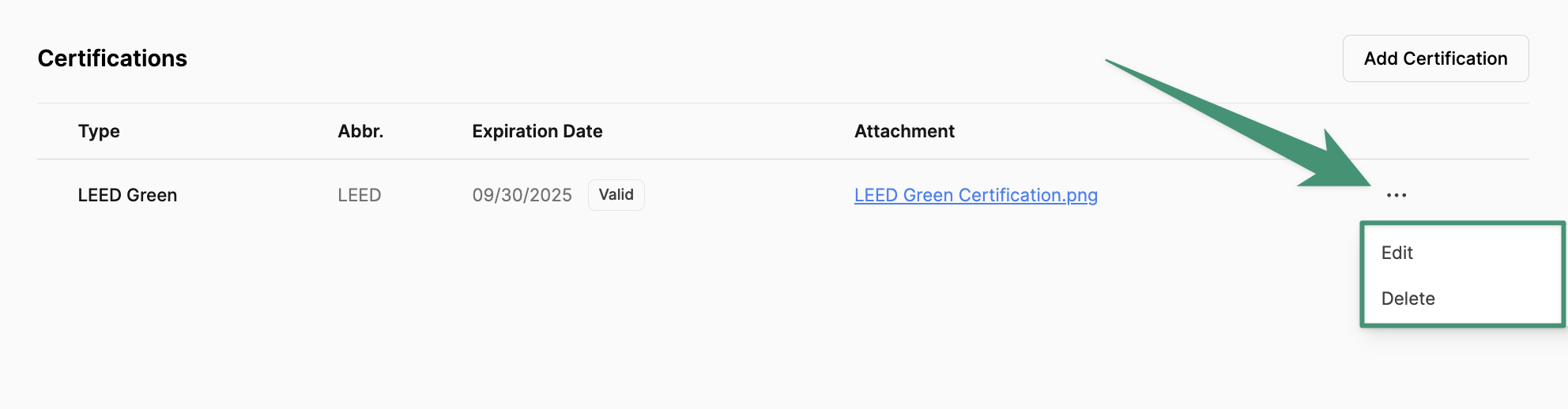
Filter Assignments by Certifications
Buildr gives you the capability to filter employees by Certification when assigning employees. You can utilize the filters to identify any qualified employees when specific credentials are required. In the assignment modal, clickAll Certificationsand checkmark the required certifications.
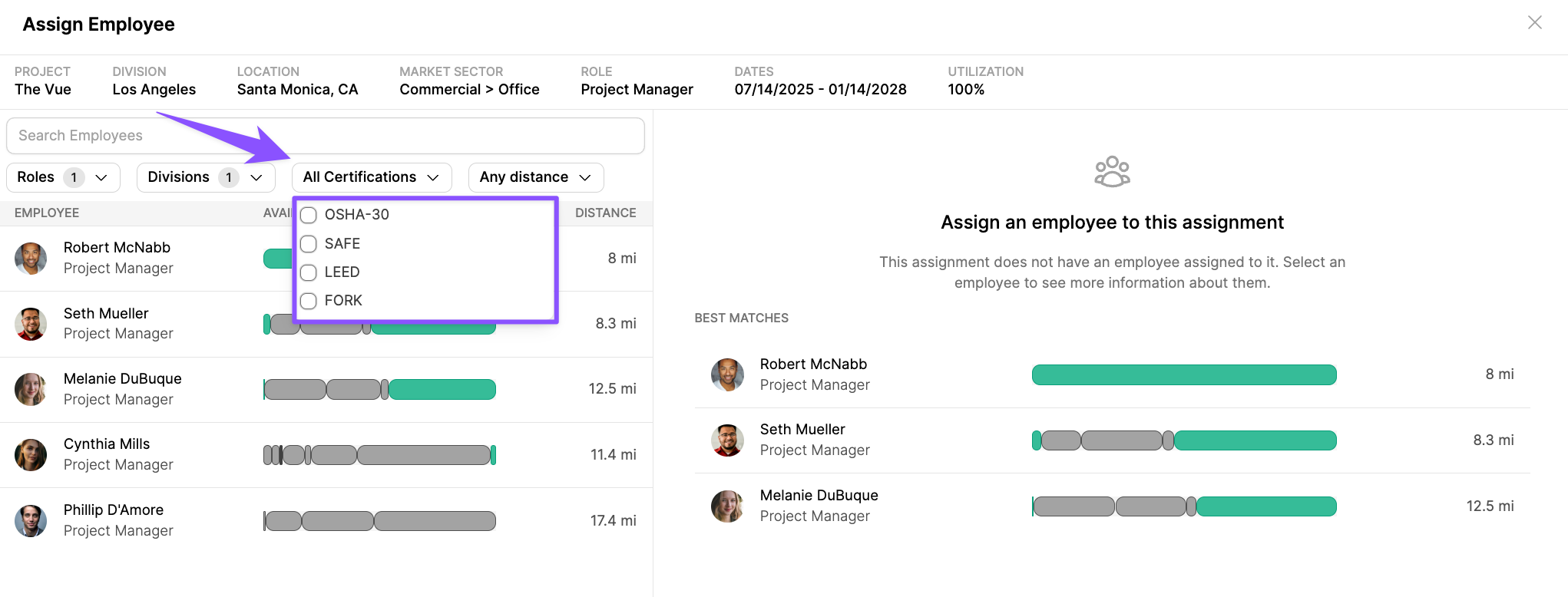
Expired Certification Notifications
Buildr will send all admin account users a notification email when an employee’s certification is nearing its expiration date. Email notifications will be sent on the following days:- 90 days before the certification expiration date
- On the day of expiration
Edit on the expiring certification.