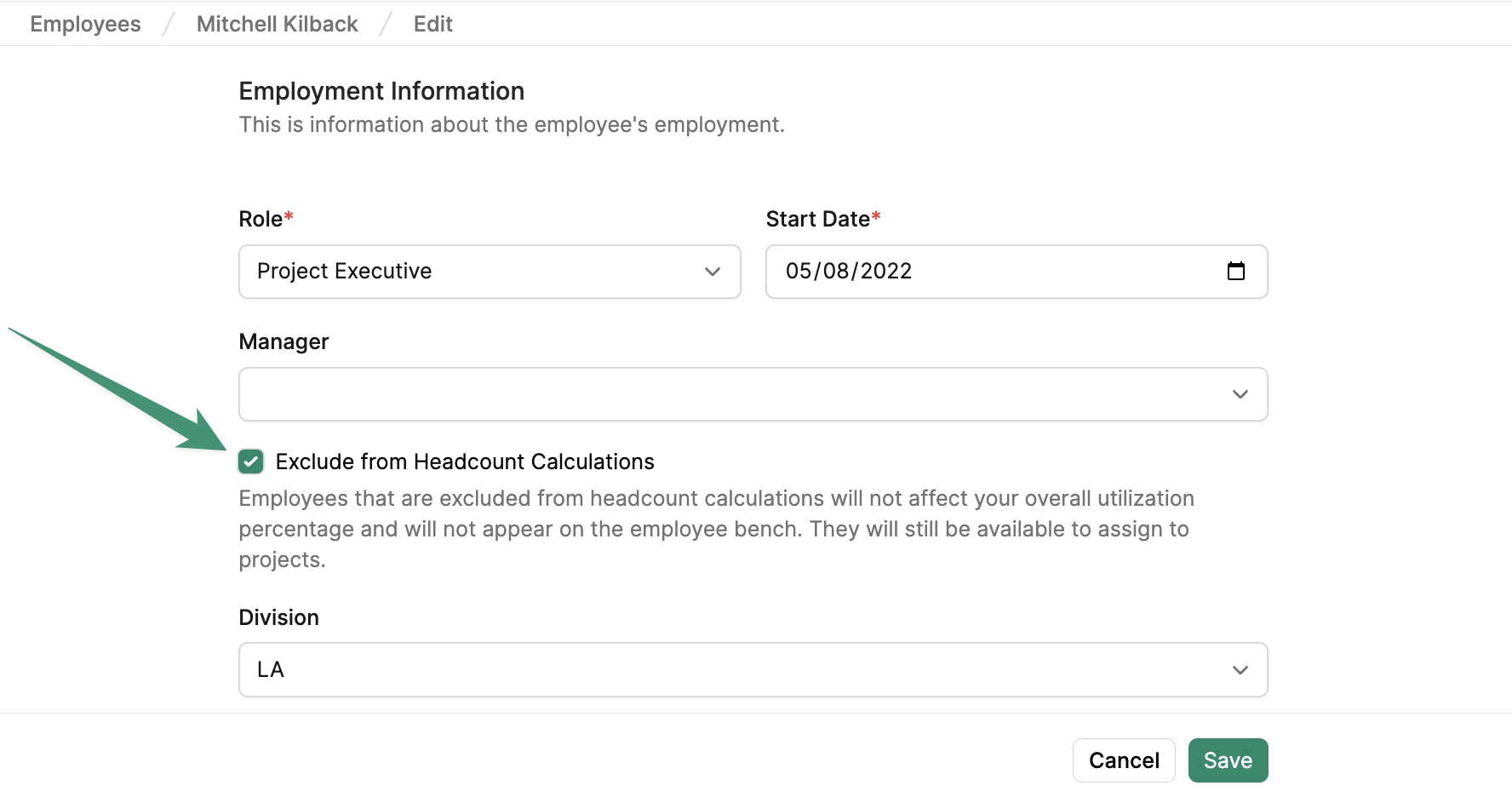Employee Management
Employee View
View and manage workforce employee details, certifications, experience, and more
The Employees tab enables you to view and manage workforce employees.
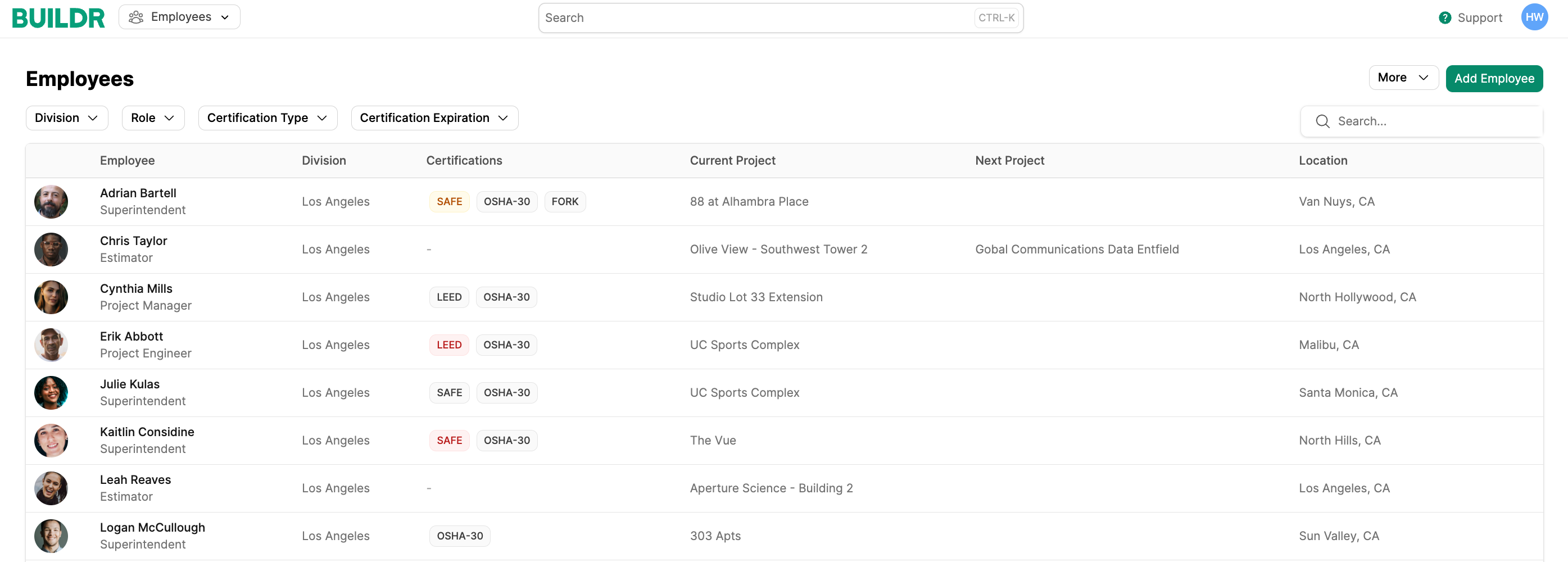
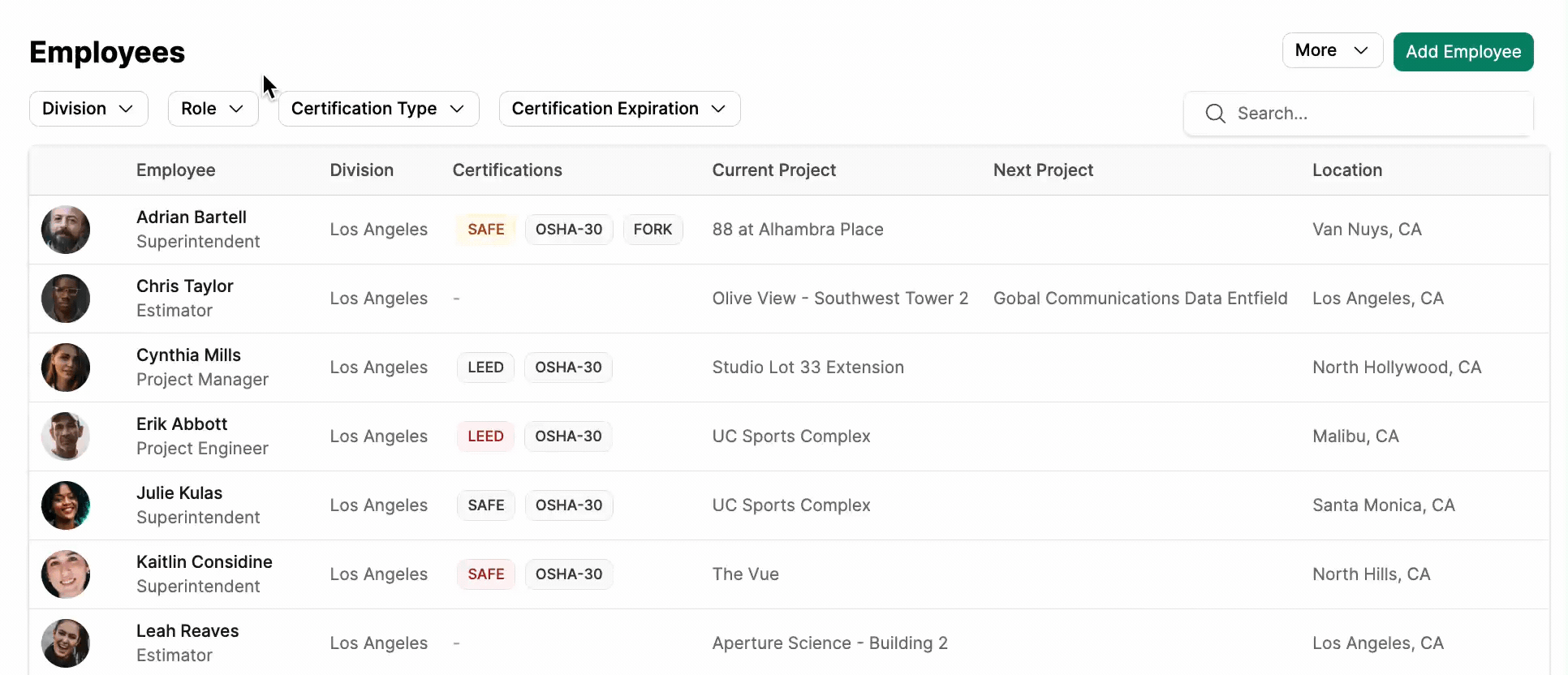
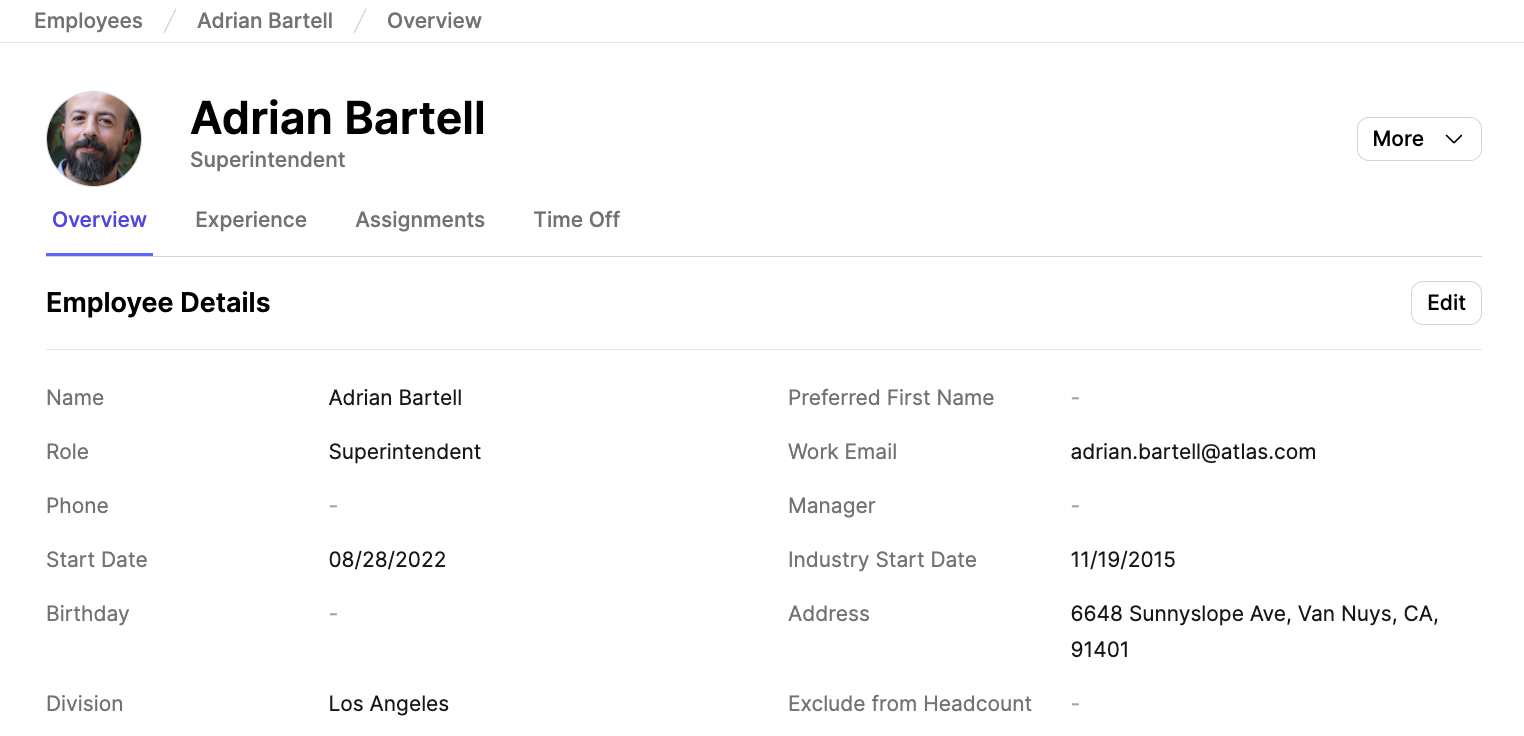
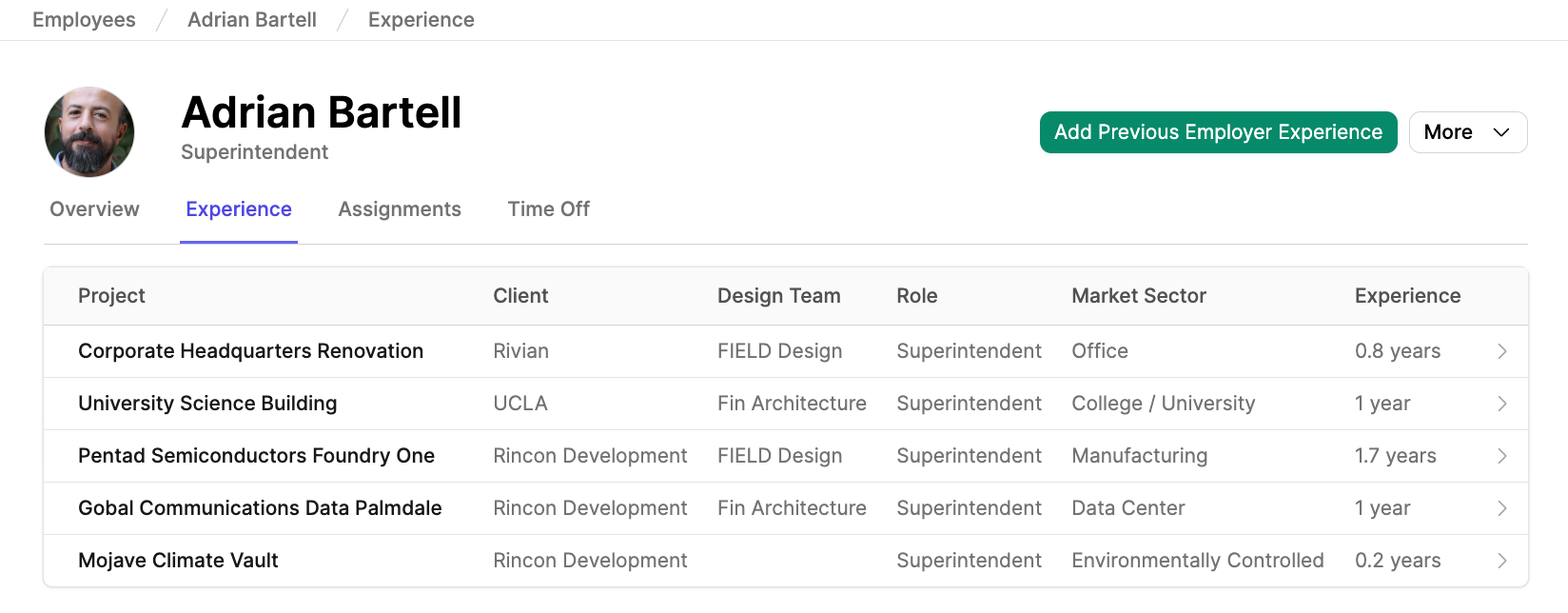
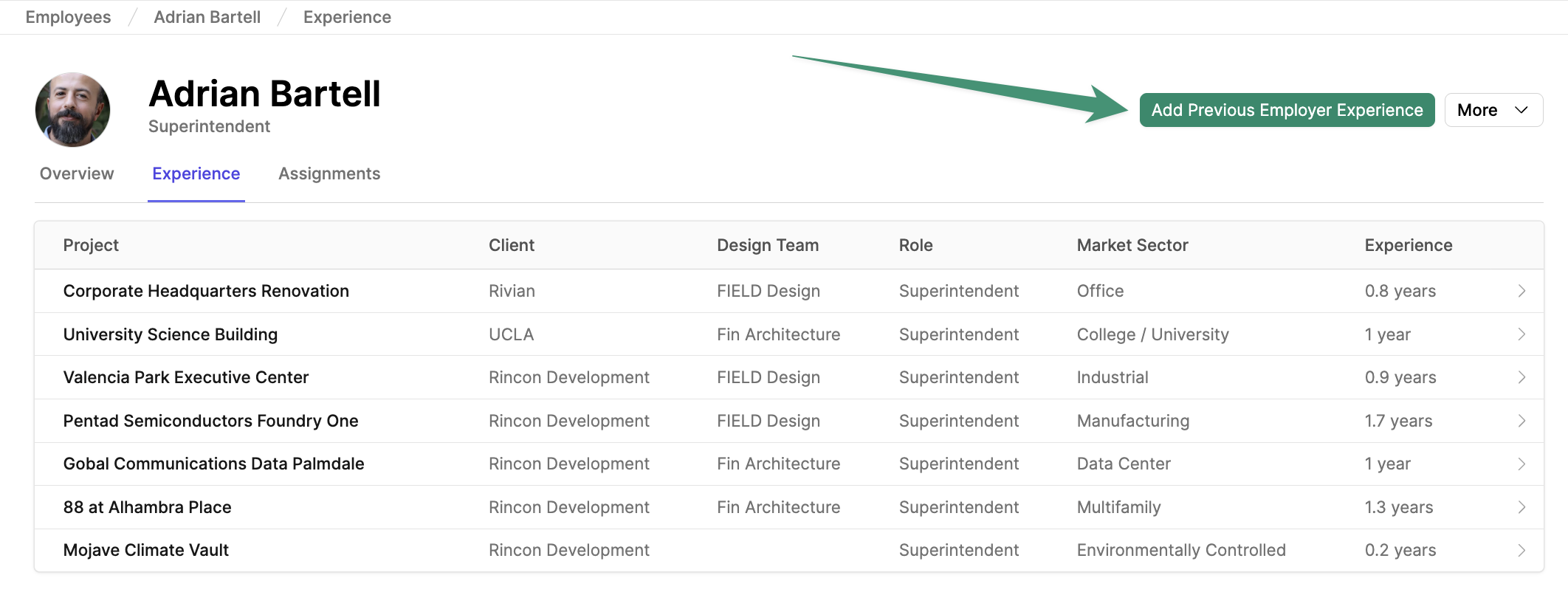
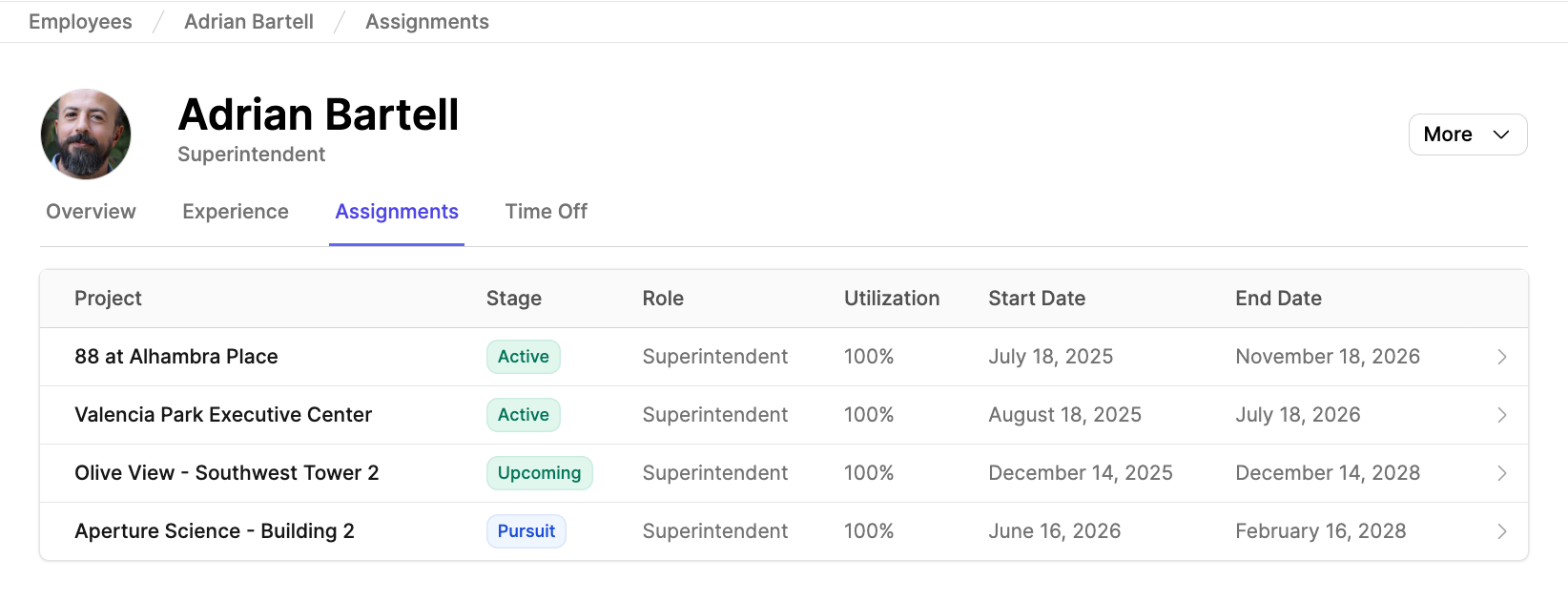
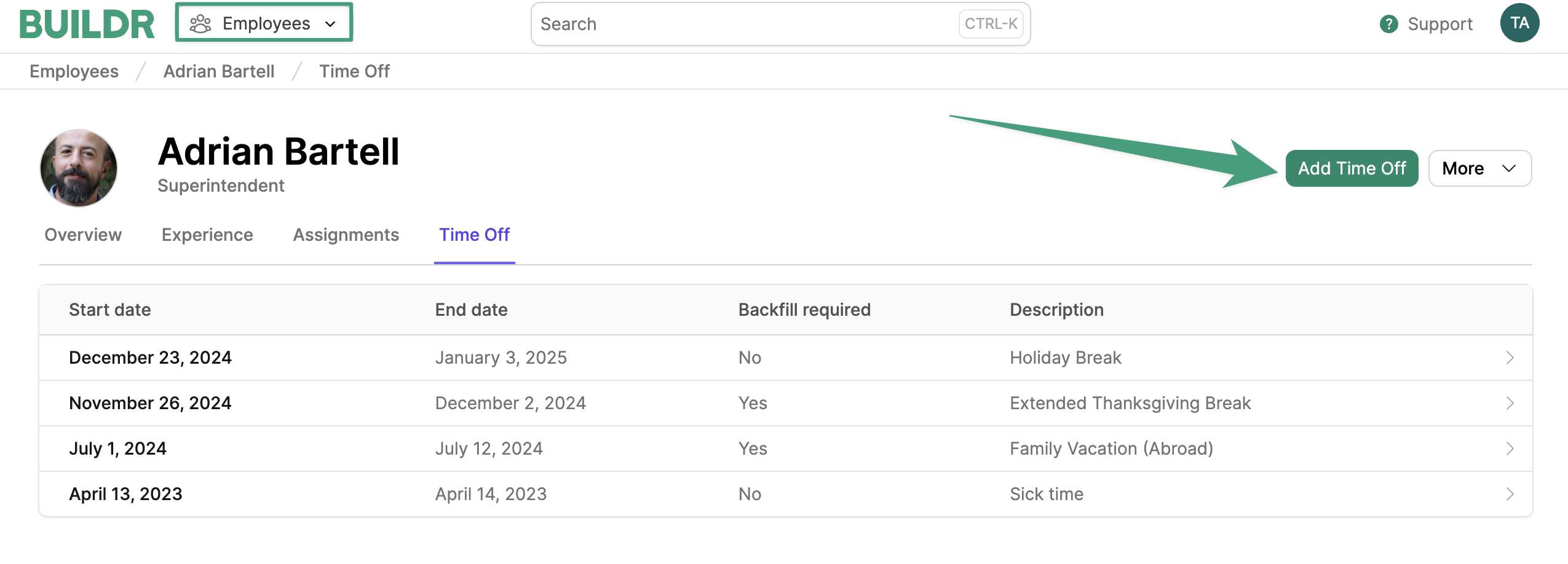
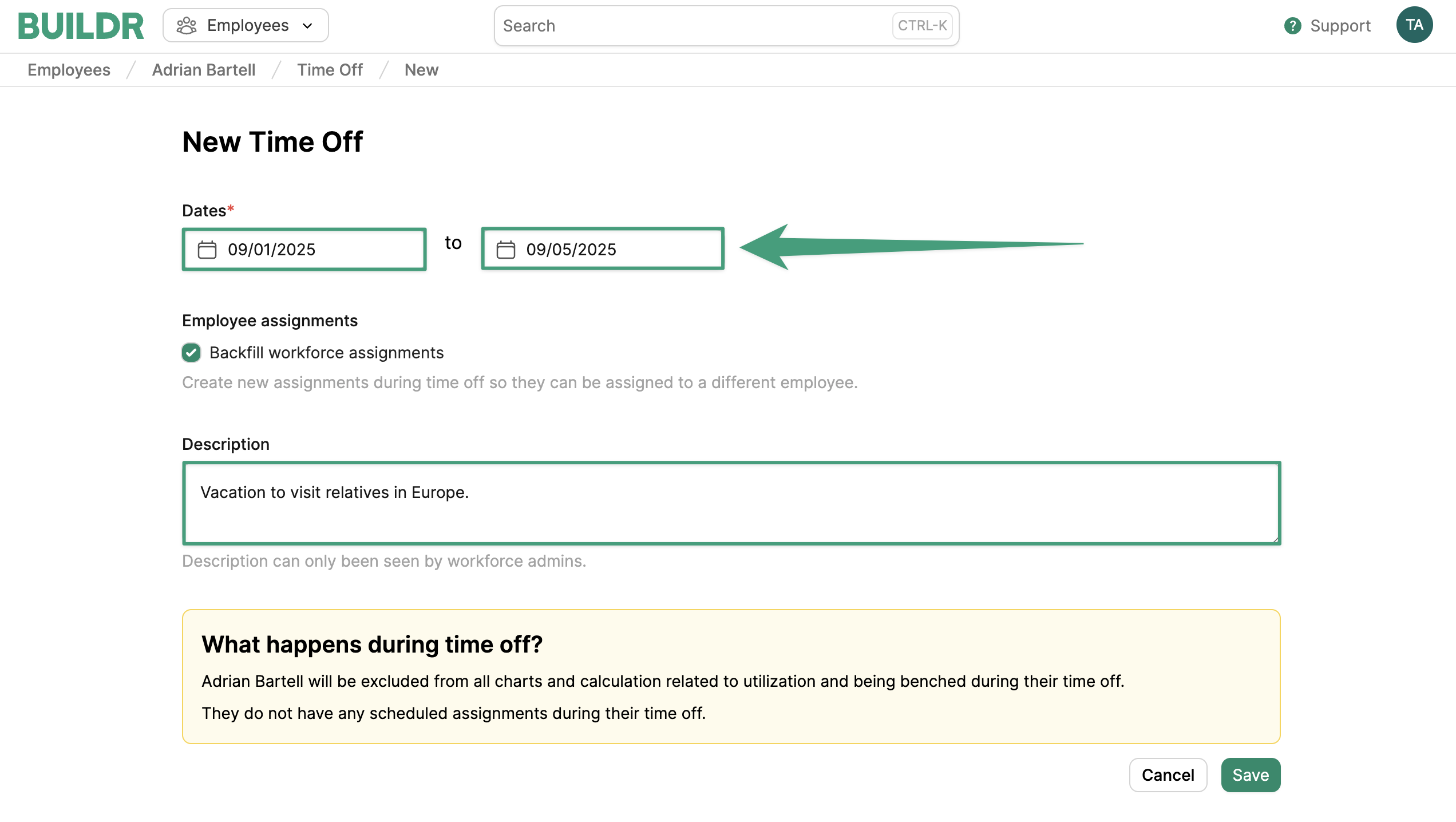
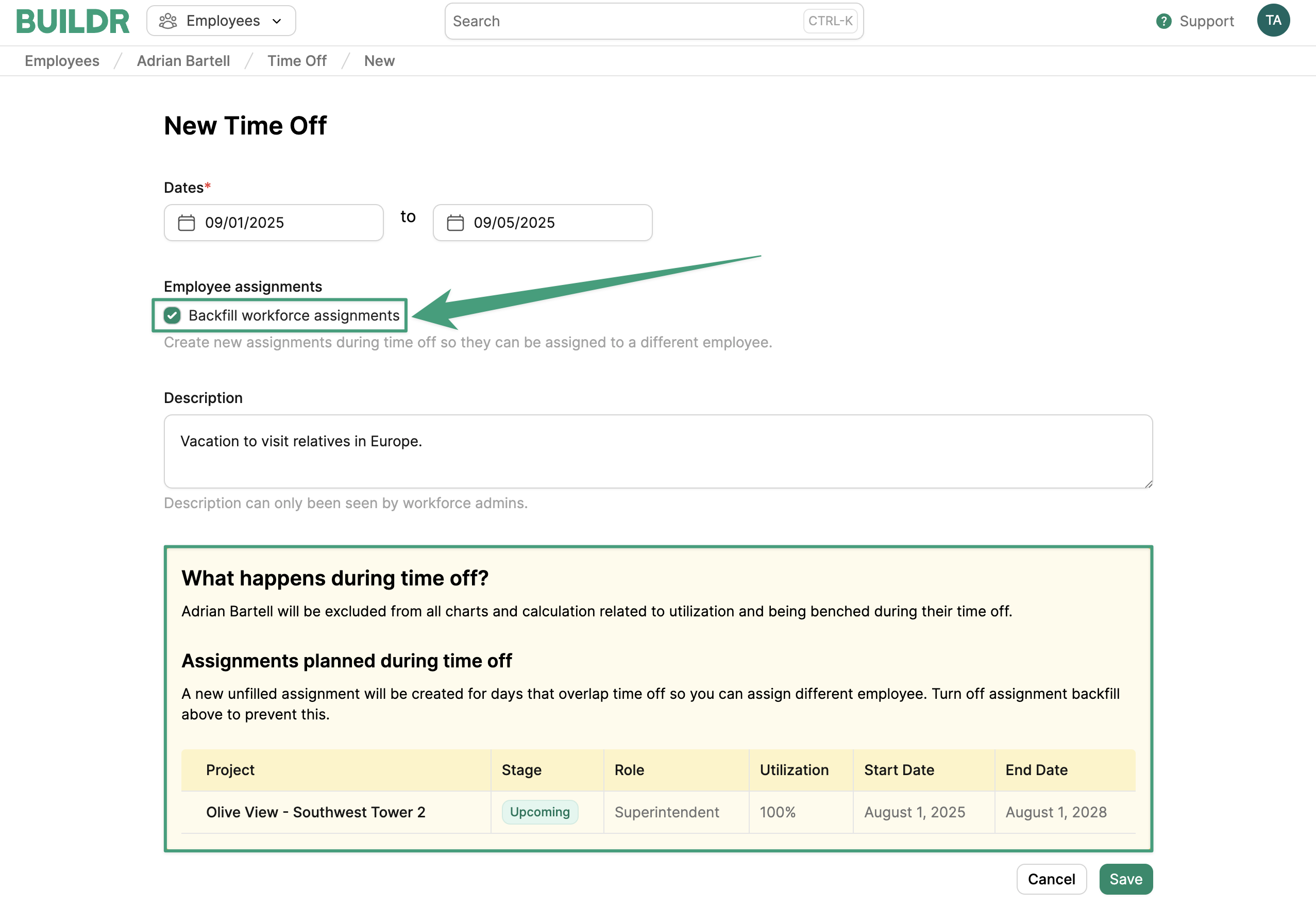
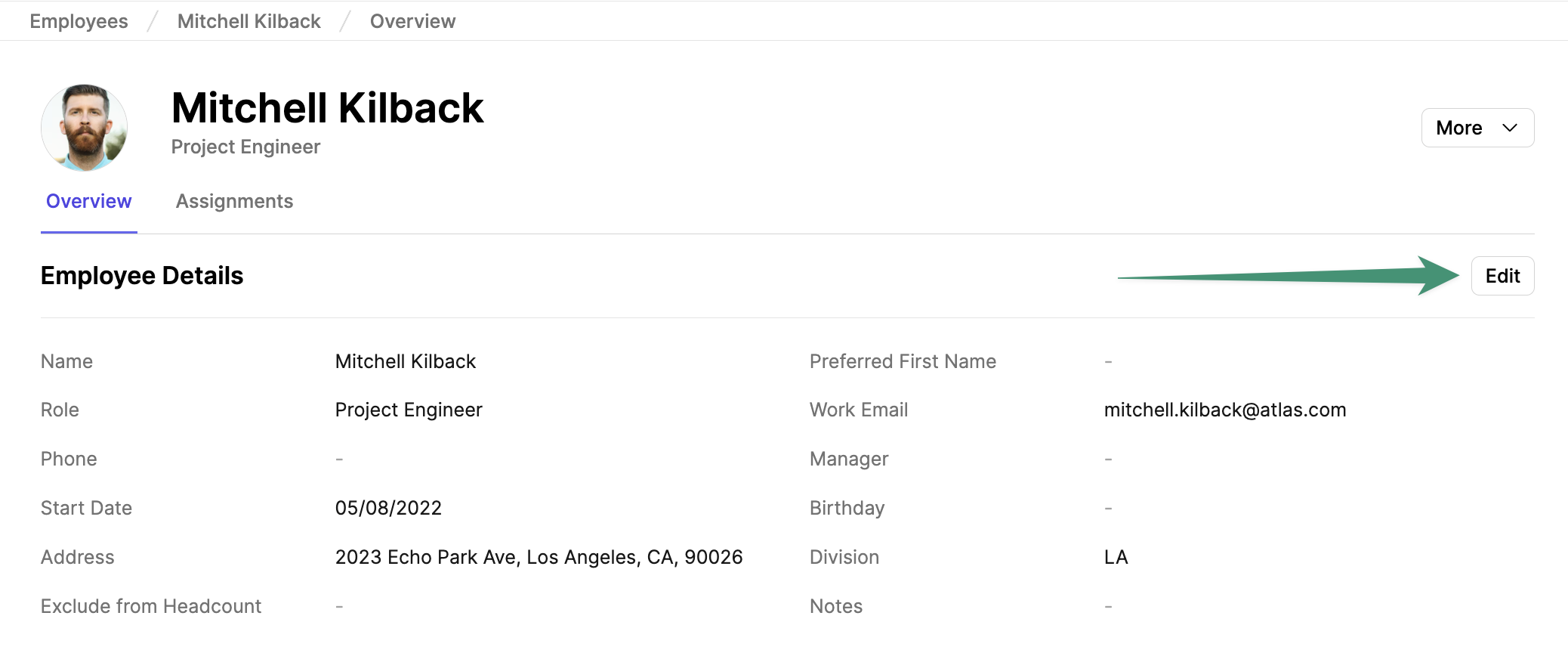
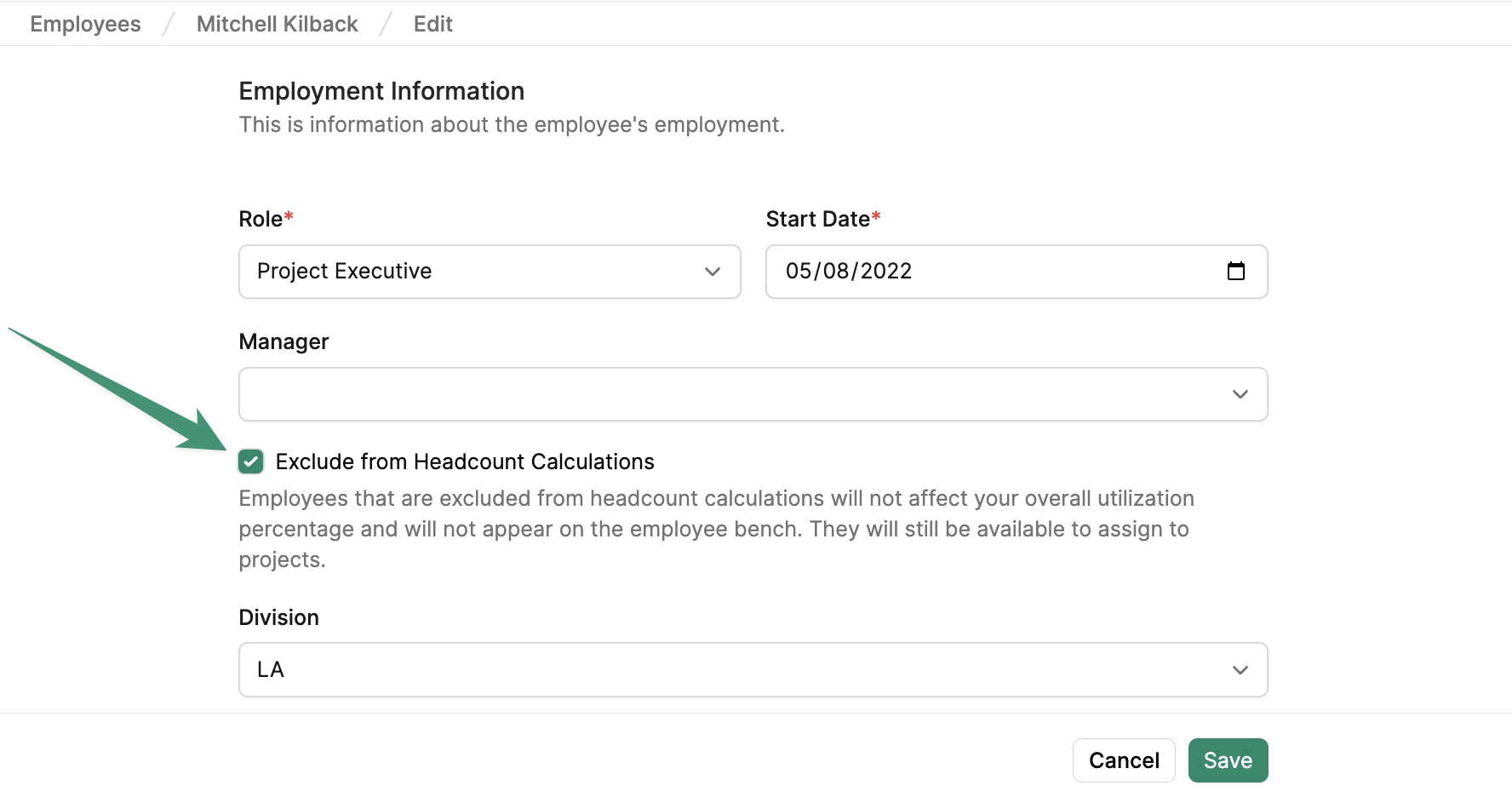
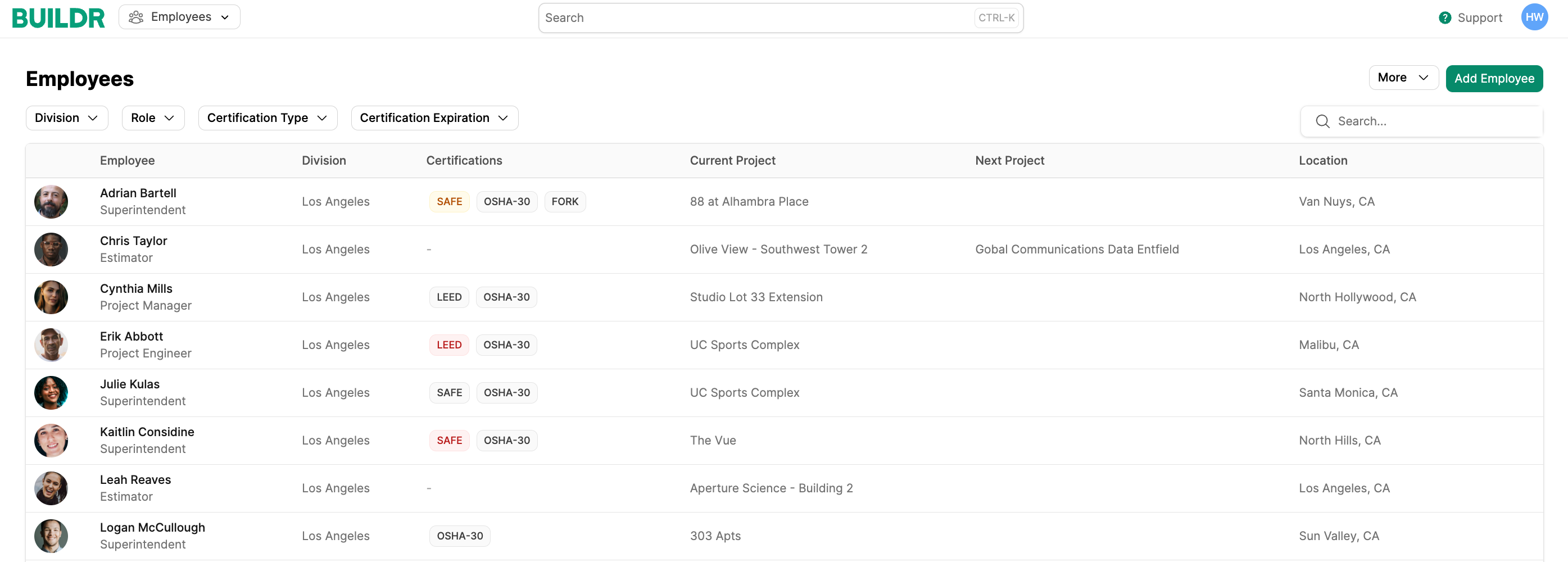
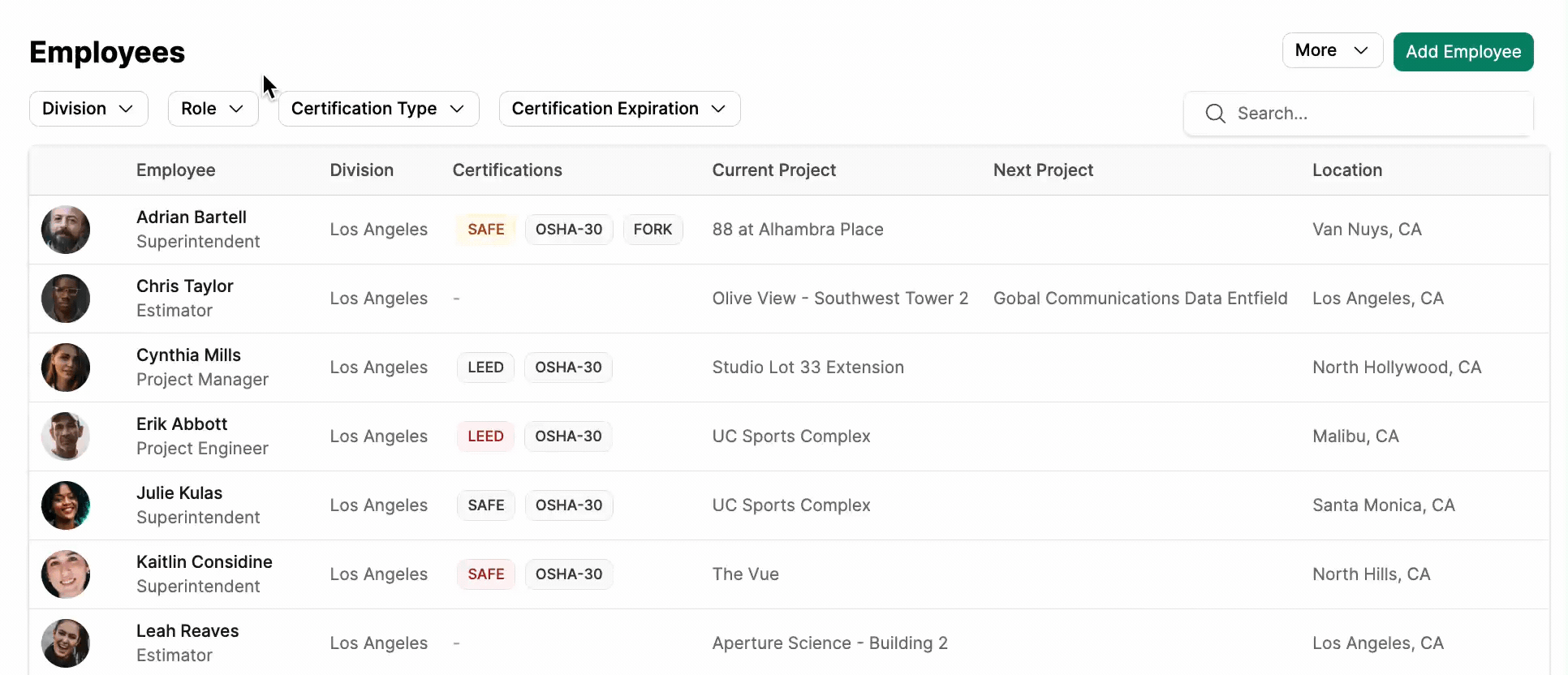
Employee Details
Overview
To view and modify employee details, select the employee from the list. In the employee’s Overview tab, you can view employee details and certifications.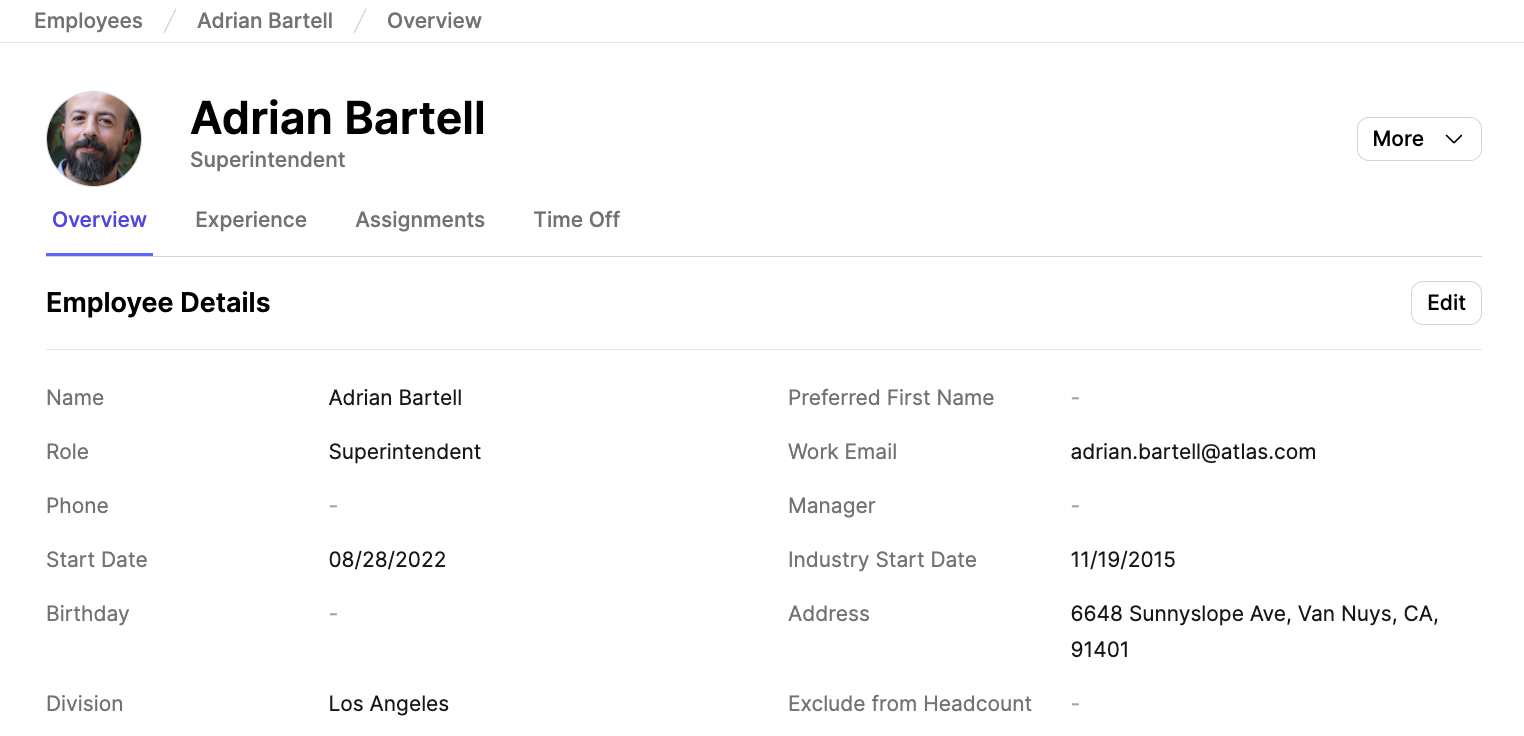
Experience
Navigate to the Experience tab to view the employee’s completed projects.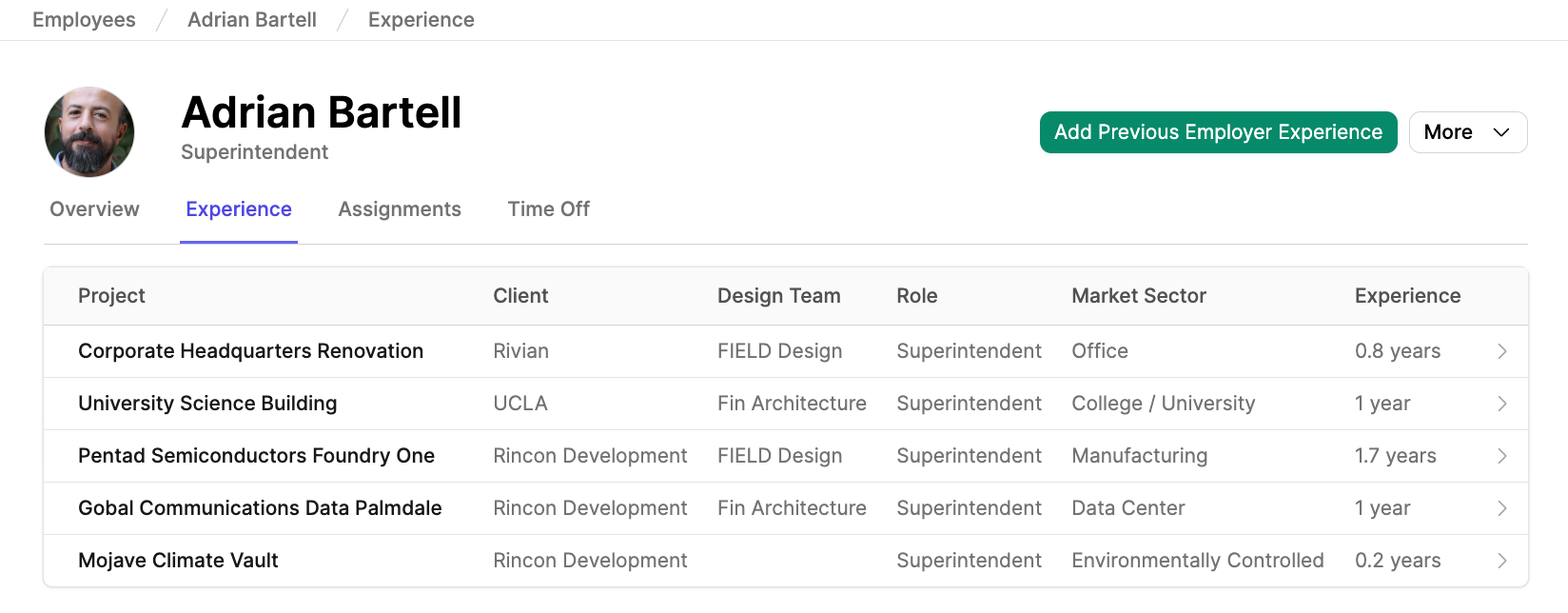
Add Previous Employer Experience
You can also record previous employer experience for a complete view of the employee’s industry experience. To begin, clickAdd Previous Employer Experience .
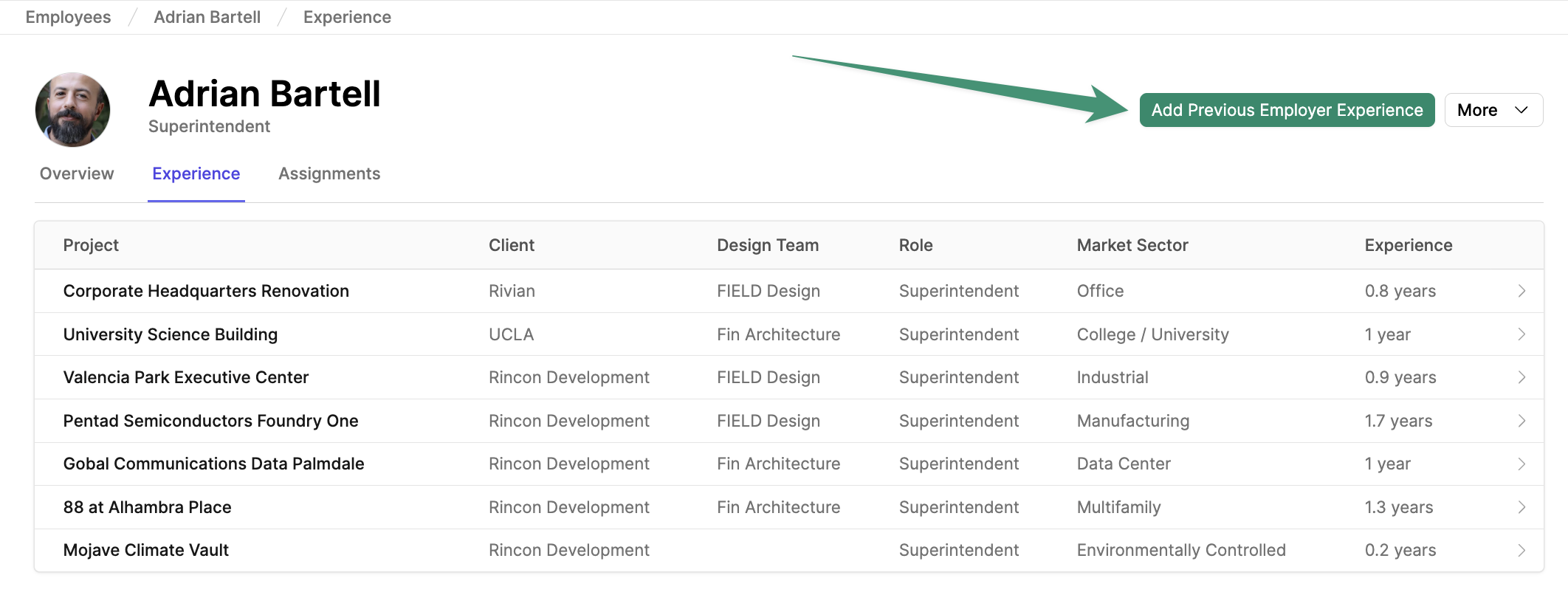
Save.
Assignments
Navigate to the Employee’s Assignments tab to view all current and future project assignments.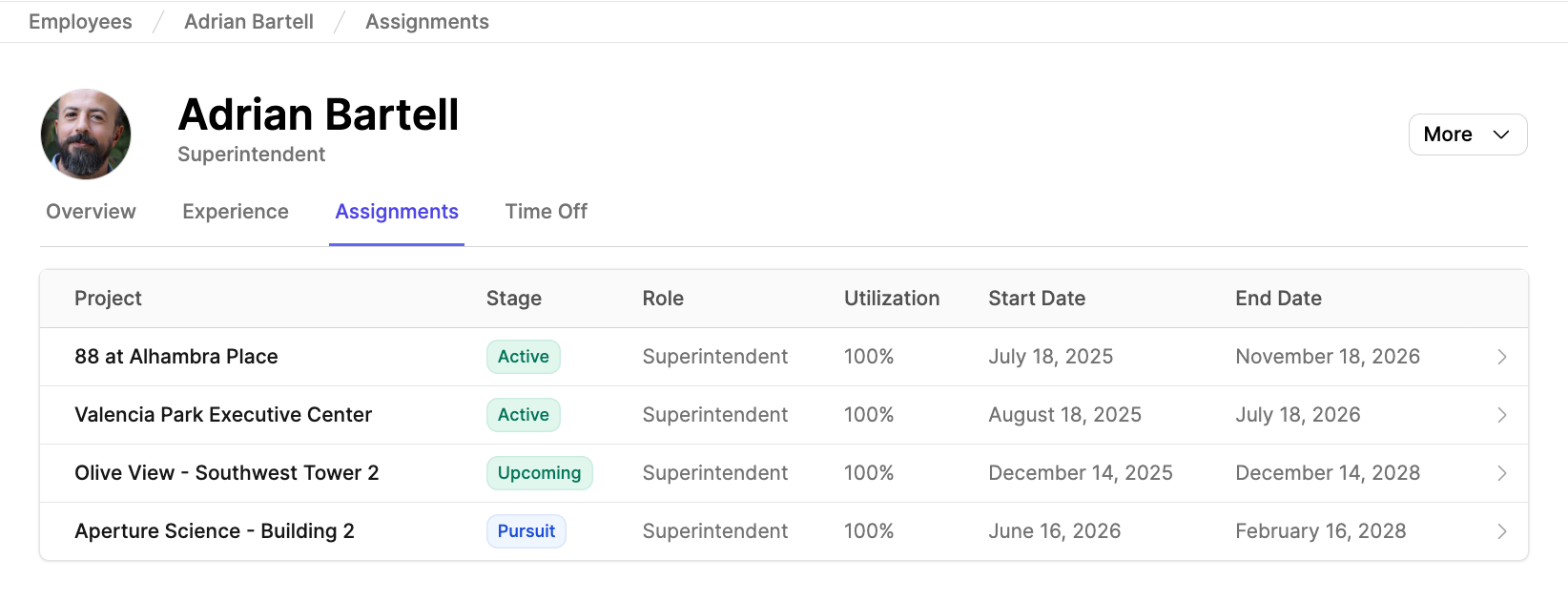
Employee Time Off
The Time Off tab enables you to track your employees’ periods of temporary leave. To enter an employee’s time off, navigate to the Time Off tab in the employee profile, and clickAdd Time Off.
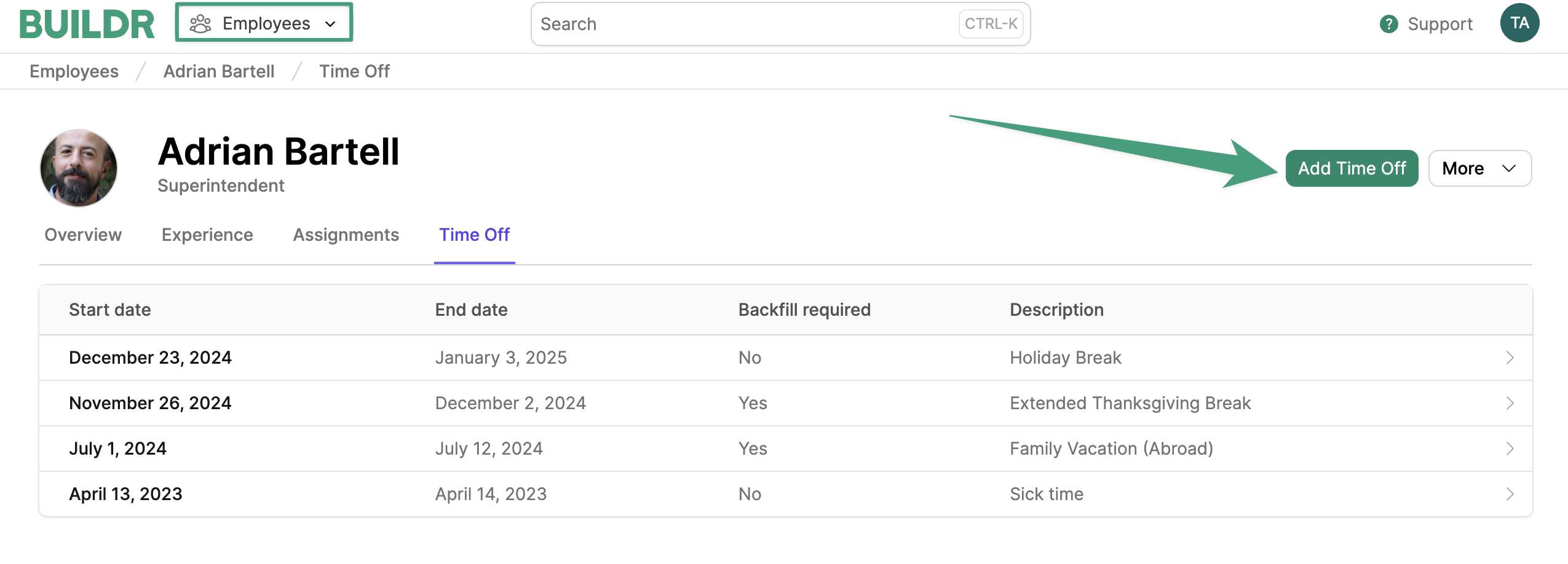
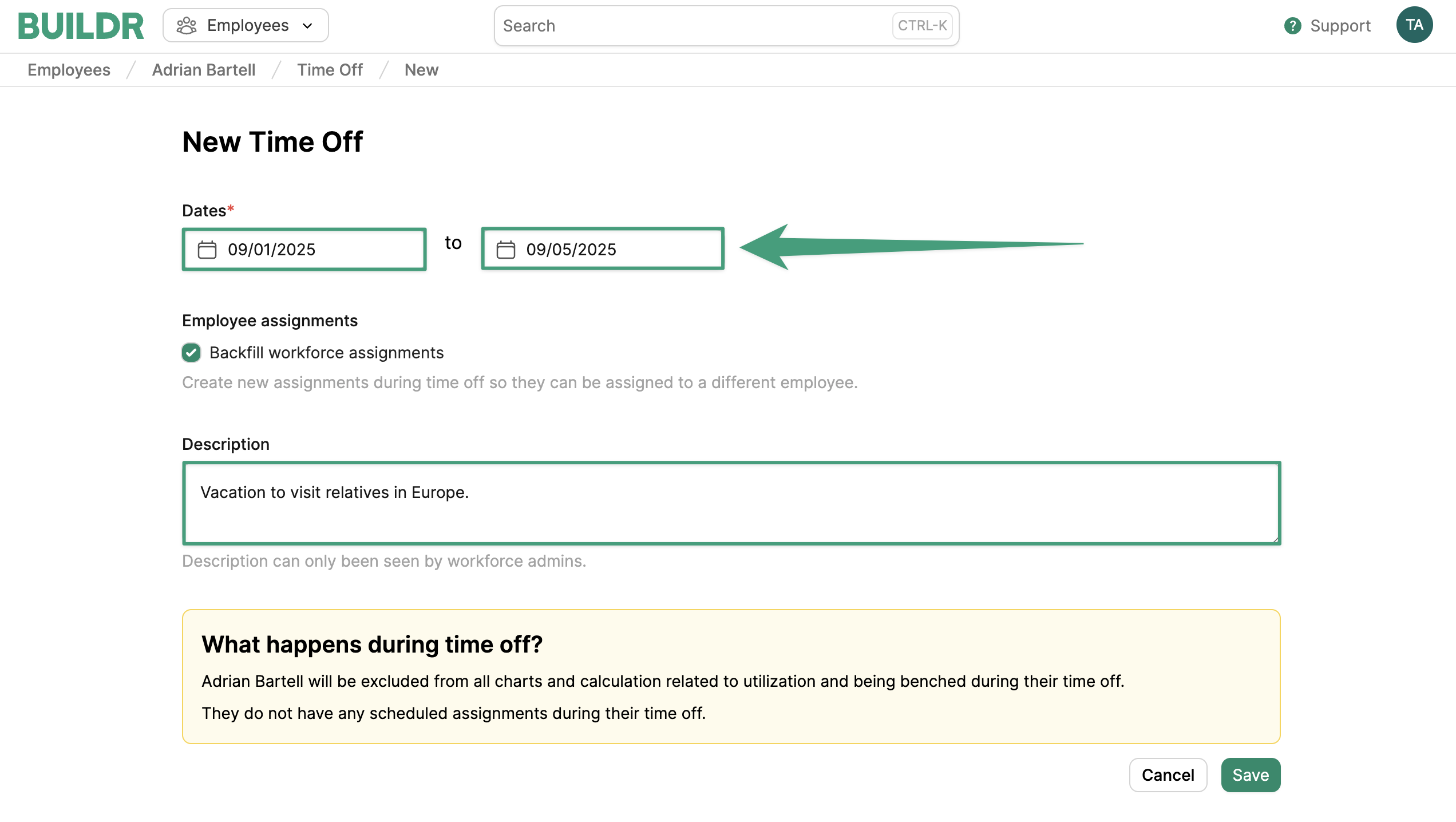
Backfill Workforce Assignments , and a new unfilled assignment will be created for days that overlap with time off so you can assign a different employee.
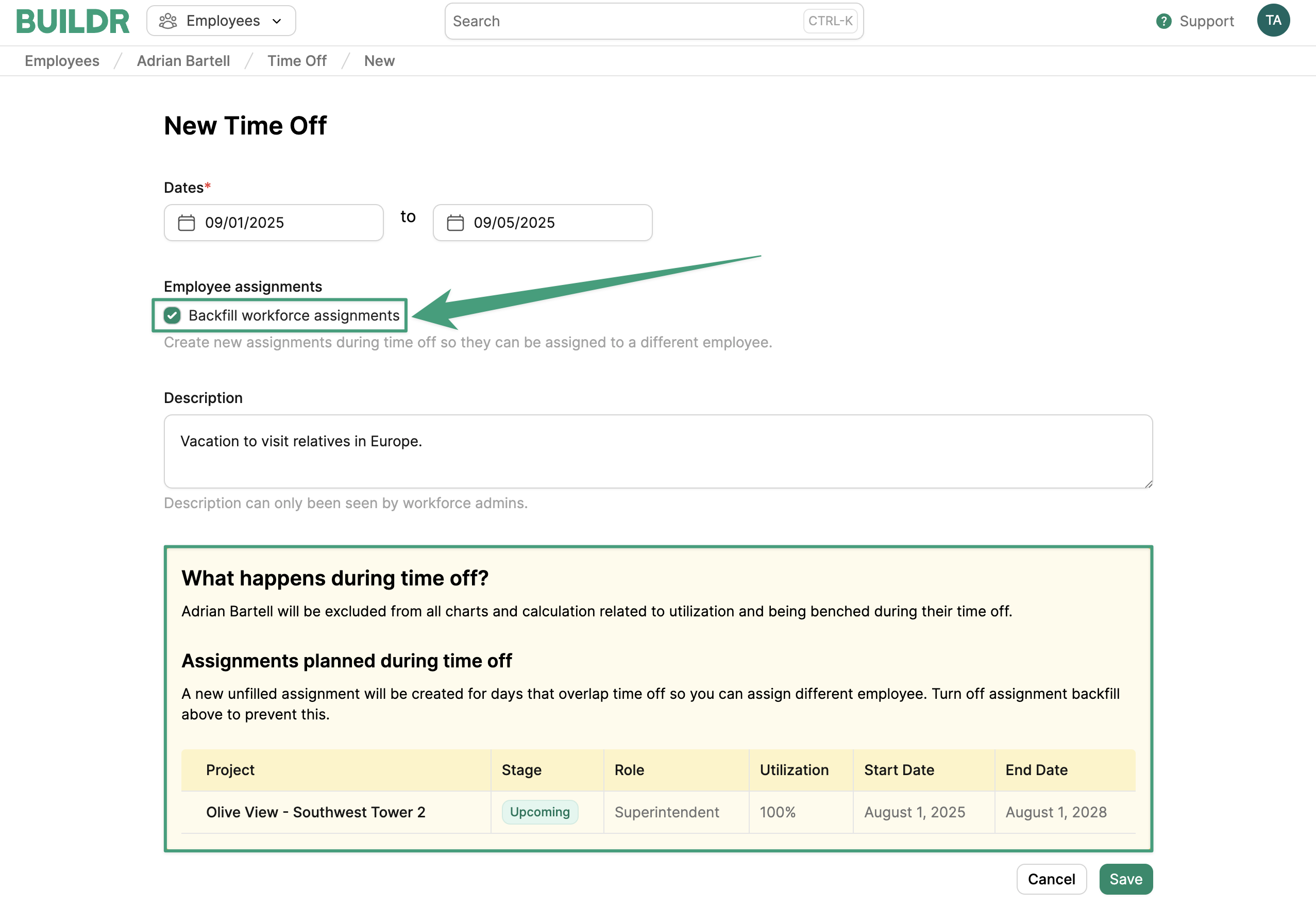
Save. Once saved, their time off period will be visible in all Workforce views.
Exclude from Headcount
If you have Workforce Employees who should be excluded from your team’s utilization and headcount calculations, such as Project Executives or part-time employees, you have the option to exclude them from the employee headcount. Navigate to the employee’s profile and selectEdit.
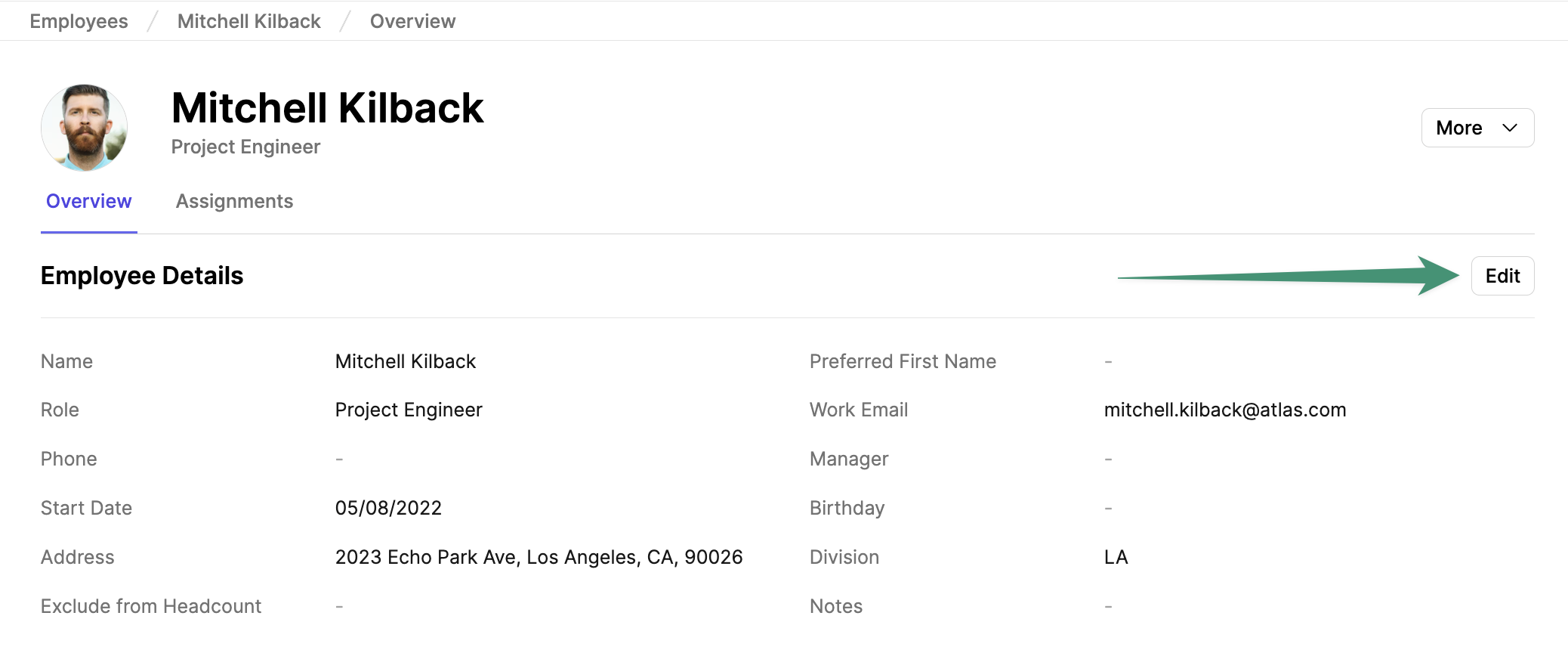
Exclude from Headcount Calculations, and click Save.