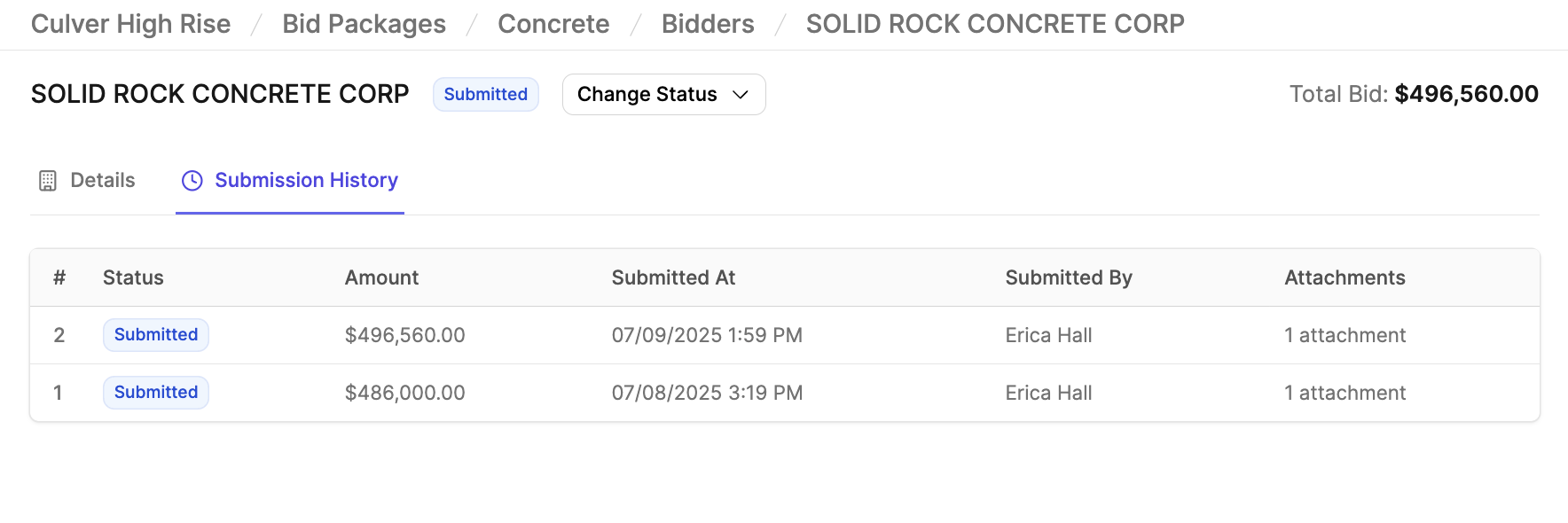Bidding
Get Started
Buildr’s Bidding solution enables your team to manage and level your bids directly in Buildr.
Utilize the bidding module to:
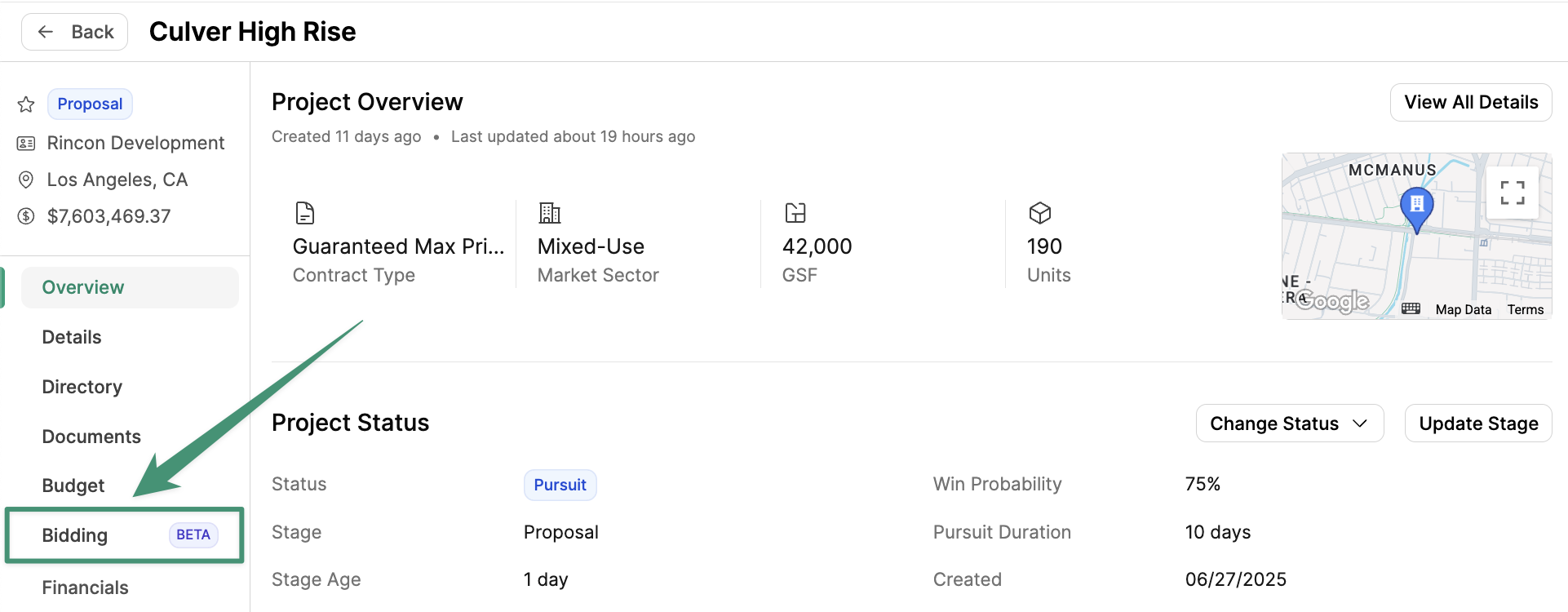 Here, you can create your first bid package by clicking
Here, you can create your first bid package by clicking 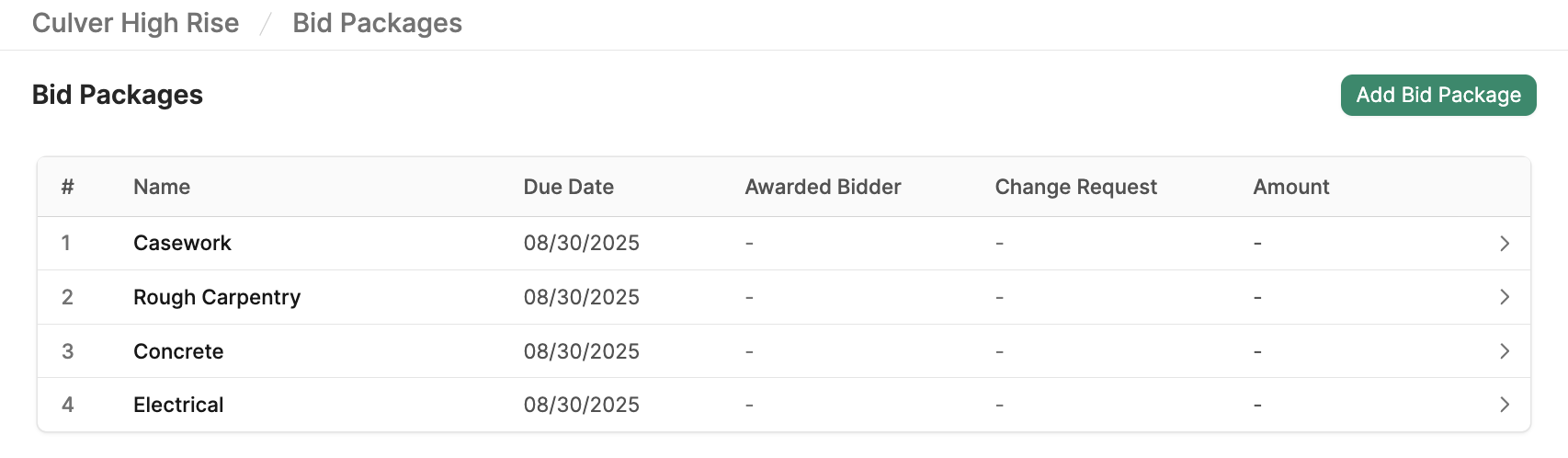 Enter the scope of work (e.g., Concrete), Due Date, and Description.
Next, click
Enter the scope of work (e.g., Concrete), Due Date, and Description.
Next, click 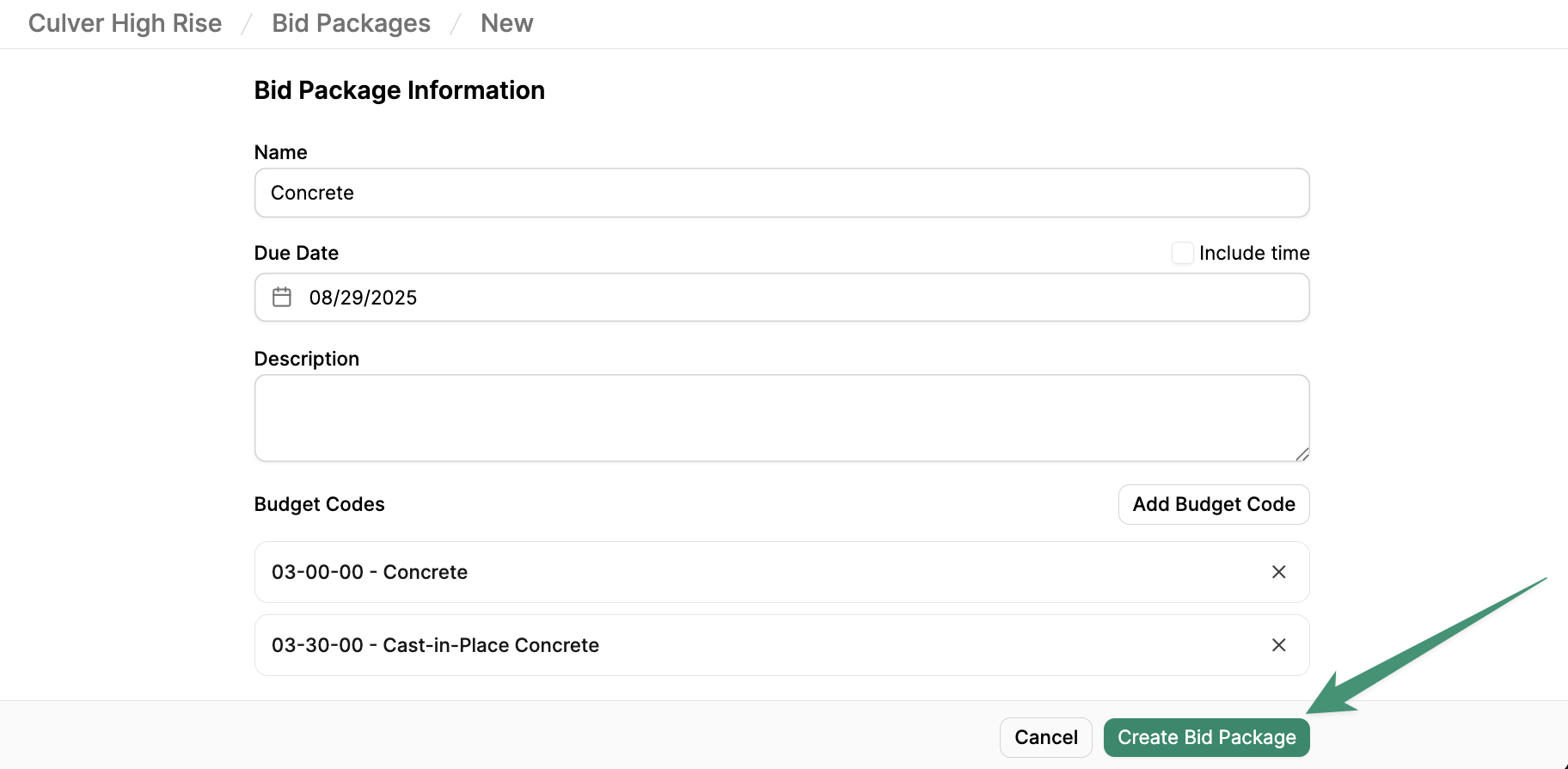 Next, you can proceed to create bid packages for every scope of work (Electrical, Rough Carpentry, etc.).
Next, you can proceed to create bid packages for every scope of work (Electrical, Rough Carpentry, etc.).
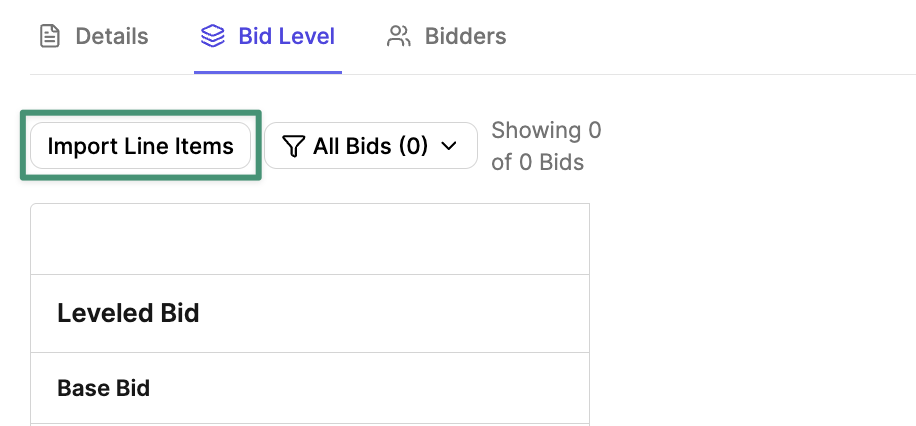 Next, Buildr will suggest line items in your current budget that match your scope of work. Select the line items you would like to import, and click
Next, Buildr will suggest line items in your current budget that match your scope of work. Select the line items you would like to import, and click 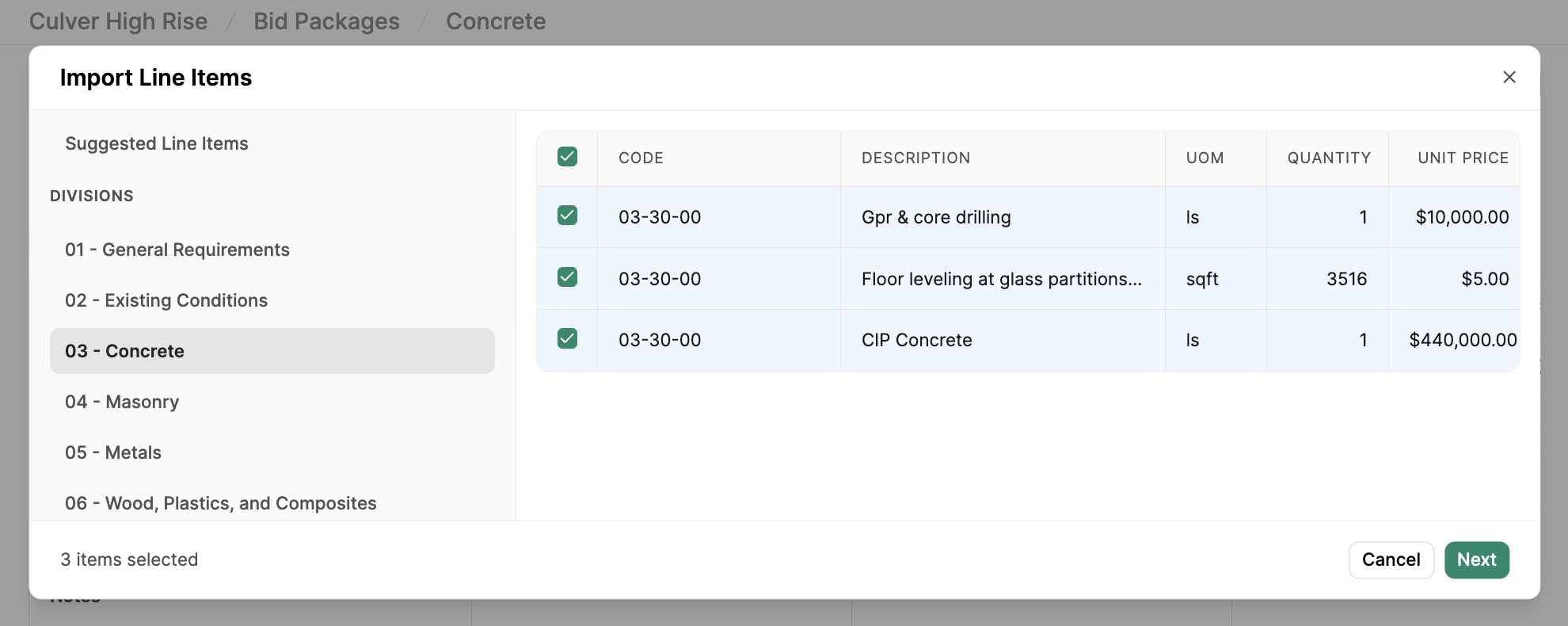 Review the line items that will be imported into your bid package. All new scope items must be assigned to a bid package budget code before they can be imported. Apply a Bid Package Section, if applicable. Click
Review the line items that will be imported into your bid package. All new scope items must be assigned to a bid package budget code before they can be imported. Apply a Bid Package Section, if applicable. Click
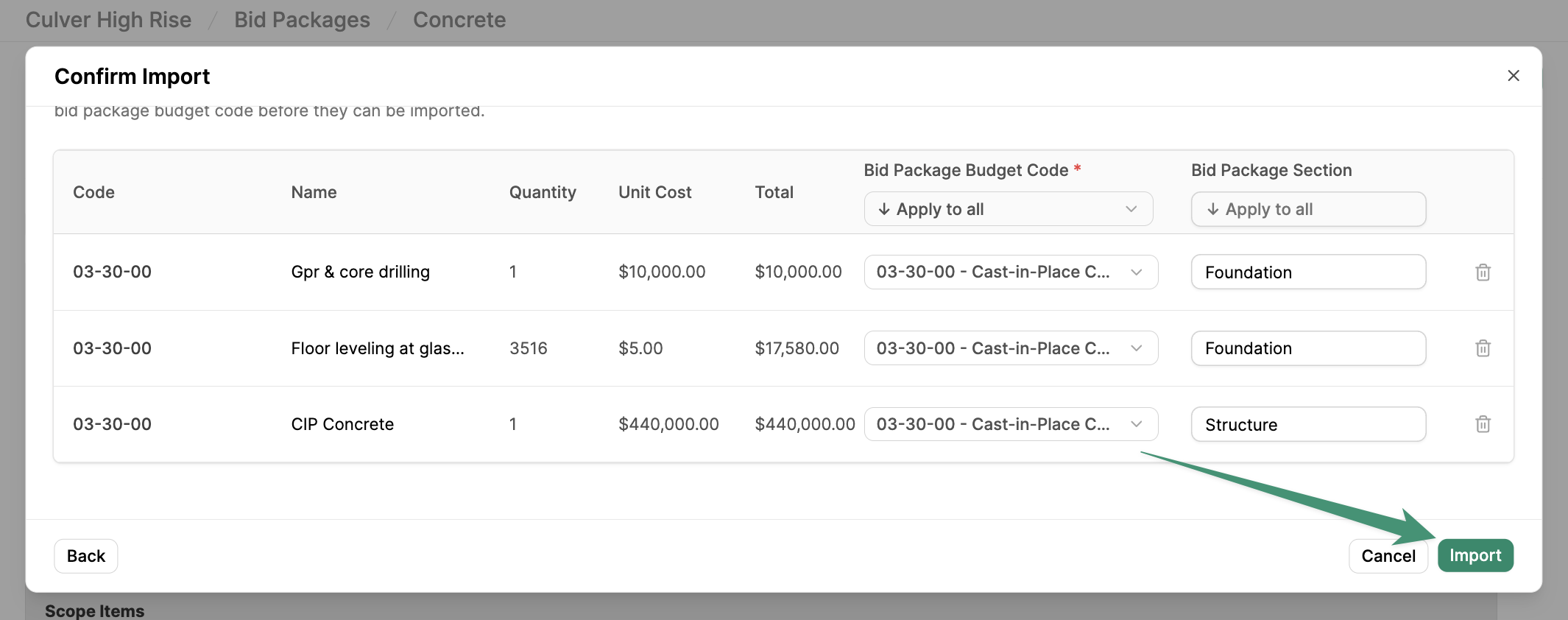 Once your line items have been imported into the bid package, they will be listed under their associated budget codes. Additionally, a Budgeted Amount column will be added to your view, allowing you to compare the budget with your trade partner’s bids.
Once your line items have been imported into the bid package, they will be listed under their associated budget codes. Additionally, a Budgeted Amount column will be added to your view, allowing you to compare the budget with your trade partner’s bids.
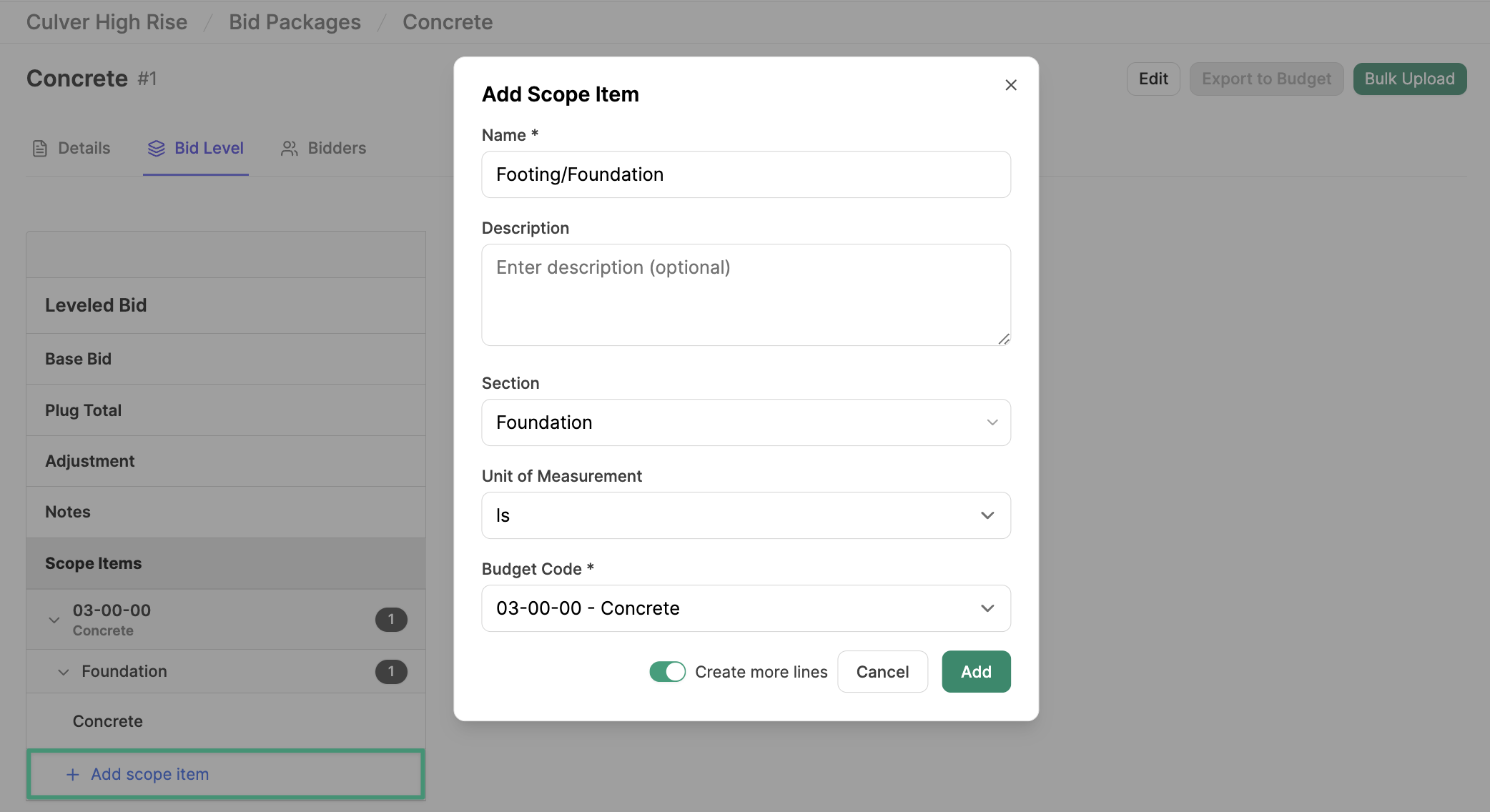
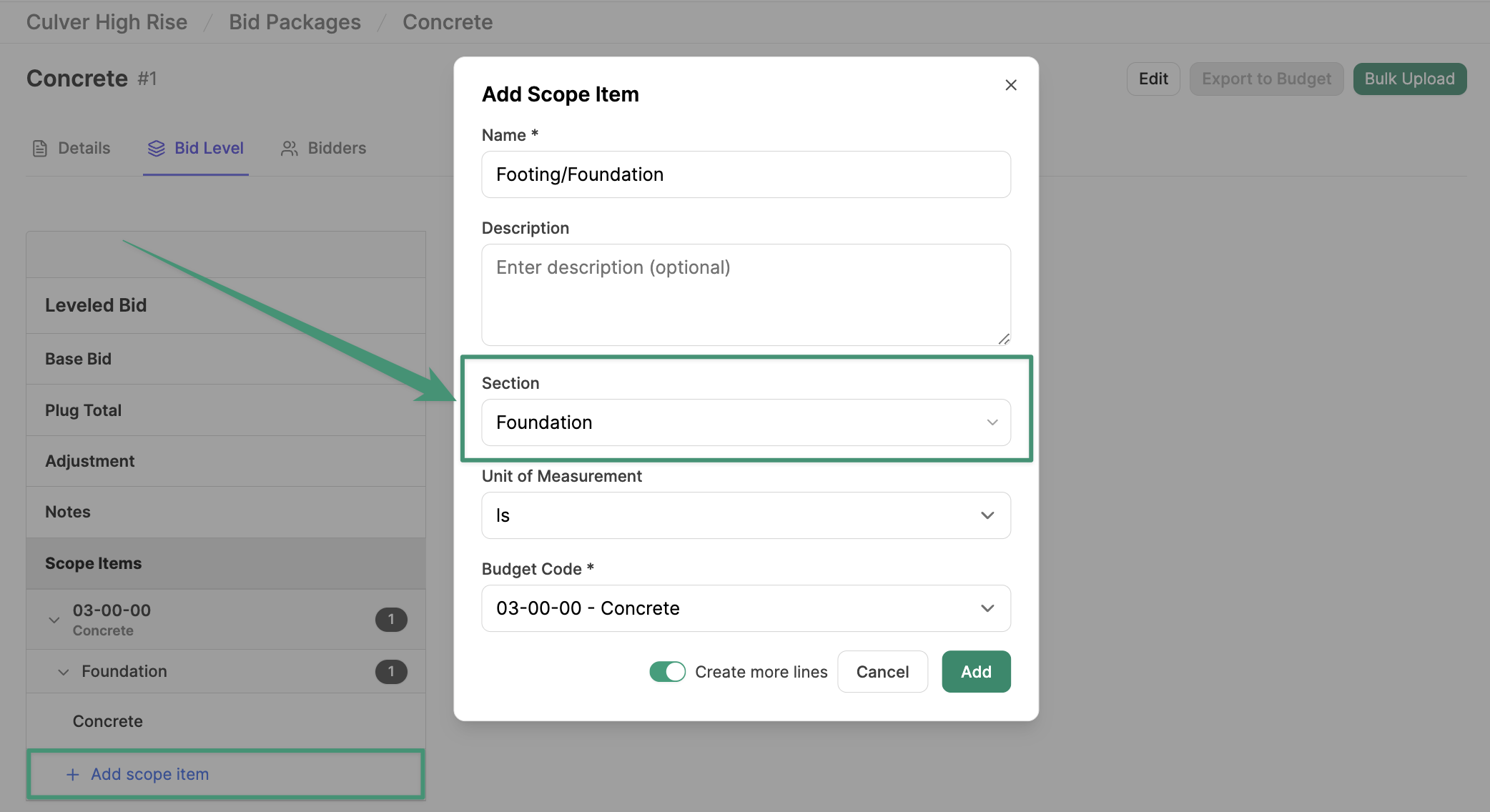
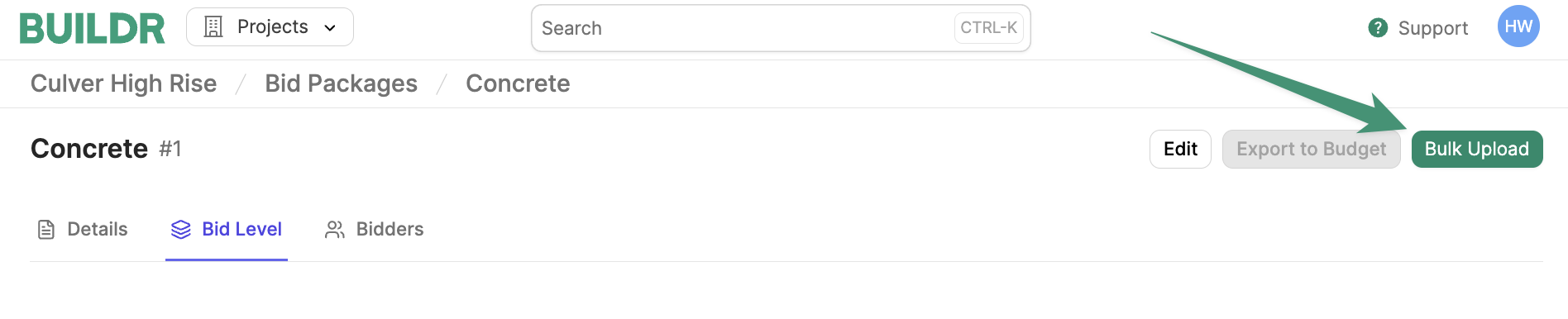 Here, you can drag and drop files or choose files from your computer. Click
Here, you can drag and drop files or choose files from your computer. Click 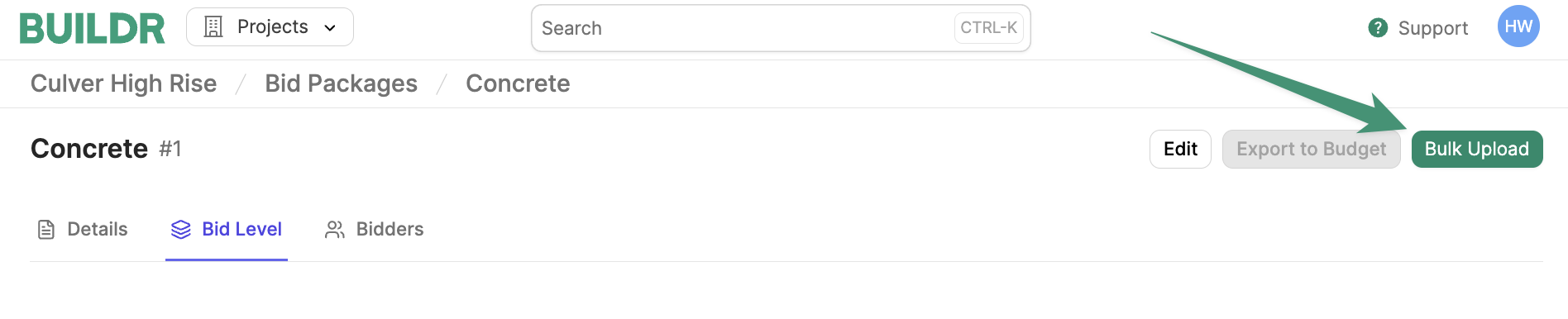 You will see a banner that reads, “Your bid uploads are processing.” Once the files are uploaded, you will see the option to review your bids.
You will see a banner that reads, “Your bid uploads are processing.” Once the files are uploaded, you will see the option to review your bids.
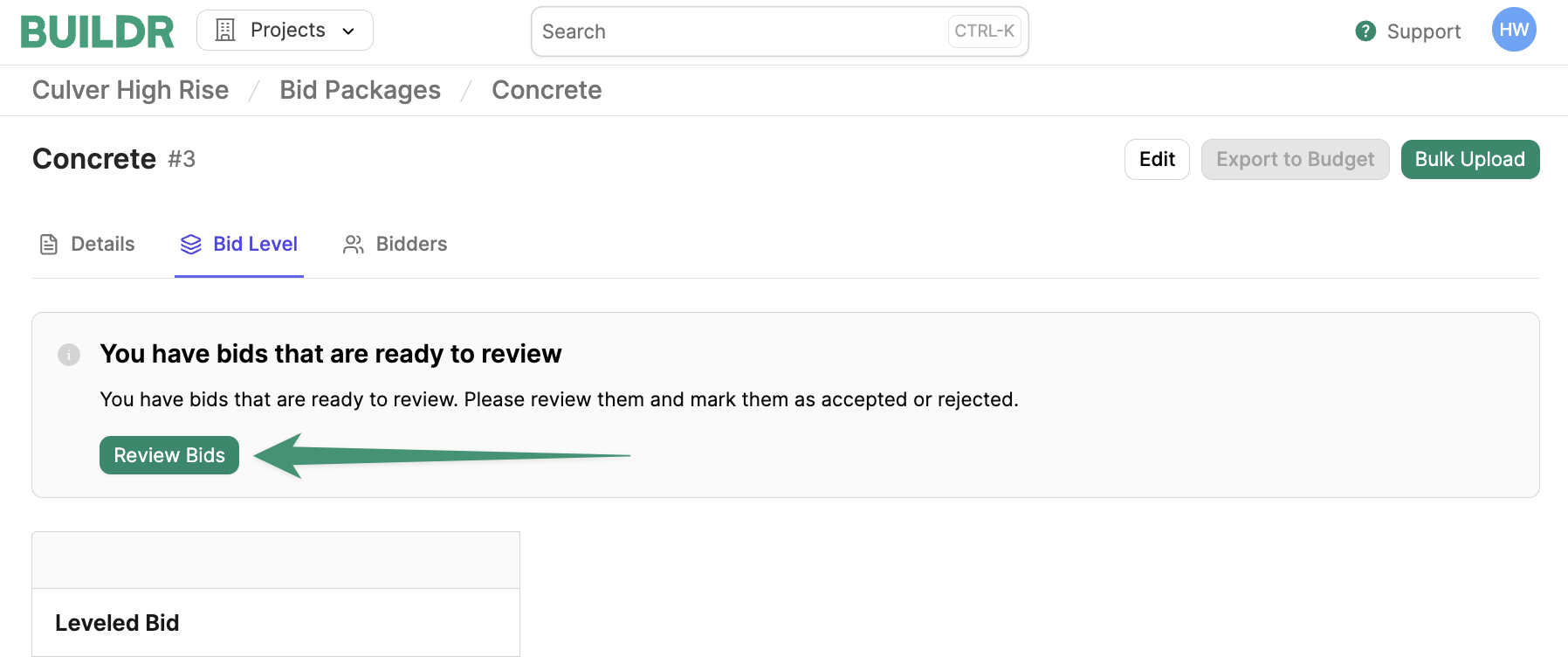 Buildr will identify the trade partner company of each uploaded bid. If the trade partner already exists in your directory, Buildr will match the bid with the corresponding company. To select a different existing company, simply select the correct company from the picklist.
If the trade partner does not yet exist in your company directory, you have the option to add the new company to your directory.
Buildr will identify the trade partner company of each uploaded bid. If the trade partner already exists in your directory, Buildr will match the bid with the corresponding company. To select a different existing company, simply select the correct company from the picklist.
If the trade partner does not yet exist in your company directory, you have the option to add the new company to your directory.
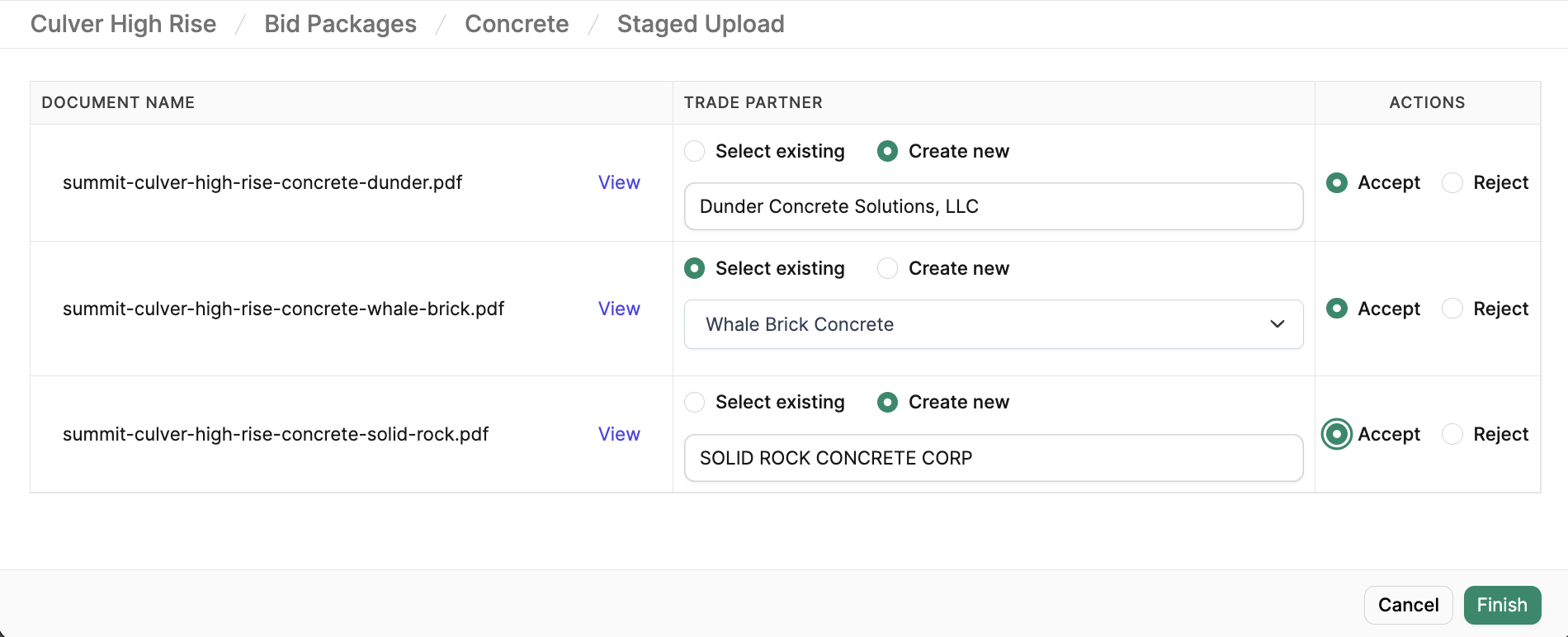 When you have finished reviewing your bids and trade partners, click
When you have finished reviewing your bids and trade partners, click 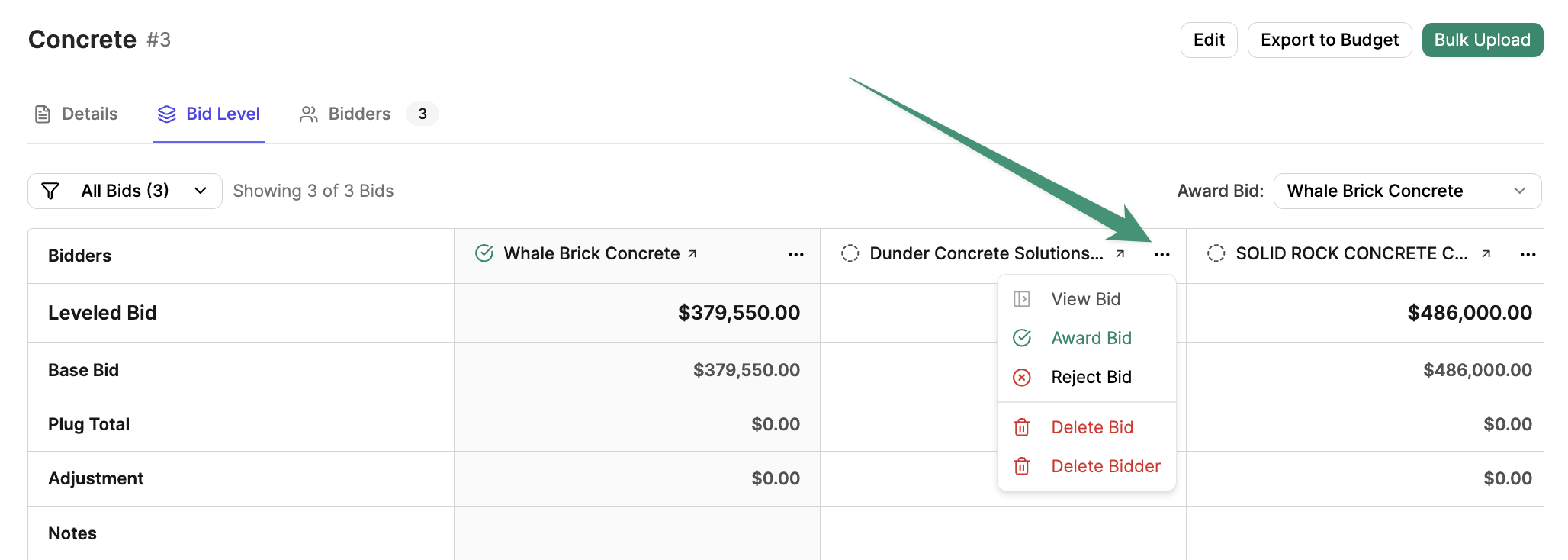 Next, you can either delete the bid or the bidder. Make your selection, and the selected item will be removed.
Next, you can either delete the bid or the bidder. Make your selection, and the selected item will be removed.
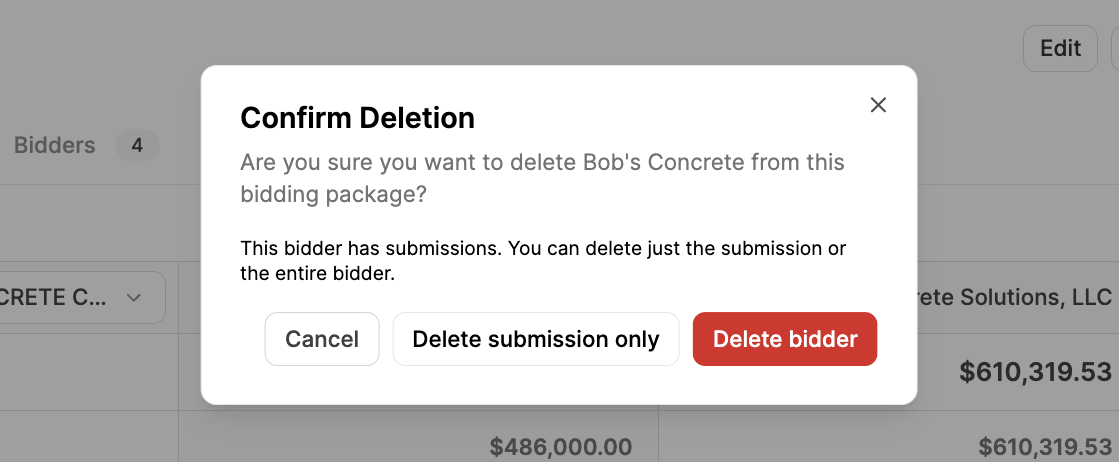
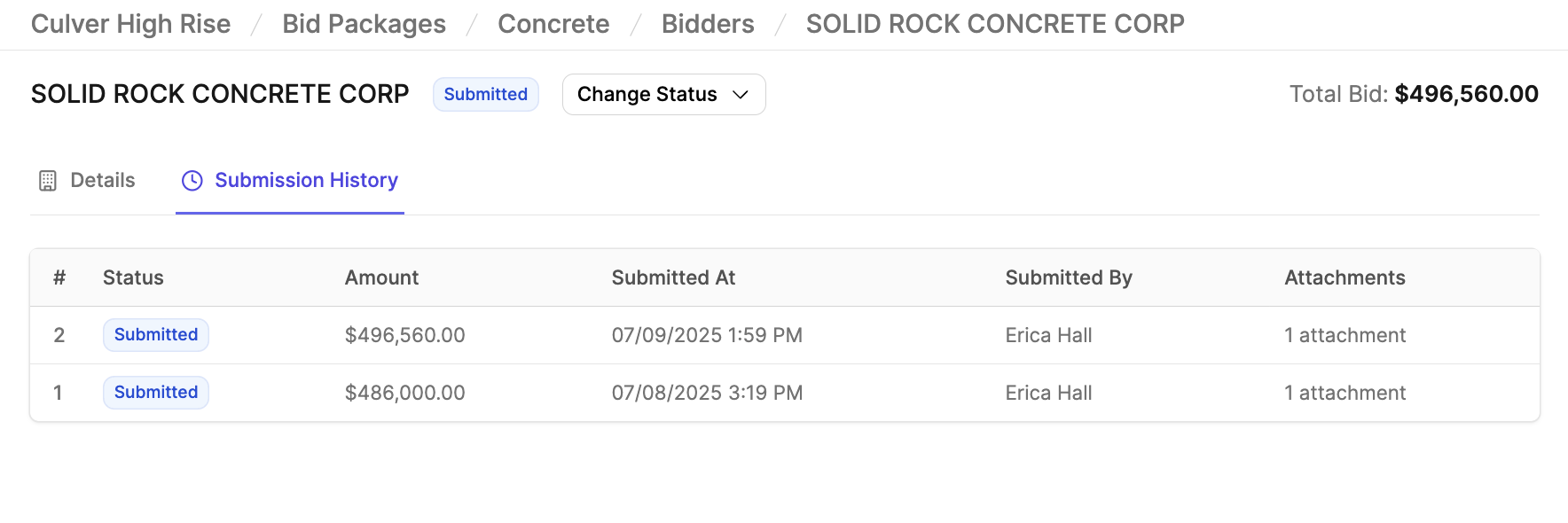
- Manage a project’s bids
- Perform bid leveling
- Utilize AI to enhance the bid-leveling process
- Integrate your bids into the budget
Create a Bid Package
To get started on bidding, navigate to the project Bidding tab.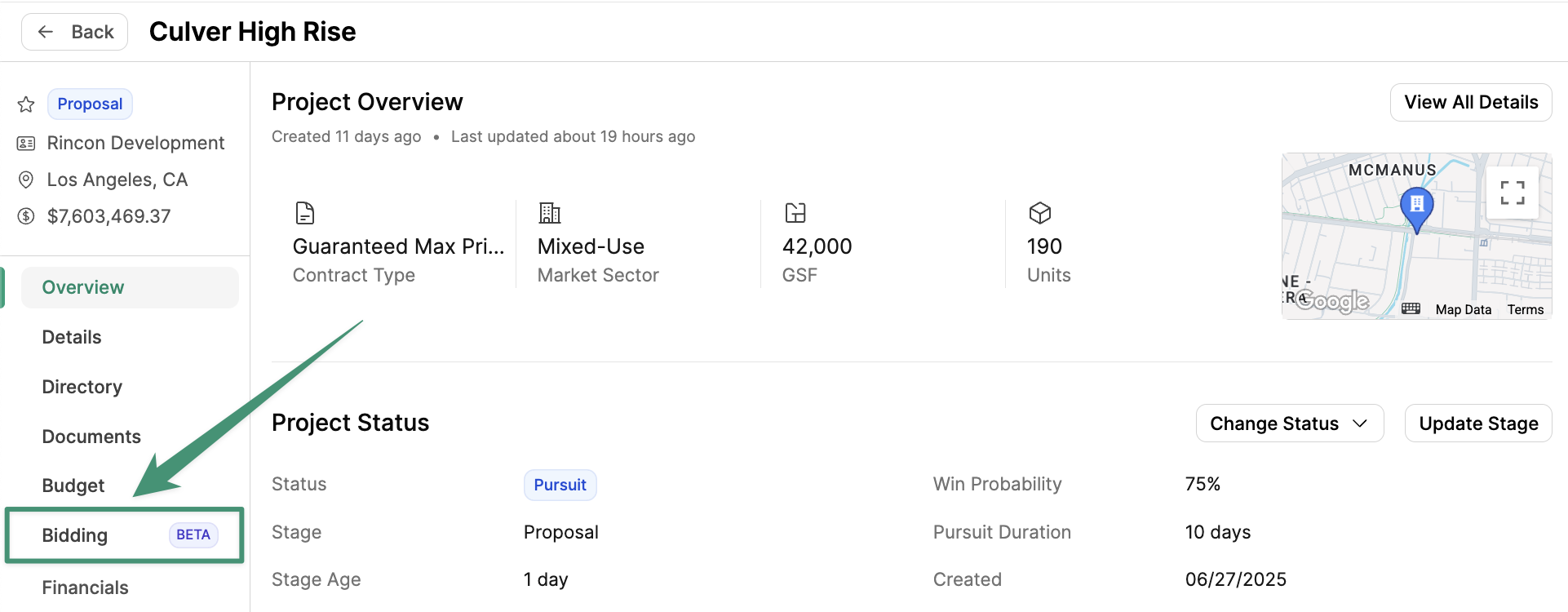 Here, you can create your first bid package by clicking
Here, you can create your first bid package by clicking Add Bid Package.
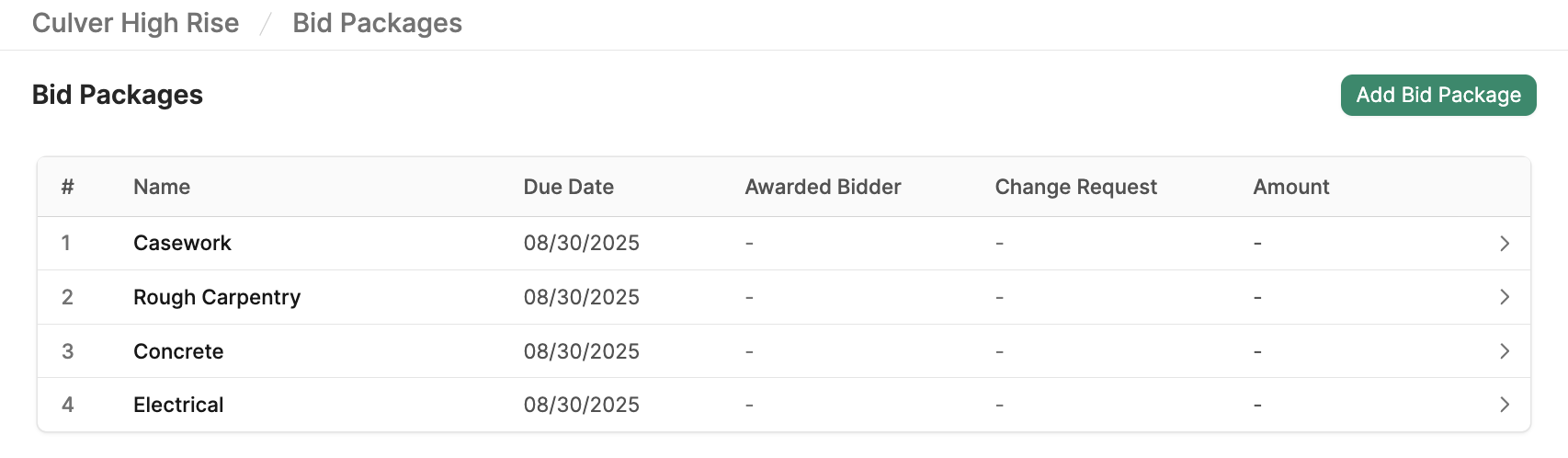 Enter the scope of work (e.g., Concrete), Due Date, and Description.
Next, click
Enter the scope of work (e.g., Concrete), Due Date, and Description.
Next, click Add Budget Code to add the bid’s relevant budget codes. Budget codes will help you organize your scopes within the bid package. Additionally, the system will use your budget codes to export the bid back into the budget.
Once your budget codes have been added, click Create Bid Package.
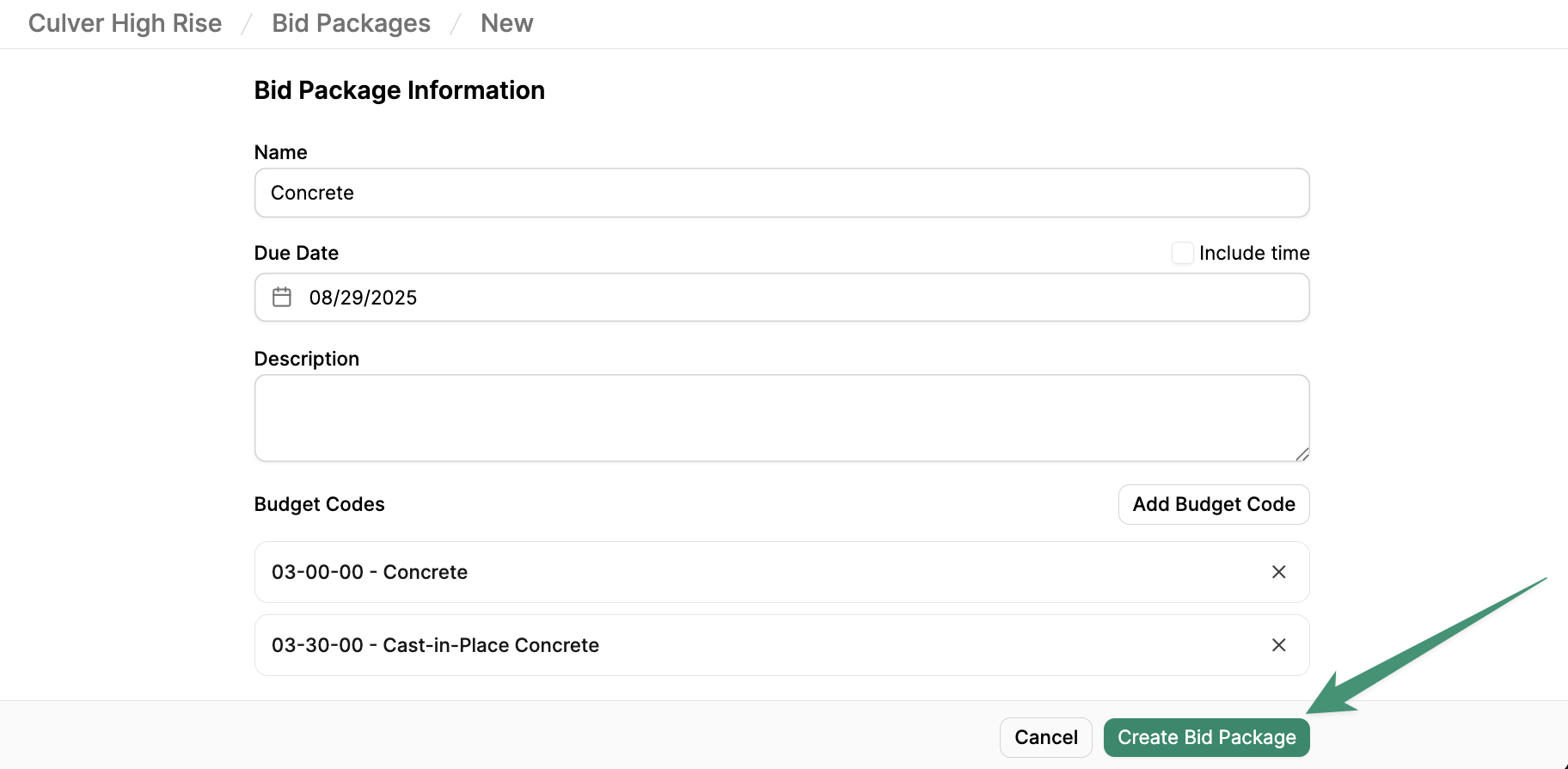 Next, you can proceed to create bid packages for every scope of work (Electrical, Rough Carpentry, etc.).
Next, you can proceed to create bid packages for every scope of work (Electrical, Rough Carpentry, etc.).
Define Scope Items
Once your bid packages are created, it’s time to define your scope items. Begin by selecting a bid package. Next, click the Bid Level tab. Here, you can either import scope items from the budget, or create your scope items manually.Import Line Items
If you have an existing budget, you can import your budget line items into the corresponding bid package as Scope Items. To begin, clickImport Line Items.
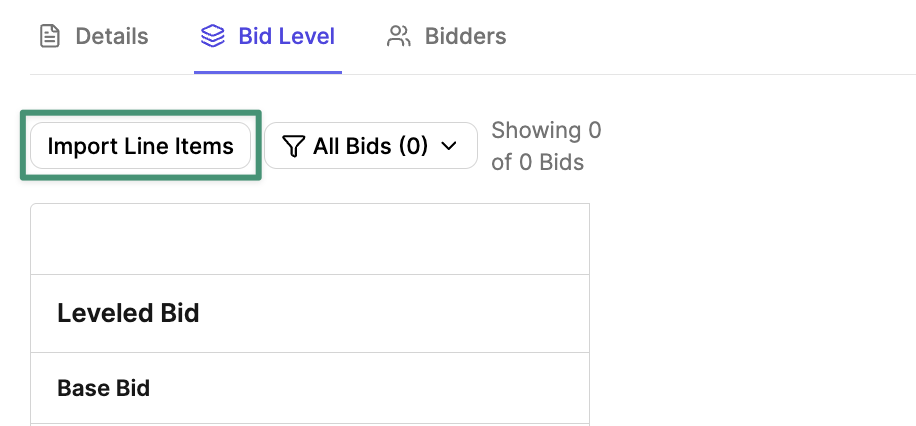 Next, Buildr will suggest line items in your current budget that match your scope of work. Select the line items you would like to import, and click
Next, Buildr will suggest line items in your current budget that match your scope of work. Select the line items you would like to import, and click Next.
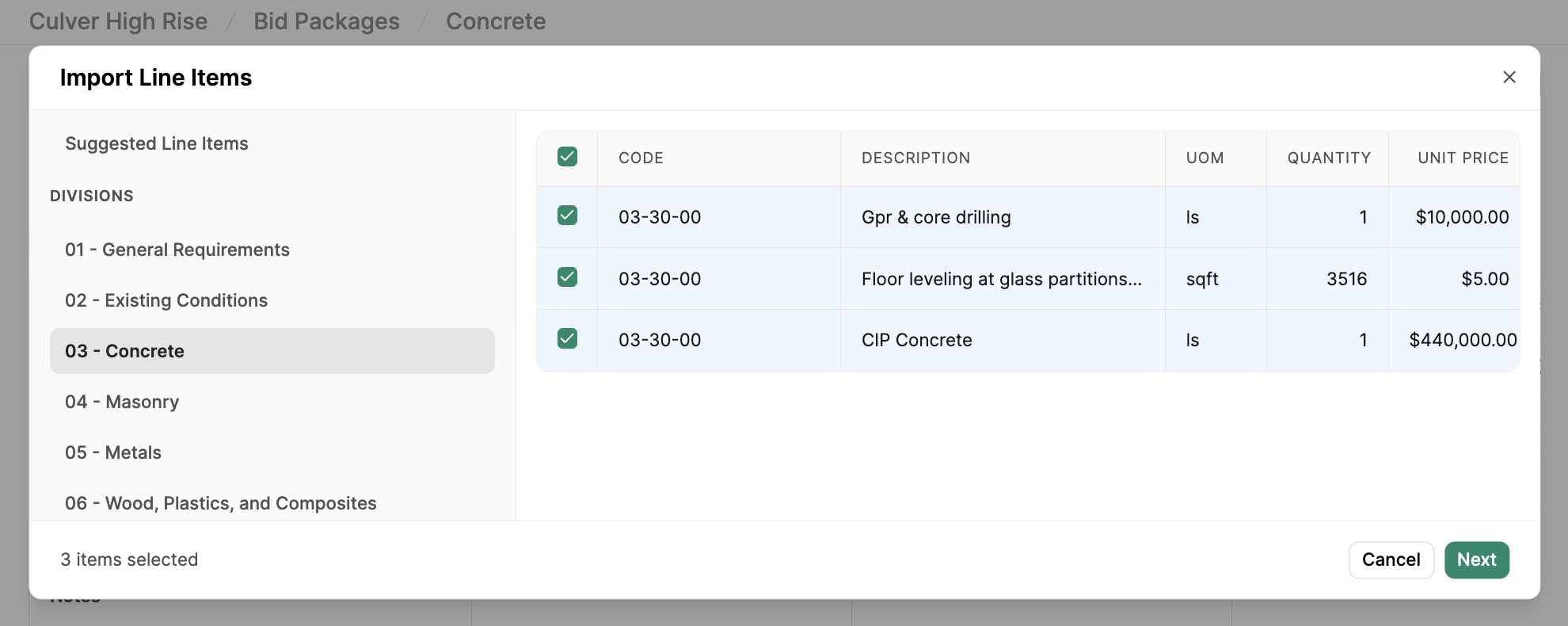 Review the line items that will be imported into your bid package. All new scope items must be assigned to a bid package budget code before they can be imported. Apply a Bid Package Section, if applicable. Click
Review the line items that will be imported into your bid package. All new scope items must be assigned to a bid package budget code before they can be imported. Apply a Bid Package Section, if applicable. Click Import.
We recommend creating all of your Bid Package Budget Codes first before importing line items.
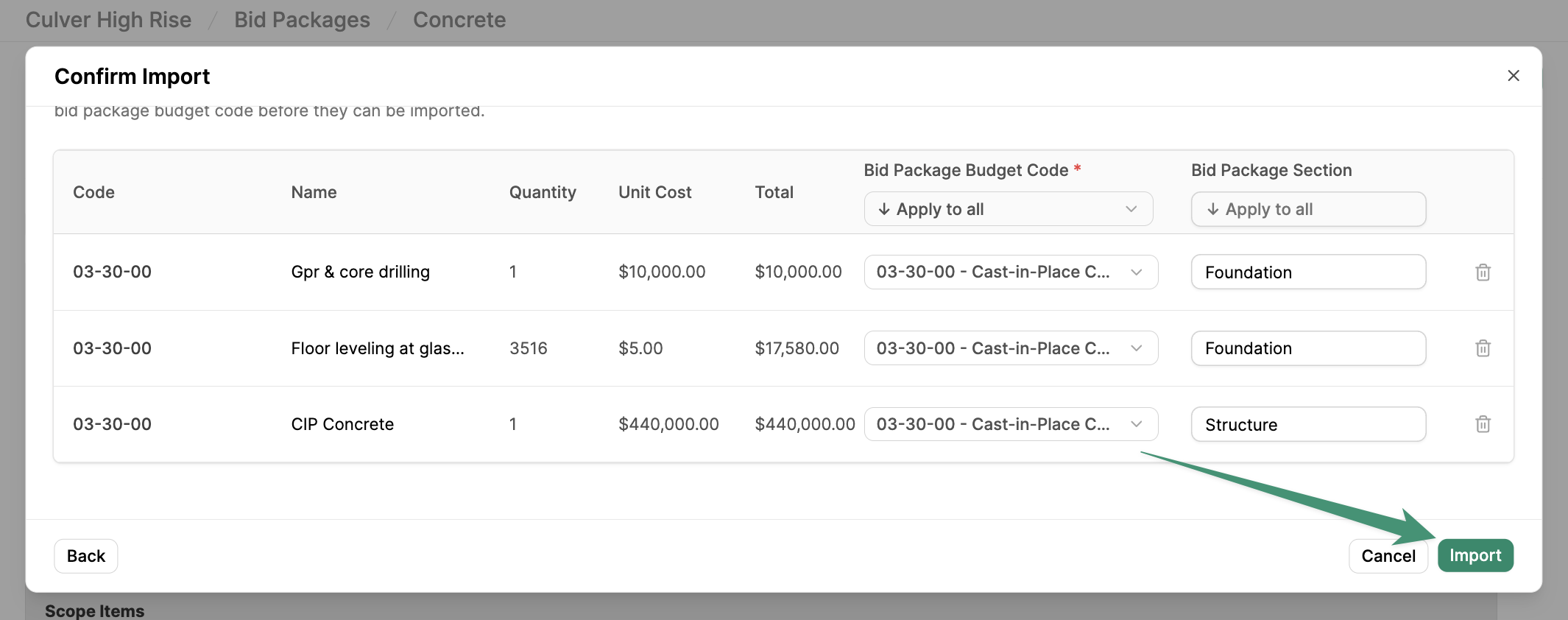 Once your line items have been imported into the bid package, they will be listed under their associated budget codes. Additionally, a Budgeted Amount column will be added to your view, allowing you to compare the budget with your trade partner’s bids.
Once your line items have been imported into the bid package, they will be listed under their associated budget codes. Additionally, a Budgeted Amount column will be added to your view, allowing you to compare the budget with your trade partner’s bids.
Add Scope Items
To manually add scope items, click+ Add scope item.
Each scope item will require a Name and Budget Code. Optional fields include a Description, Section (see below), and Unit of Measurement.
To quickly add multiple scope items, toggle the option Create more lines, and add your scopes.
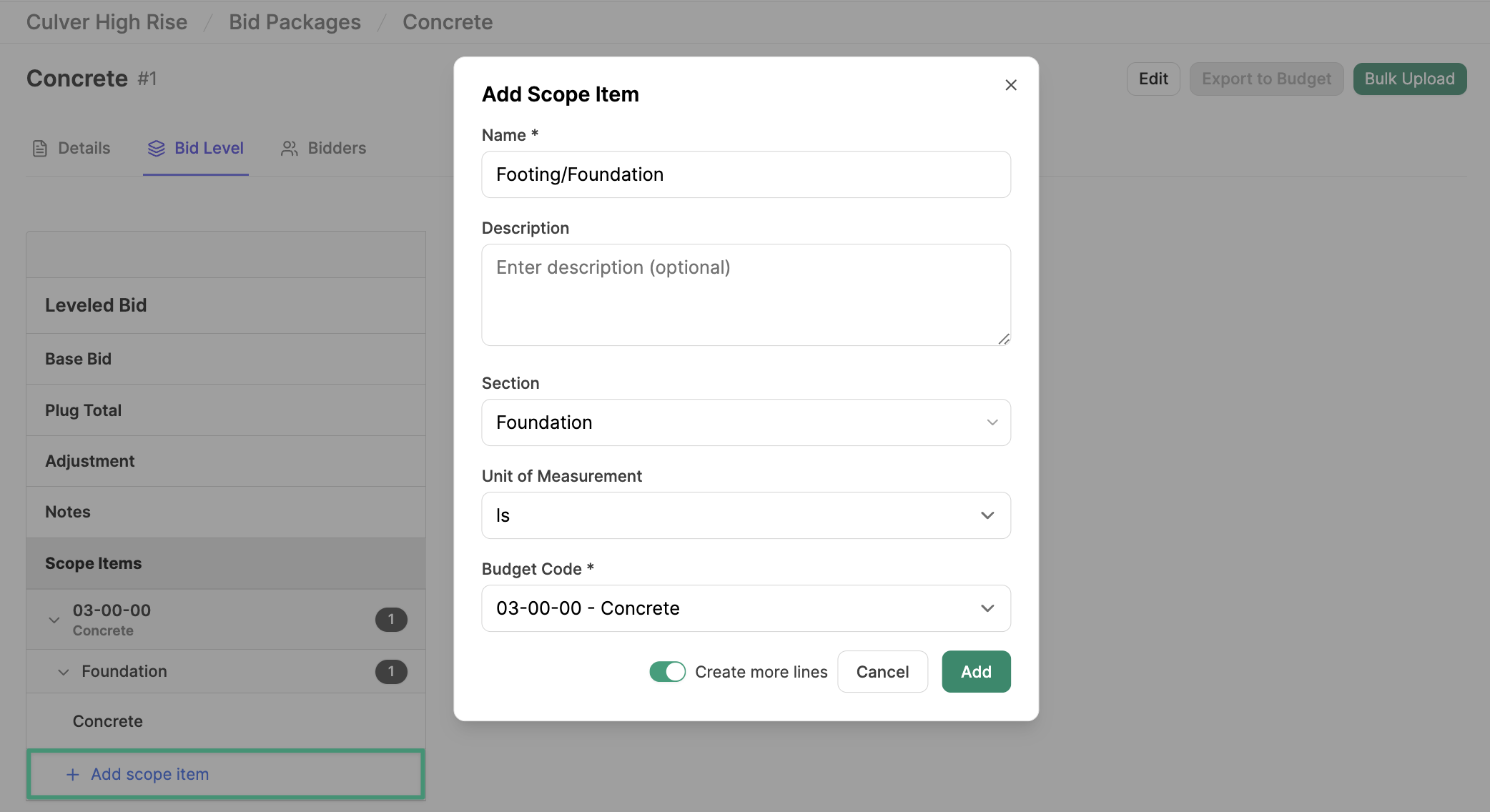
Scope Sections
You can further organize your budget scopes by Section. Simply enter a section name and include the section when adding your scope items.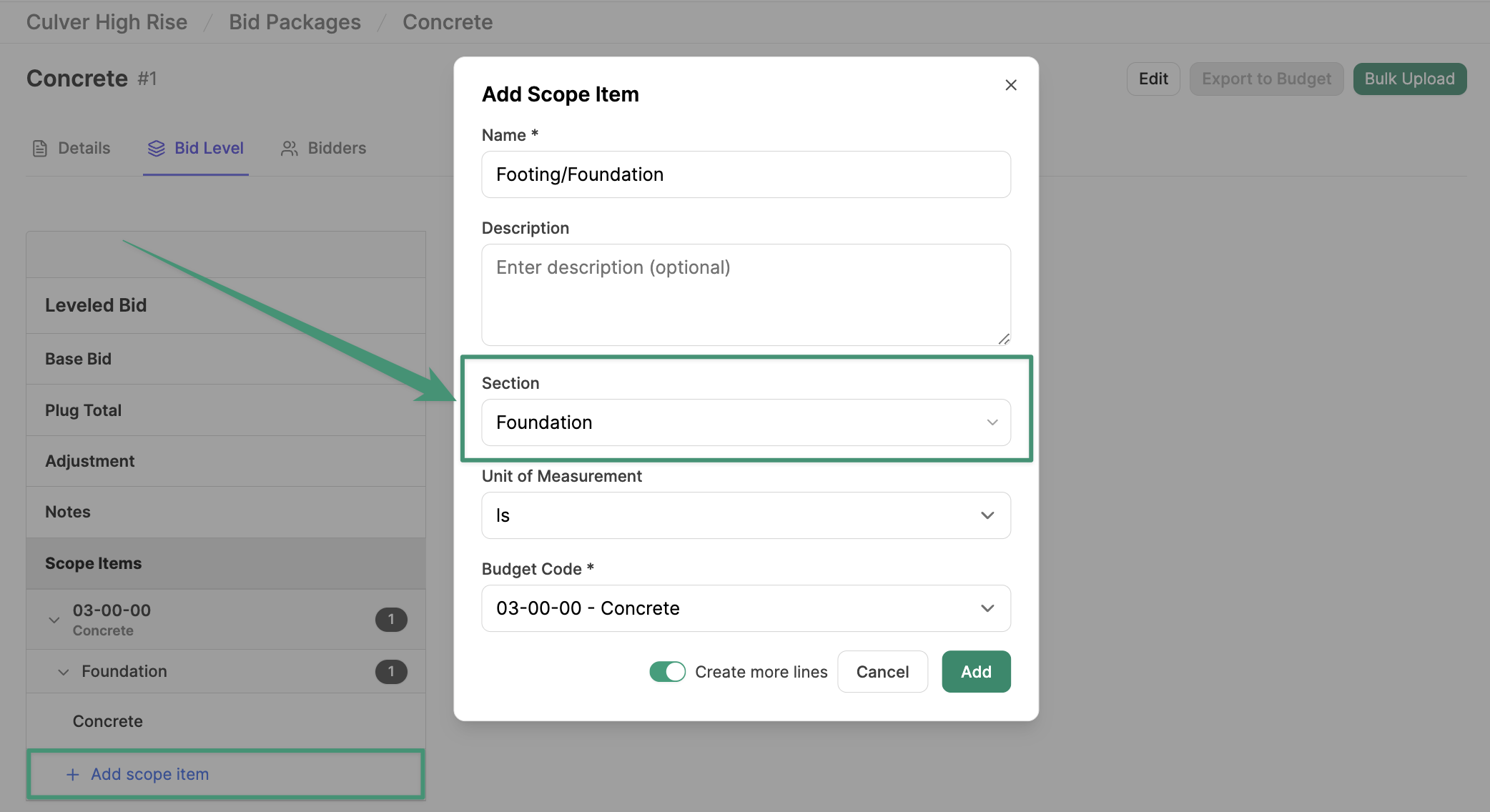
Upload Bids
Once your scope items are created, you can proceed to upload your bids. Navigate to the Bid Level tab and clickBulk Upload.
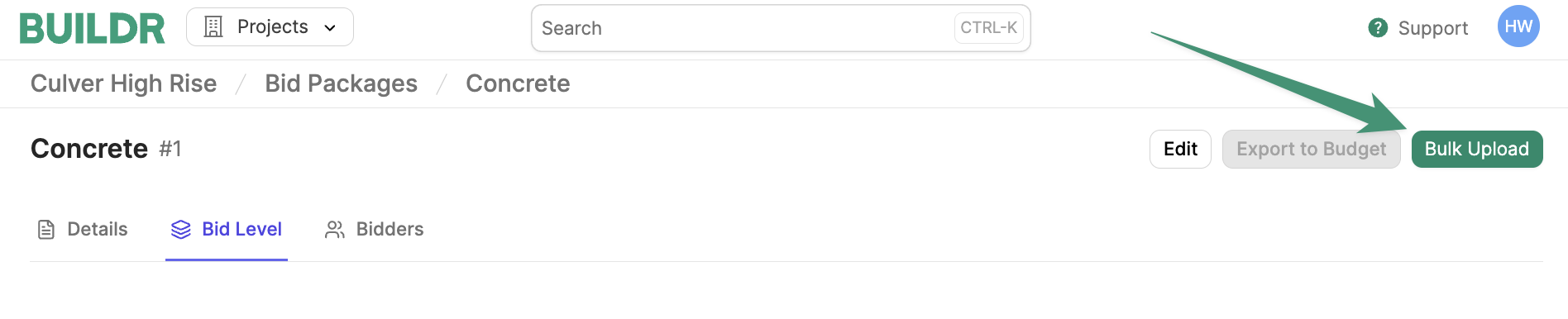 Here, you can drag and drop files or choose files from your computer. Click
Here, you can drag and drop files or choose files from your computer. Click Upload.
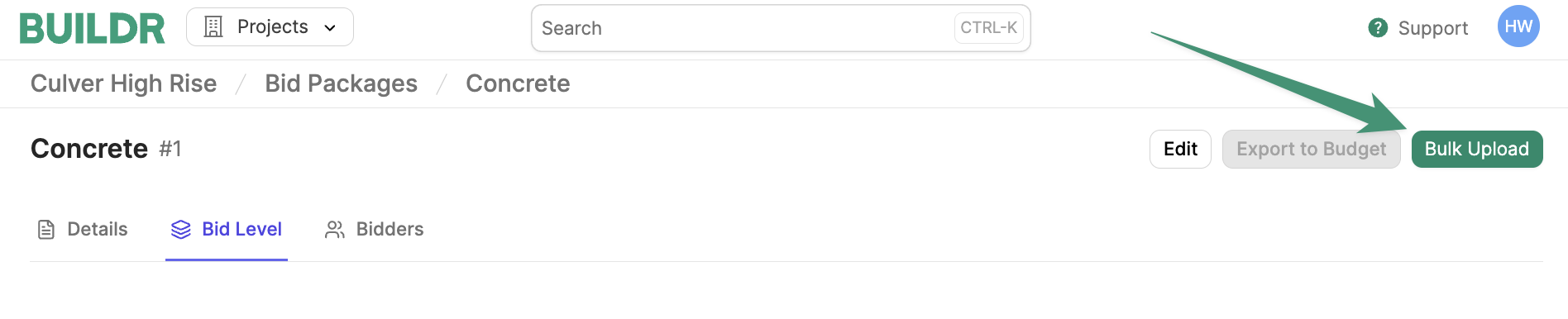 You will see a banner that reads, “Your bid uploads are processing.” Once the files are uploaded, you will see the option to review your bids.
You will see a banner that reads, “Your bid uploads are processing.” Once the files are uploaded, you will see the option to review your bids.
Review Bids
ClickReview Bids to begin processing your uploaded bids.
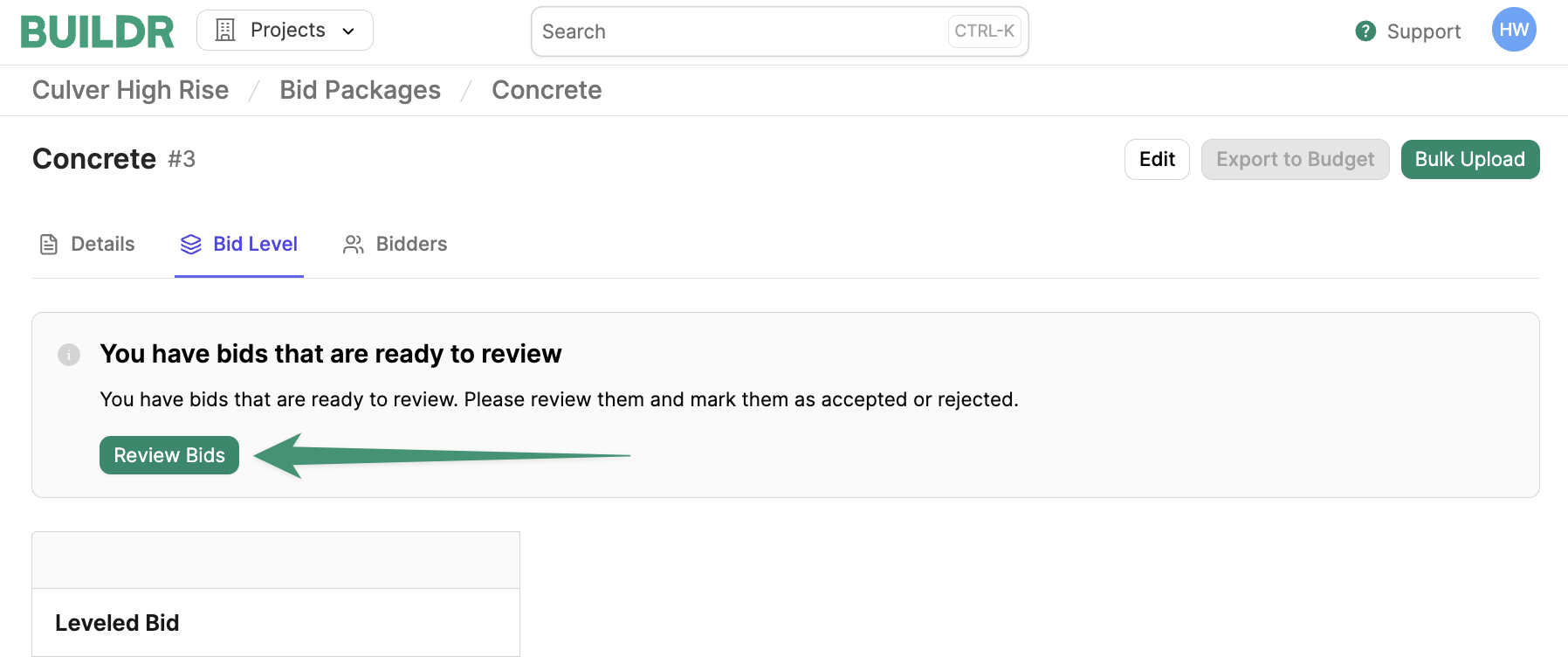 Buildr will identify the trade partner company of each uploaded bid. If the trade partner already exists in your directory, Buildr will match the bid with the corresponding company. To select a different existing company, simply select the correct company from the picklist.
If the trade partner does not yet exist in your company directory, you have the option to add the new company to your directory.
Buildr will identify the trade partner company of each uploaded bid. If the trade partner already exists in your directory, Buildr will match the bid with the corresponding company. To select a different existing company, simply select the correct company from the picklist.
If the trade partner does not yet exist in your company directory, you have the option to add the new company to your directory.
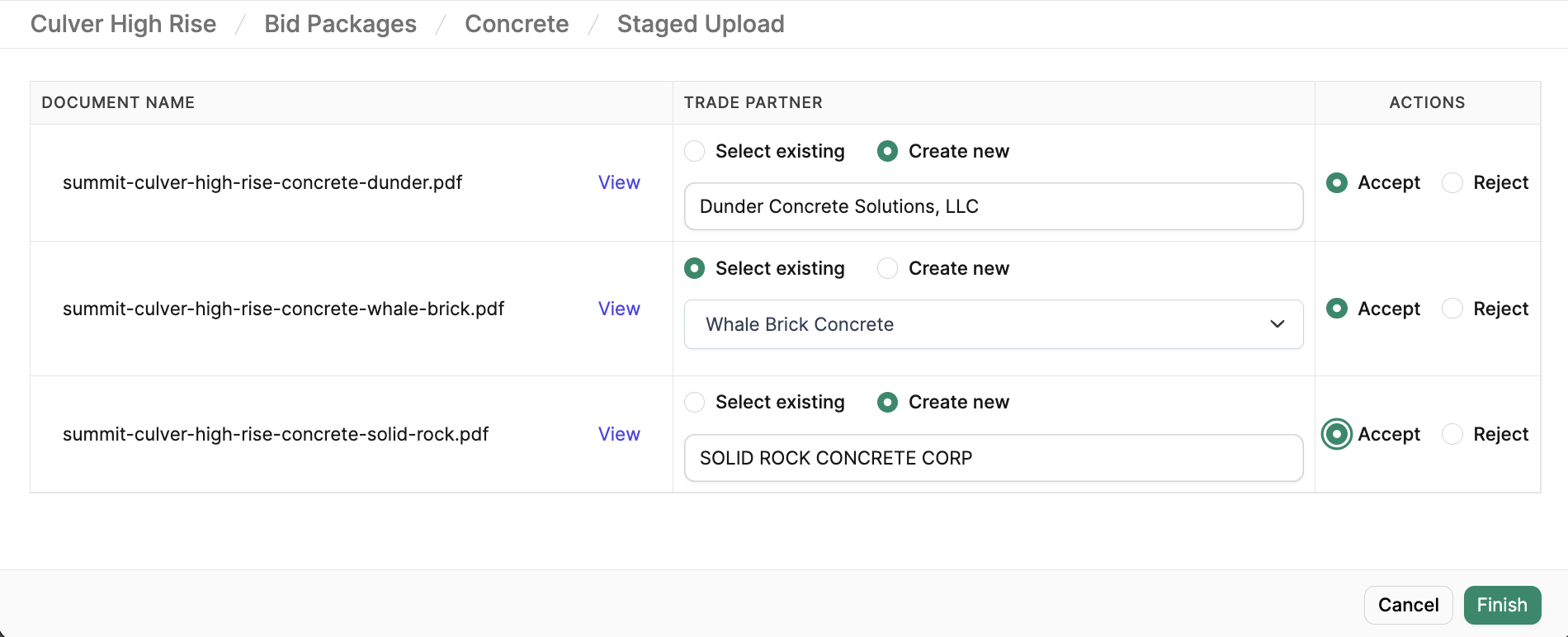 When you have finished reviewing your bids and trade partners, click
When you have finished reviewing your bids and trade partners, click Accept on the approved submissions. To exclude any bid submissions, click Reject. Lastly, click Finish.
Remove a Bidder
If you decide to remove a bidder or a bidder’s submission after the initial approval process, simply navigate to the Bid Level tab, hover over the trade partner name, and click menu icon (see below).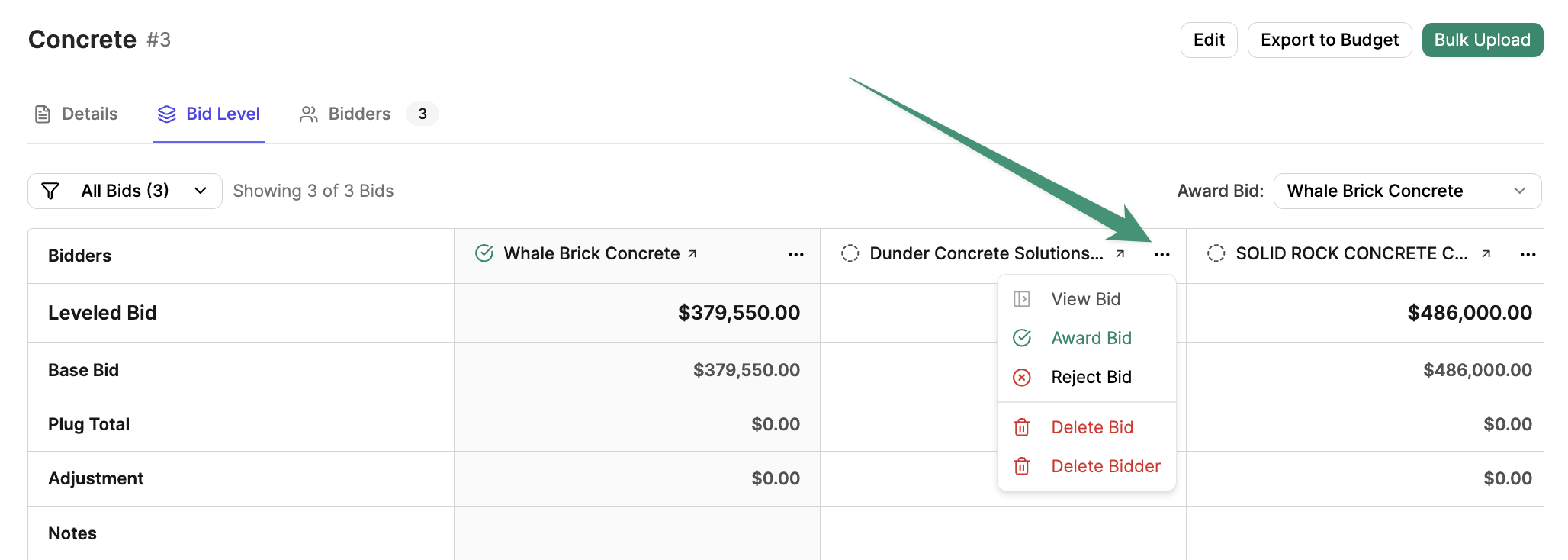 Next, you can either delete the bid or the bidder. Make your selection, and the selected item will be removed.
Next, you can either delete the bid or the bidder. Make your selection, and the selected item will be removed.
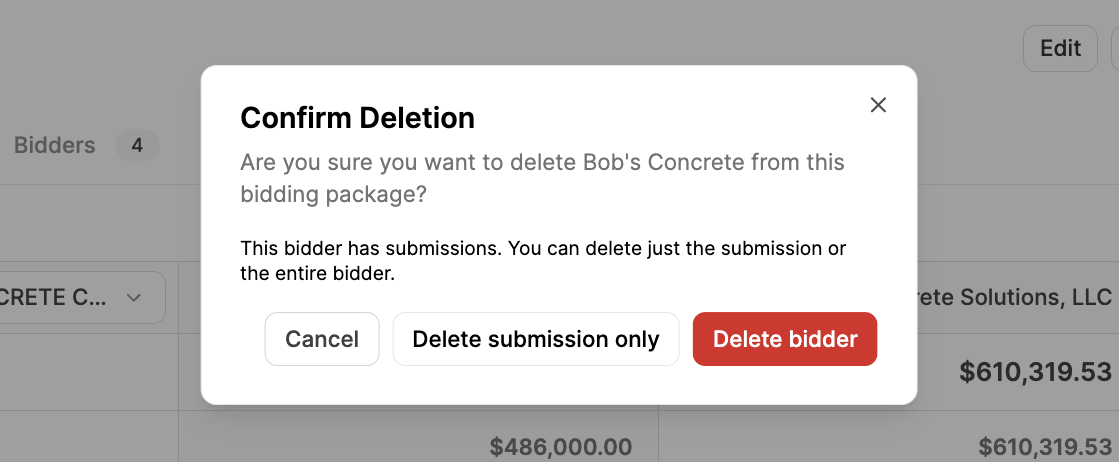
Upload Updated Bids
If you receive updated bids from your trade partners, you can upload them by following the instructions above. Buildr will store all submitted bid versions under the bidder’s Submission History.