Budgeting
Value Engineering
The Value Engineering tool enables your team to track potential budget optimizations and cost-saving opportunities for your project.
 Name your value engineering item and add an optional description. Click
Name your value engineering item and add an optional description. Click 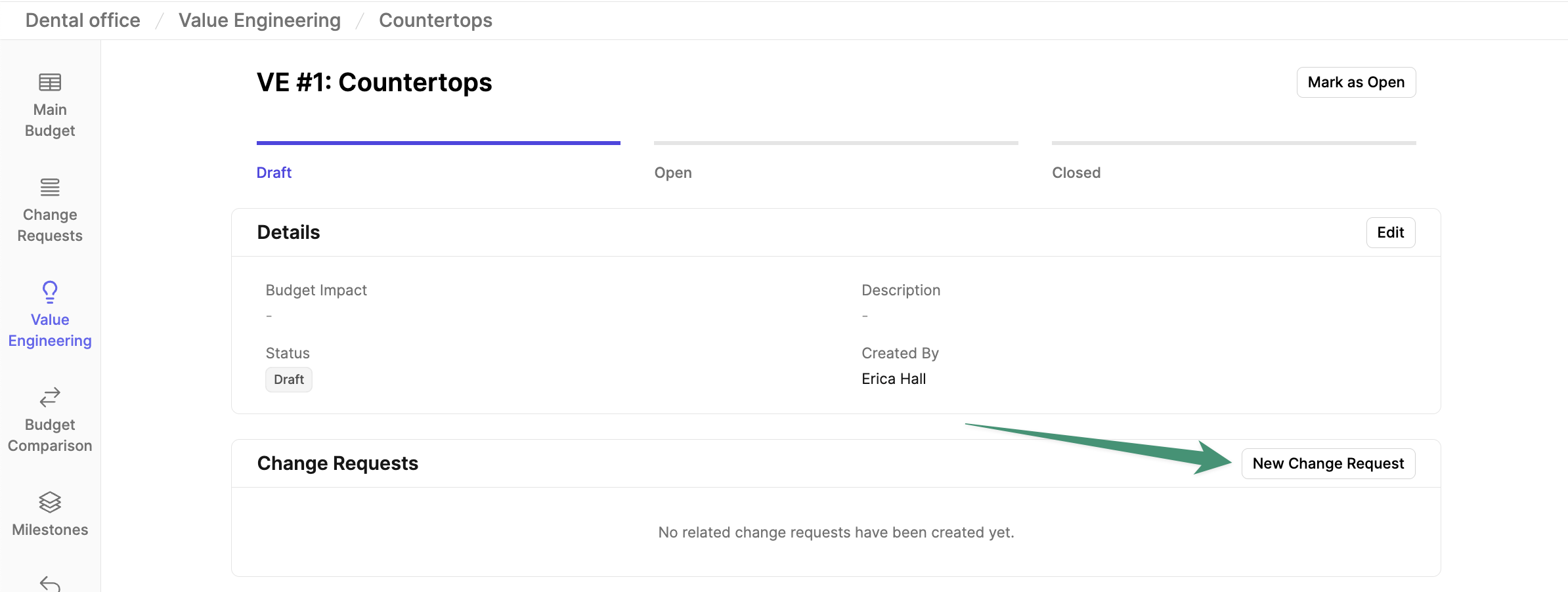 Next, give your change request a title and description. Click
Next, give your change request a title and description. Click 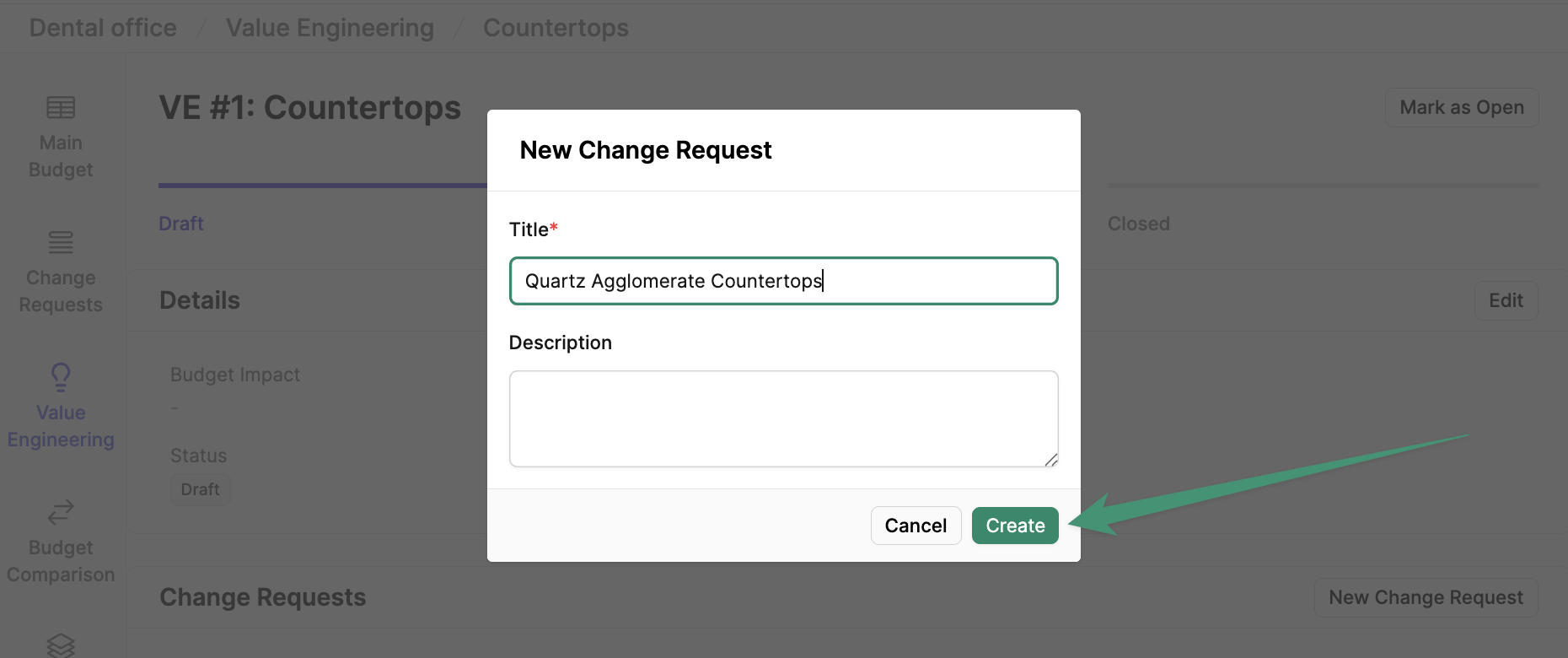 Once your change request is created, click
Once your change request is created, click 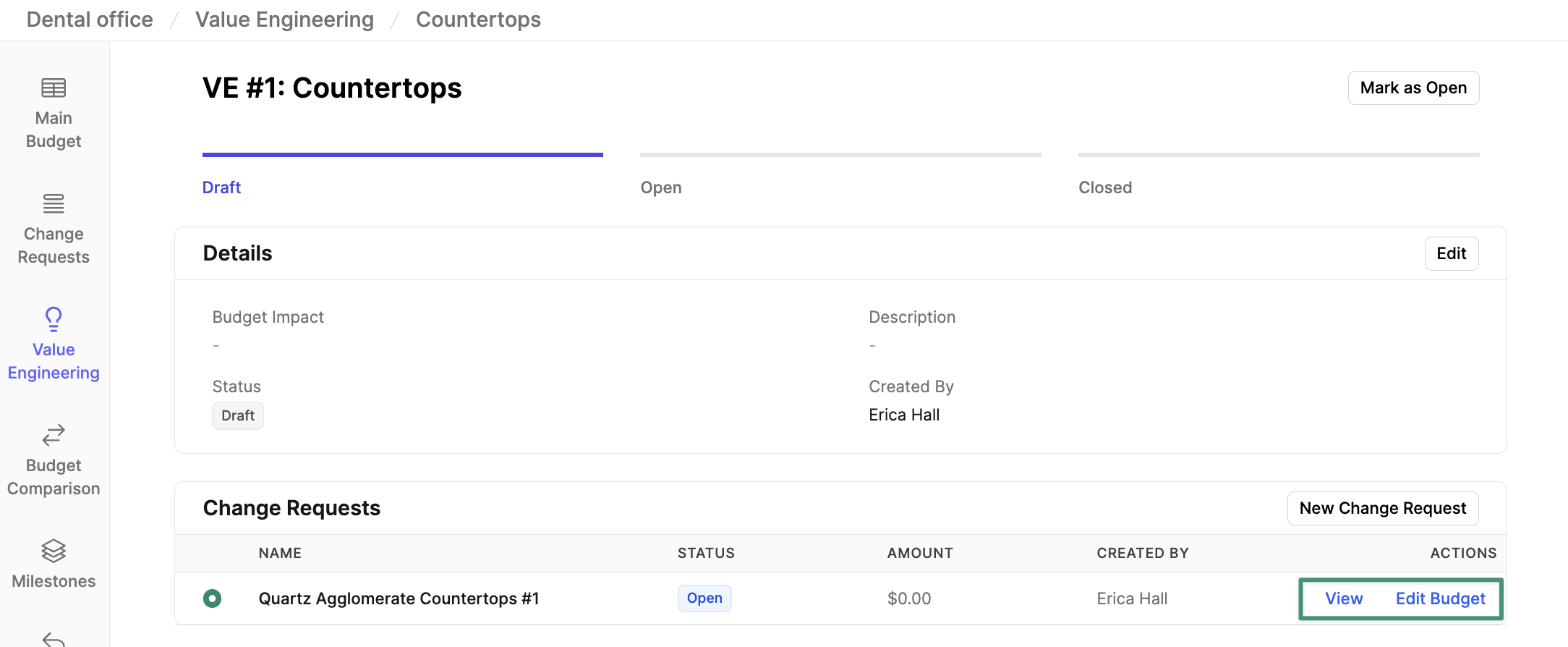 Here, you can make your proposed changes to the budget. Review your changes by clicking the
Here, you can make your proposed changes to the budget. Review your changes by clicking the 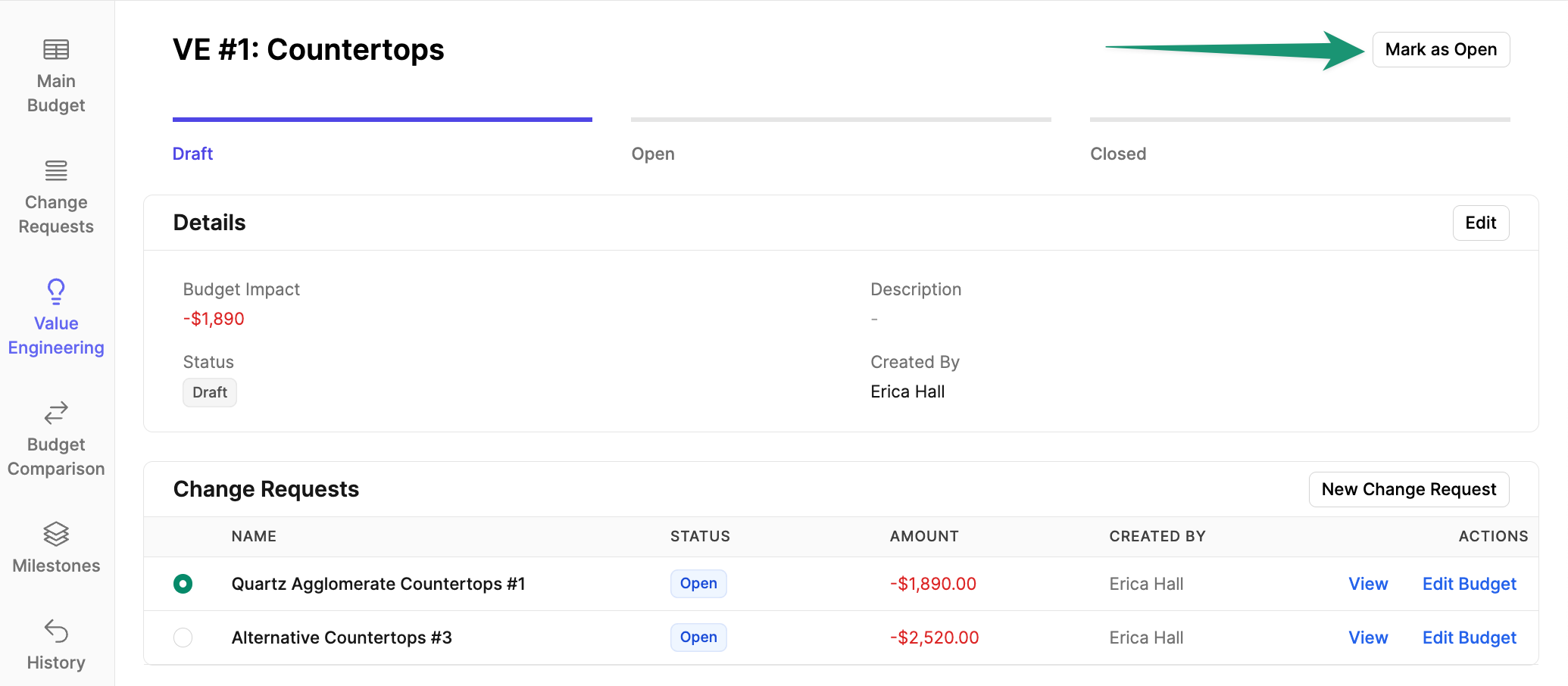 You can utilize the comments section to collaborate with your team, tag team members, and discuss change requests.
You can utilize the comments section to collaborate with your team, tag team members, and discuss change requests.
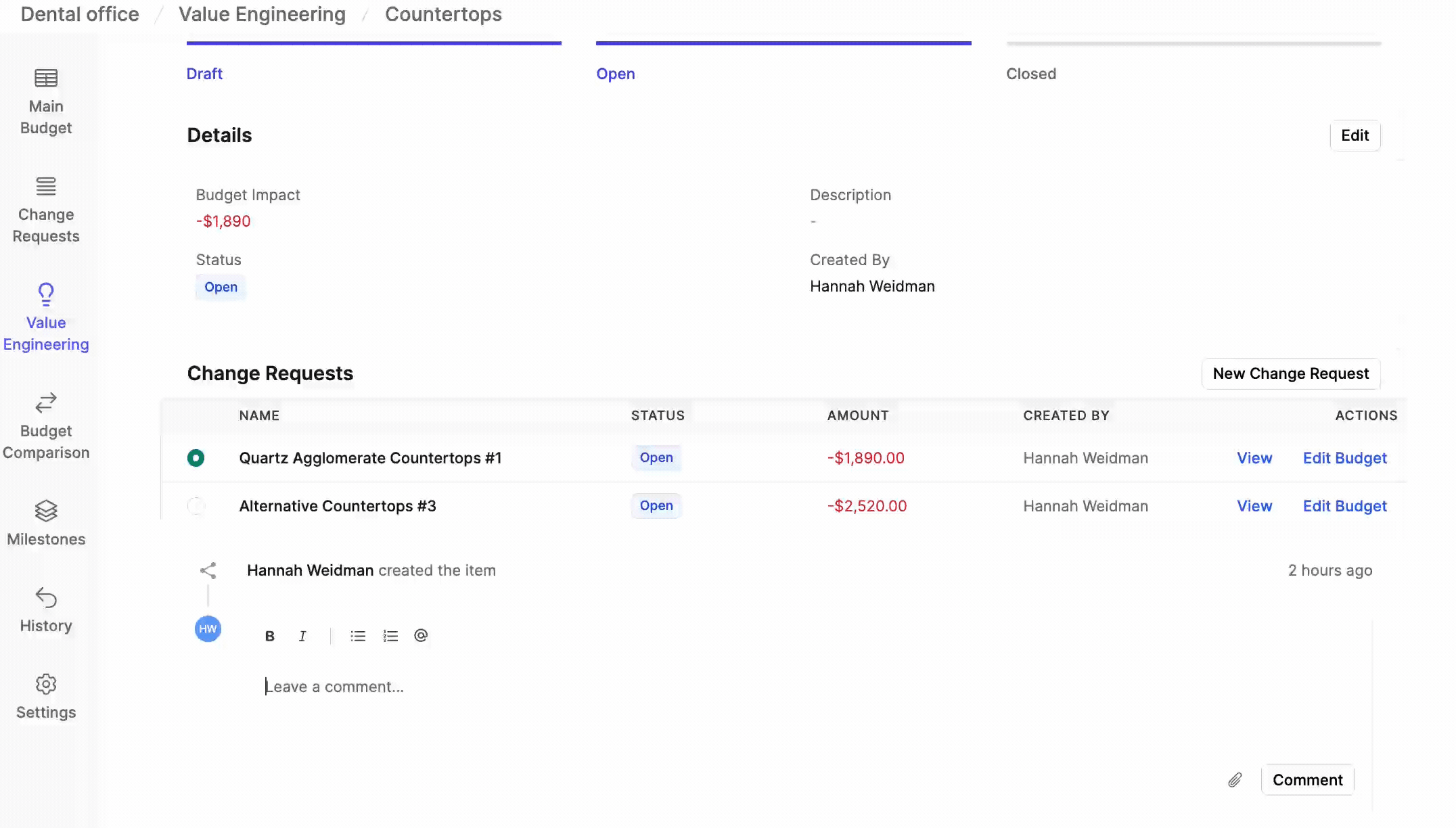
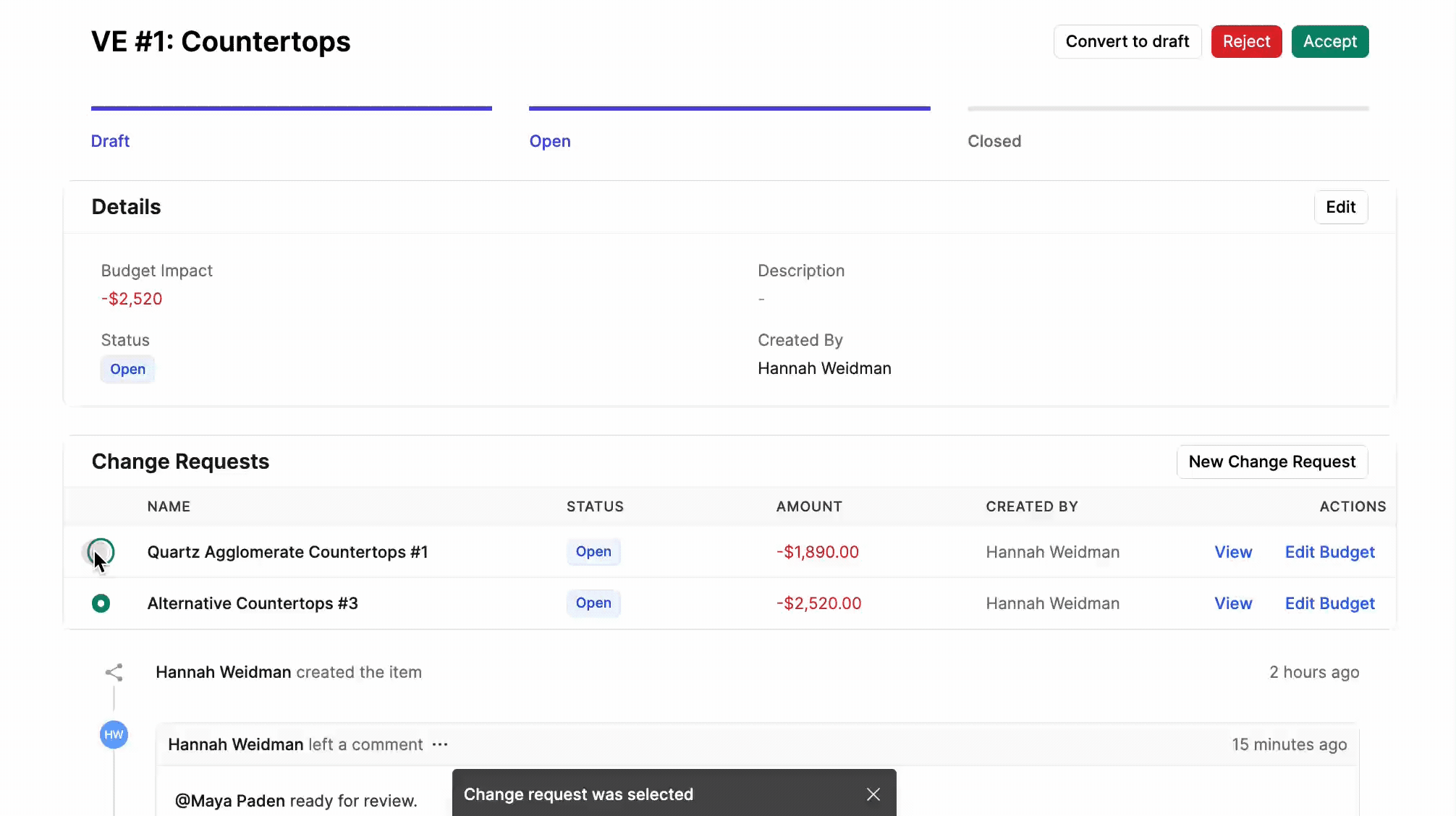
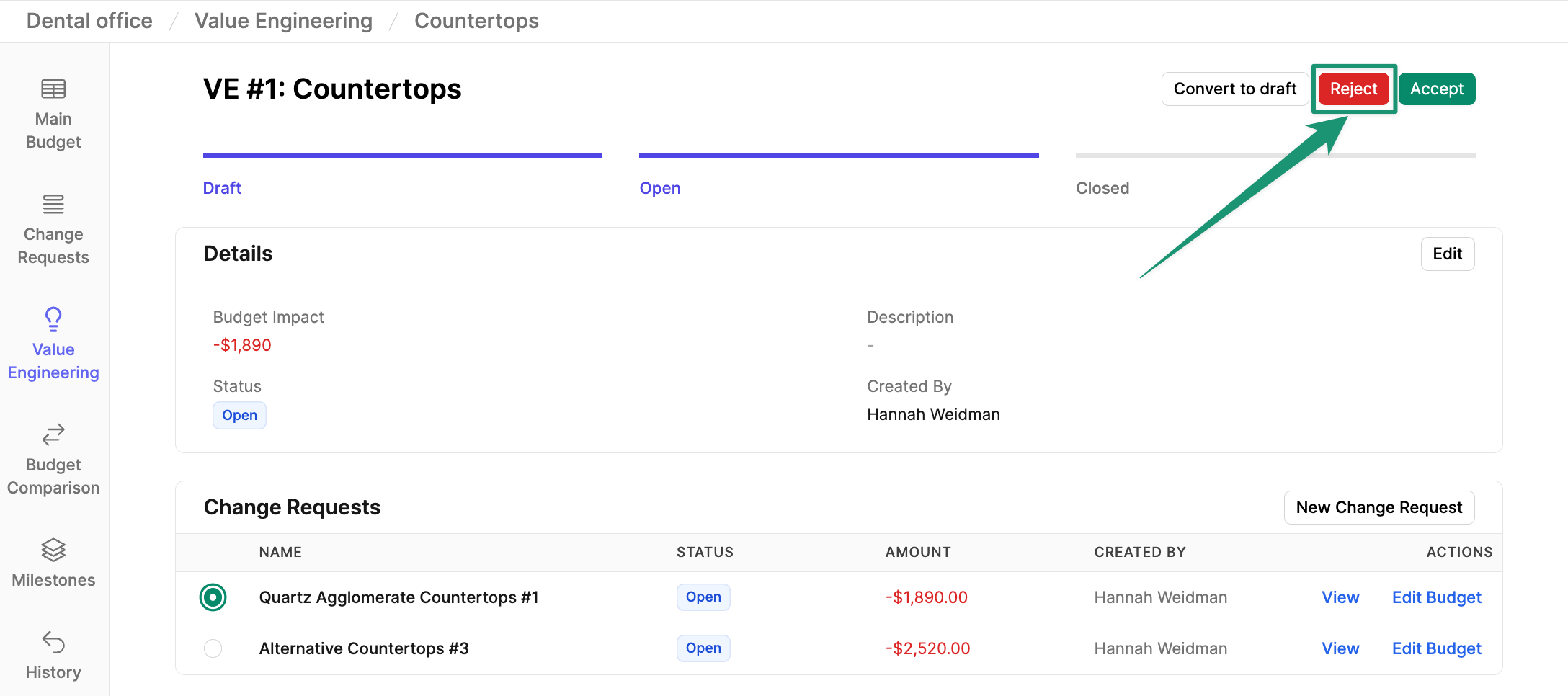 Once rejected, all associated change requests will be marked as Closed. To reopen the VE item, simply click
Once rejected, all associated change requests will be marked as Closed. To reopen the VE item, simply click
Create a New Value Engineering Item
To get started, navigate to the Value Engineering tab, and clickNew Item.
 Name your value engineering item and add an optional description. Click
Name your value engineering item and add an optional description. Click Create.
Create a New Change Request
Once your Value Engineering item is created, you can begin creating change requests to record potential budget optimizations and alternatives. ClickNew Change Request to record your first potential budget change.
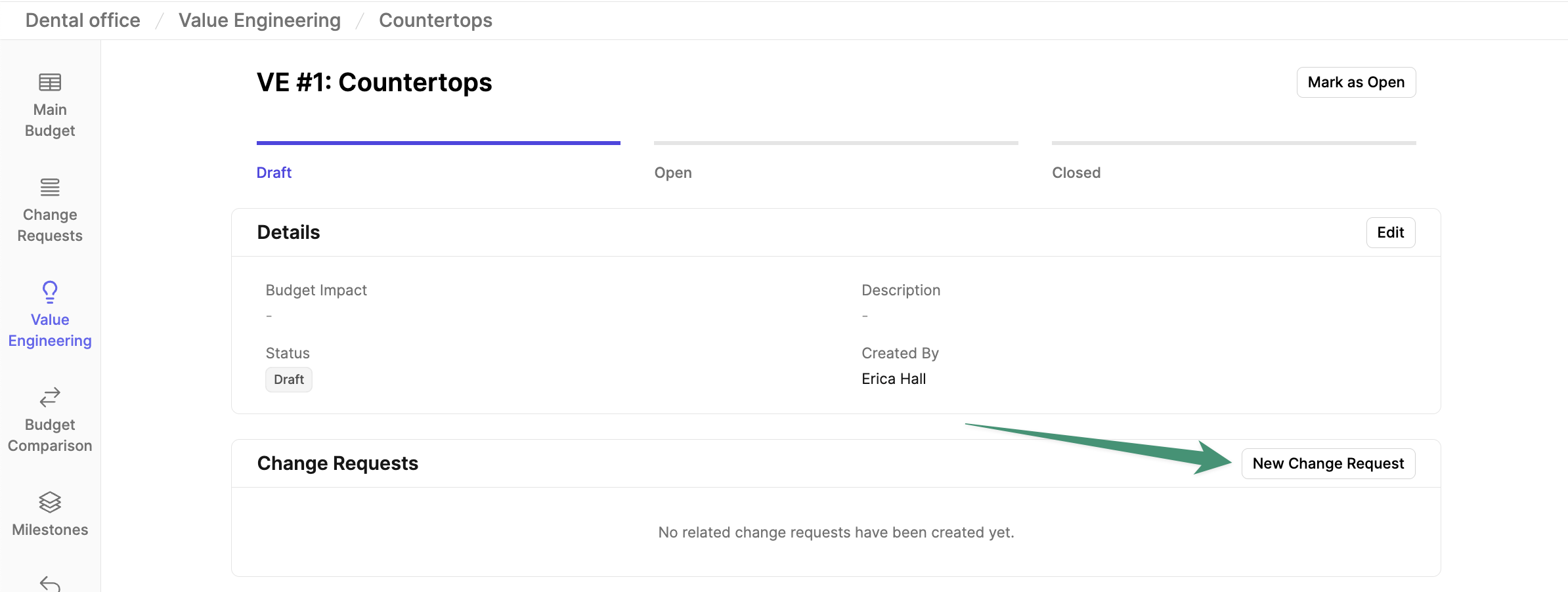 Next, give your change request a title and description. Click
Next, give your change request a title and description. Click Create.
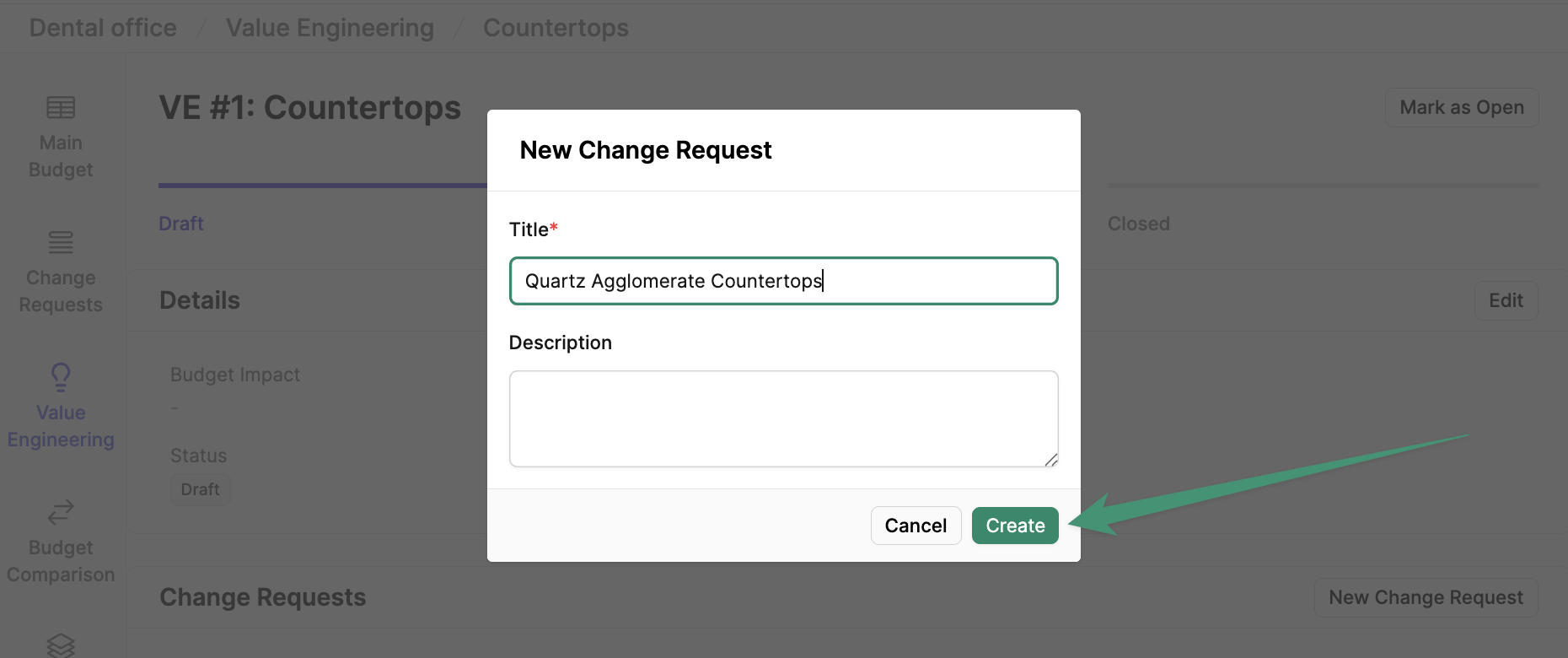 Once your change request is created, click
Once your change request is created, click Edit Budget.
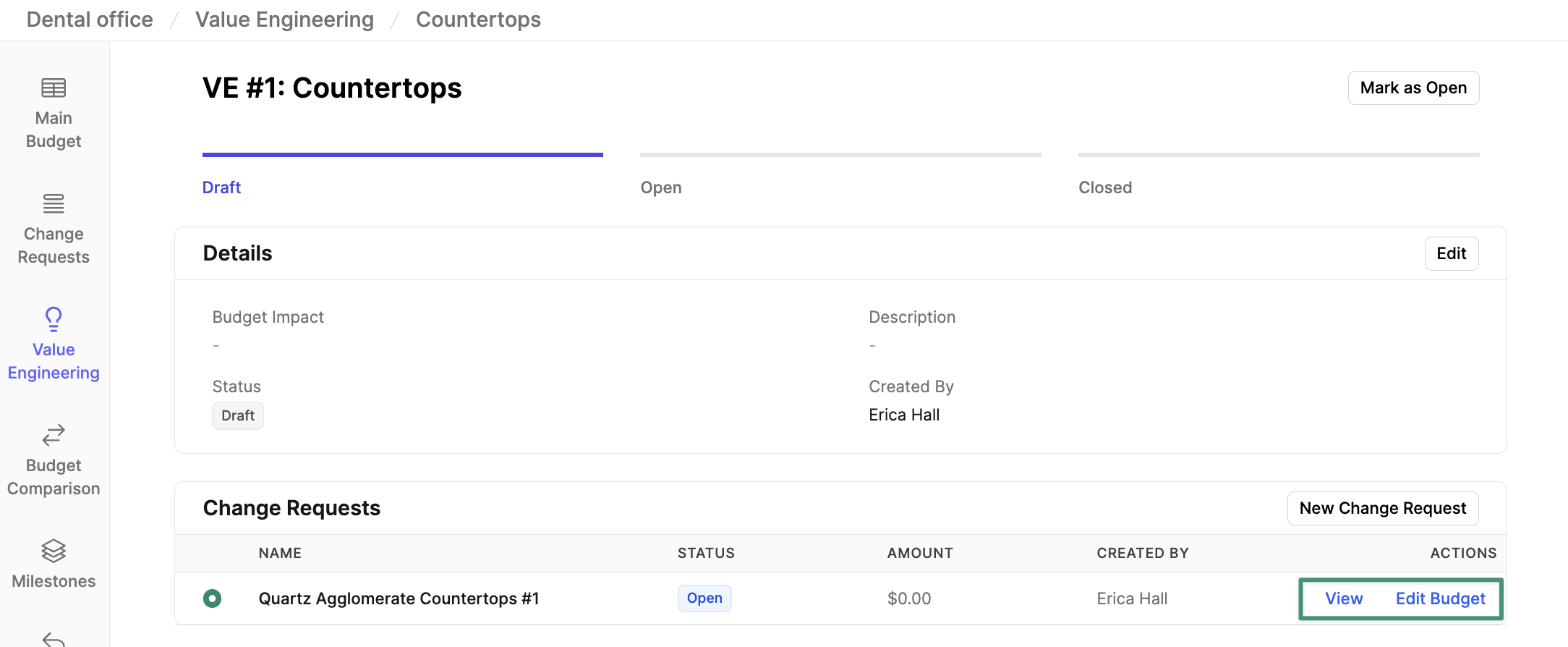 Here, you can make your proposed changes to the budget. Review your changes by clicking the
Here, you can make your proposed changes to the budget. Review your changes by clicking the Changed tab at the top of the page. Click Save Changes to finalize your edits.
To track multiple VE alternatives, you can create a change request for each individual option. Buildr enables you to compare the budget impact of each proposed change request.
Review VE Change Requests
Once your VE change requests are ready for review, clickMark as Open.
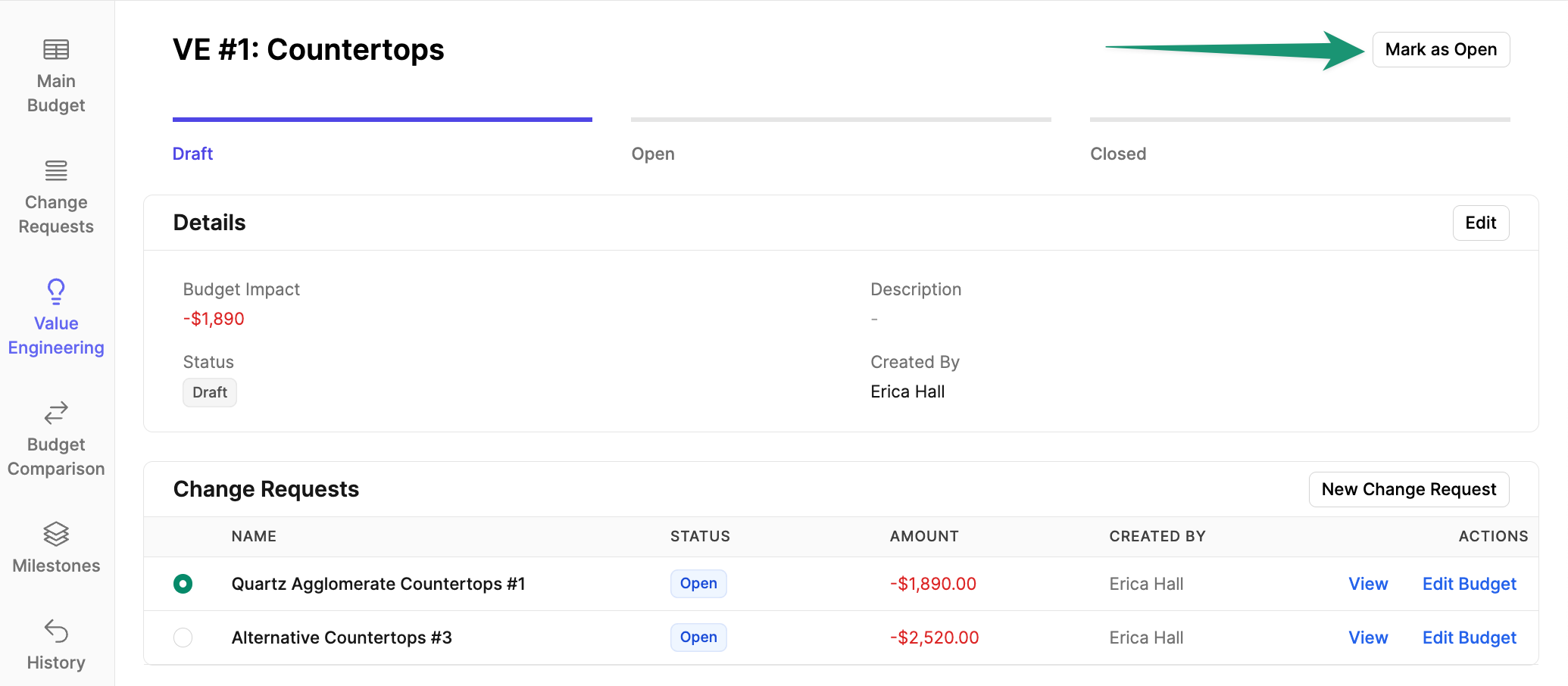 You can utilize the comments section to collaborate with your team, tag team members, and discuss change requests.
You can utilize the comments section to collaborate with your team, tag team members, and discuss change requests.
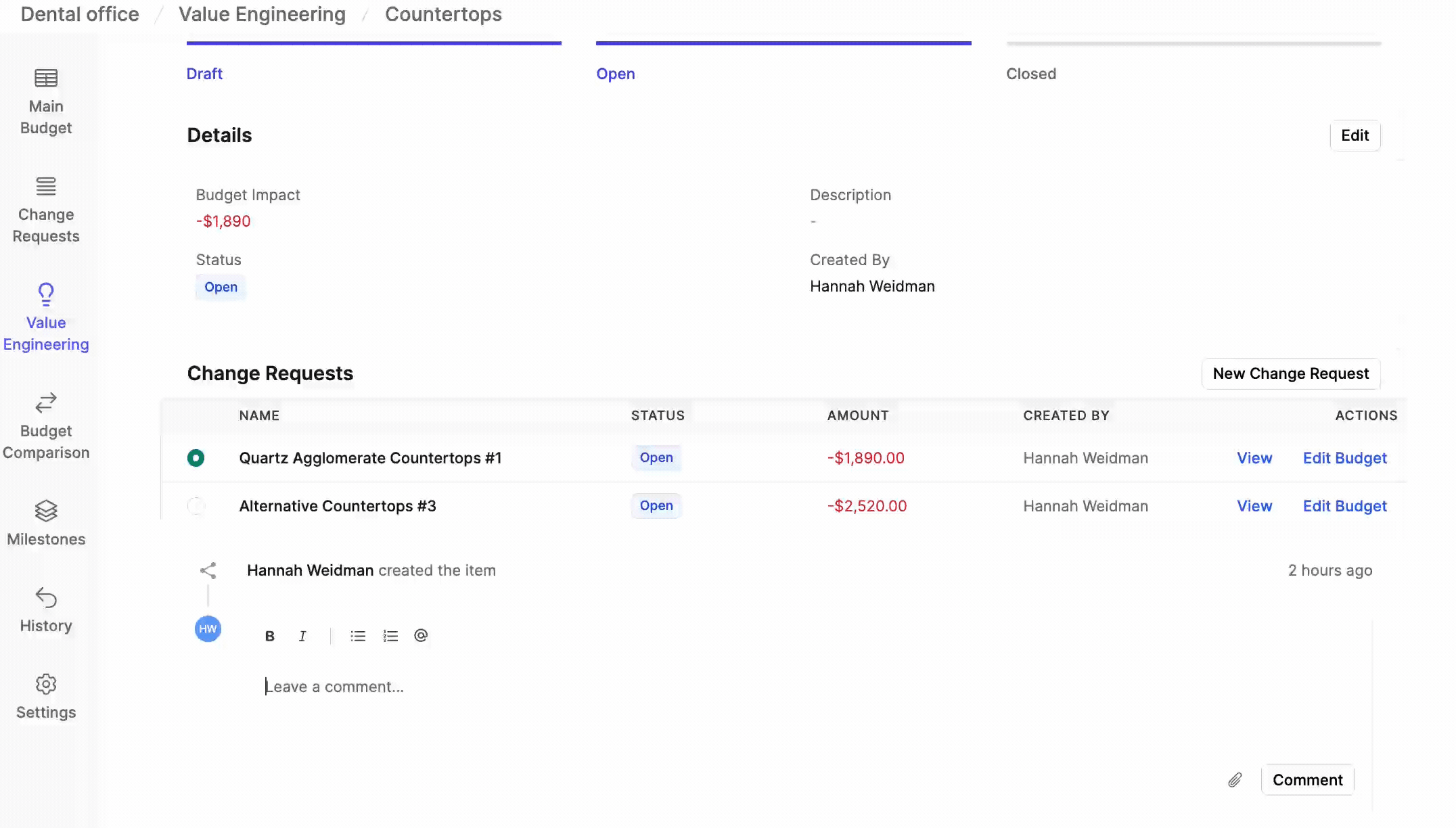
Approve a VE Change Request
To approve a VE change request, select the item and clickAccept at the top of the page. Review the Budget Impact Summary and click Accept. Once approved, the change request will be merged into the Main Budget, and the remaining change requests will be marked as Closed.
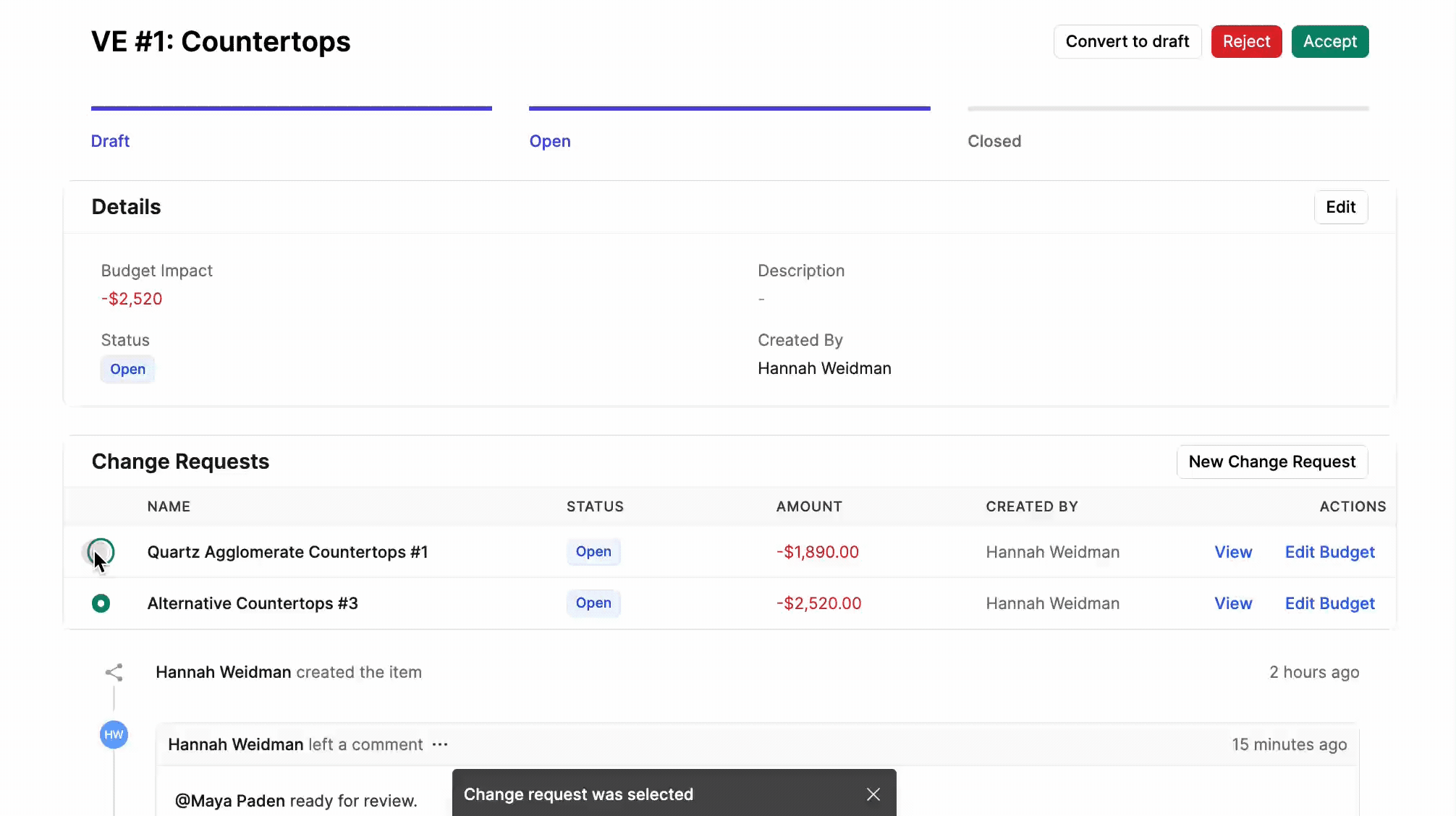
Reject a VE Change Request
To reject the value engineering item, clickReject at the top of the page.
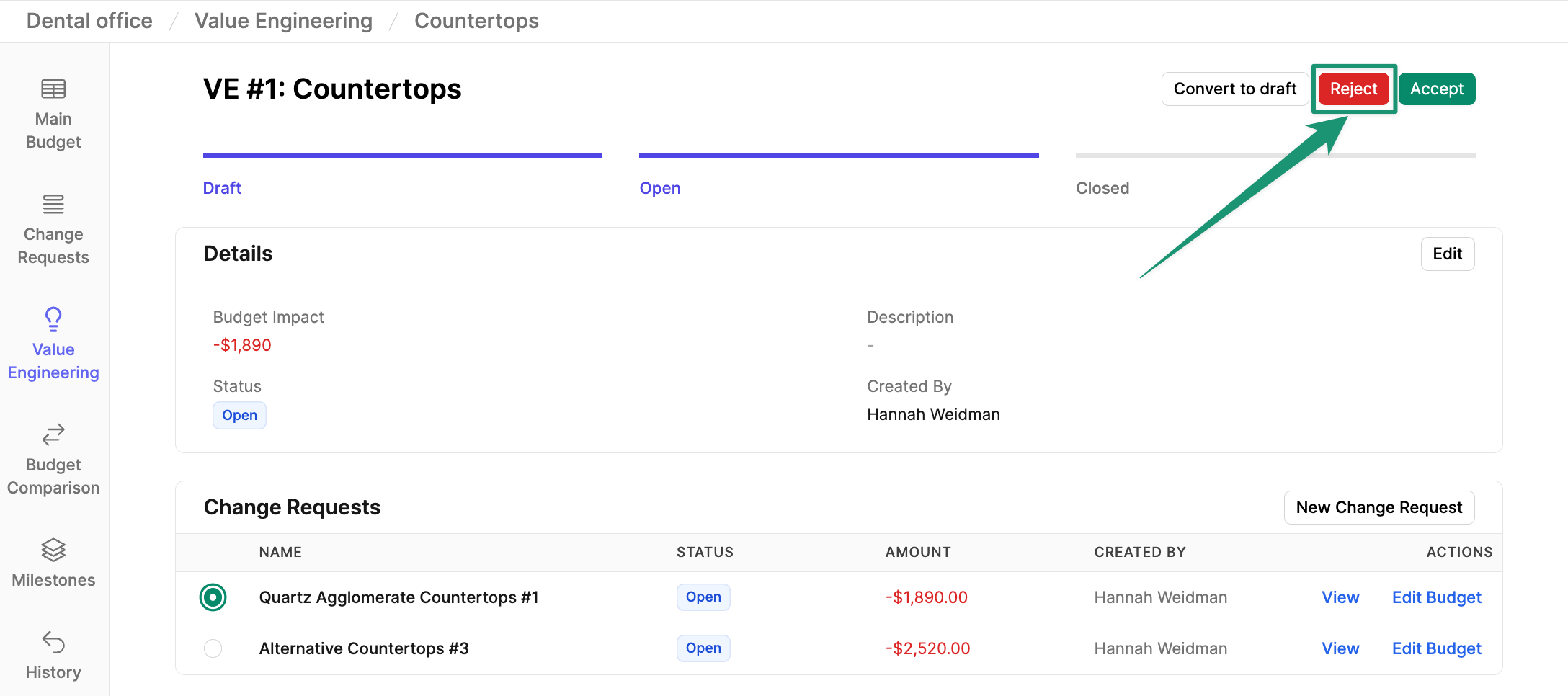 Once rejected, all associated change requests will be marked as Closed. To reopen the VE item, simply click
Once rejected, all associated change requests will be marked as Closed. To reopen the VE item, simply click Reopen at the top of the page.
