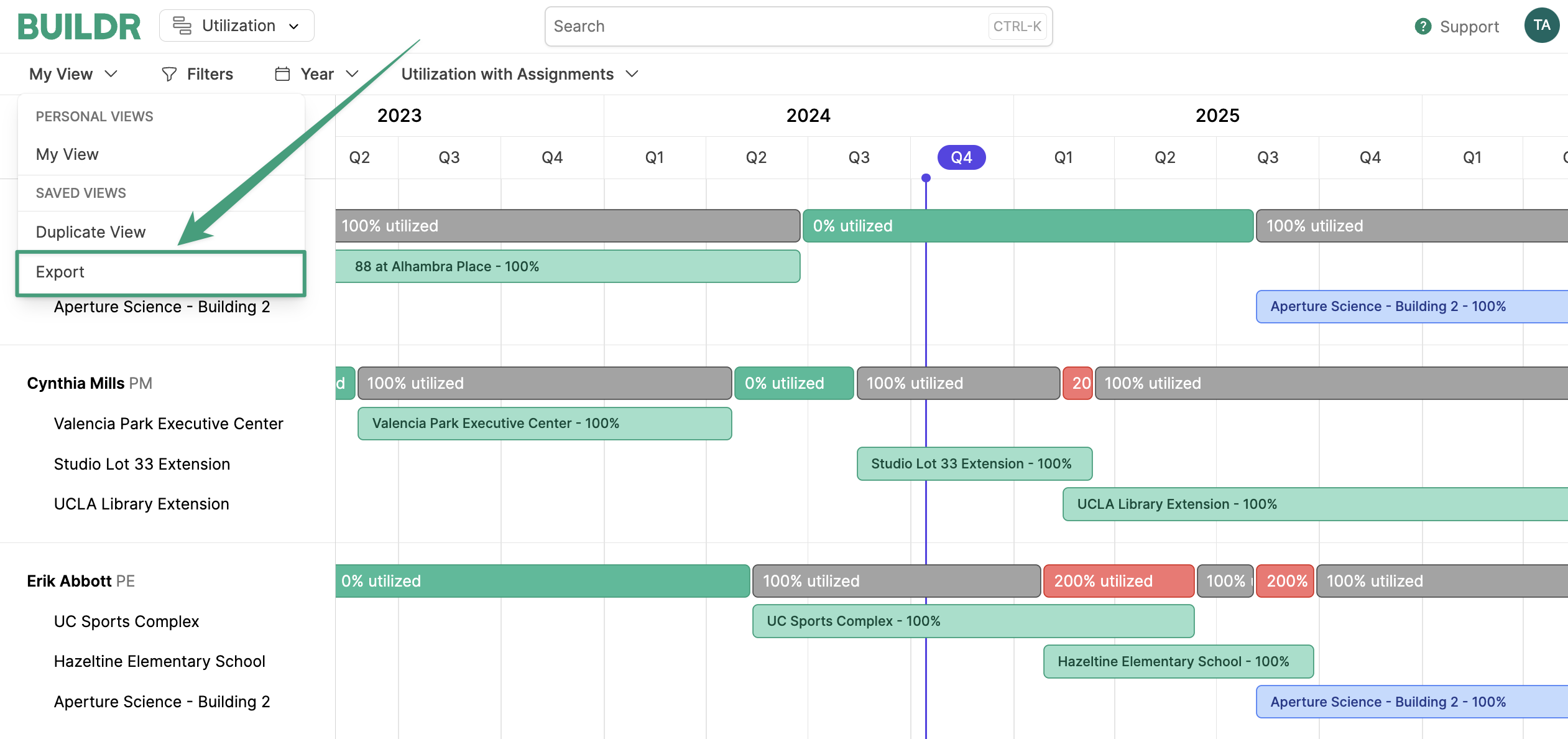Workforce
Guide to Utilization in Workforce
Getting the most out of the Utilization tool in Workforce
Utilization is a powerful tool to help you optimize staffing projects and efficiently manage employees to achieve peak performance on every job.
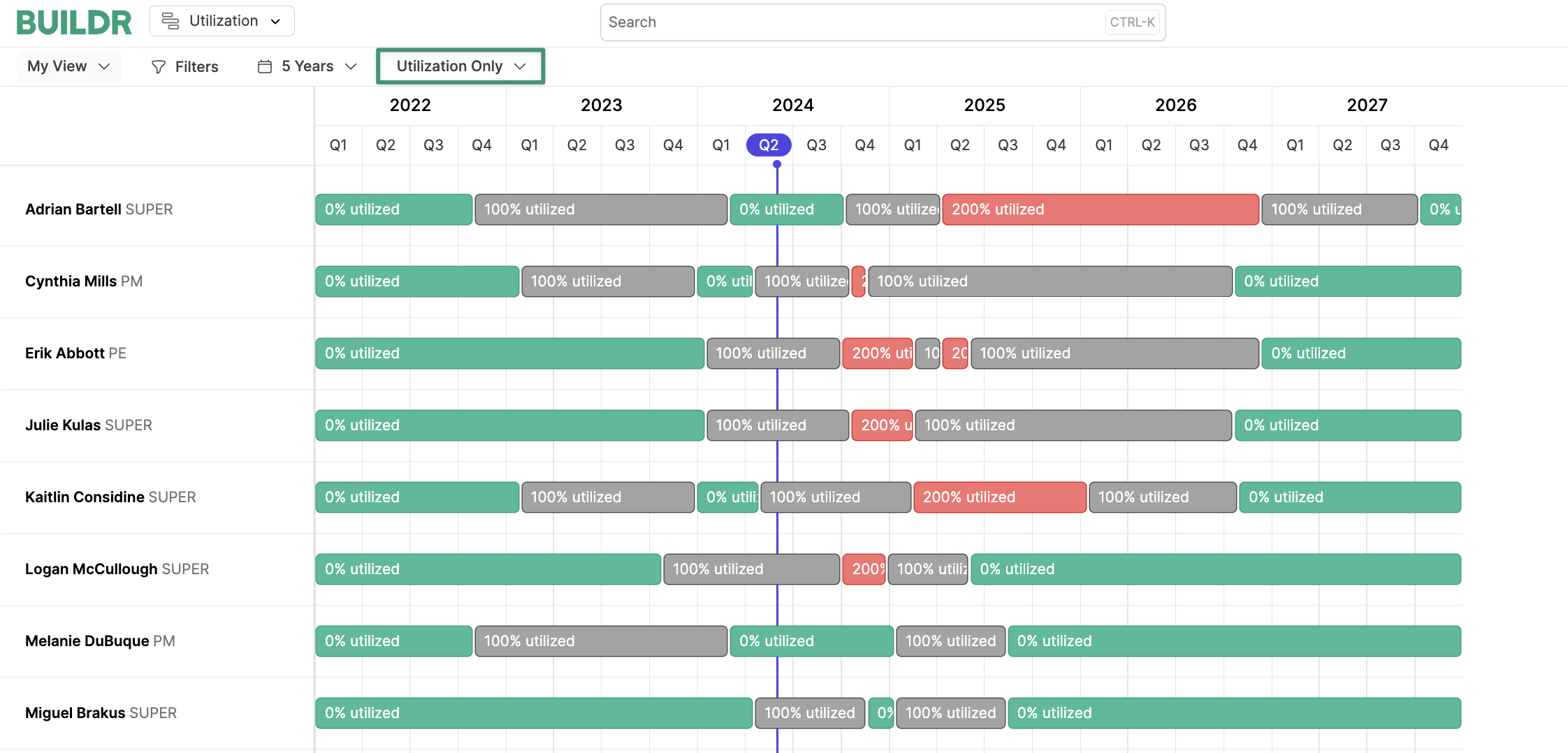 The
The 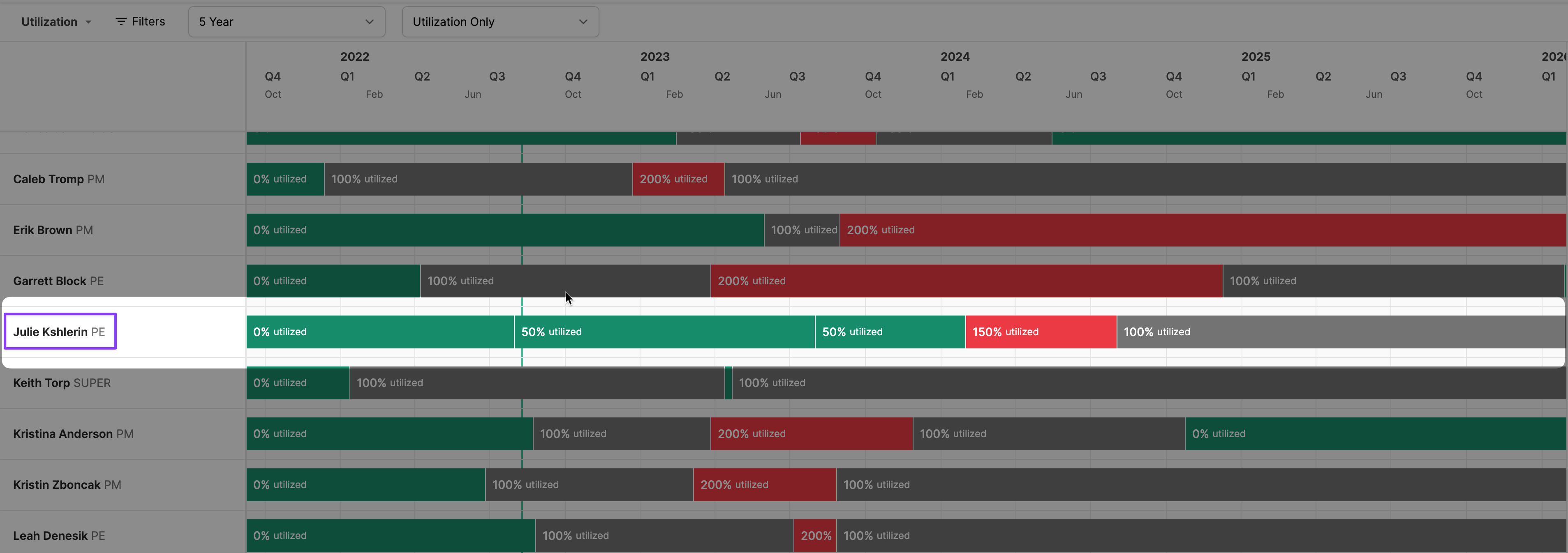 You will notice that over the 5 year timeline, there are 5 segments shown in Julie’s utilization chart. In chronological order, the first time segment is at 0% utilization, the next two are at 50% utilization (the break signifies a change in the project she’s assigned to), the next is at 150% utilization, and the last is at 100% utilization.
The first three segments are green, signifying that Julie is not completely utilized. Julie can be assigned to additional roles so long as they do not put her over 100% utilization. If the additional assignments result in her utilization exceeding 100%, that segment will turn red. You will want to edit assignments for anyone that is over-allocated.
If you click on any section, you can see which projects they are assigned to and select the project if you need to change an assignment.
You will notice that over the 5 year timeline, there are 5 segments shown in Julie’s utilization chart. In chronological order, the first time segment is at 0% utilization, the next two are at 50% utilization (the break signifies a change in the project she’s assigned to), the next is at 150% utilization, and the last is at 100% utilization.
The first three segments are green, signifying that Julie is not completely utilized. Julie can be assigned to additional roles so long as they do not put her over 100% utilization. If the additional assignments result in her utilization exceeding 100%, that segment will turn red. You will want to edit assignments for anyone that is over-allocated.
If you click on any section, you can see which projects they are assigned to and select the project if you need to change an assignment.
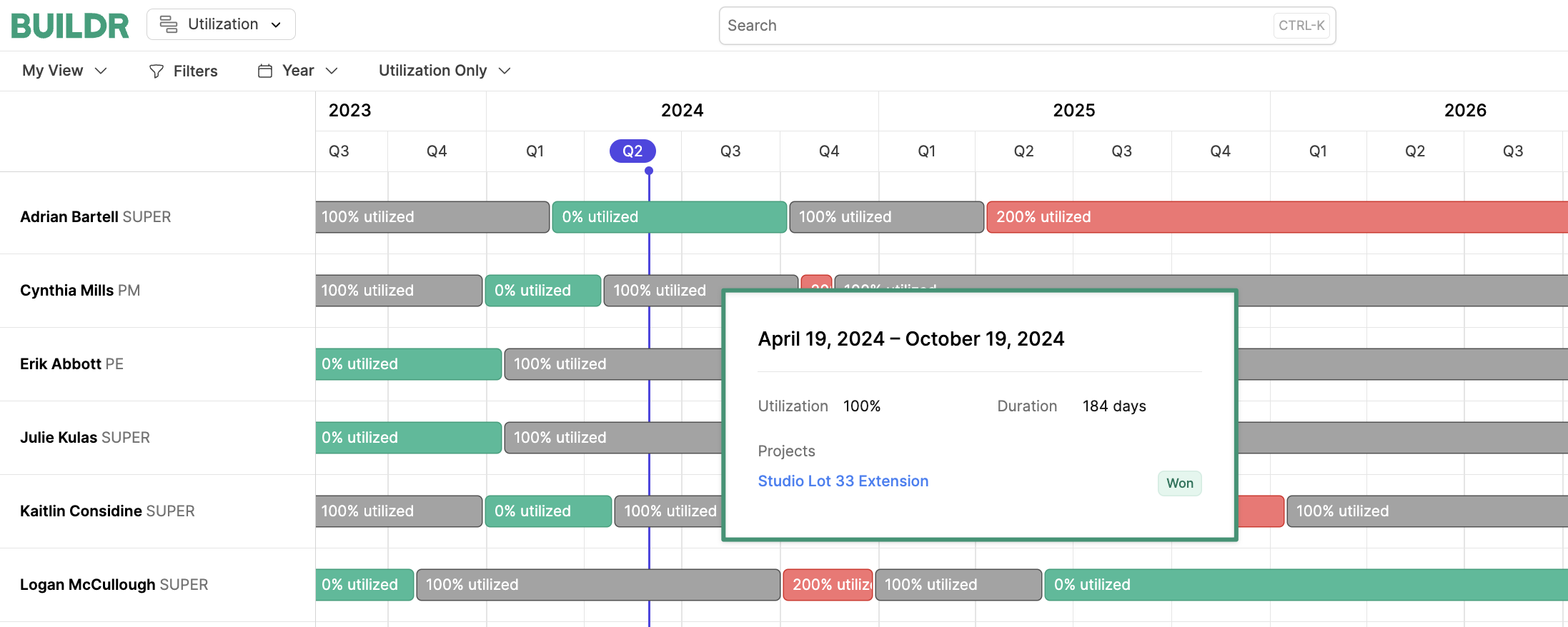
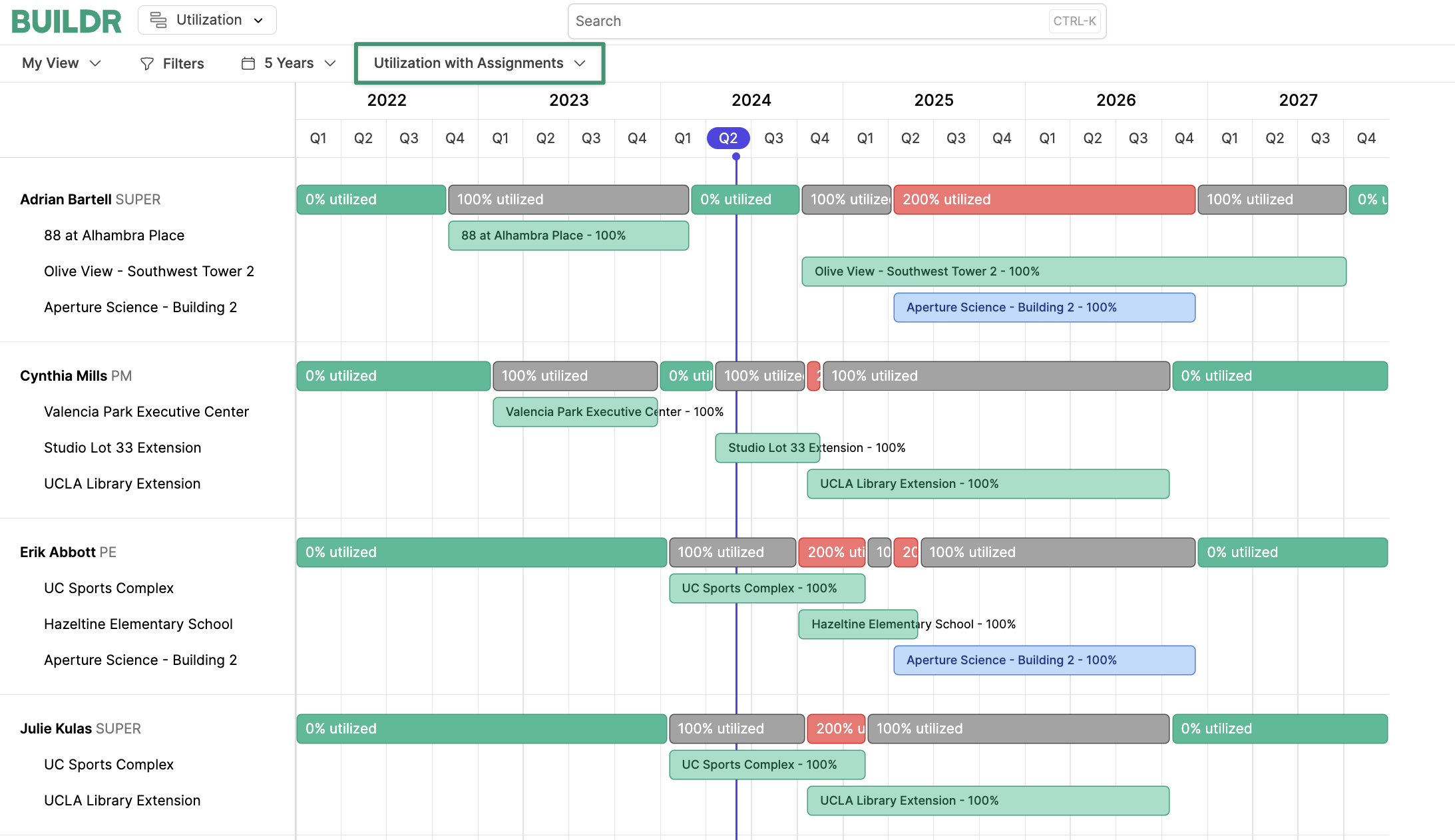 The
The 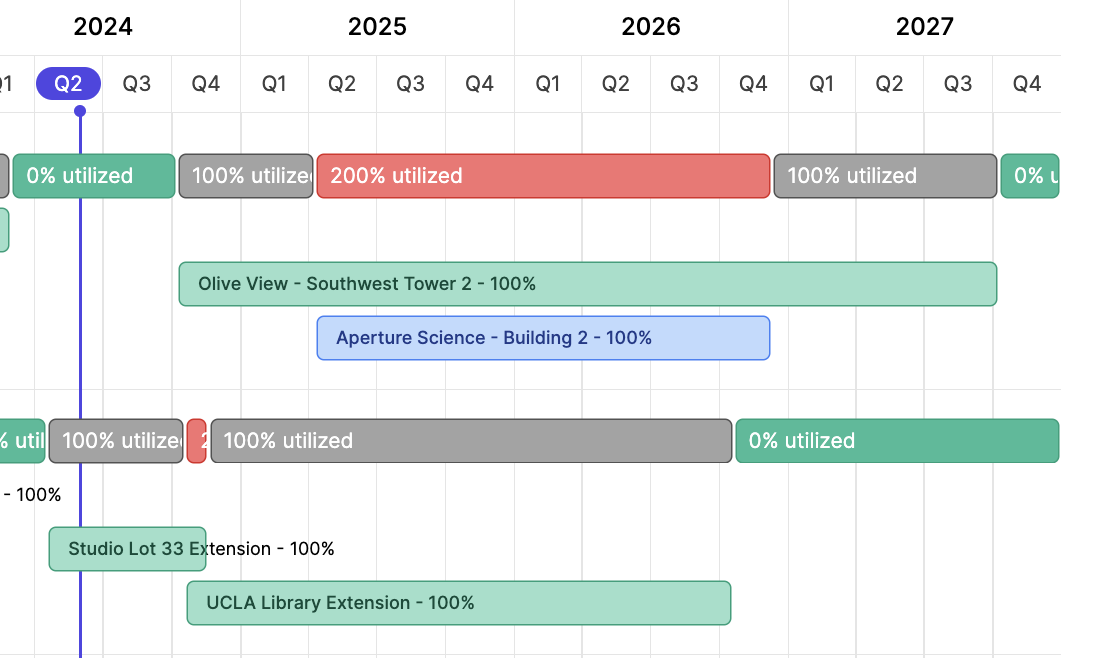 This is especially useful when deciding how to reassign a role in cases of over-allocation, among other uses.
This is especially useful when deciding how to reassign a role in cases of over-allocation, among other uses.
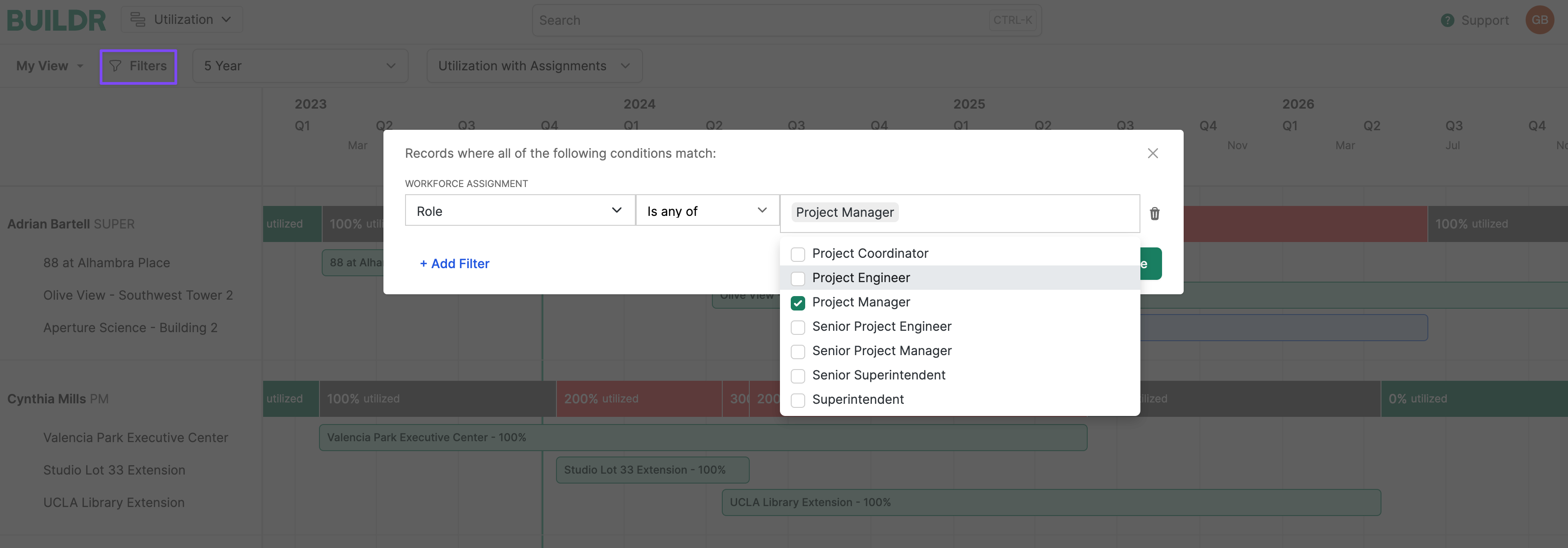 When applied, you’ll narrow down your employees/assignments to see that role only:
When applied, you’ll narrow down your employees/assignments to see that role only:
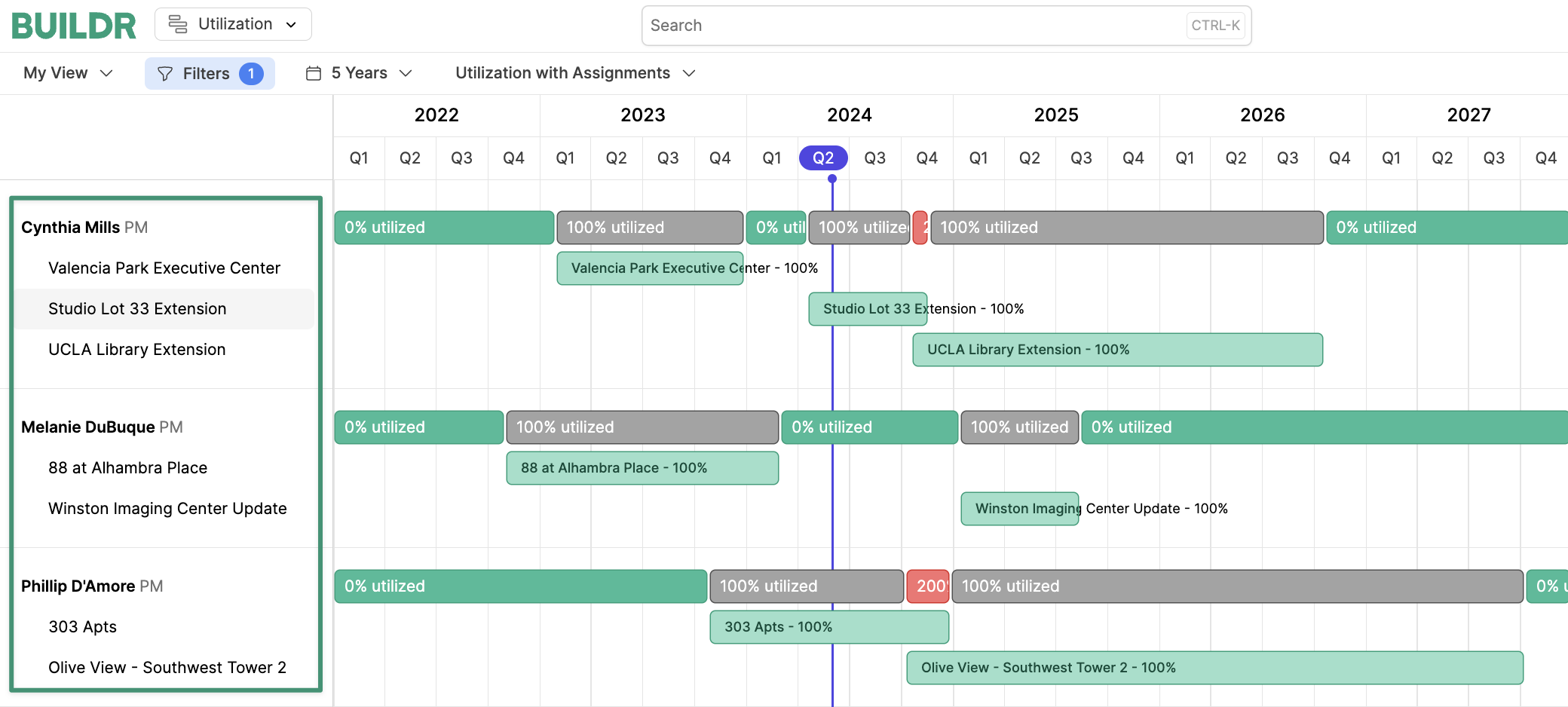 You can also filter by Employee Name, Assignment Start Date, Assignment End Date, Location, Project, Project Assignee, etc. Here are some other use cases:
You can also filter by Employee Name, Assignment Start Date, Assignment End Date, Location, Project, Project Assignee, etc. Here are some other use cases:
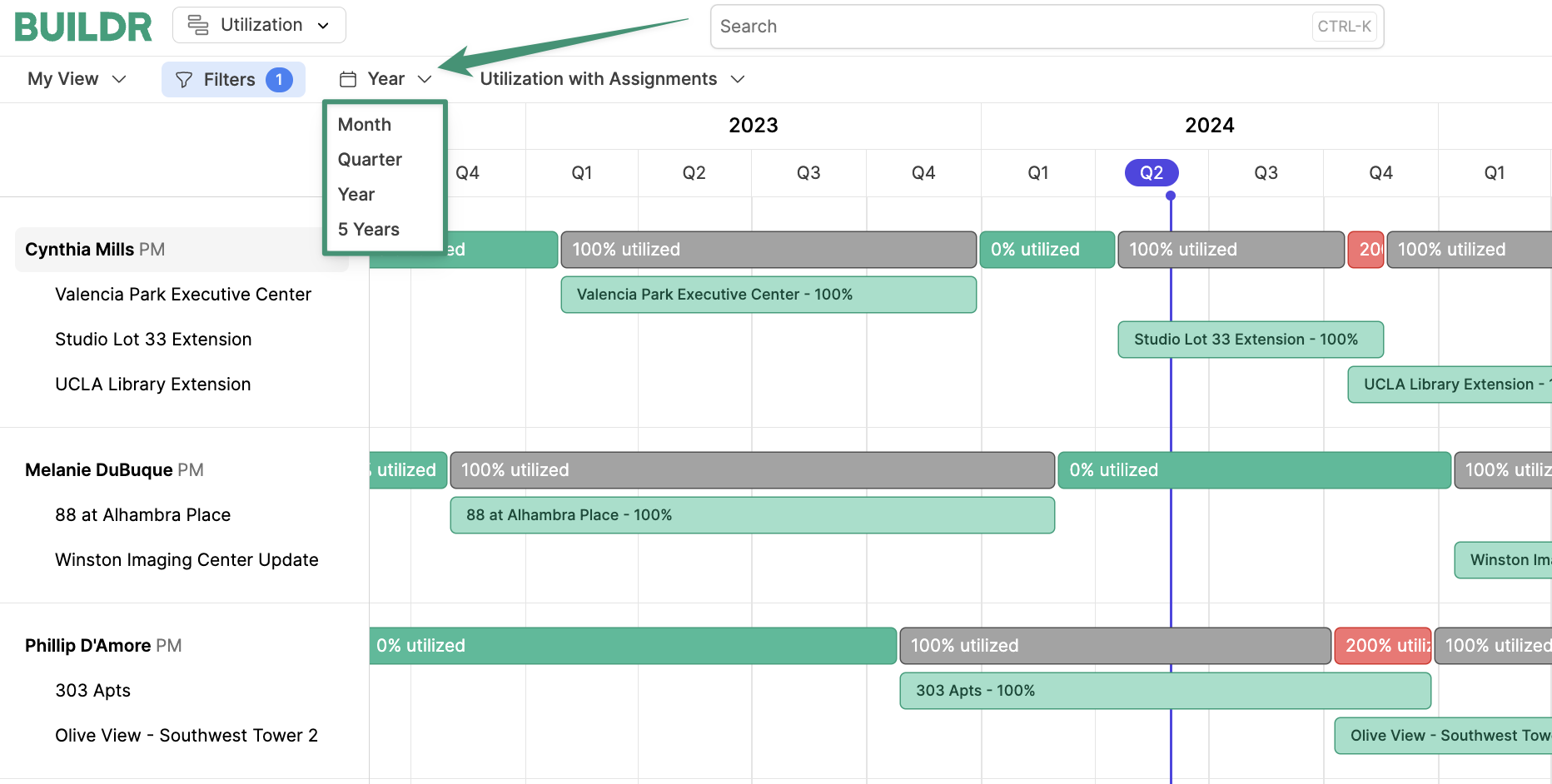
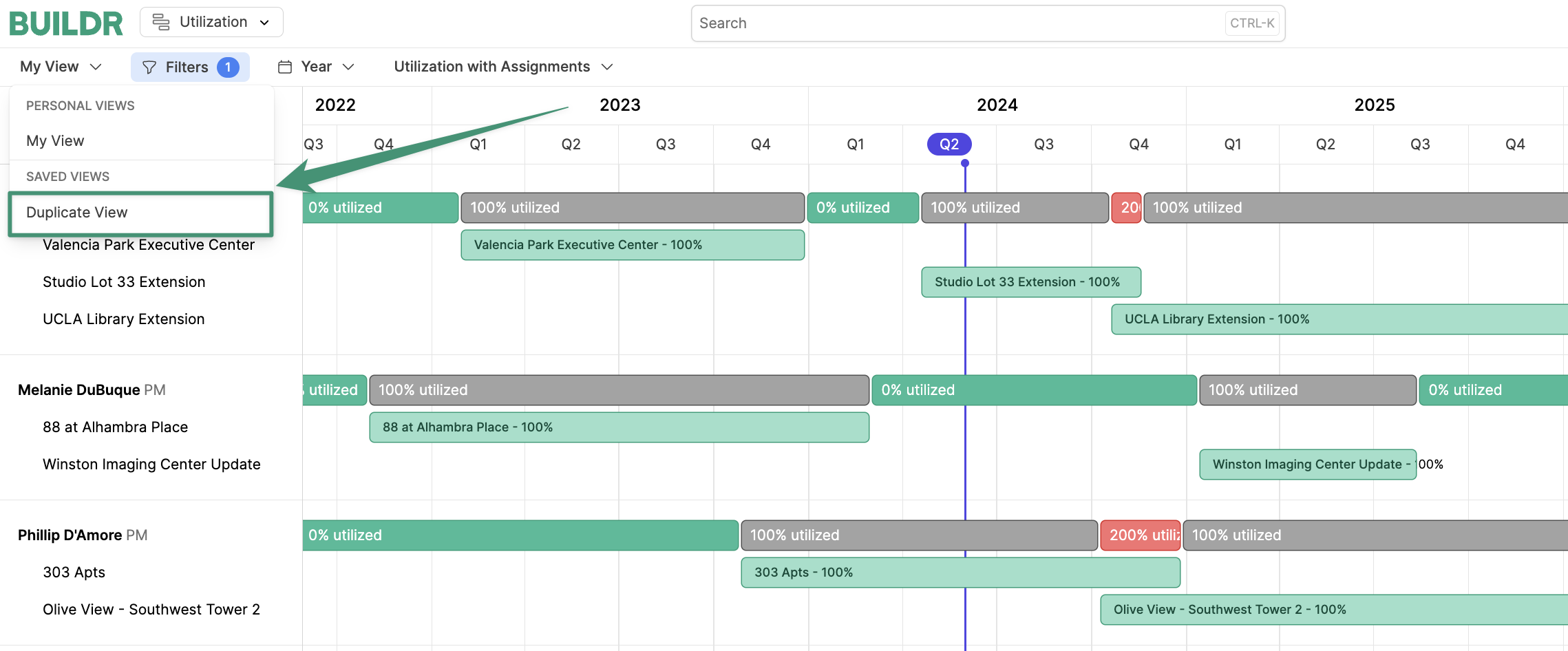 Simply add your filters and update the timeline and display. Then click the Utilization drop down and select
Simply add your filters and update the timeline and display. Then click the Utilization drop down and select 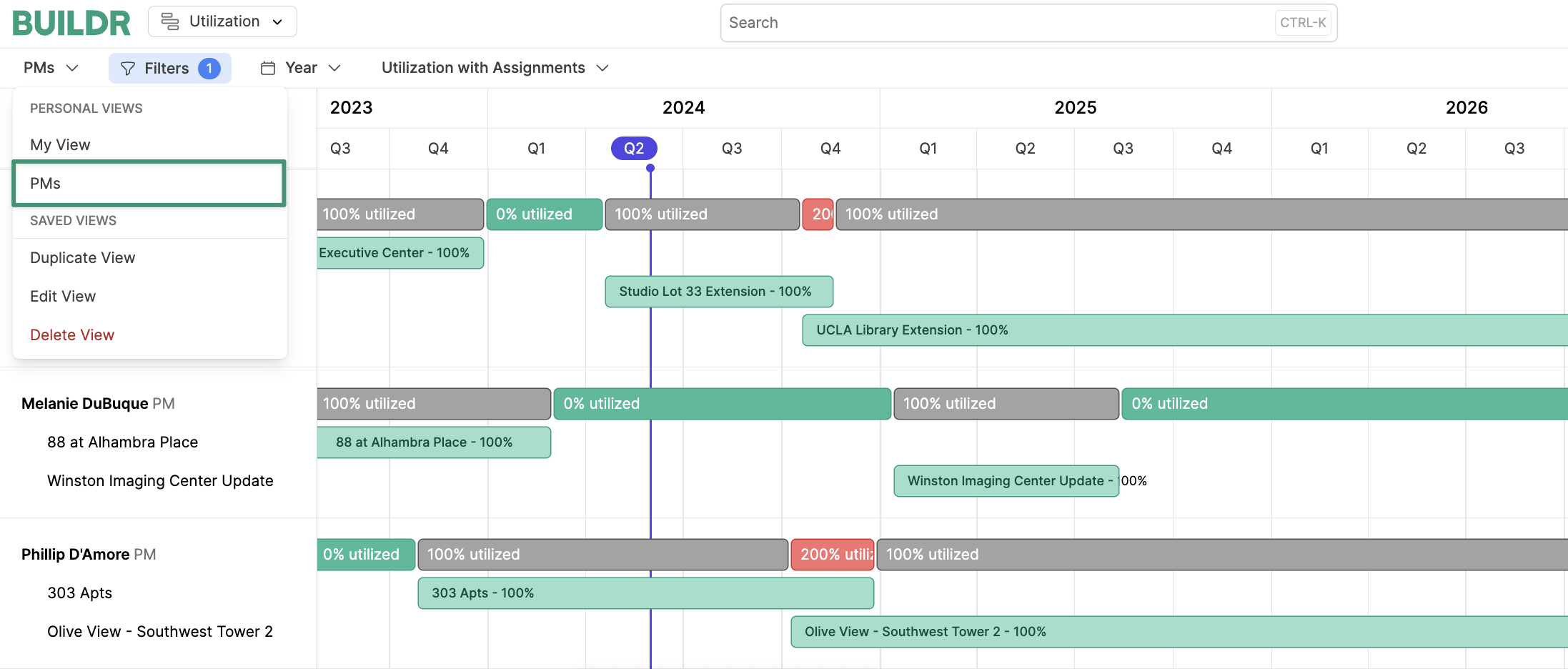 Create as many views as you would like!
Create as many views as you would like!
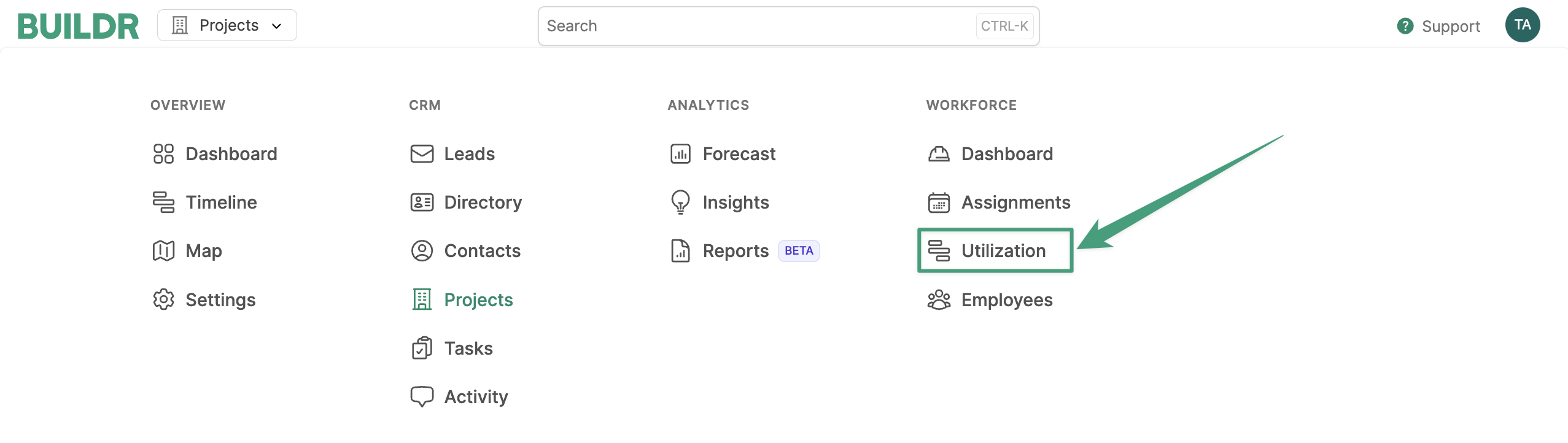 Next, select the drop-down menu and click
Next, select the drop-down menu and click 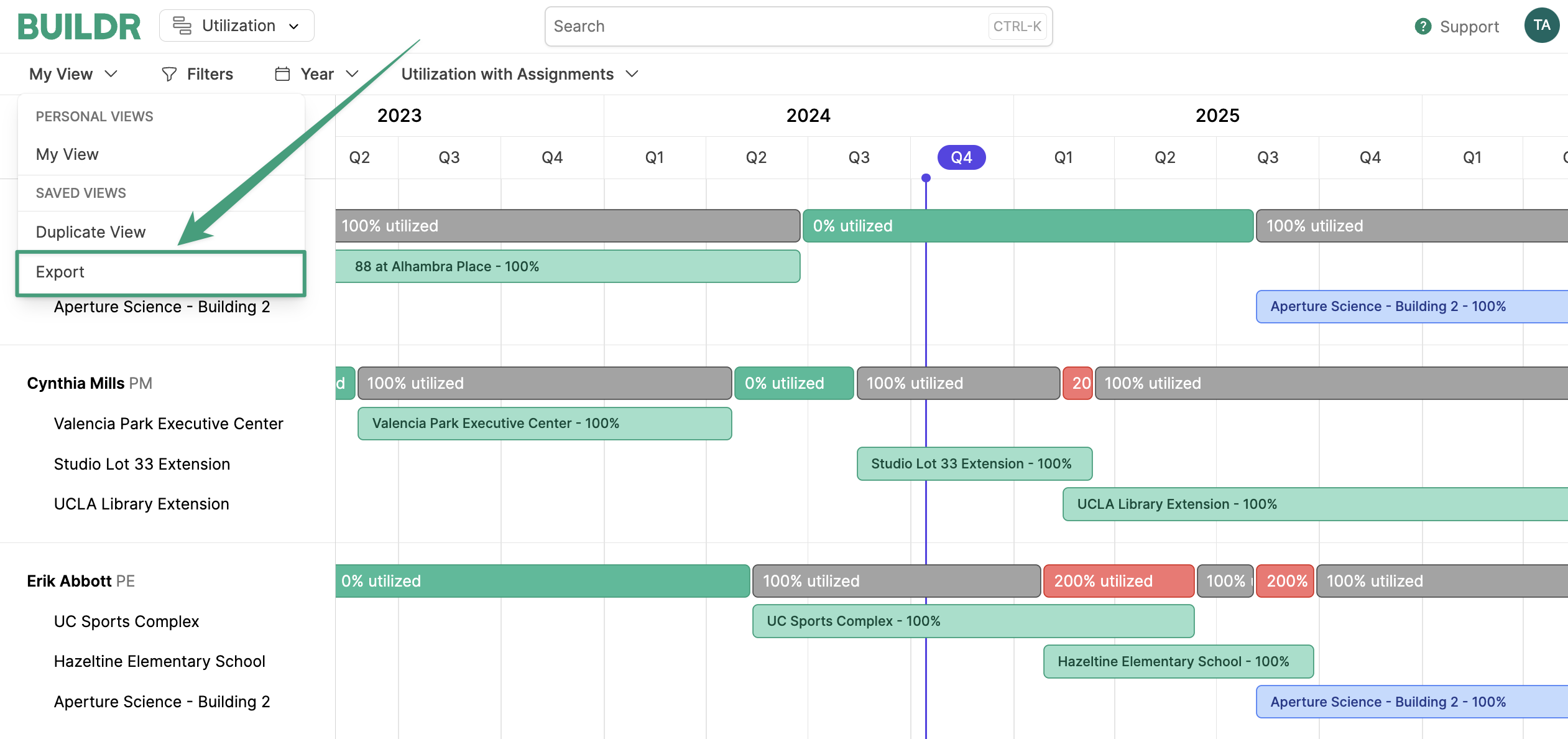
Utilization Screen Overview
Workforce Utilization has several features that allow you to quickly find employees, view assignments, and see where your employees are over or underutilized. To get the most out of Utilization, you will want to make use of:Utilization OnlyandUtilization with Assignmentsdisplays- Adding filters
- Changing date ranges
- Creating and saving views
Utilization Only Vs. Utilization with Assignments
Utilization Only View
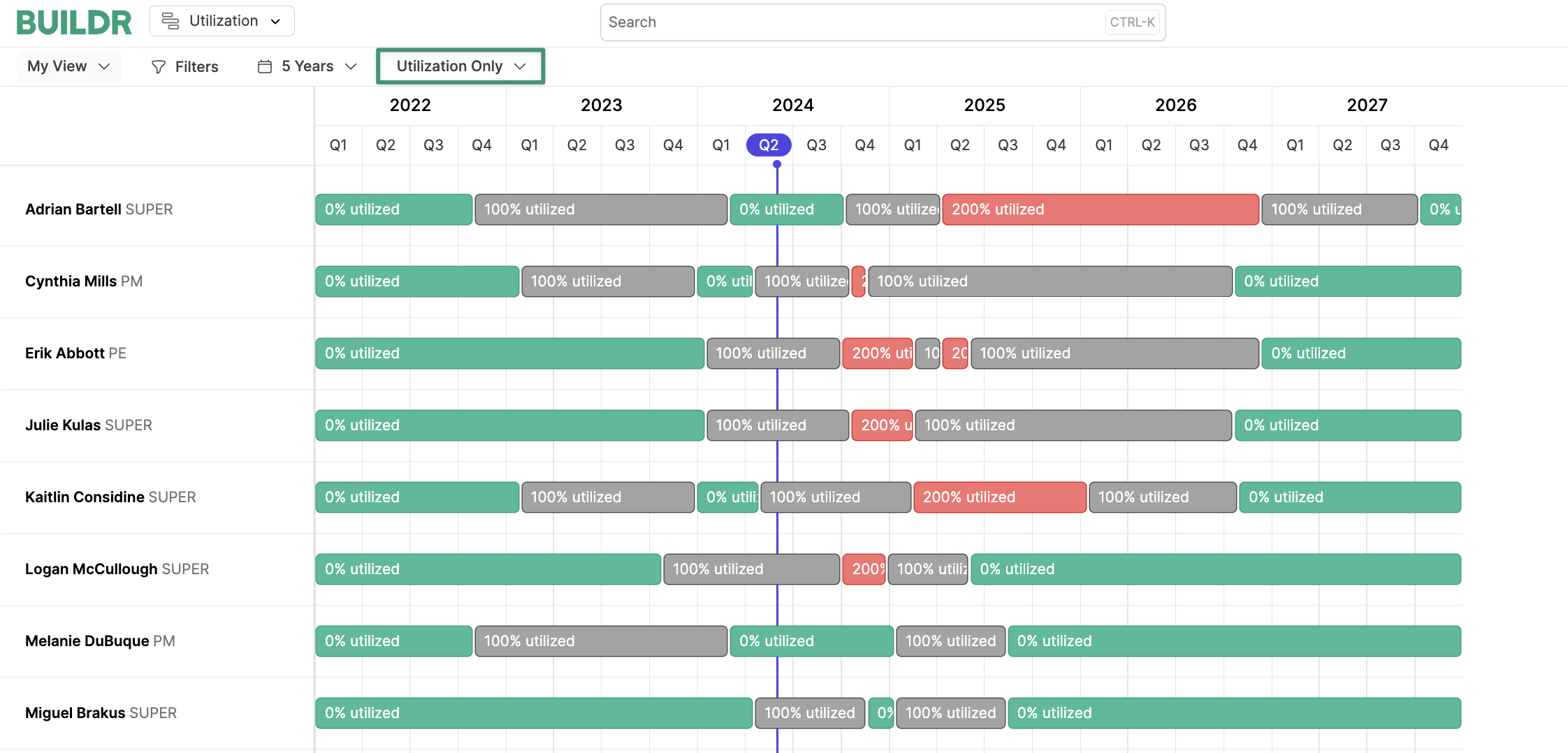 The
The Utilization Only view is a broader view that emphasizes employees’ total allocation. The view shows the Employees on the left with a view of their utilization on the right.
Green means that they have availability; their utilization is less than 100%.
Gray means that the employee is unavailable and at 100% utilization.
Red means that the employee is unavailable and over-utilized; their utilization exceeds 100%. This indicates the need for reassignment during that time period.
The breaks in between the bars signify a change in utilization and/or a change in assignment.
For example, let’s look at the employee highlighted below, Julie Kshlerin:
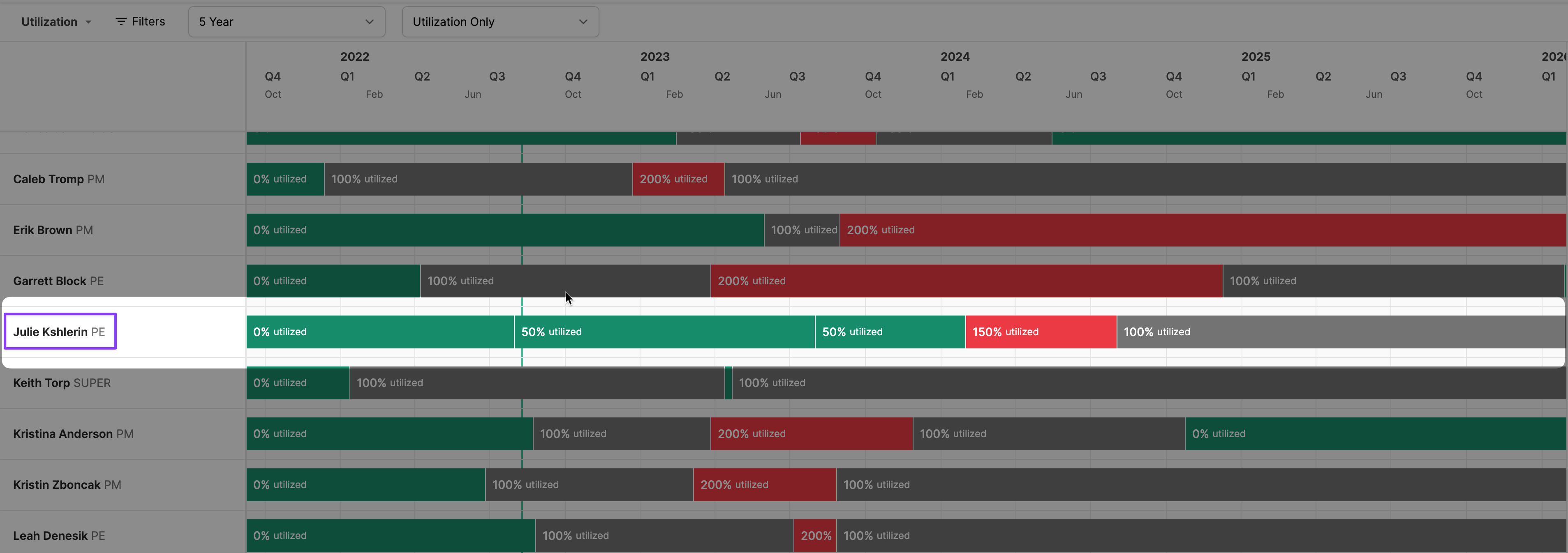 You will notice that over the 5 year timeline, there are 5 segments shown in Julie’s utilization chart. In chronological order, the first time segment is at 0% utilization, the next two are at 50% utilization (the break signifies a change in the project she’s assigned to), the next is at 150% utilization, and the last is at 100% utilization.
The first three segments are green, signifying that Julie is not completely utilized. Julie can be assigned to additional roles so long as they do not put her over 100% utilization. If the additional assignments result in her utilization exceeding 100%, that segment will turn red. You will want to edit assignments for anyone that is over-allocated.
If you click on any section, you can see which projects they are assigned to and select the project if you need to change an assignment.
You will notice that over the 5 year timeline, there are 5 segments shown in Julie’s utilization chart. In chronological order, the first time segment is at 0% utilization, the next two are at 50% utilization (the break signifies a change in the project she’s assigned to), the next is at 150% utilization, and the last is at 100% utilization.
The first three segments are green, signifying that Julie is not completely utilized. Julie can be assigned to additional roles so long as they do not put her over 100% utilization. If the additional assignments result in her utilization exceeding 100%, that segment will turn red. You will want to edit assignments for anyone that is over-allocated.
If you click on any section, you can see which projects they are assigned to and select the project if you need to change an assignment.
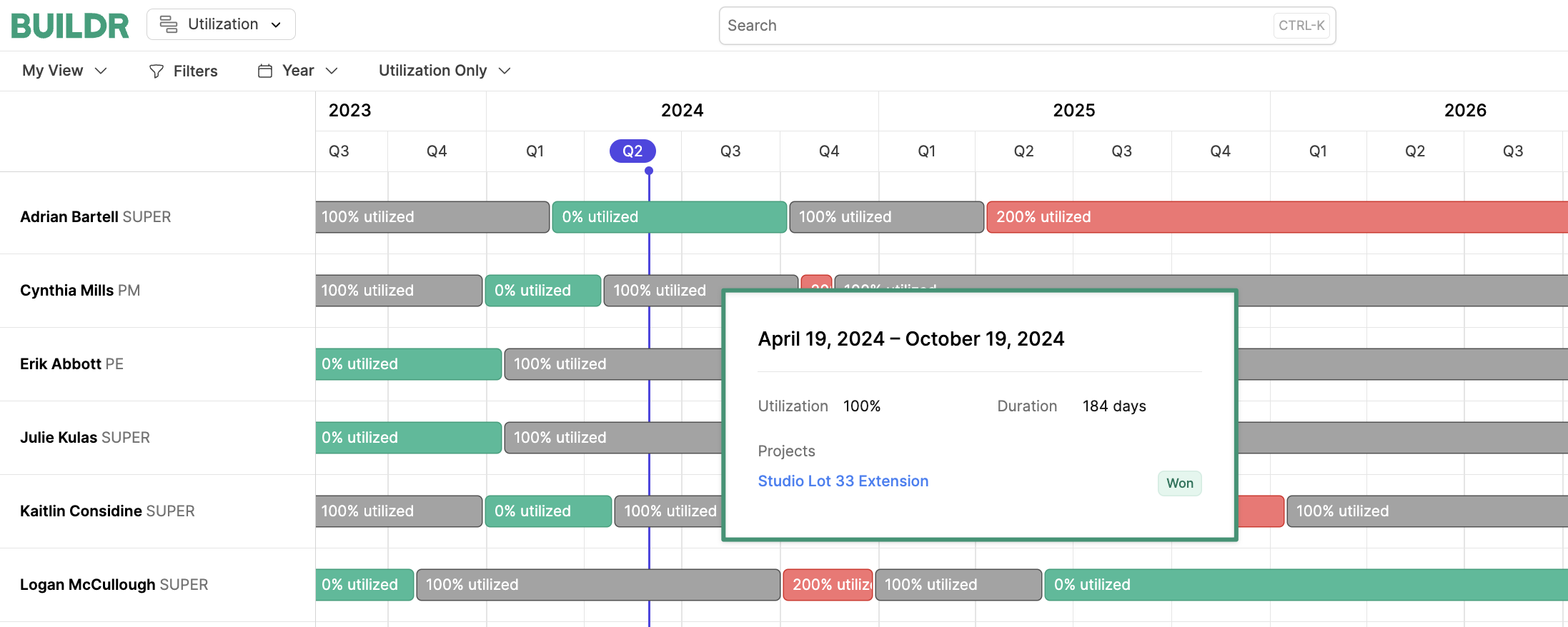
Utilization with Assignments View
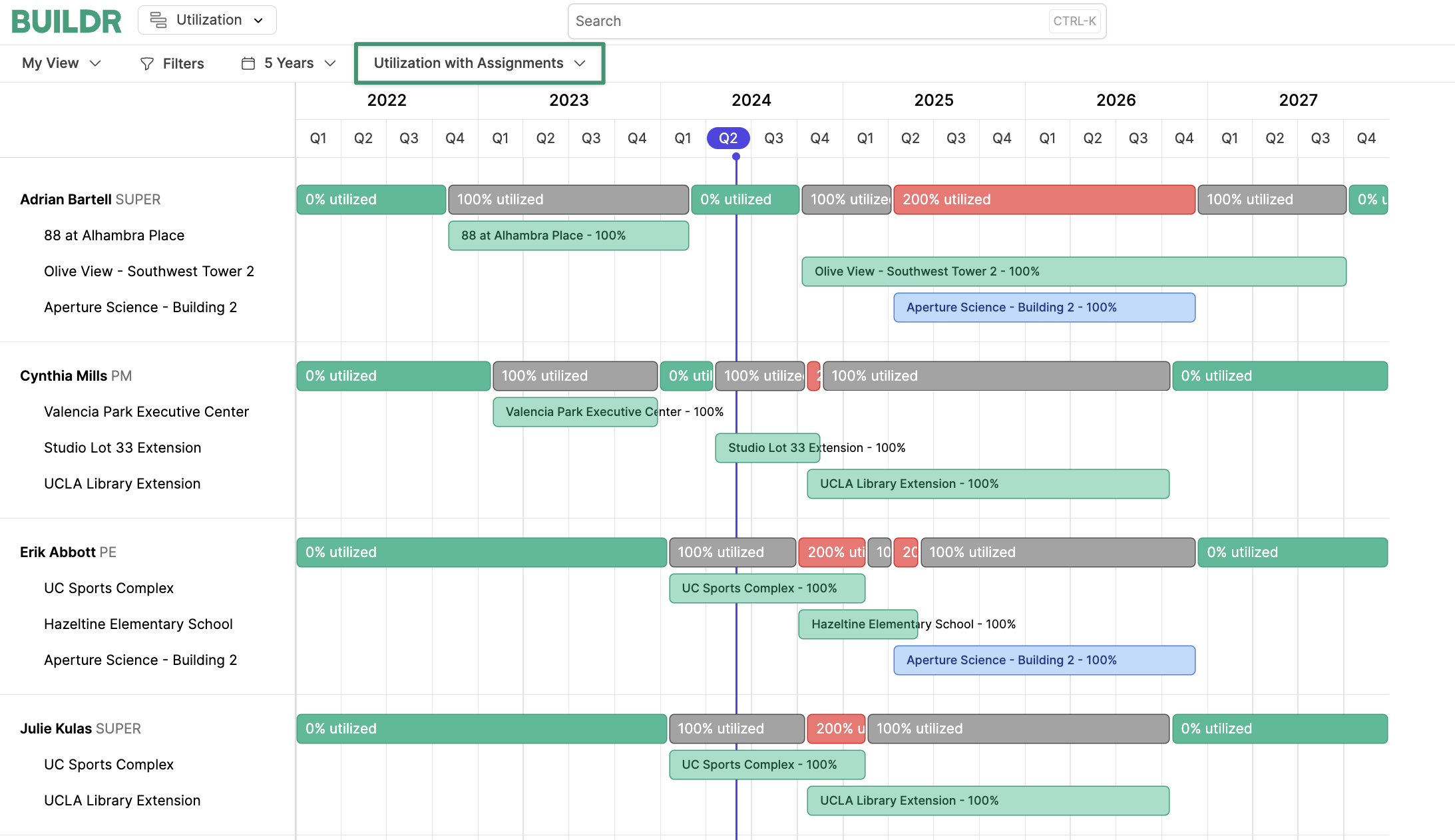 The
The Utilization with Assignments view is a more focused employee view that shows an employees utilization with the specific projects to which they are assigned.
This is particularly useful when you are examining a specific employee’s utilization as opposed to the broader allocation of your entire workforce.
In this view, you will see the utilization bars like you do in the Utilization only view. However, the specific assignments will be shown below with the utilization on each assignment:
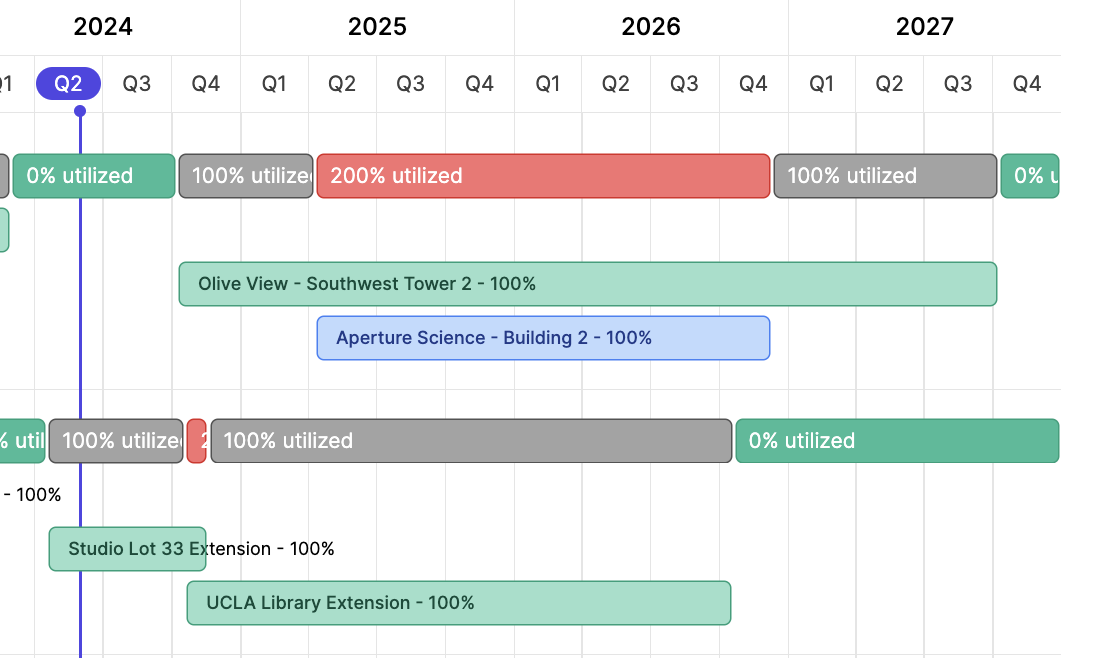 This is especially useful when deciding how to reassign a role in cases of over-allocation, among other uses.
This is especially useful when deciding how to reassign a role in cases of over-allocation, among other uses.
Adding Filters
Filters allow you to customize your views. For example, if you have 100 employees and you only want to see your project managers, you can add a filter to view all Project Manager assignments: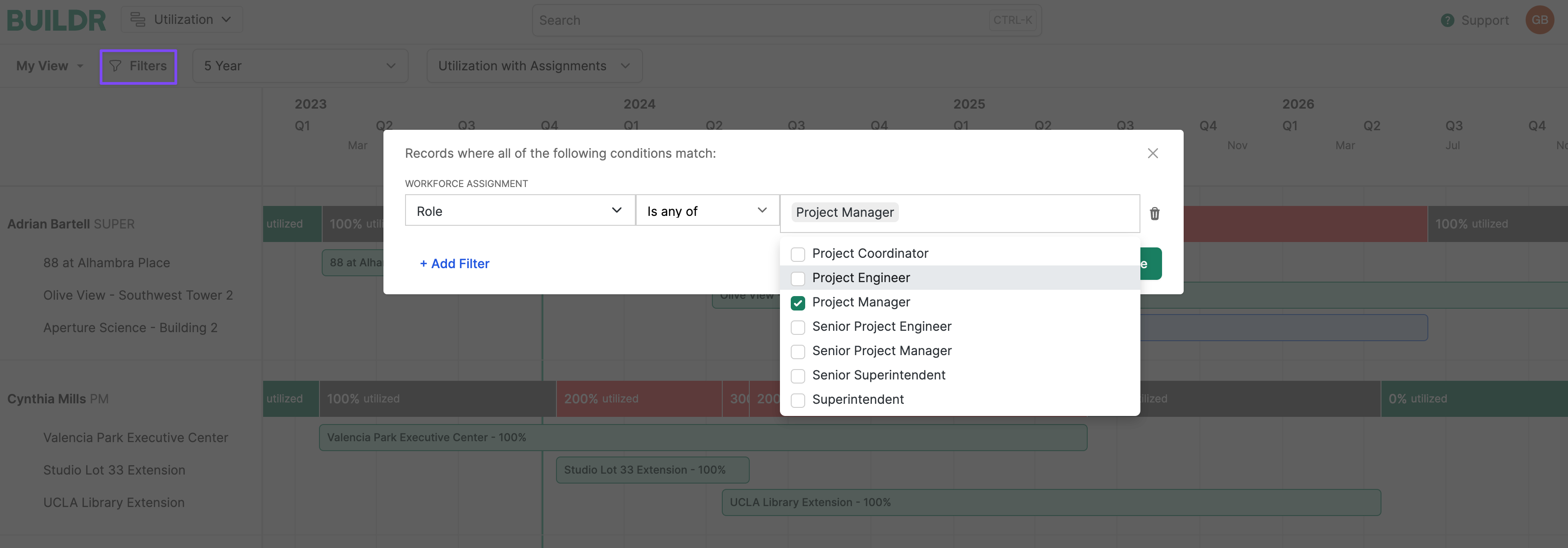 When applied, you’ll narrow down your employees/assignments to see that role only:
When applied, you’ll narrow down your employees/assignments to see that role only:
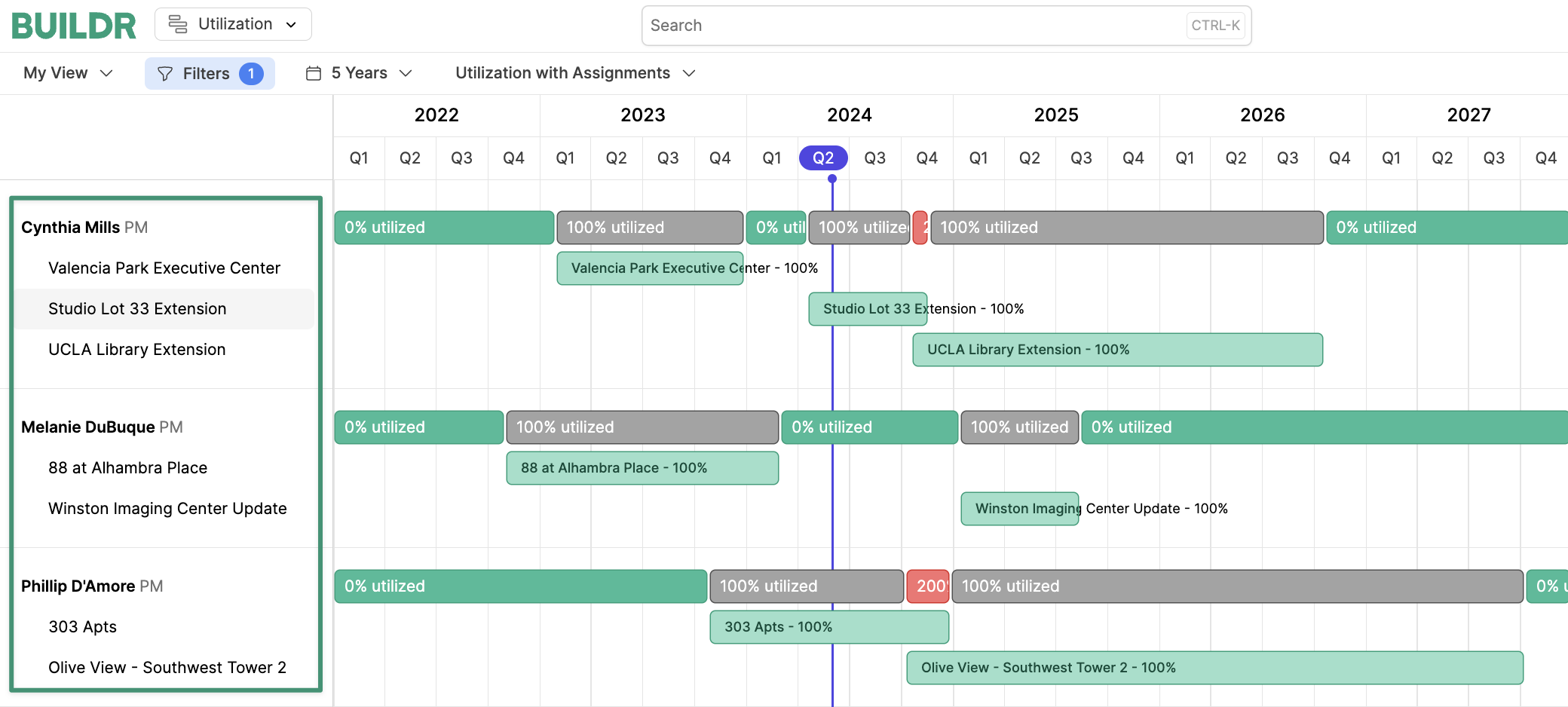 You can also filter by Employee Name, Assignment Start Date, Assignment End Date, Location, Project, Project Assignee, etc. Here are some other use cases:
You can also filter by Employee Name, Assignment Start Date, Assignment End Date, Location, Project, Project Assignee, etc. Here are some other use cases:
- See who is working on all projects assigned to you
- See who is working on all projects associated with a specific company
- See who is working during specific date ranges
- See what assignments are filled on projects that have been Won or that are in Pursuit etc.
Changing Date Ranges
Changing the date range on your Utilization display is easy. Simply click the time range above the employees and select the desired time increment: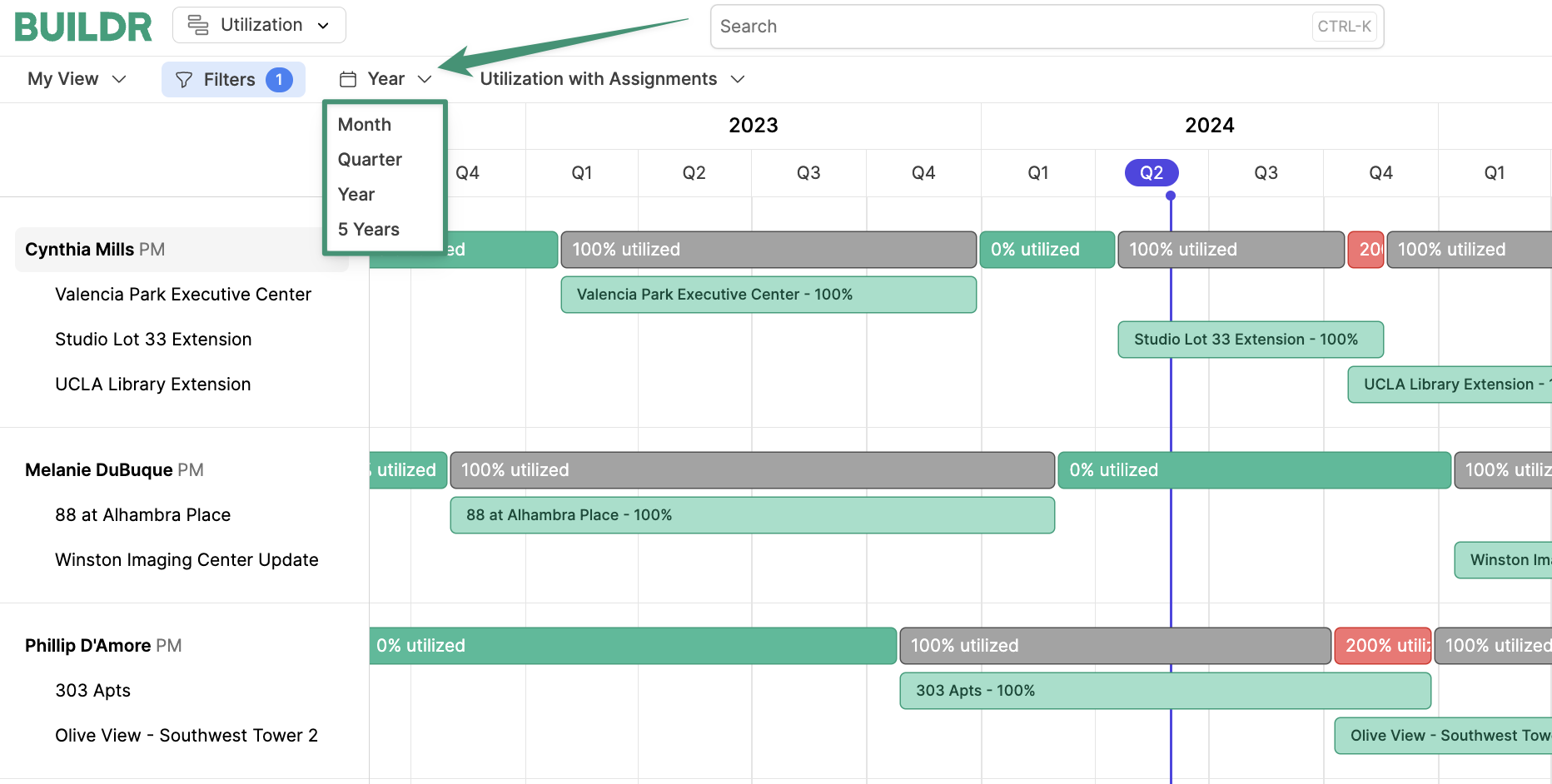
Creating and Saving Views
Depending on the size of your company and the number of projects in your pipeline, you may want to save specific views for quick and easy access. For example, maybe you consistently review the allocation of your project managers on a 1 year timeline. Rather than adding your filters every time you want to look at the this view, you can just create it once and save it for future viewing: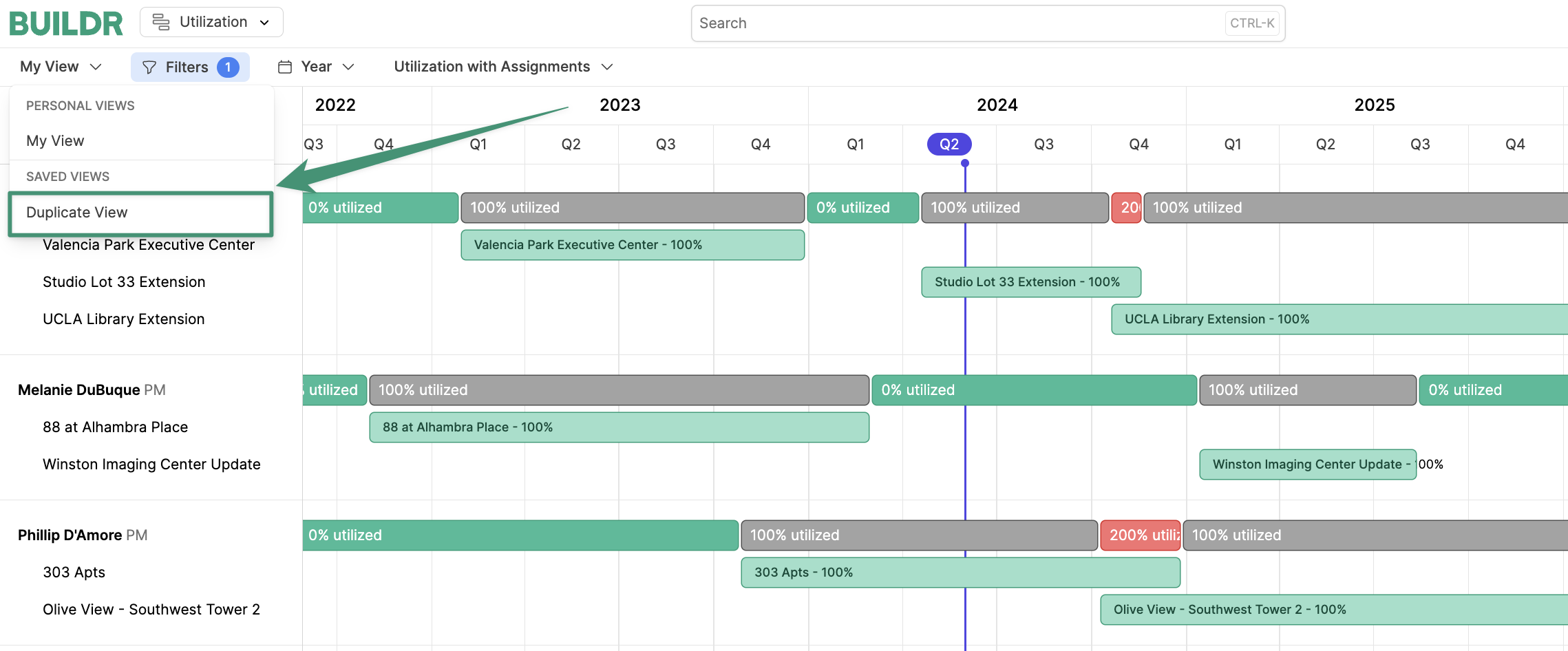 Simply add your filters and update the timeline and display. Then click the Utilization drop down and select
Simply add your filters and update the timeline and display. Then click the Utilization drop down and select Duplicate View. Give the view a name, and select the viewing permissions - Personal or Shared. Click Create, and you will see the saved view show up under the Utilization drop down:
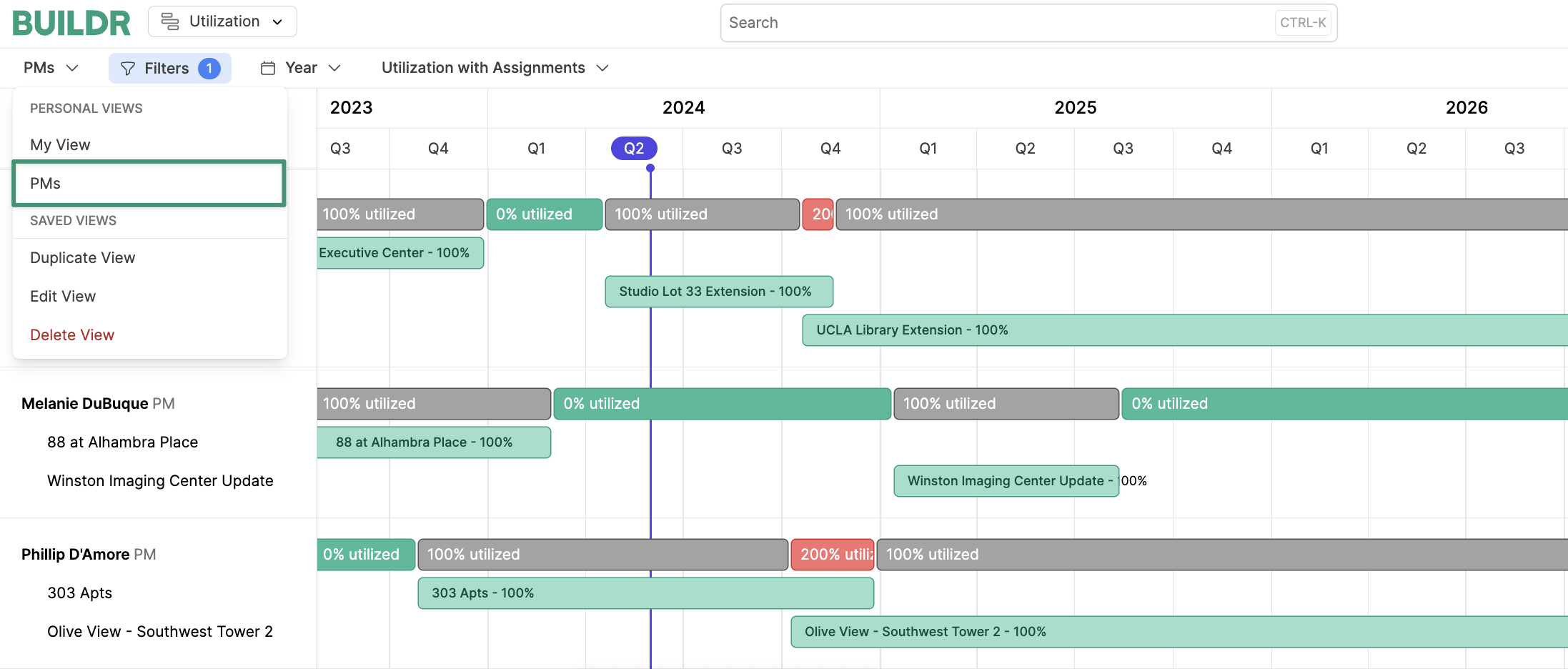 Create as many views as you would like!
Create as many views as you would like!
Exporting the Utilization View
Quickly export a PDF of your Utilization view by navigating to Workforce > Utilization: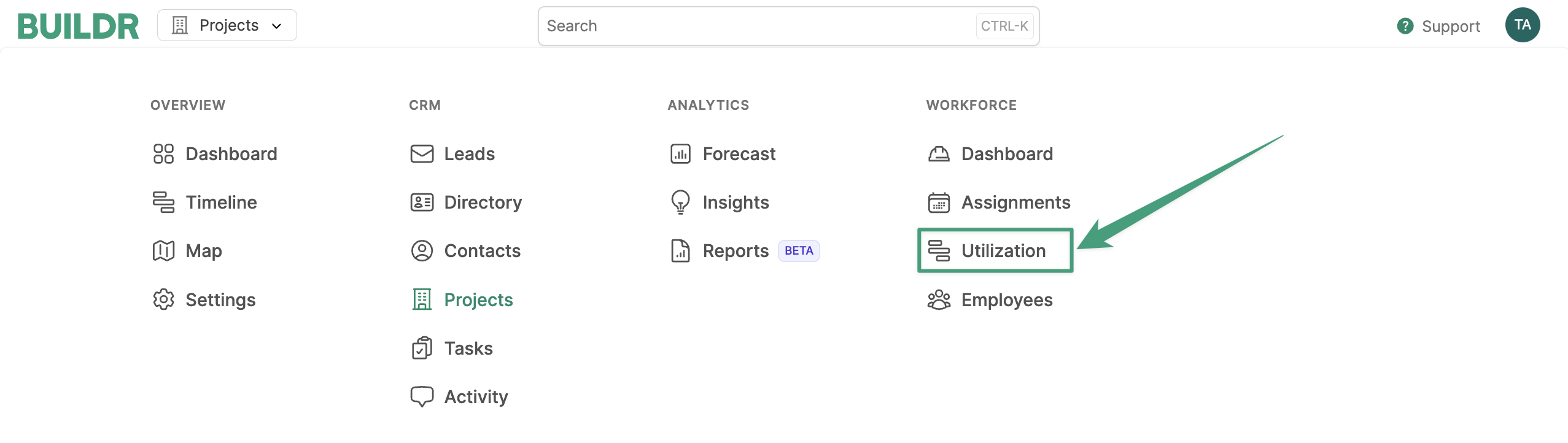 Next, select the drop-down menu and click
Next, select the drop-down menu and click Export: