Assignments
Create Assignments
Guide to creating workforce assignments
To create assignments, navigate to the Workforce tab within a project. Here, you can create assignments for two phases: Preconstruction and Construction.
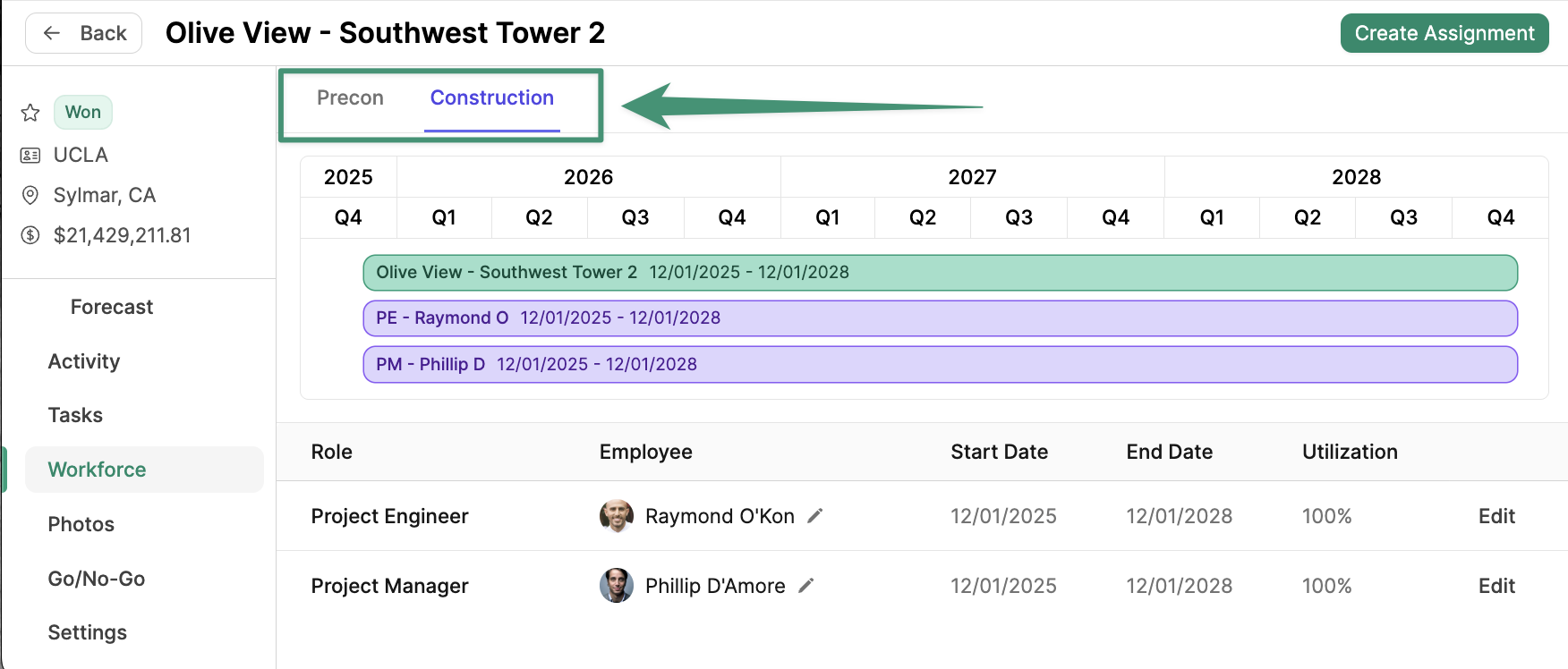
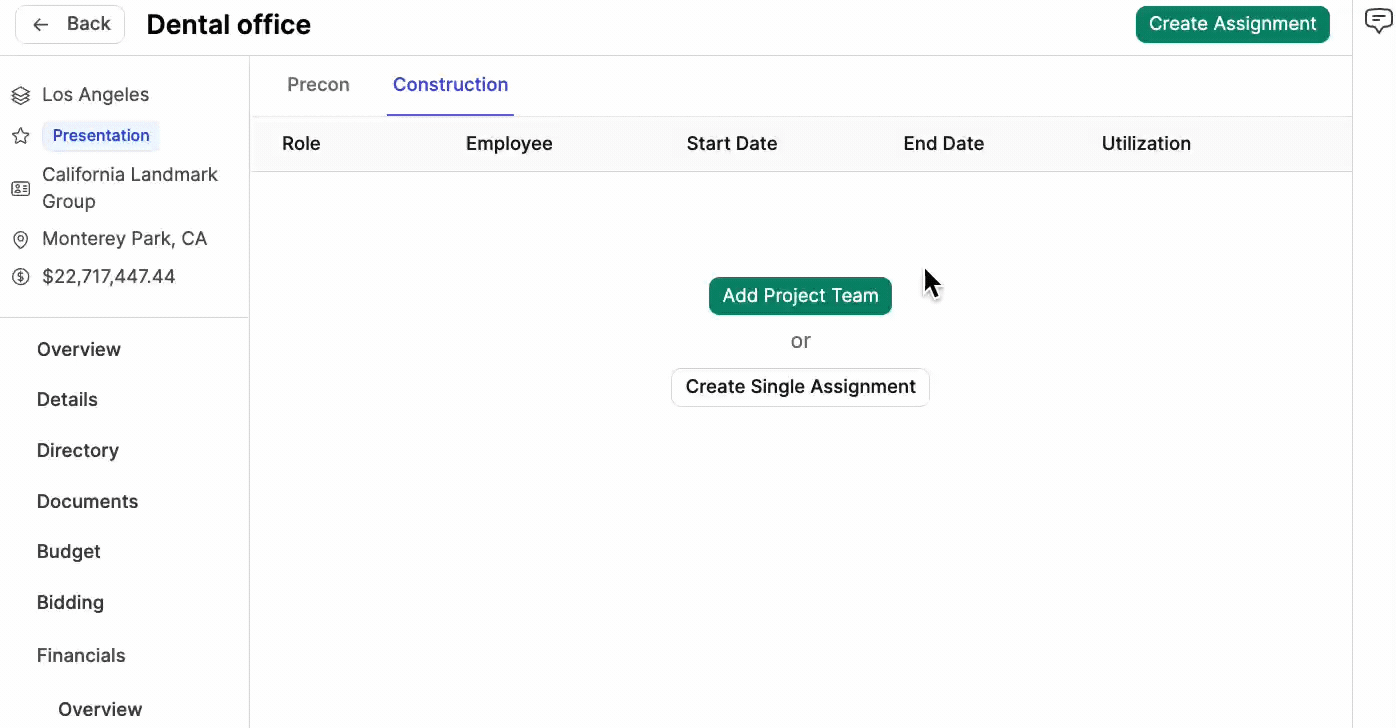
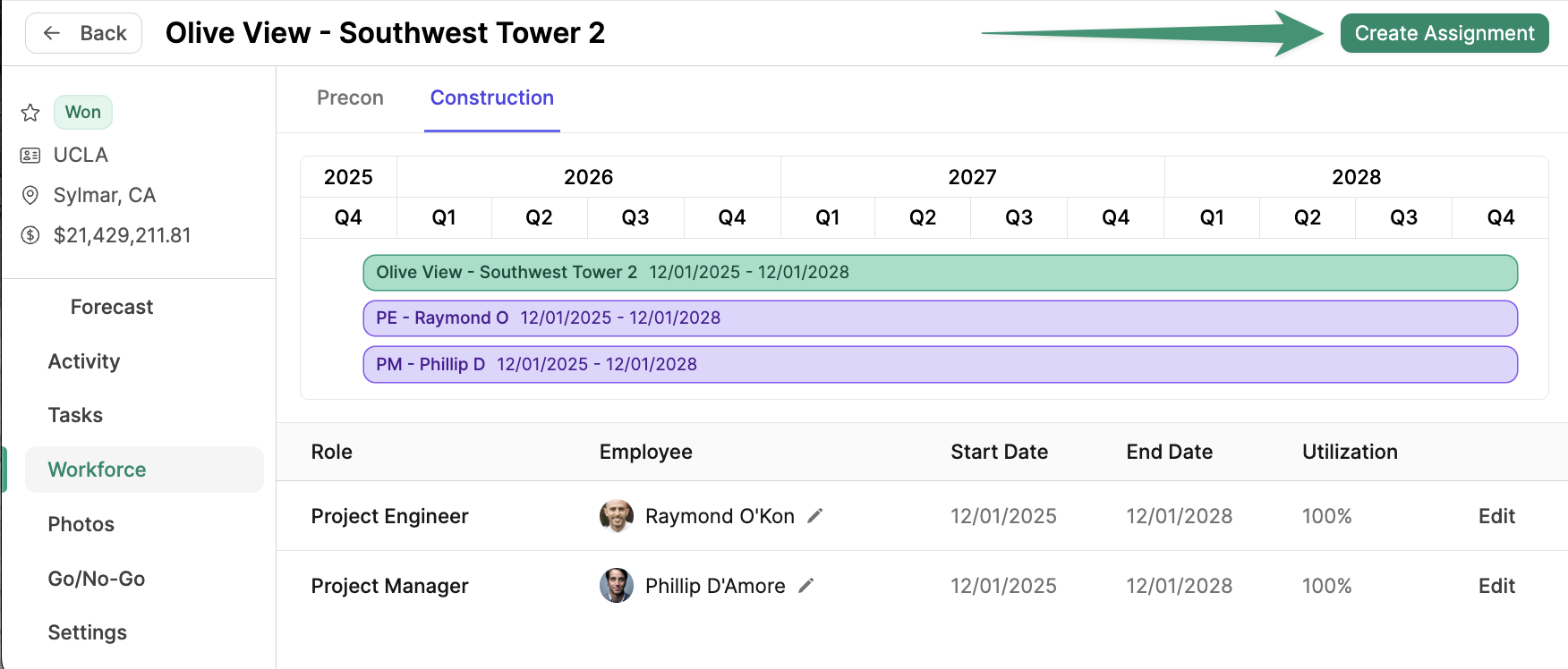
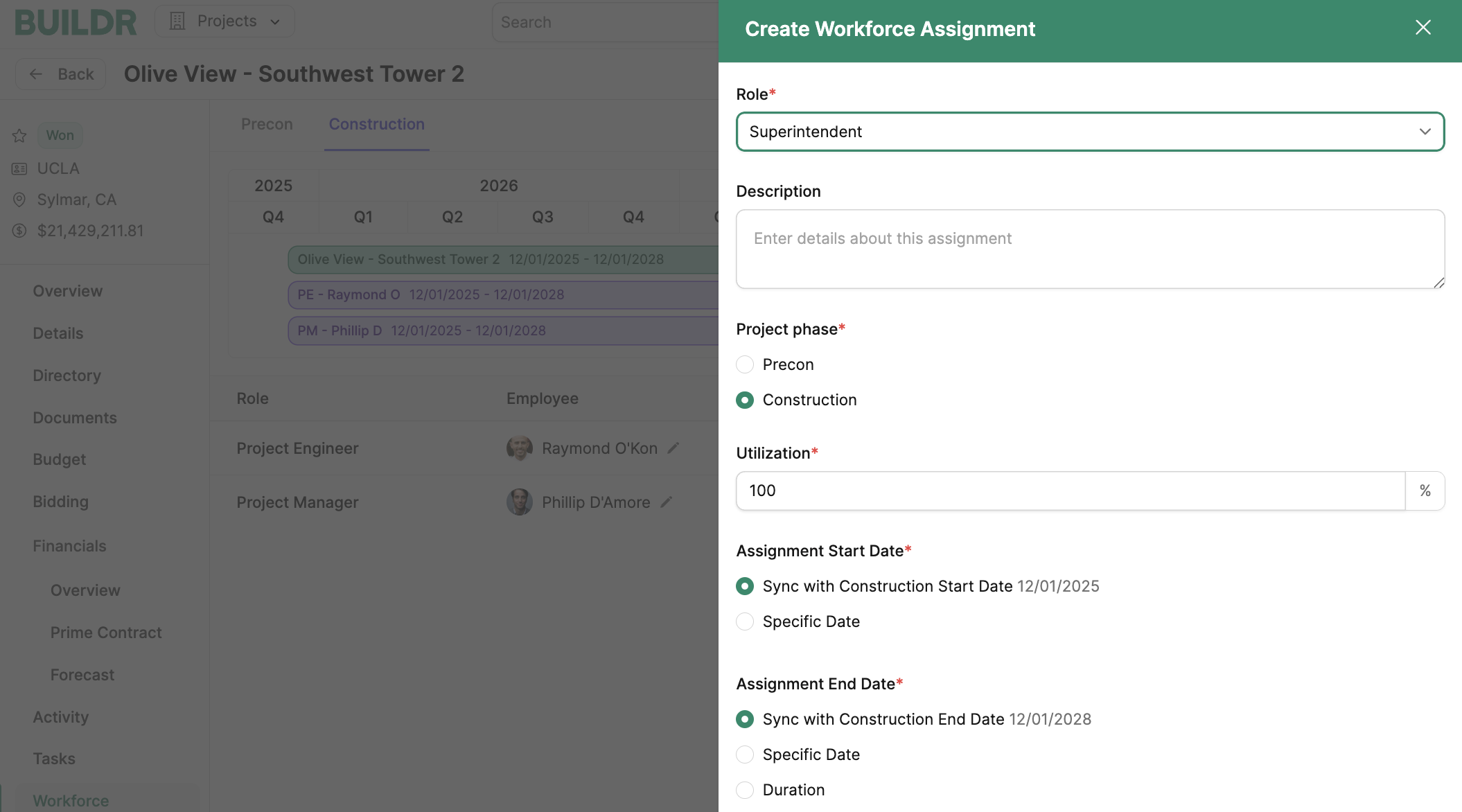
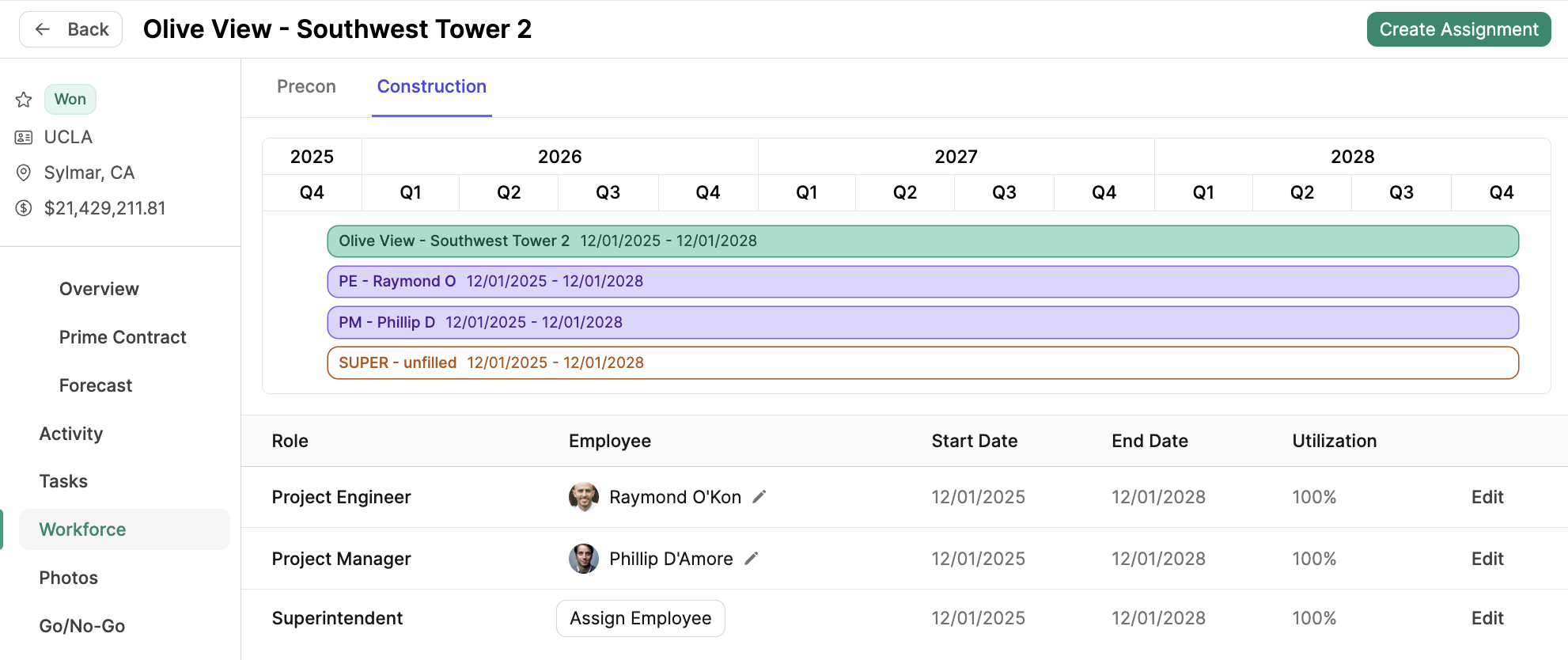
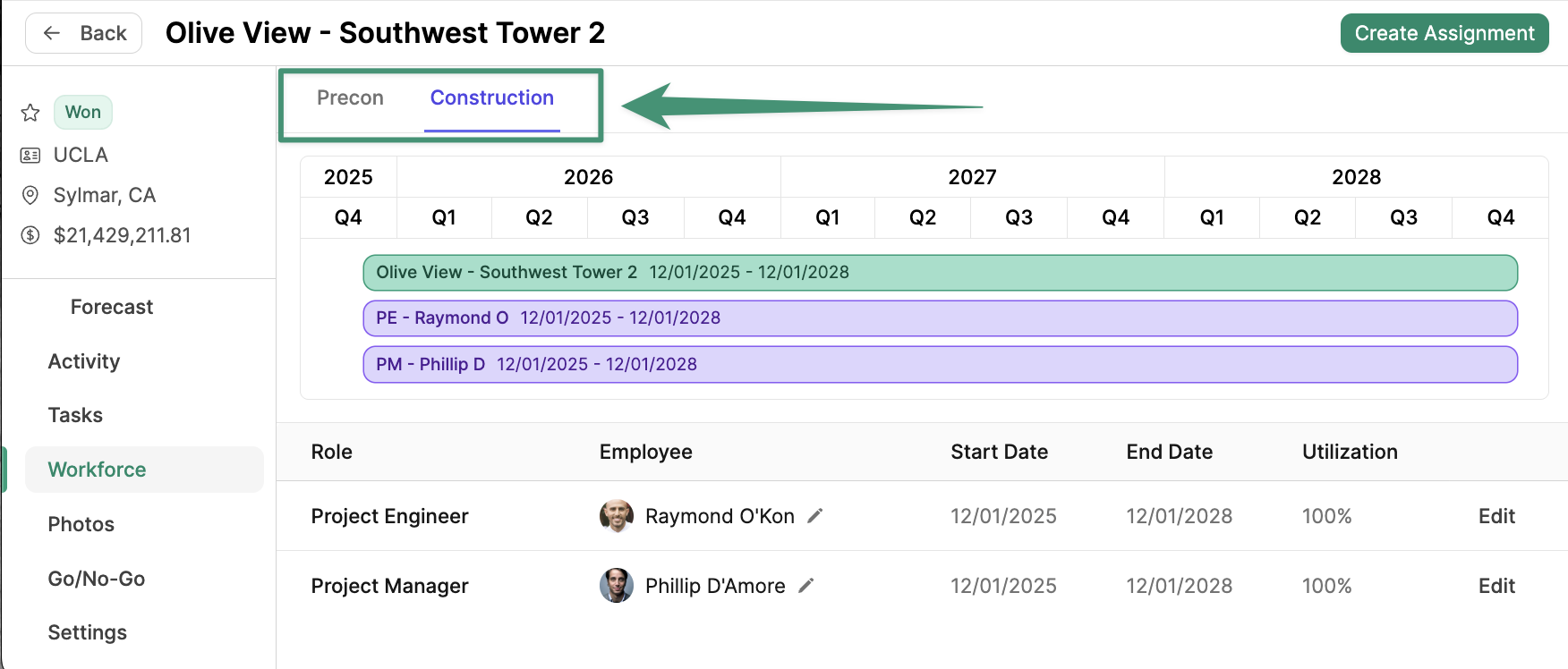
Add Project Team
Streamline assignment creation by applying the Default Project Team template to your projects. SelectAdd Project Team, and the default assignments will be created.
The Default Project Team is configured in the account Workforce Settings.
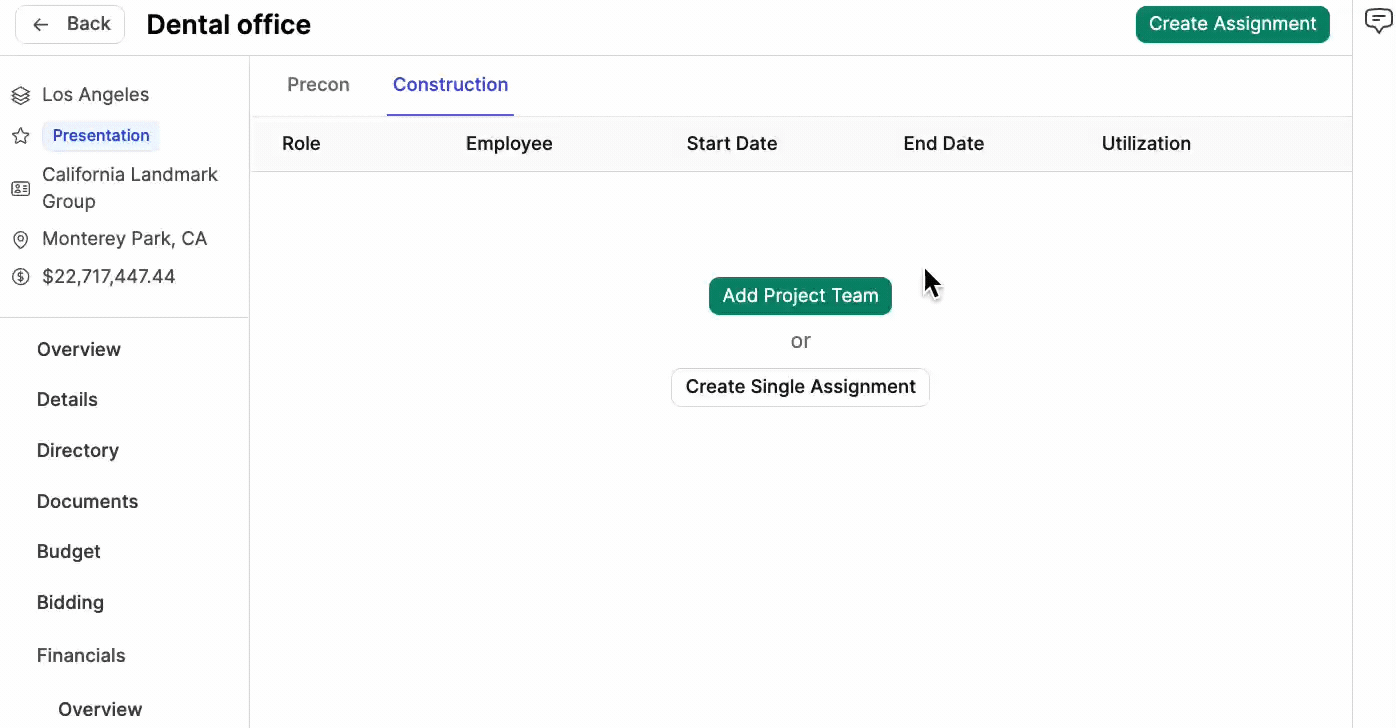
Create Single Assignment
To create a single assignment, clickCreate Assignment.
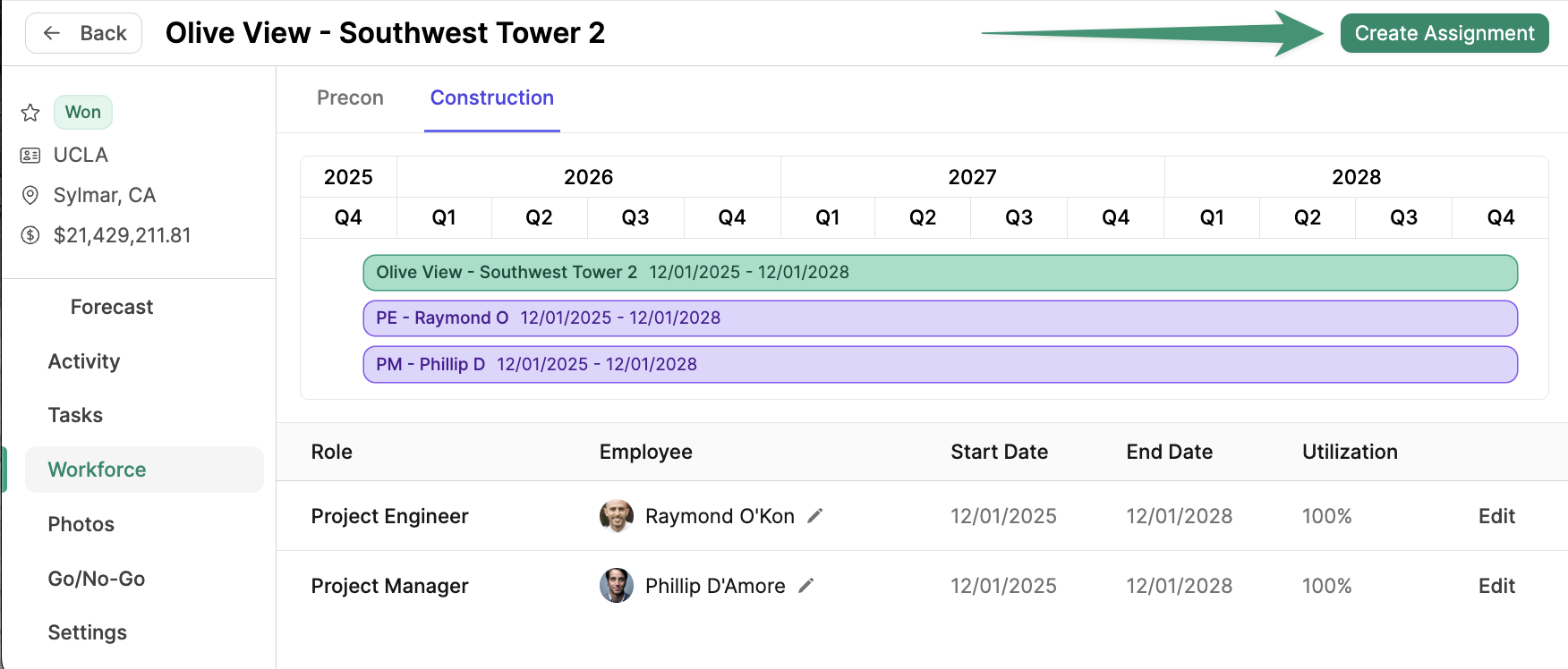
- Sync with Construction Start/End date (the date construction is set to start/end)
- Specific Date (the date the assignment is expected to start/end)
- Duration (the allotted number of days the assignment will be active)
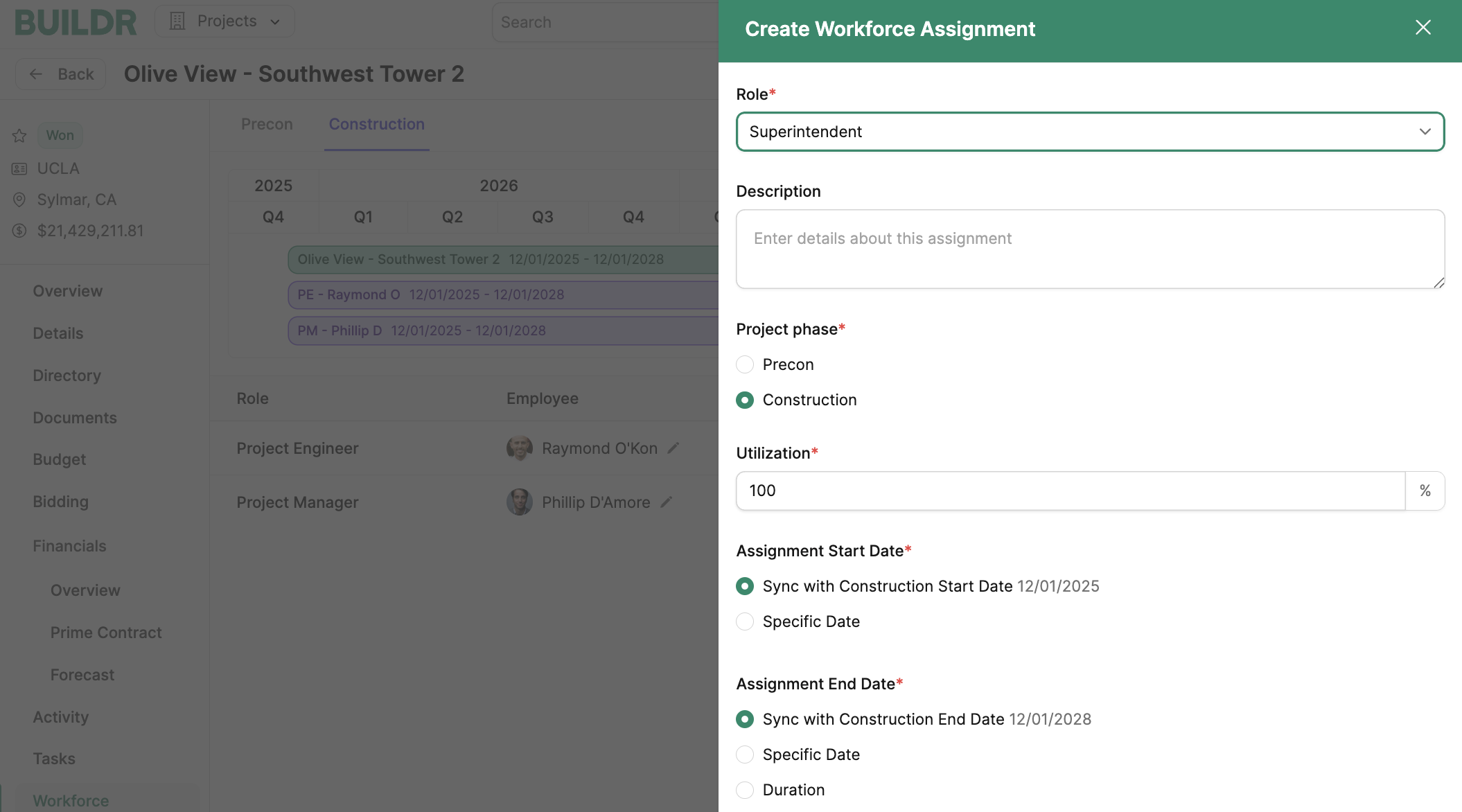
Specific Date option for Assignment Start Date, you can checkmark “Automatically adjust this date when the Construction Start Date changes.” If this option is selected and the project’s start date changes, Buildr will automatically update the assignment’s start date. For example, if the project start date was pushed back 30 days, the assignment start date will also be pushed back 30 days.
Once you have entered the assignment information, click Save. You will see the new assignment on the project’s workforce gantt chart and list view of all assignments.
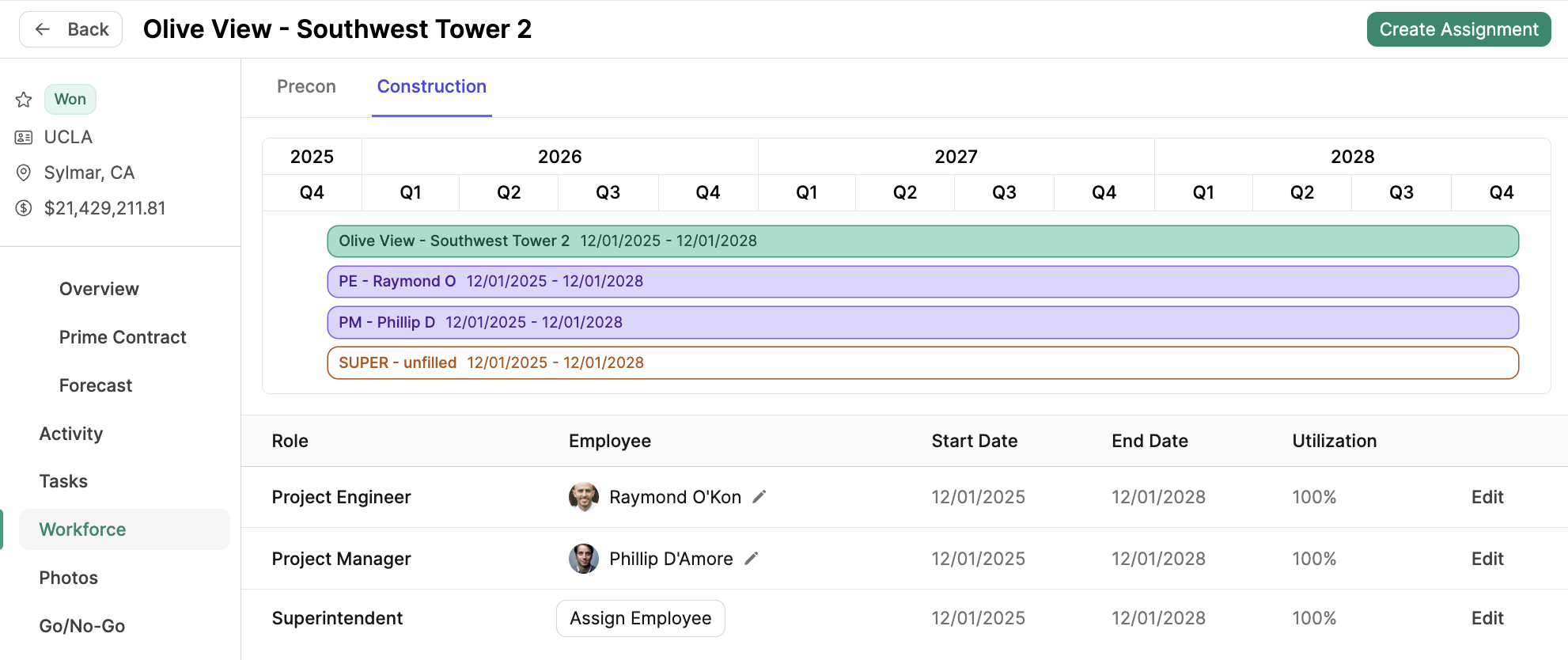
Assign Employee. Learn more about assigning employees in this article.