Assignments
Assignment Modal
Guide to assigning employees in the Assignment Modal
Buildr’s Workforce Management solution enables you to optimize your workforce scheduling and assignments. With real-time visibility into availability, expertise, locations, certifications, and utilization, you can consistently deploy the best teams on every project.
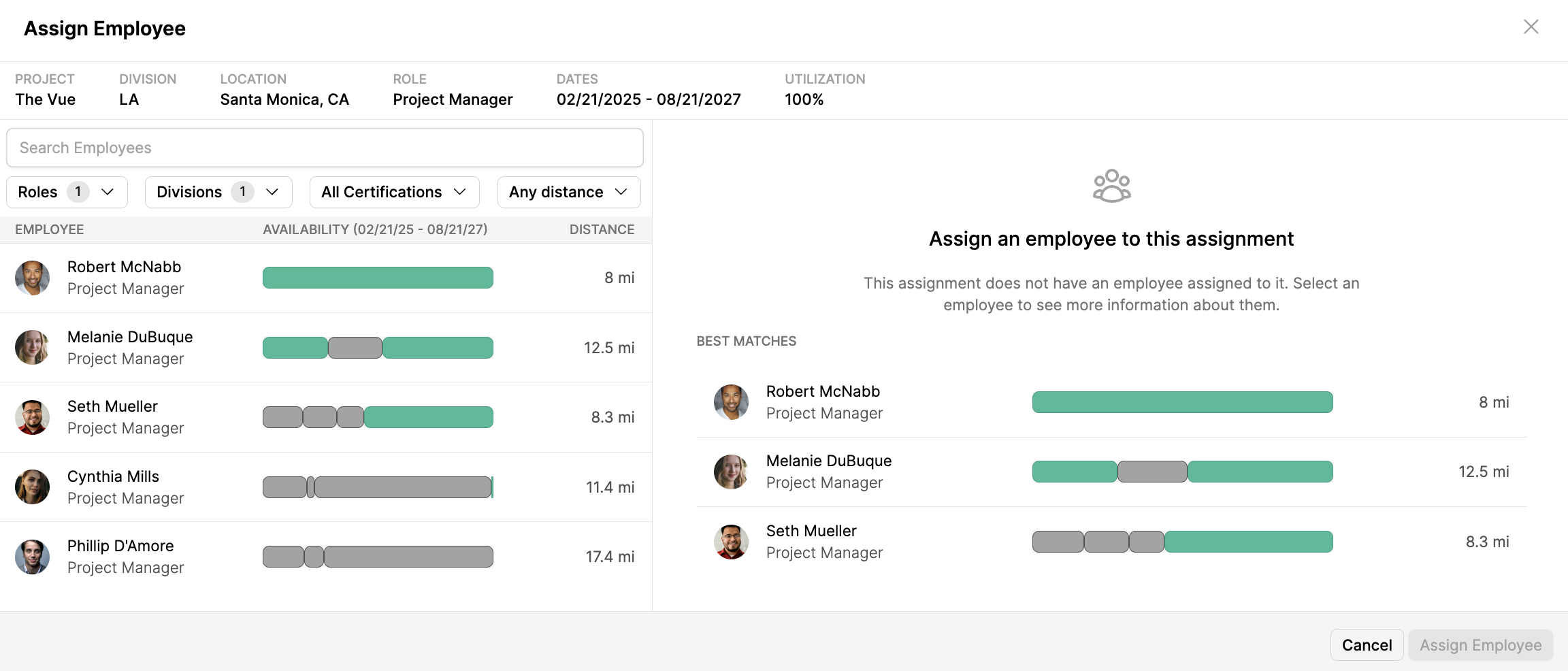

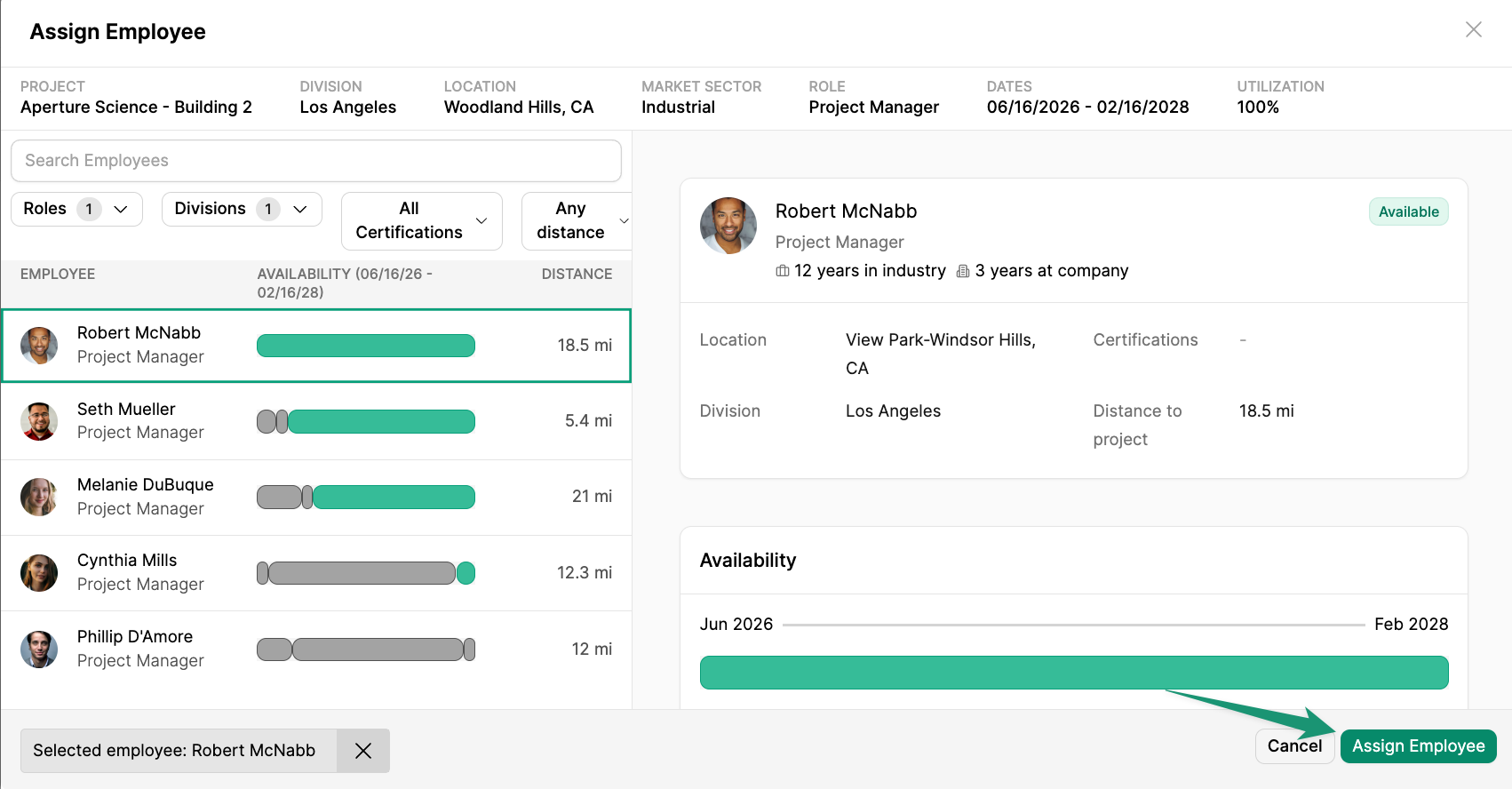
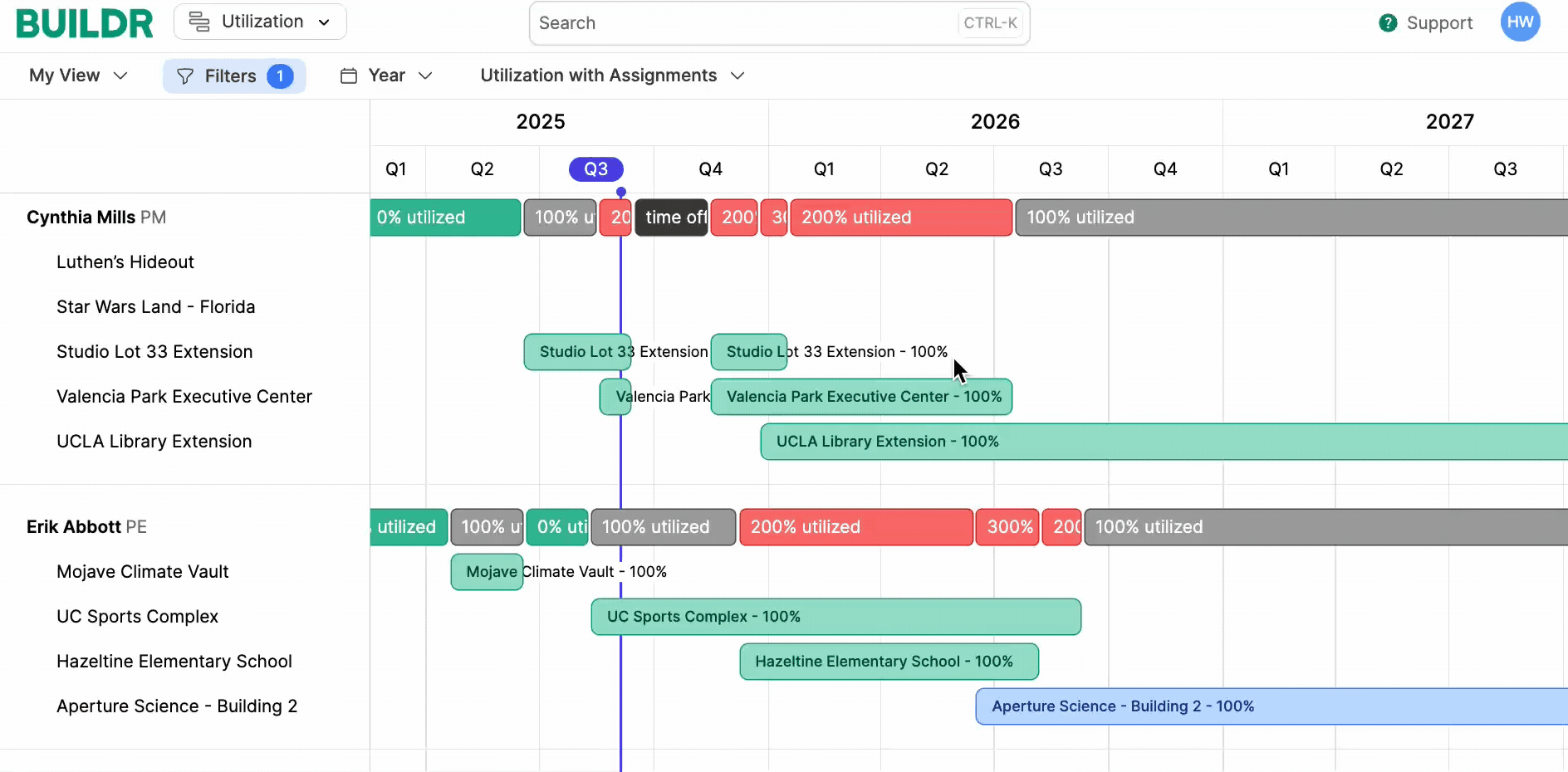
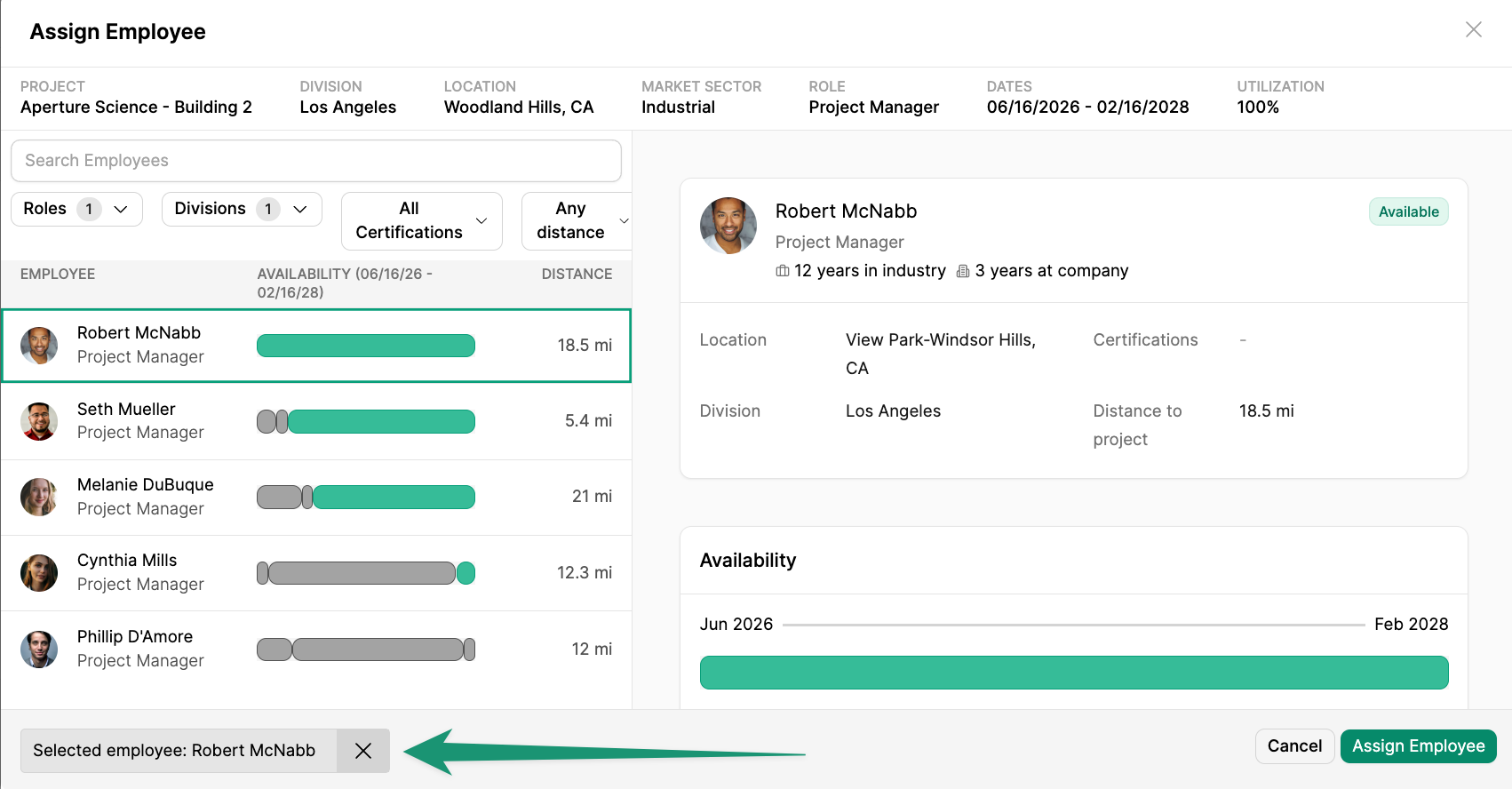
The Assignment Modal
In the Assignment Modal, you will see a list of employees and their availability. You can filter employees by role, division, certification, and distance to the project.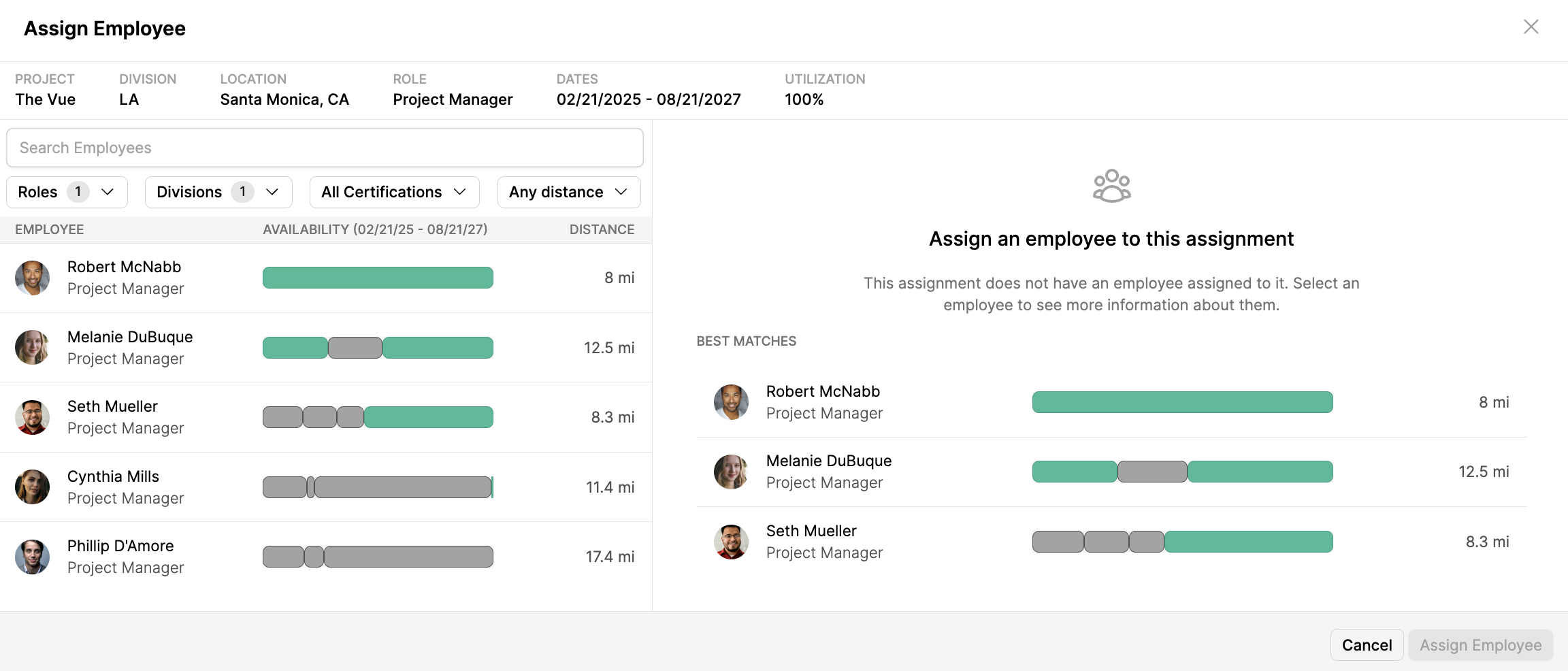
- Years in the industry
- Years at the company
- Location and distance to the project
- Certifications
- Related Market Sector Experience
- Project Relationships

Assign an Employee
To assign an employee to the role, select the employee and clickAssign Employee.
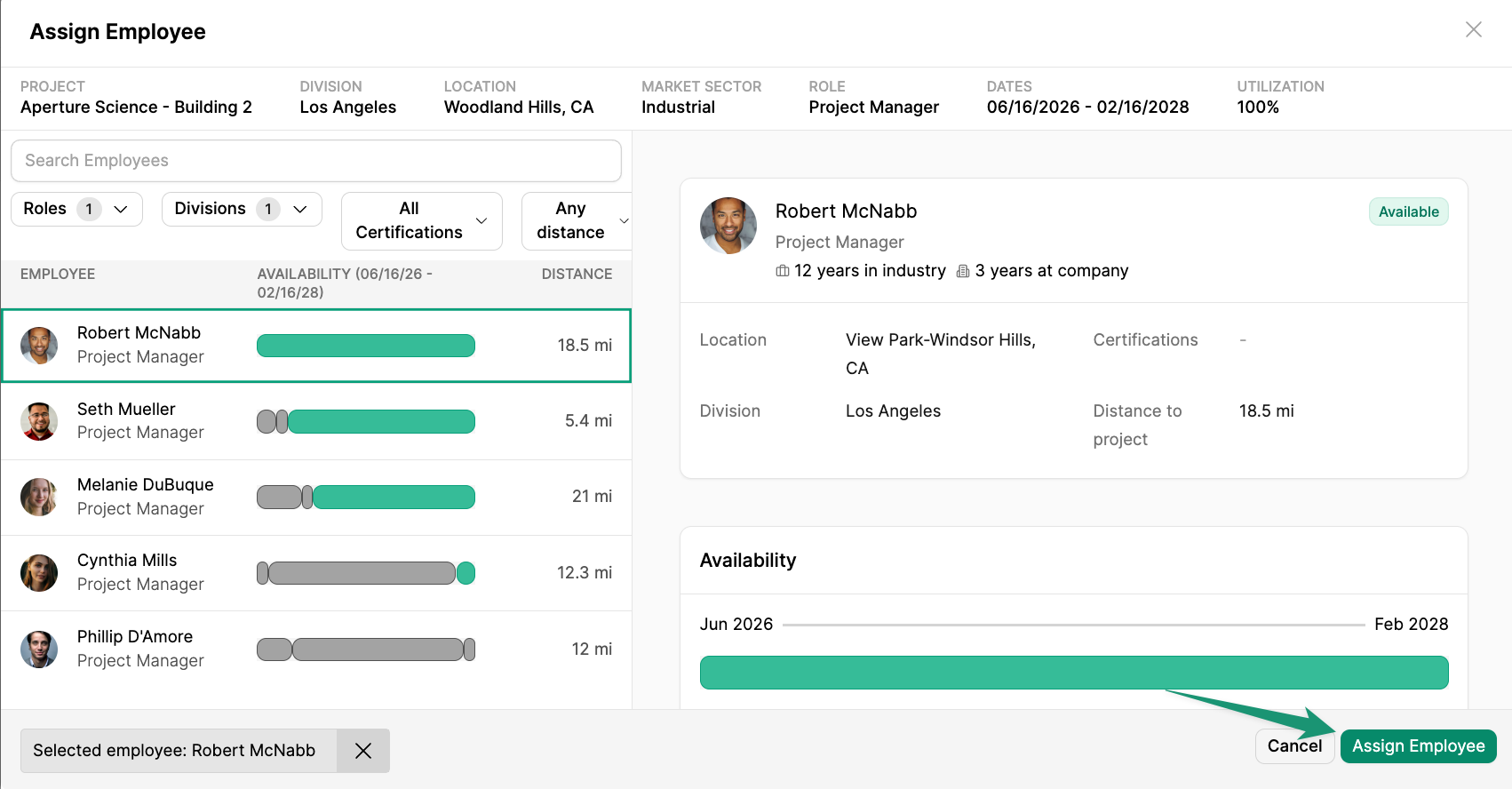
Reassign an Employee
To reassign a role, select the new employee and clickUpdate Employee.
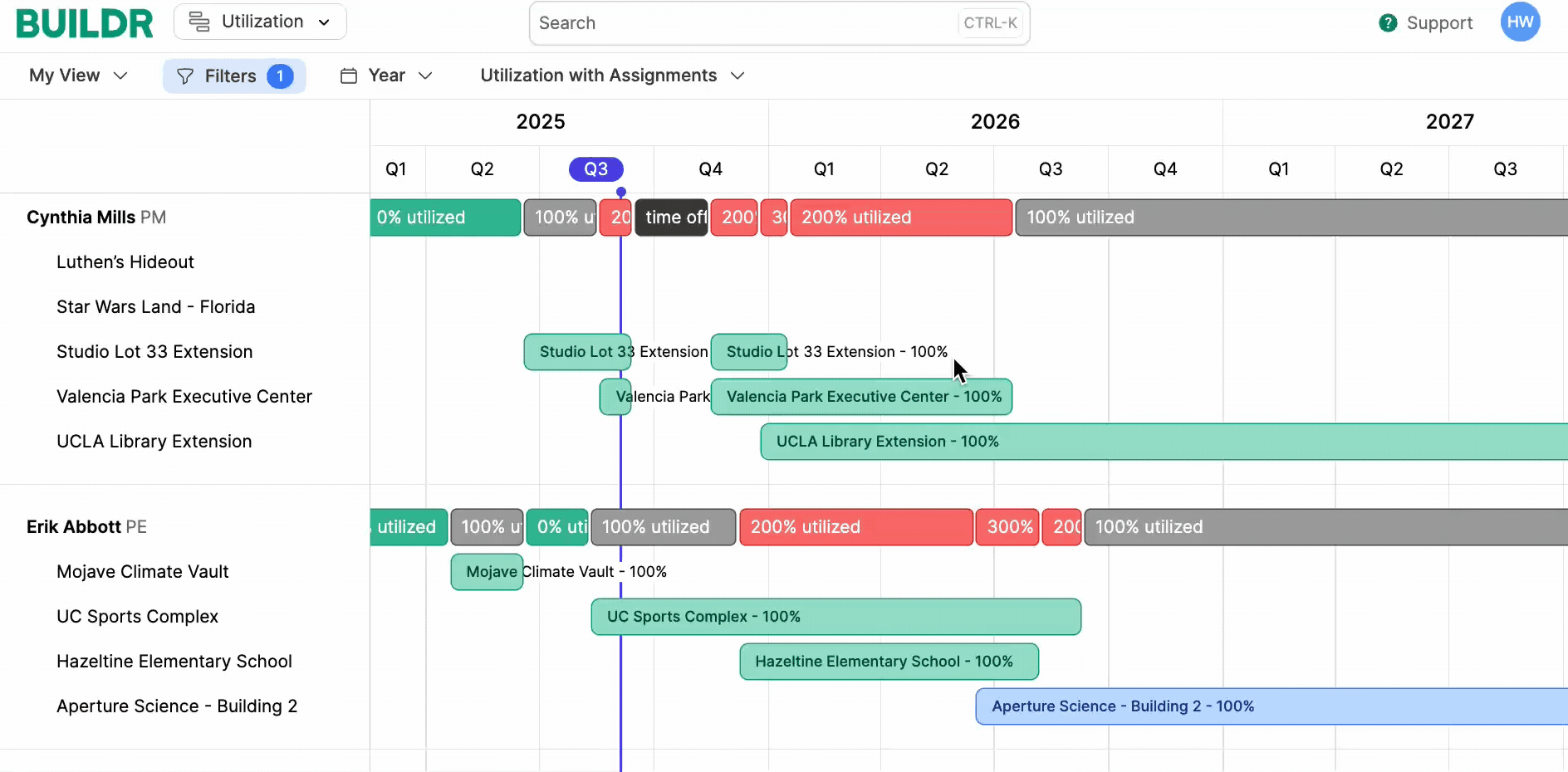
Remove an Employee
To remove an employee from their assignment, navigate to the bottom of the assignment modal, and click theX icon on the selected employee. Then, click Remove Employee.
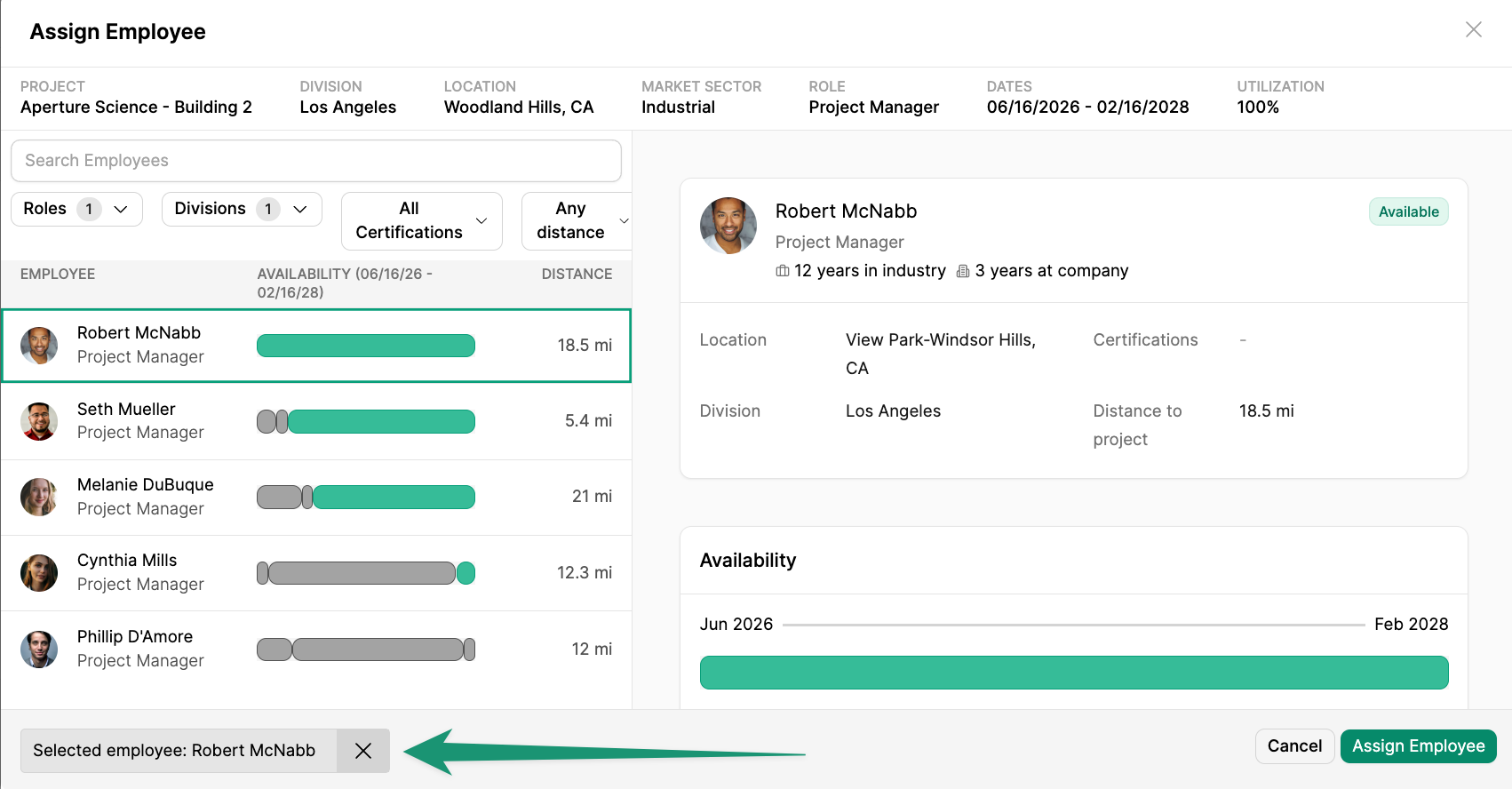
Explanation of the Colors in the Assignment Modal
When viewing employees in the Assignment Modal, Buildr will show a visual representation of each employee’s availability. The green bars indicate that assigning the employee to the role will work because the total utilization will be 100% or less during that time period. Here are some examples of when the green bar will appear:- The employee is not assigned to any projects during this period.
- The employee is assigned to a project that requires less than 100% utilization AND the assignment you are trying to assign does not cause the employee to exceed 100% utilization. For example, if they are assigned to Project 1 at 50% utilization and you are trying to assign them to an assignment on Project 2 that requires 50% utilization (or less), then the bar will appear green.