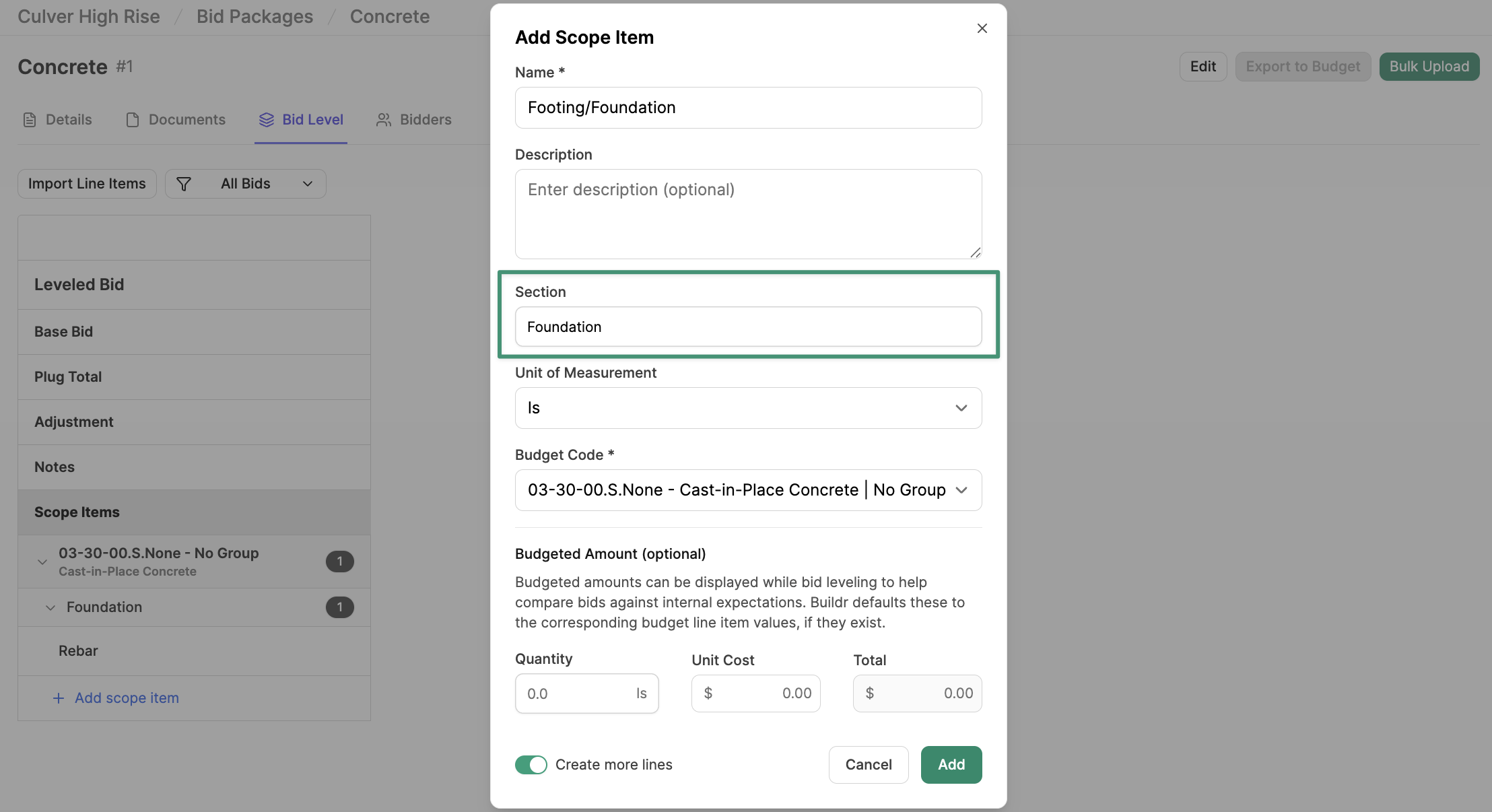Bidding
Create a Bid Package
Get started with Bid Management in Buildr
Buildr’s Bidding solution enables your team to streamline the entire bidding process, from issuing ITBs to leveling bids and integrating them into the project budget.
Utilize the bidding module to:
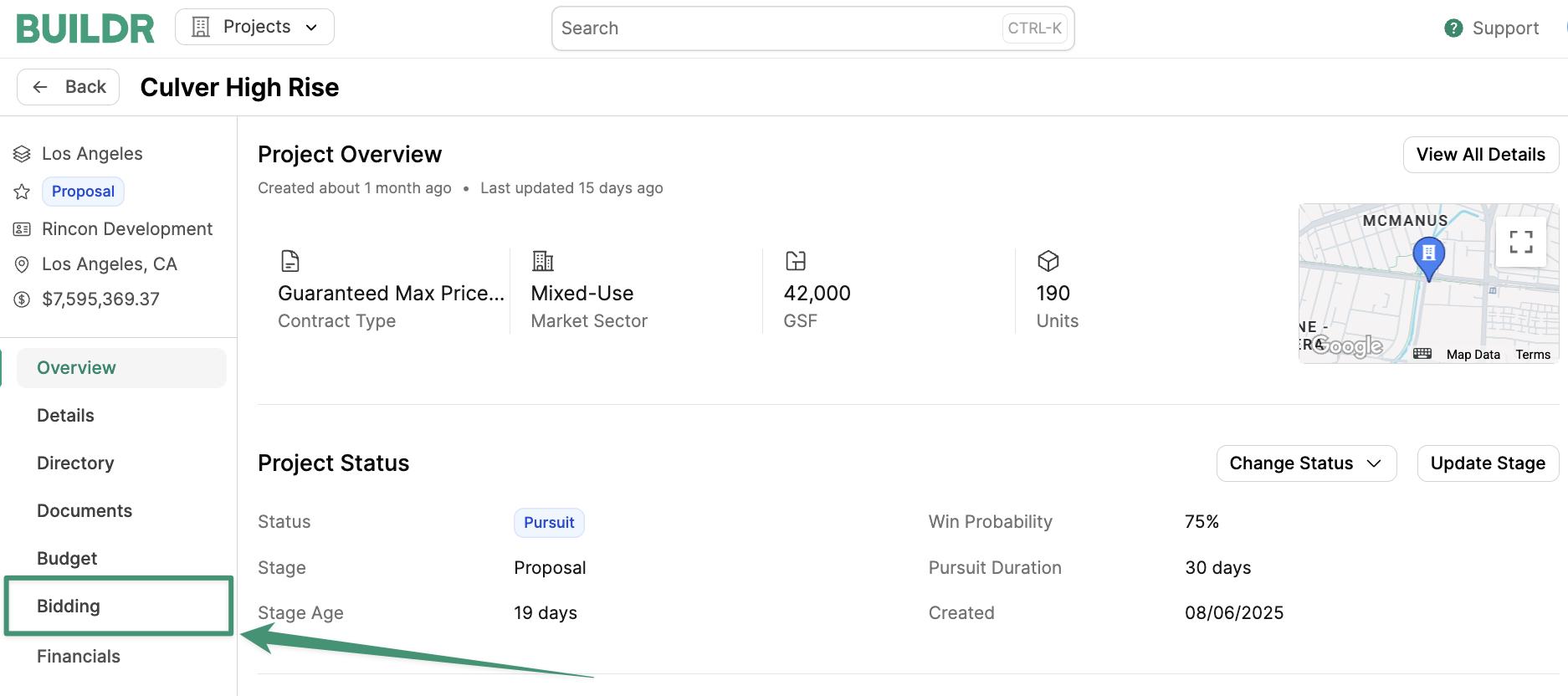
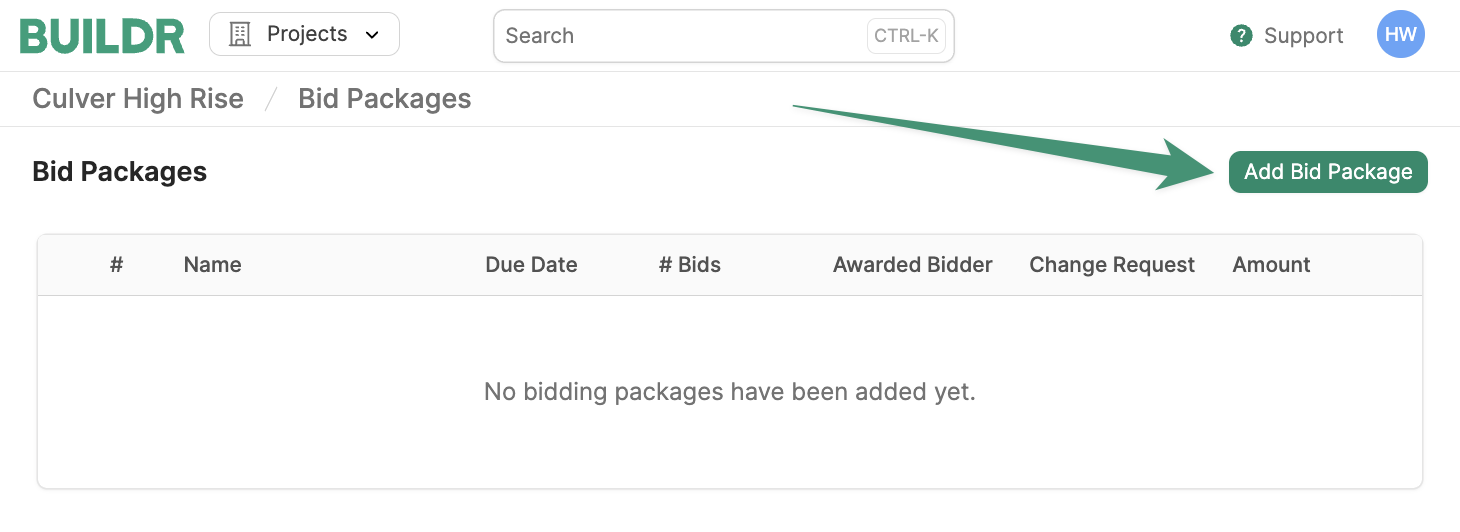
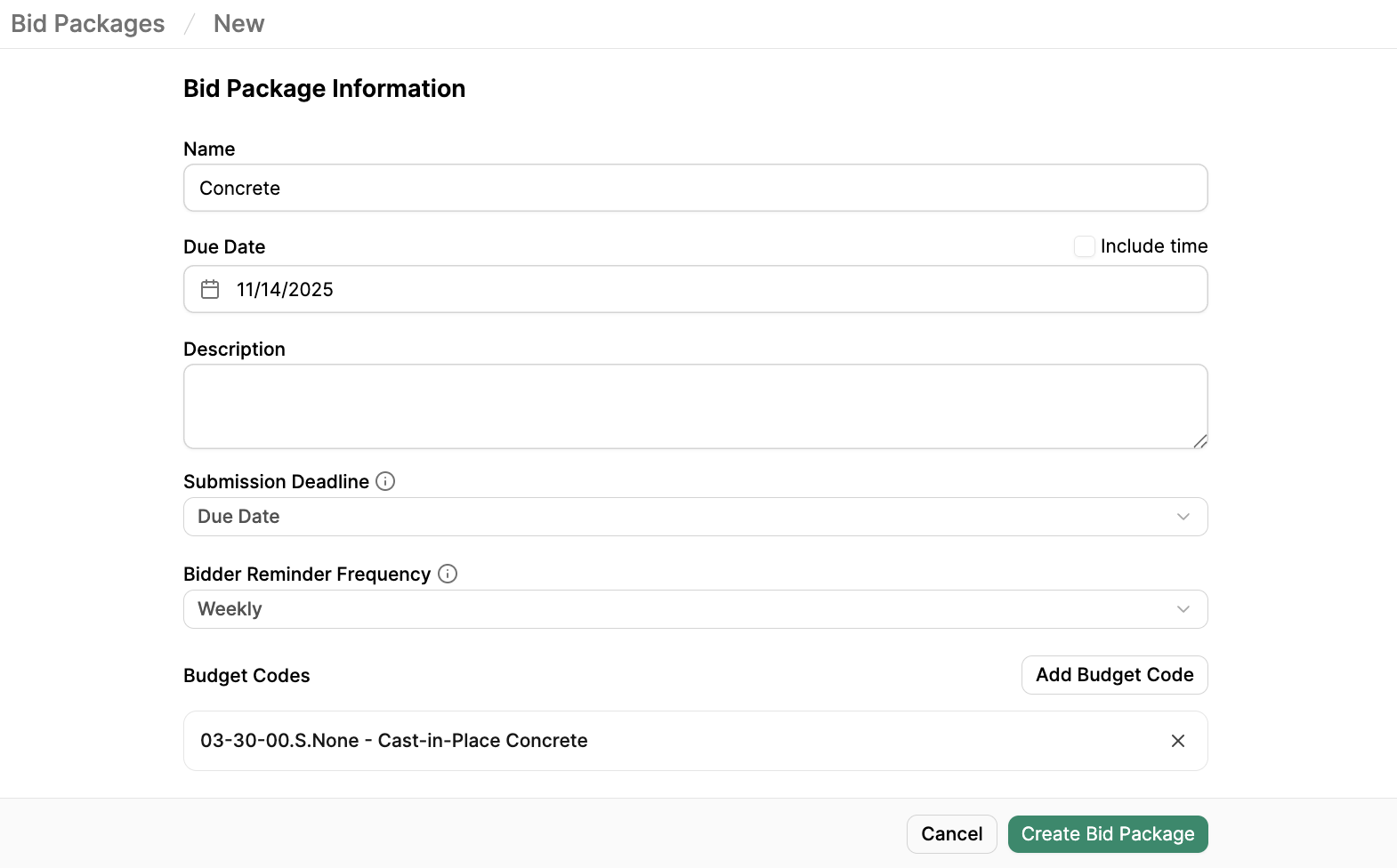
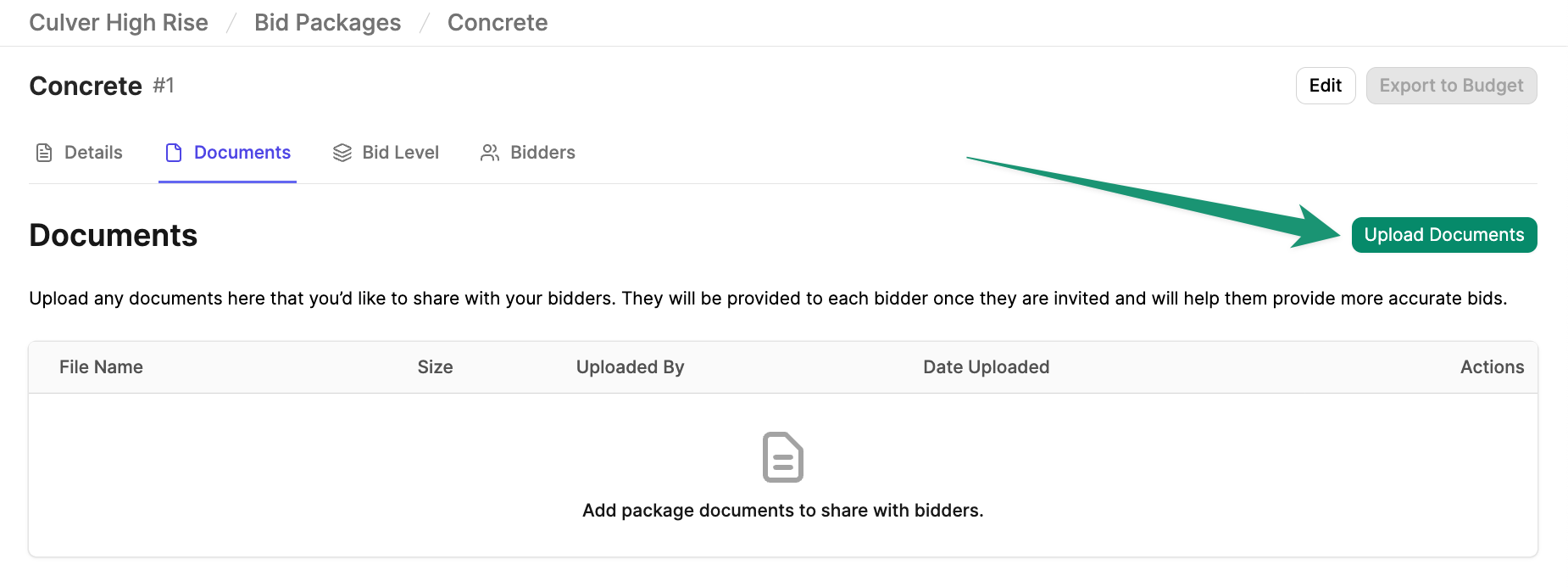
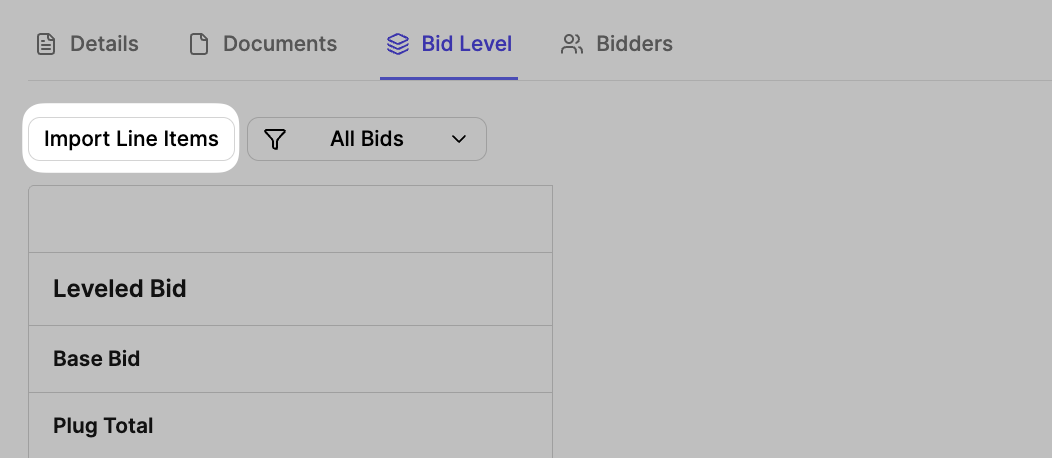
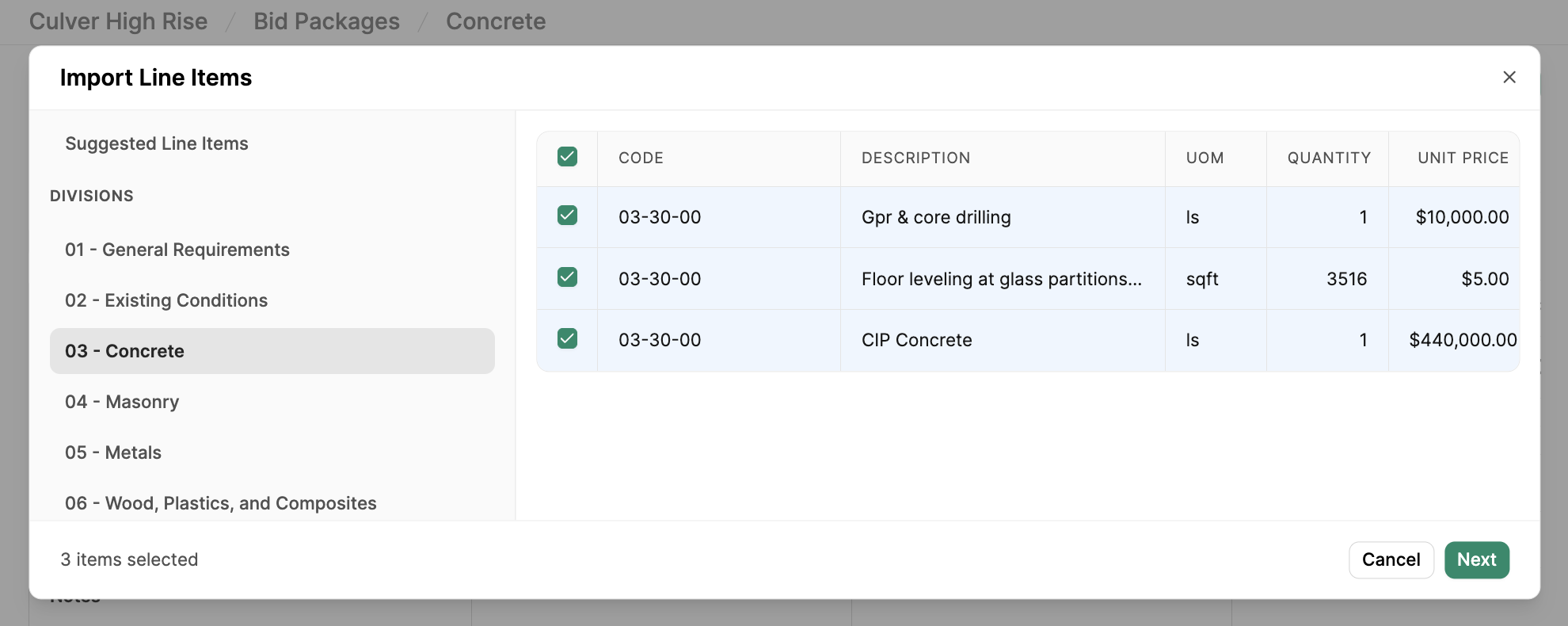
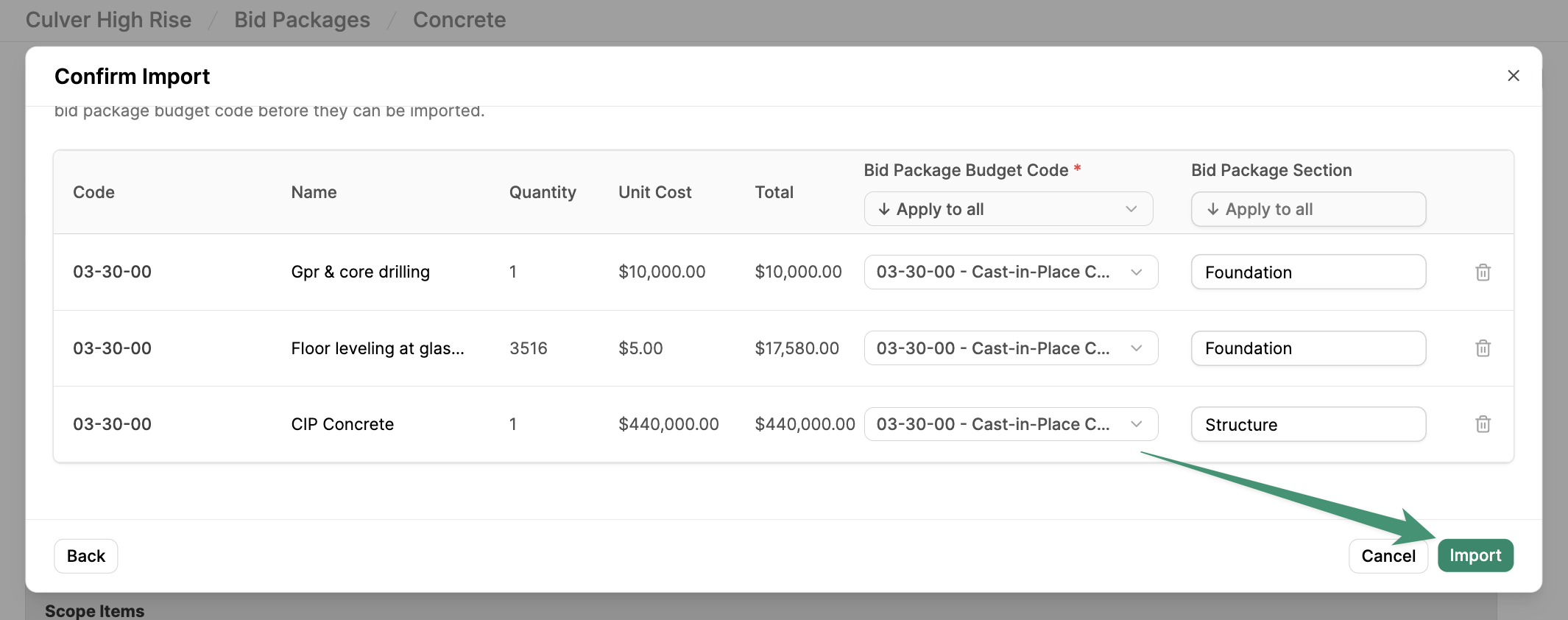
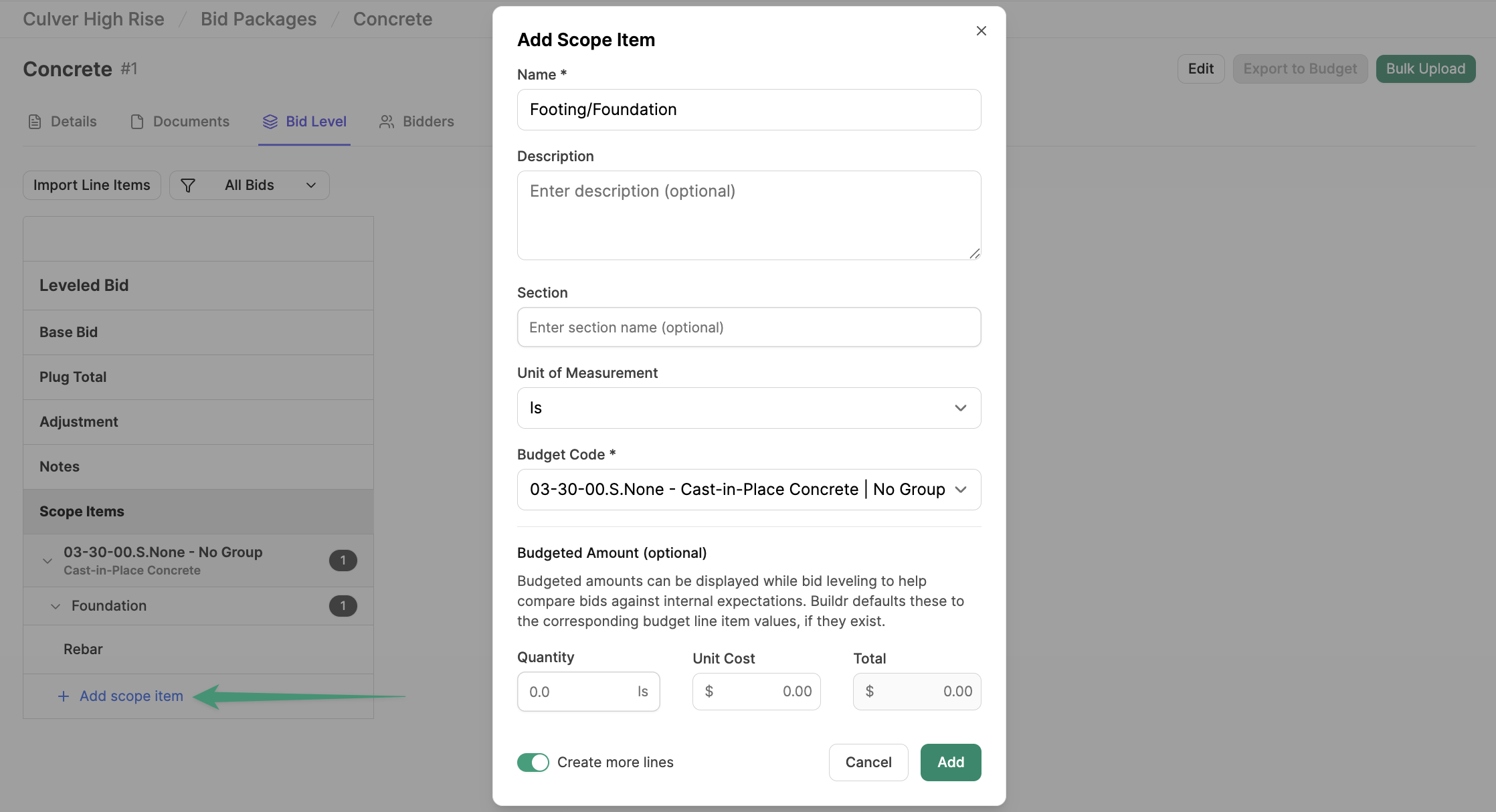
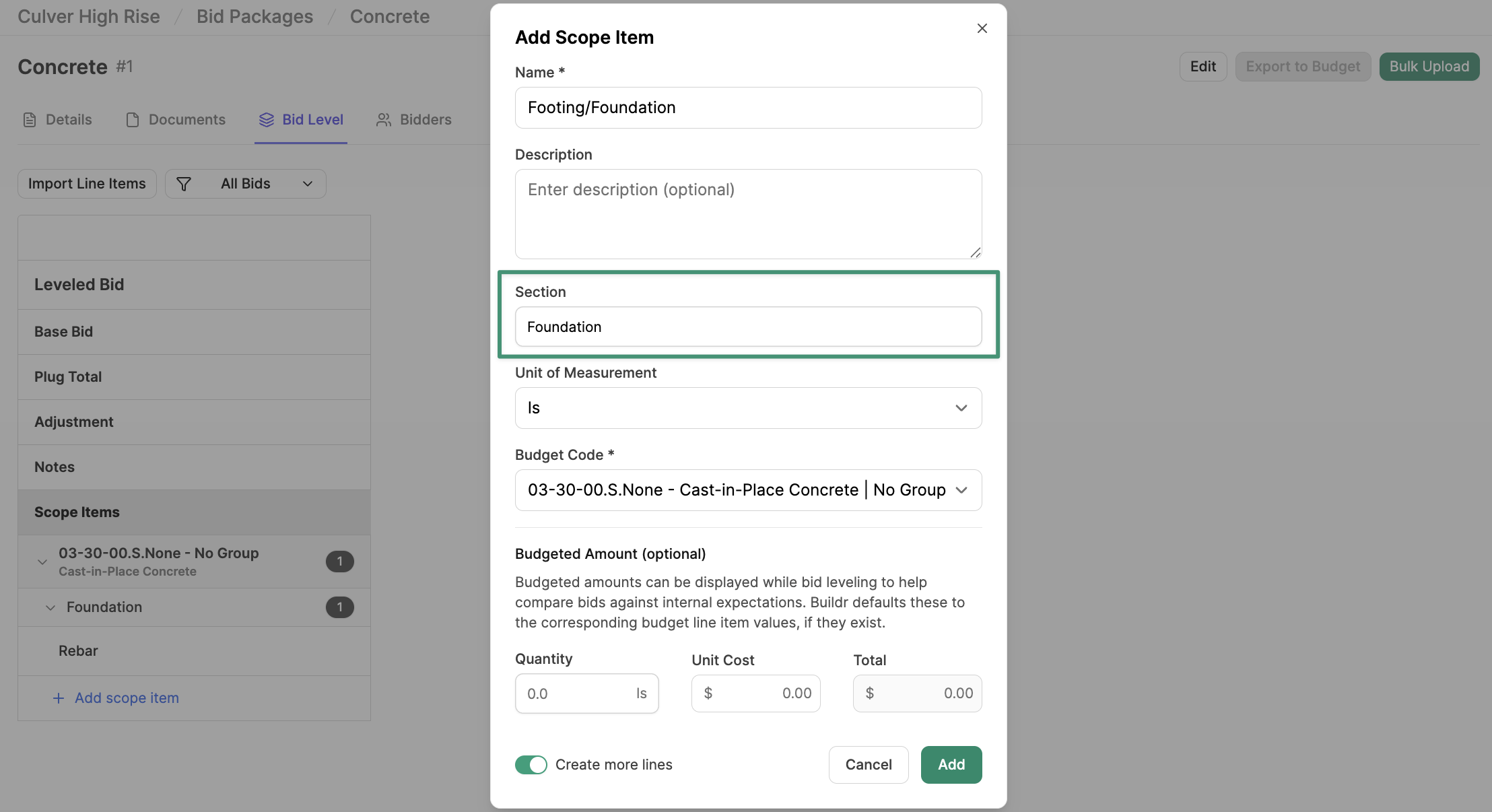
- Invite trade partners to bid
- Manage project bids
- Perform bid leveling
- Utilize AI to enhance the bid-leveling process
- Integrate bids directly into the budget
Create a Bid Package
To get started on bidding, navigate to the project Bidding tab.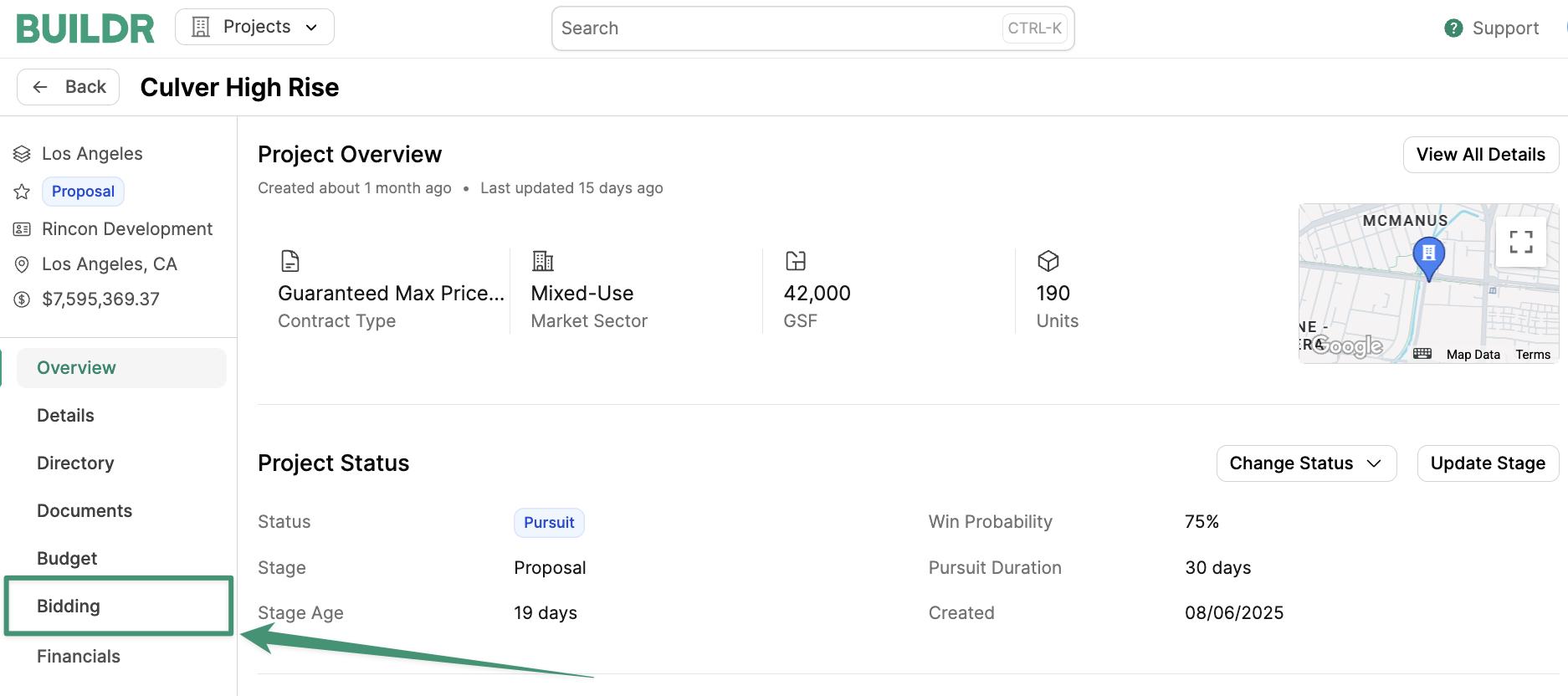
Add Bid Package
Next, clickAdd Bid Package to create your first bid package.
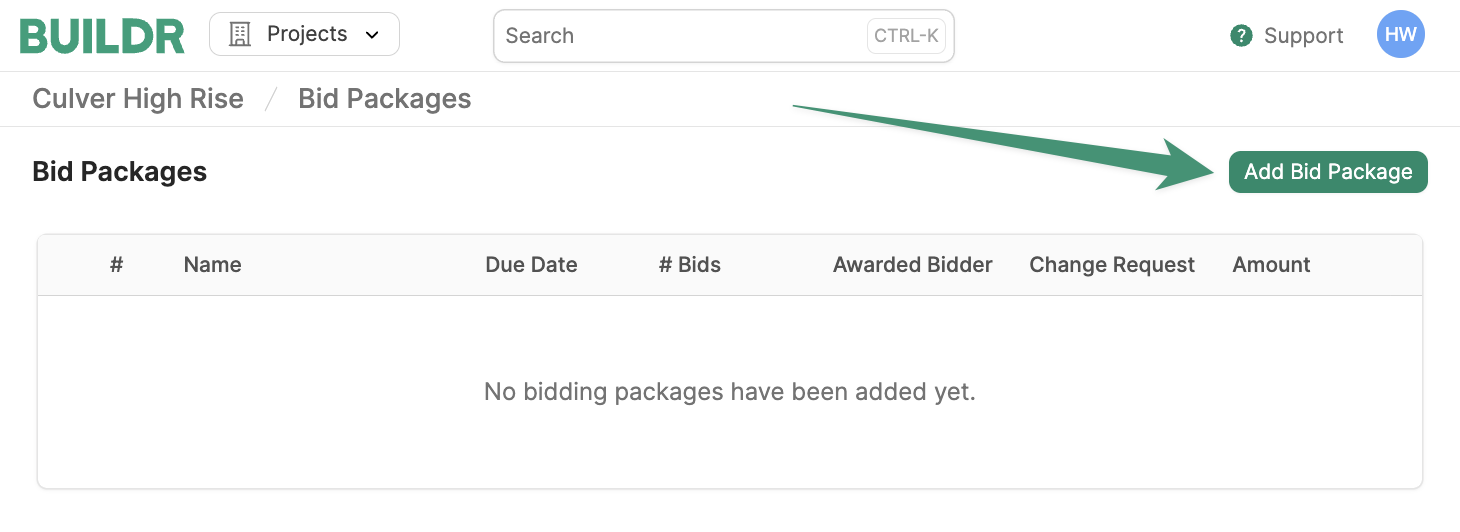
Submission Deadline
Next, select the Submission Deadline, which controls when bidders can submit bids through the portal:- Due Date - Submissions are only accepted until the package due date
- Until Awarded - Submissions remain open until the package is awarded to a bidder
- Always Open - Submissions are always accepted, even after the due date or award
Bidder Reminder Frequency
Next, choose the Bidder Reminder Frequency:- Never - No reminders will be sent
- Daily - Reminders will be sent daily until a bid is submitted
- Weekly - Reminders will be sent weekly until a bid is submitted
Add Budget Code
Lastly, clickAdd Budget Code to add the bid’s relevant budget codes. Budget codes will help you organize your scopes within the bid package. Additionally, the system will use your budget codes to export the bid back into the budget.
Once budget codes have been added, click Create Bid Package.
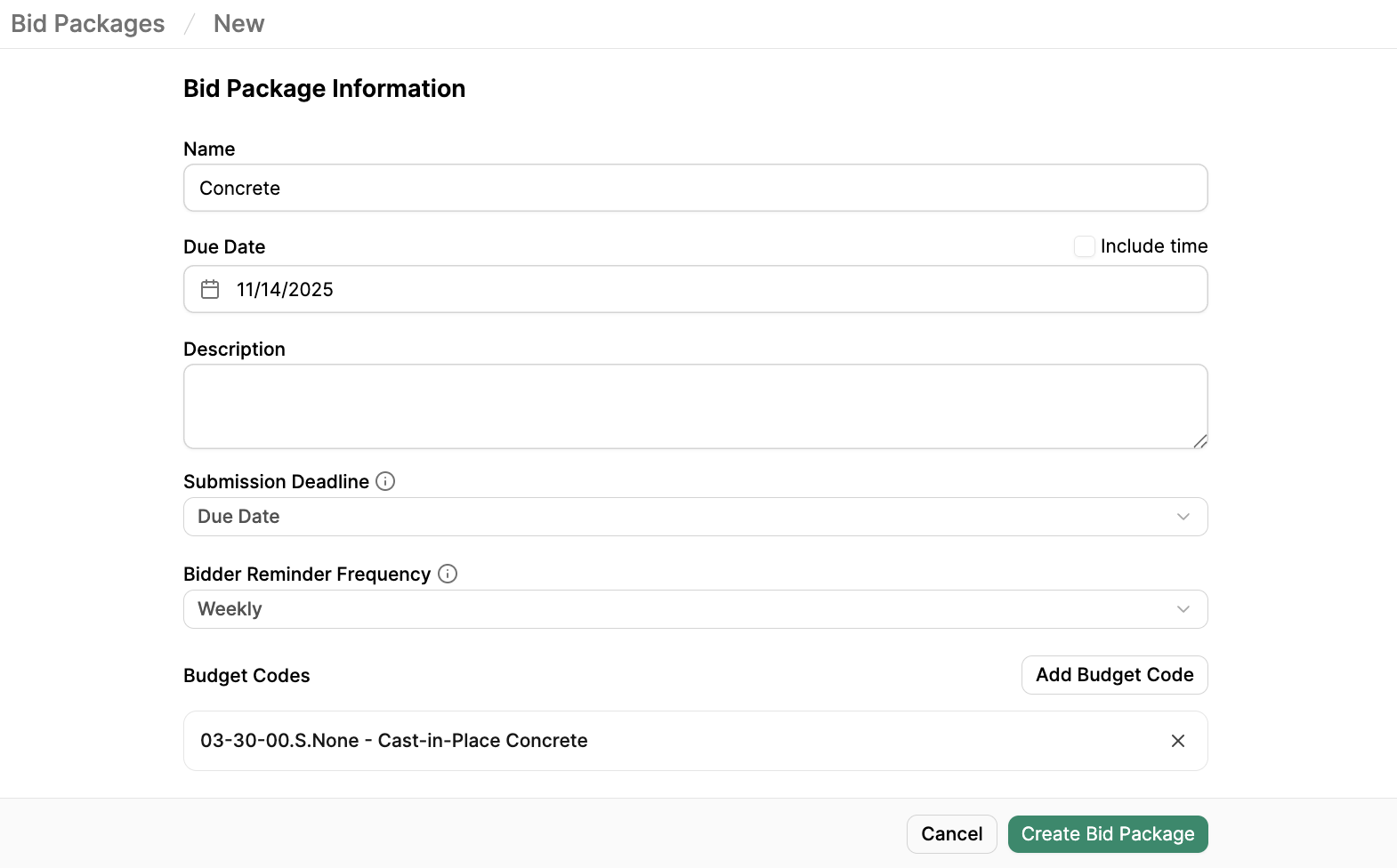
Upload Documents
Once the project’s bid packages are created, you can upload bid documents to share with your bidders, such as project information, drawings, or specifications. Begin by navigating to the Documents tab in the bid package. Here, you can upload documents for your trade partners to view and access in their bidding portal.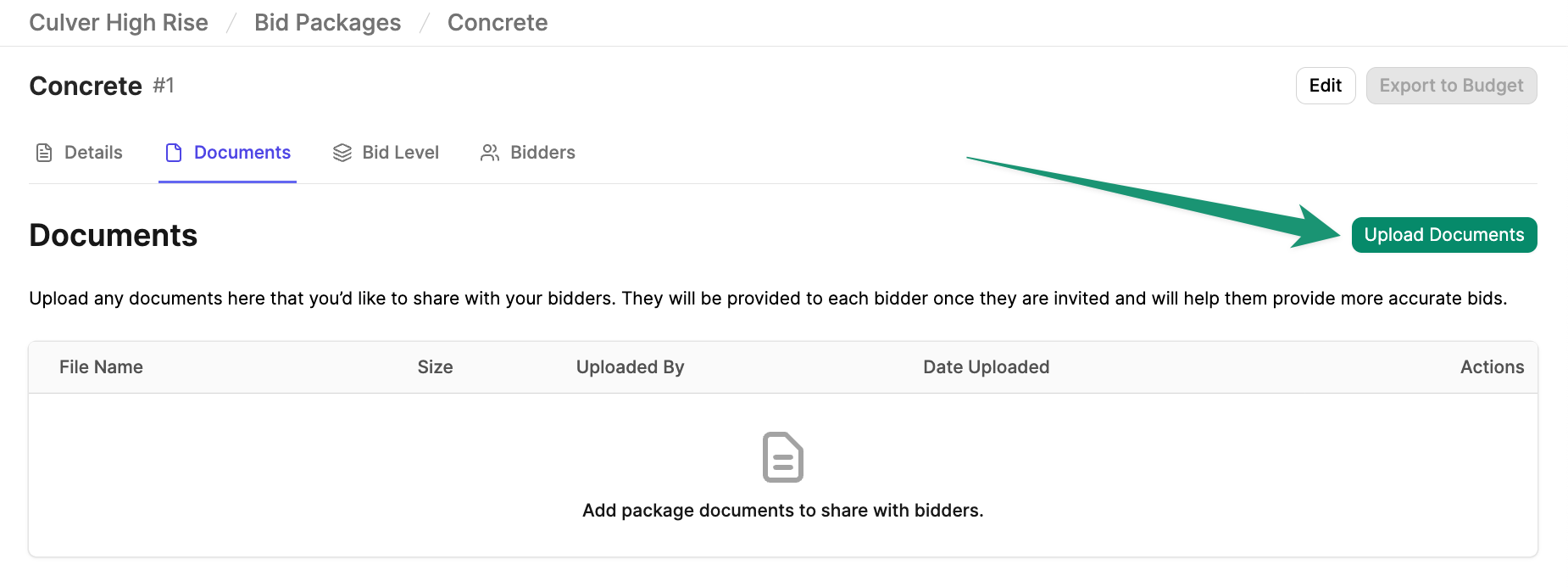
Define Scope Items
Once bid documents are uploaded, it’s time to define the scopes. Begin by selecting the Bid Level tab. Here, you can either import line items from the budget, or create scope items manually.Import Line Items
If you have an existing budget, you can import budget line items into the corresponding bid package as Scope Items. To begin, clickImport Line Items.
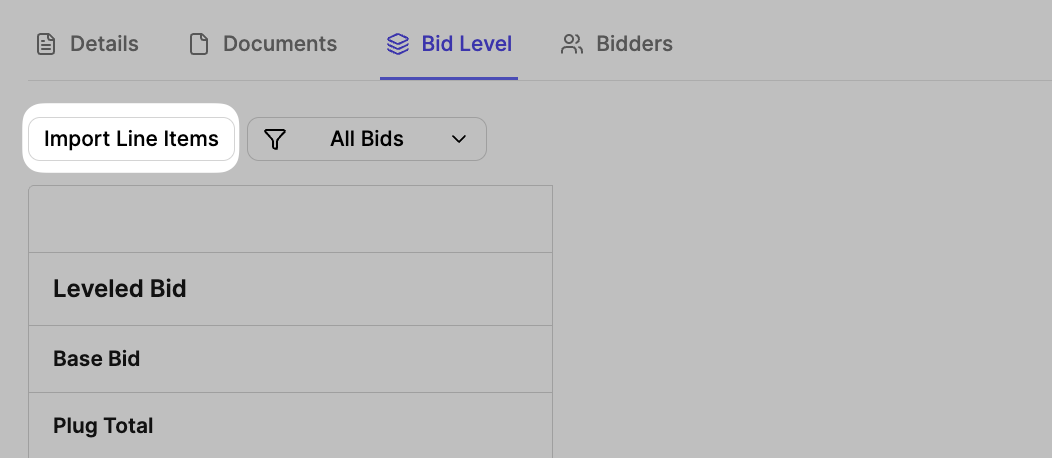
Next.
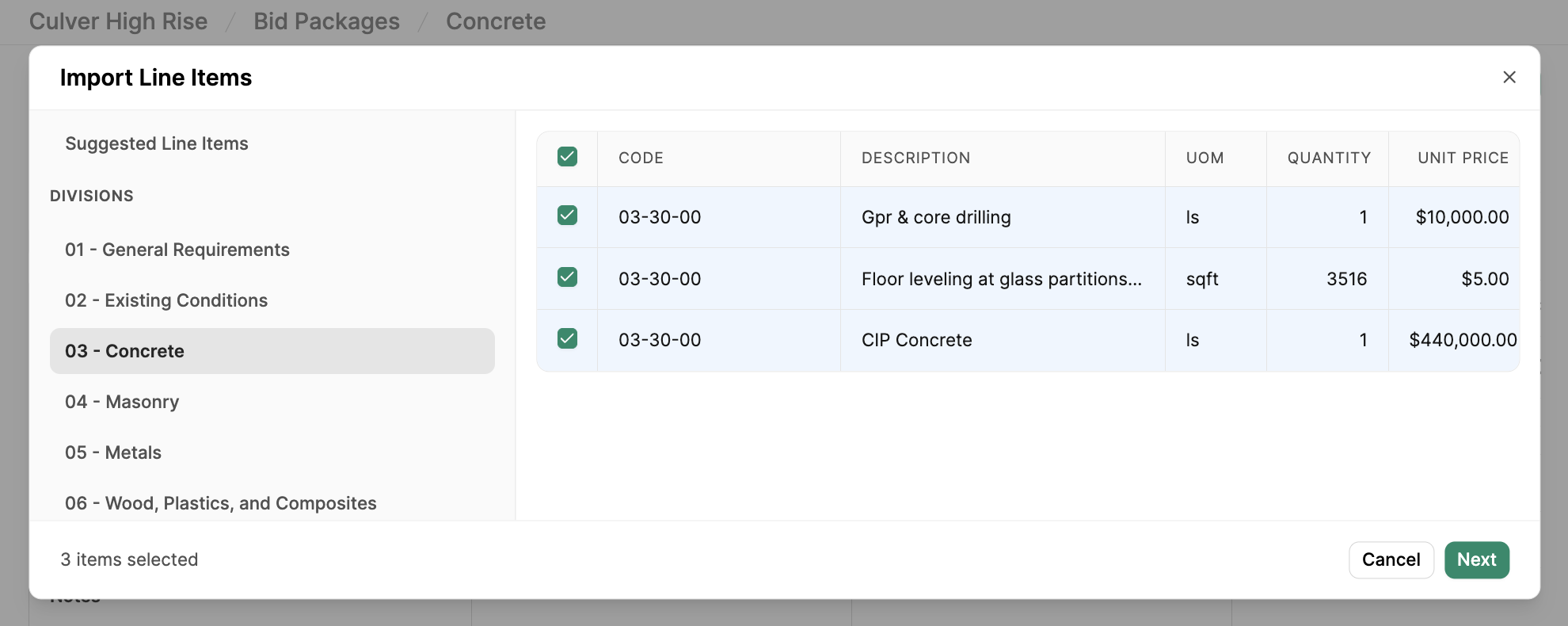
Import.
We recommend creating all of your Bid Package Budget Codes first before importing line items.
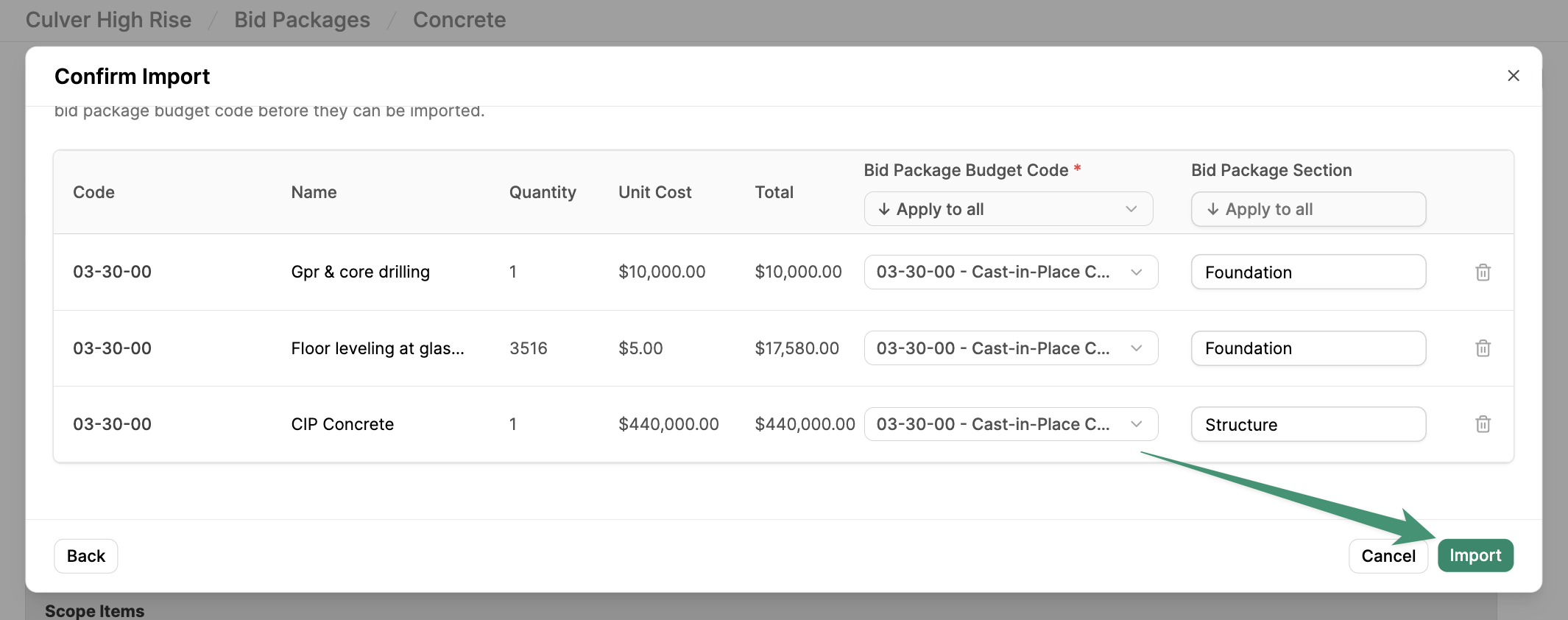
Add Scope Items
To manually add scope items, click+ Add scope item.
Each scope item will require a name and budget code. Optional fields include a Description, Section (see below), and Unit of Measurement.
To quickly add multiple scope items, toggle the option Create more lines, and add your scopes.
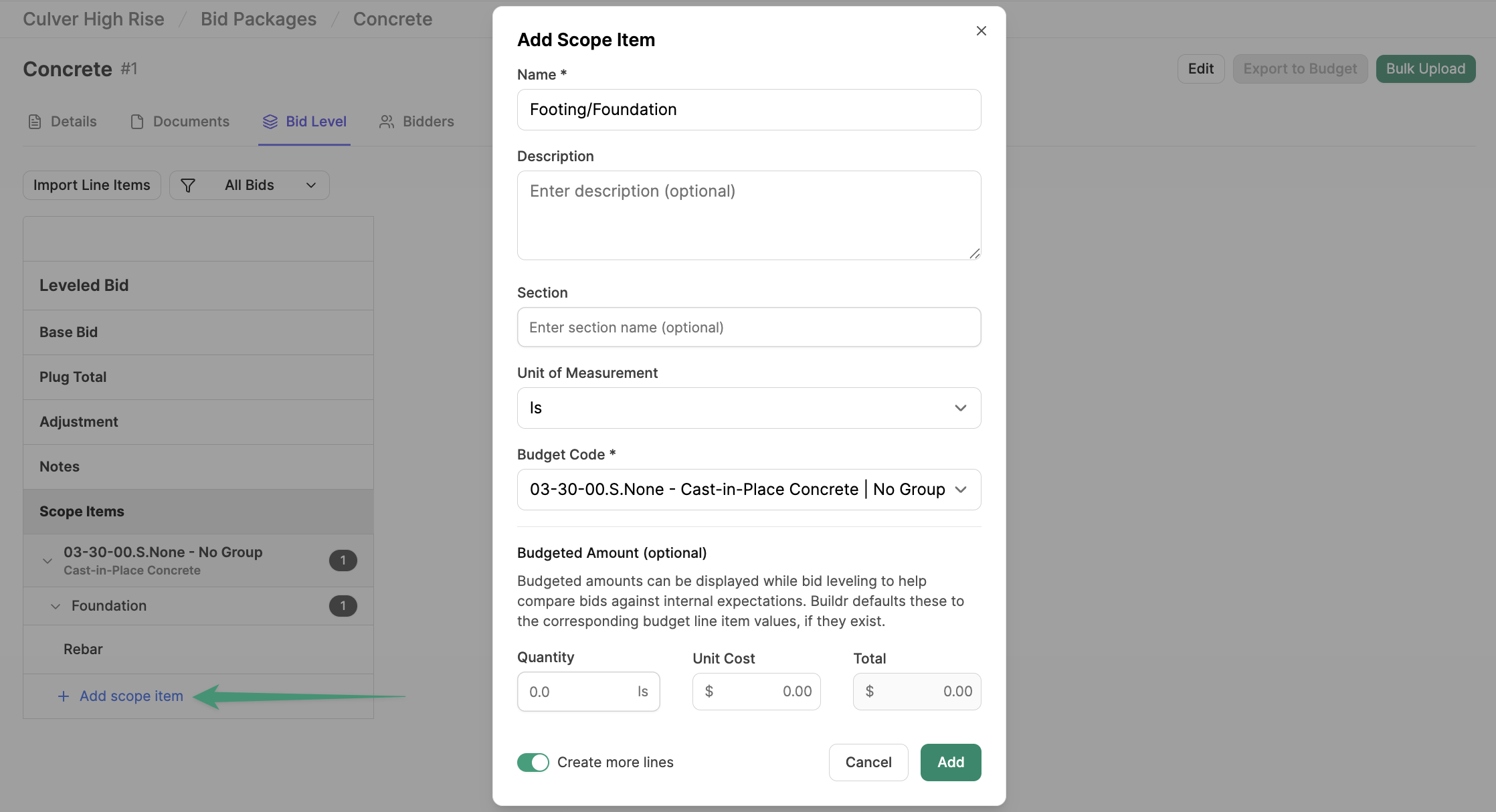
Scope Sections
You can further organize your budget scopes by Section. Simply enter a section name and include the section when adding your scope items.