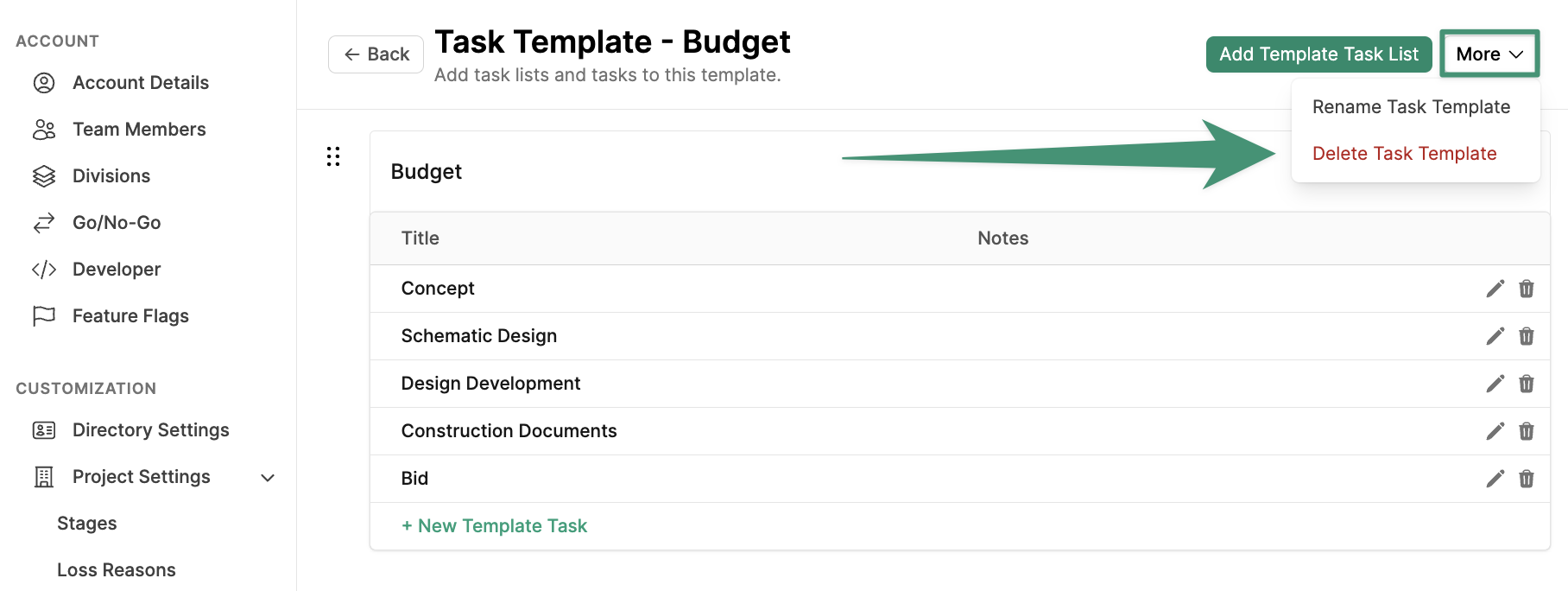Create Task Templates
To begin creating your Task Templates, navigate to the account settings and clickProject Settings. Select the Task Templates tab.
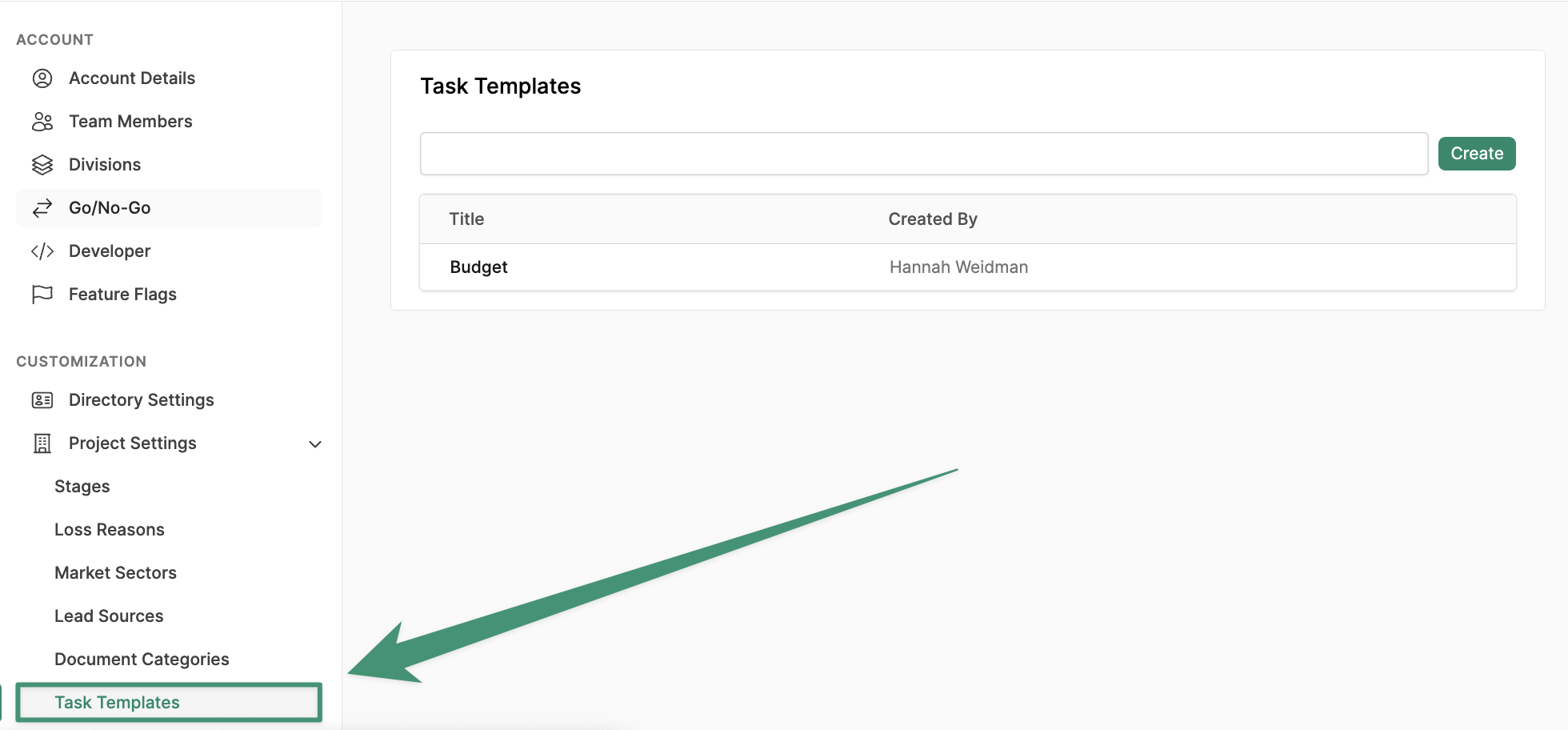
Create.
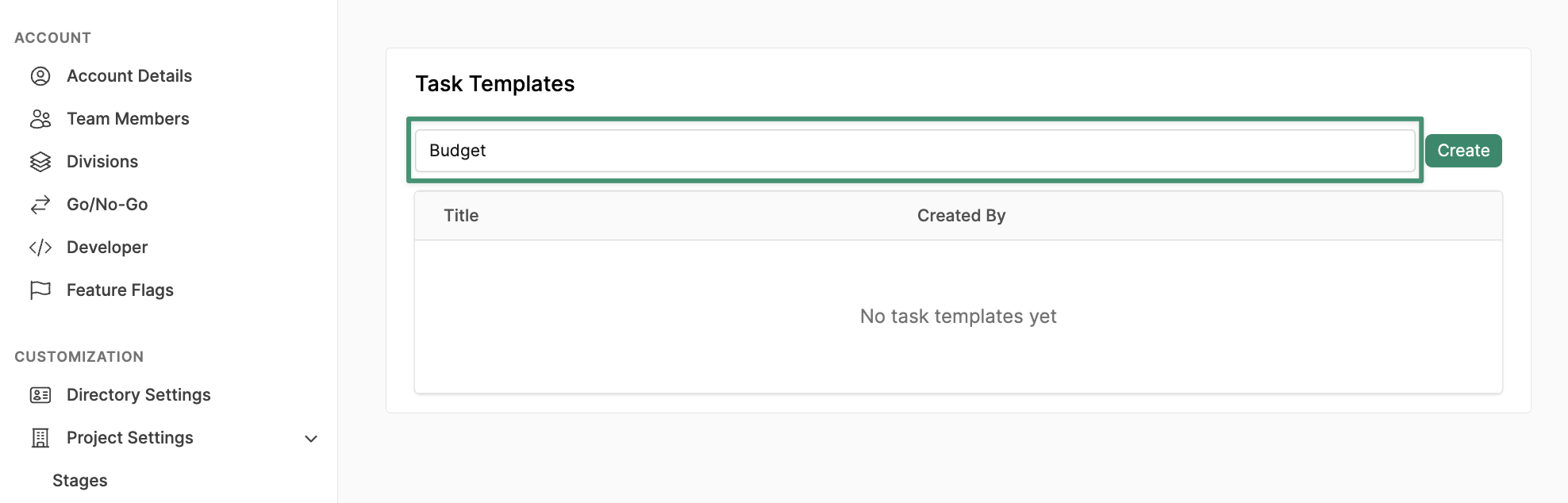
Add Template Task List. Name your task list and click Create.
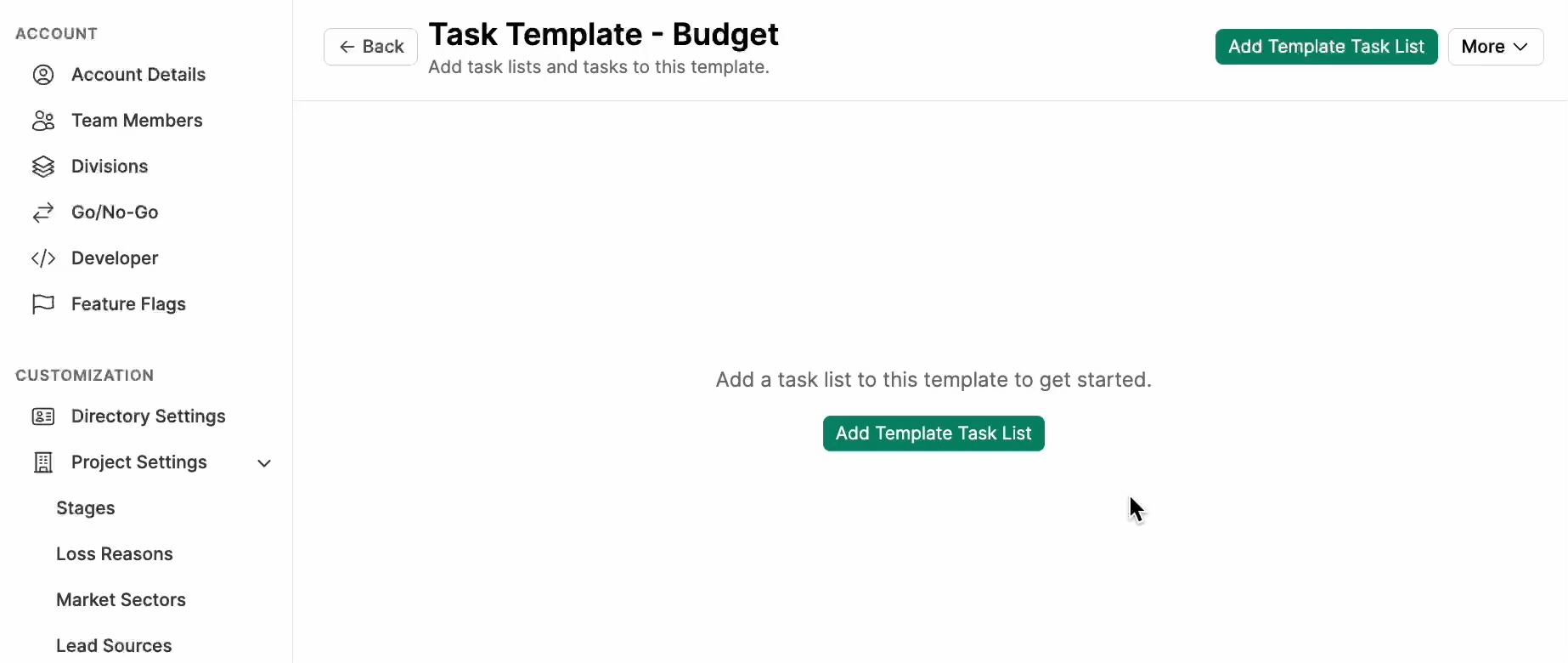
+ Template Task to add your first task. Give the task a title, and enter a description or relevant notes. Click Create.
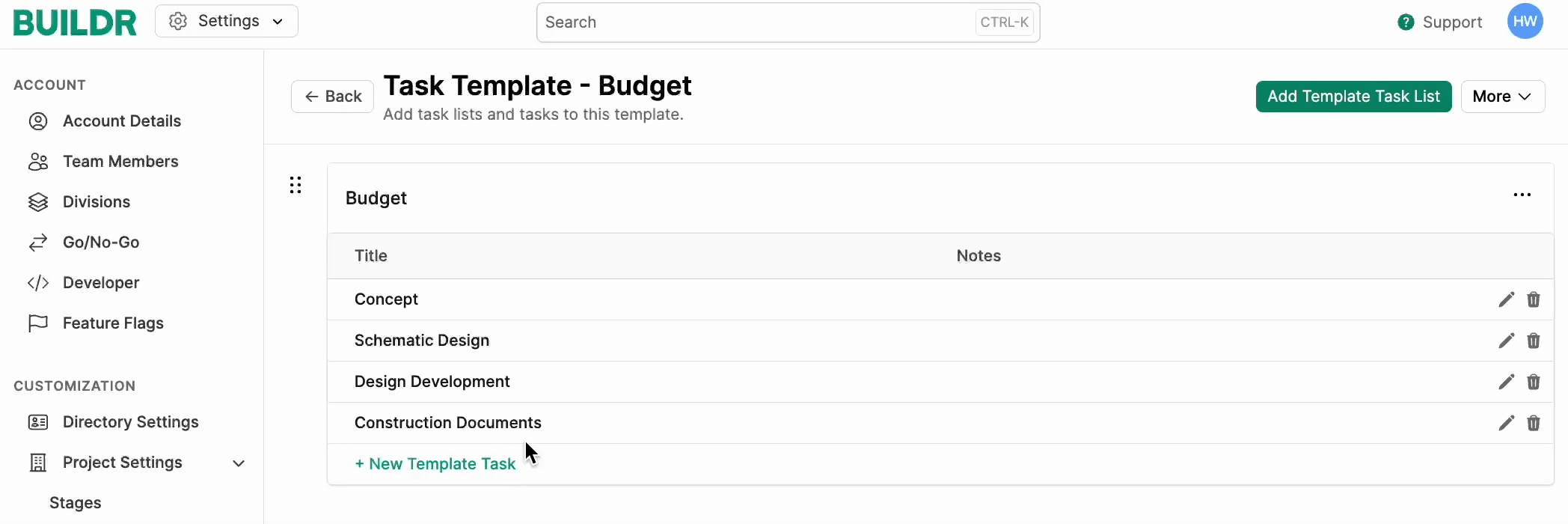
Apply a Task Template to a Project
Once your task templates are created at the account level, you and your team can begin to apply templates to your projects. First, navigate to a project and select the Tasks tab. ClickApply Task Template.
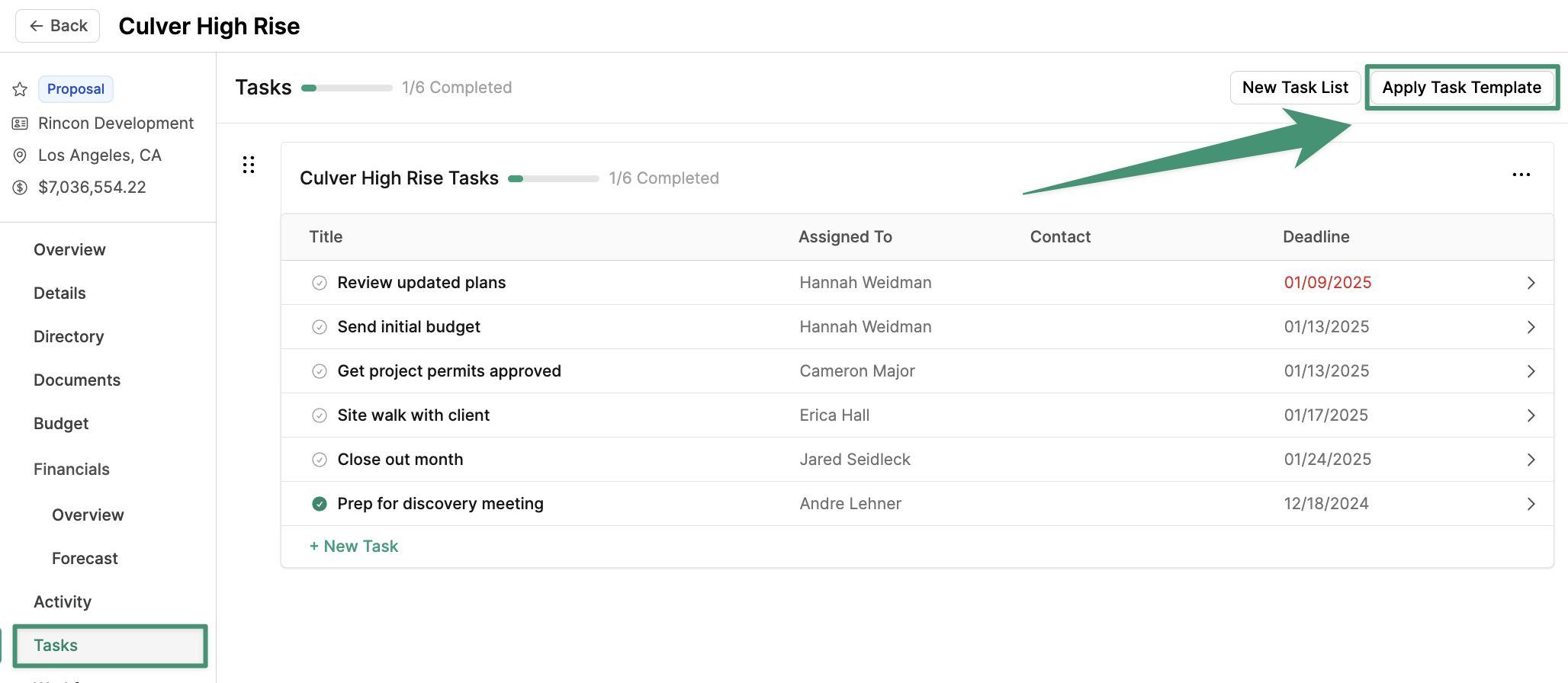
Apply.
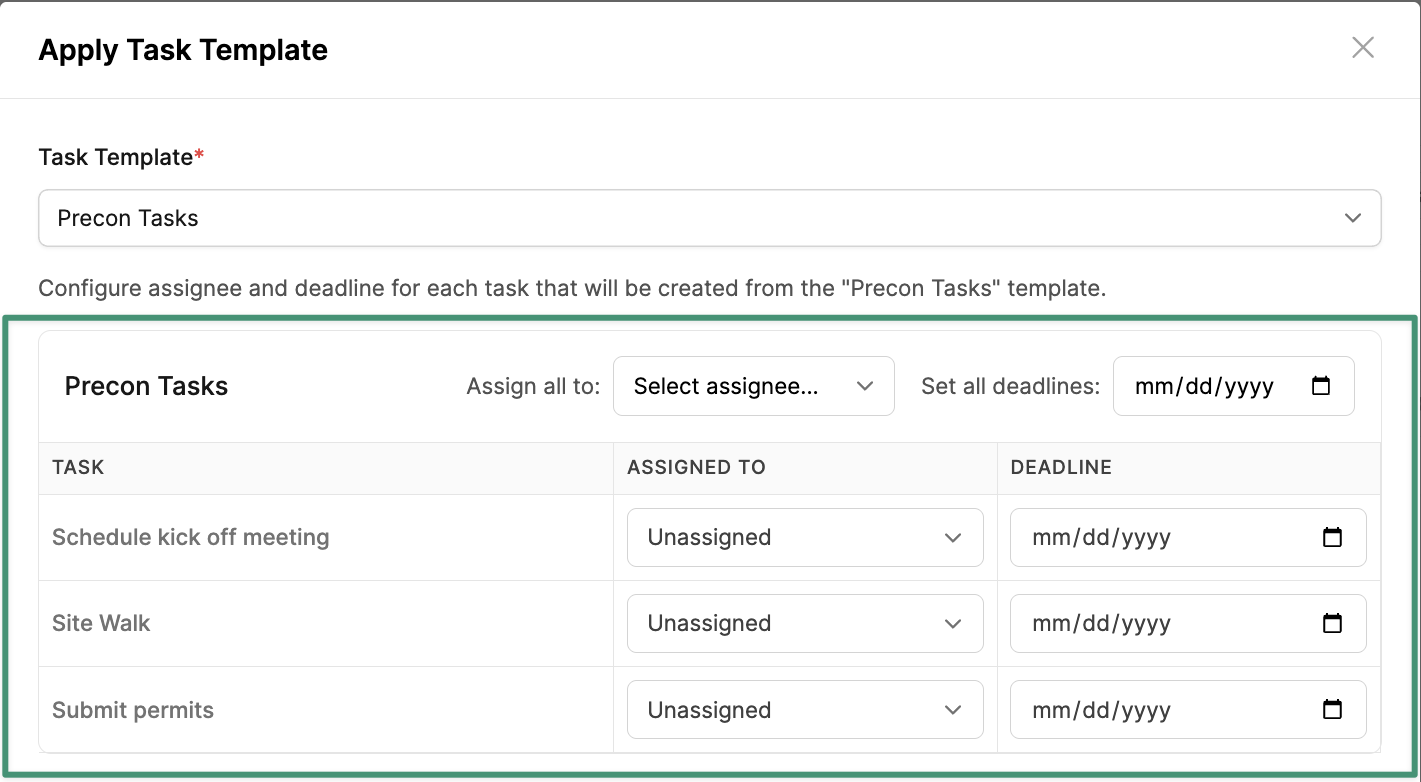
Delete a Task Template
To remove a task template, clickMore, and click Delete Task Template.