Account Calendar
The account calendar displays all project events and due dates. Stay on top of key deadlines and project commitments across all projects in your pipeline.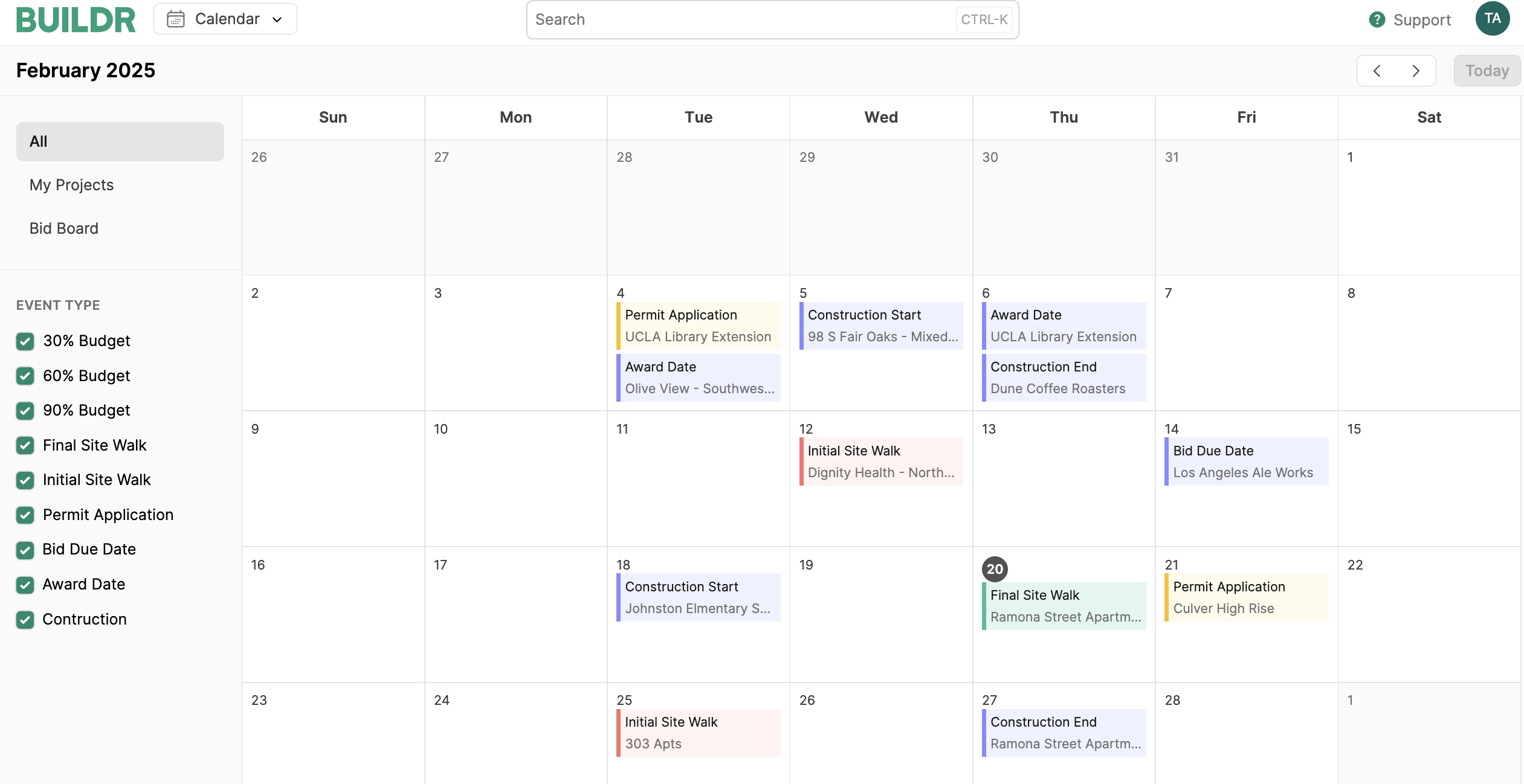
- My Projects (Projects assigned to you & projects on which you are listed as a Project Team member)
- Bid Board (Bid due dates)
- Event Type (Filter by event type)
- Division (Filter by Division)
Create Project Event Types
To get started, navigate to Account Settings > Project Settings, and select Project Event Types. Here, you can modify your event types to include important milestones that will be applied to your project timelines.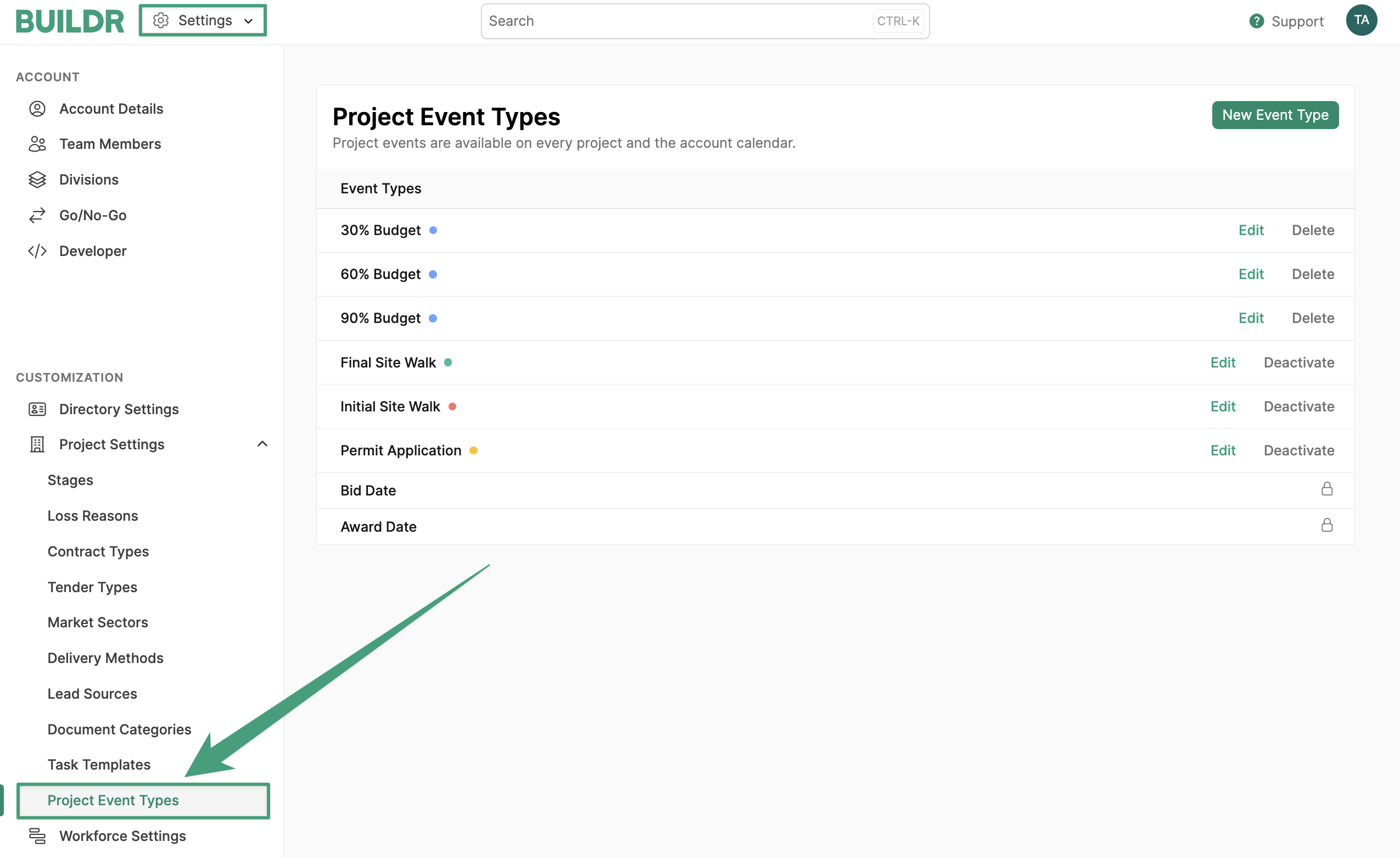
New Event Type, and enter the event name. Next, select a color to categorize your event. The event will be displayed with its corresponding color in the account calendar and project timelines. Click Create.
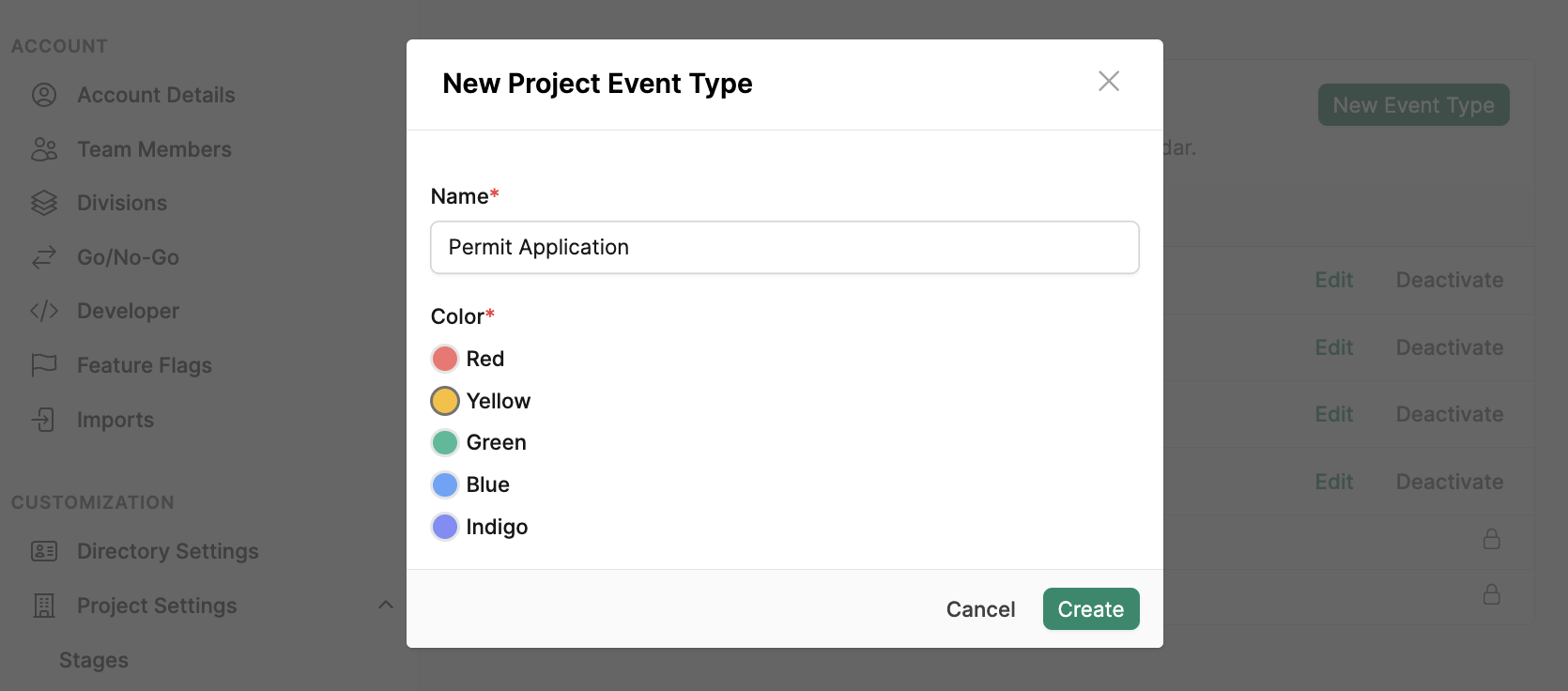
Apply Project Events
To manage the project timeline, navigate to the Project Overview. Under Timeline, clickAdd Event.
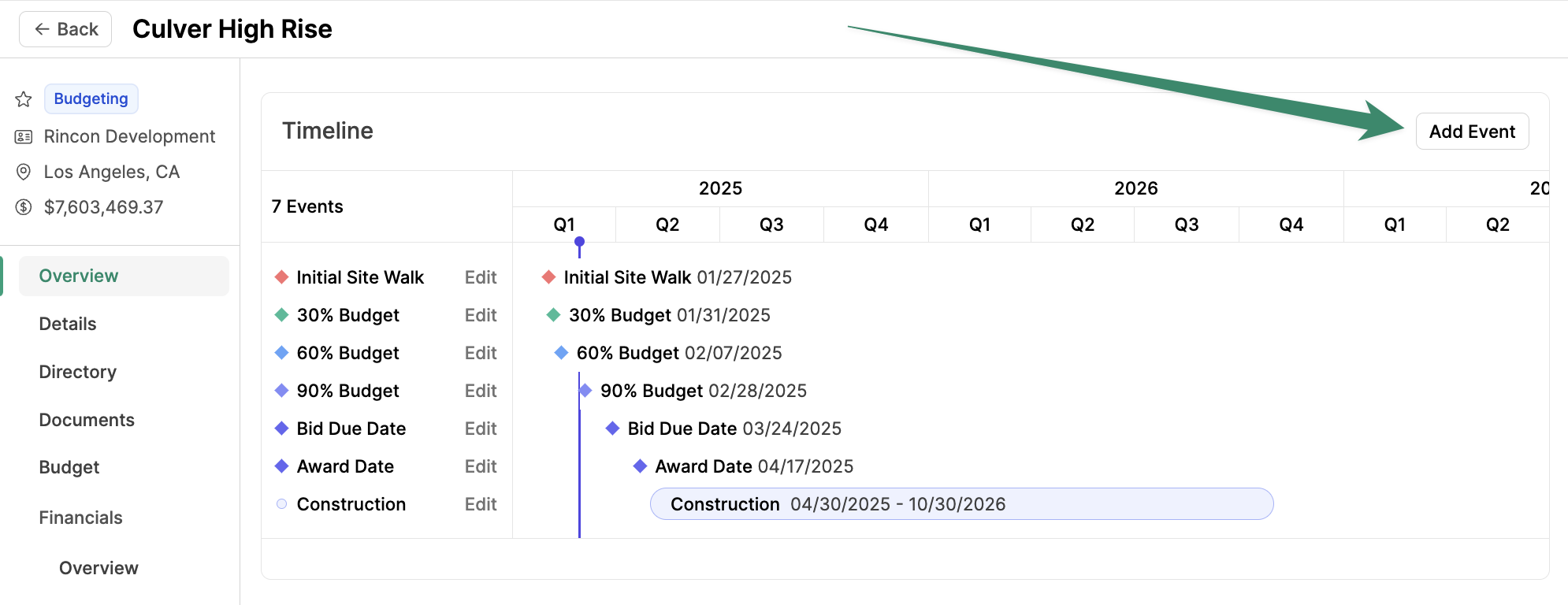
Save.
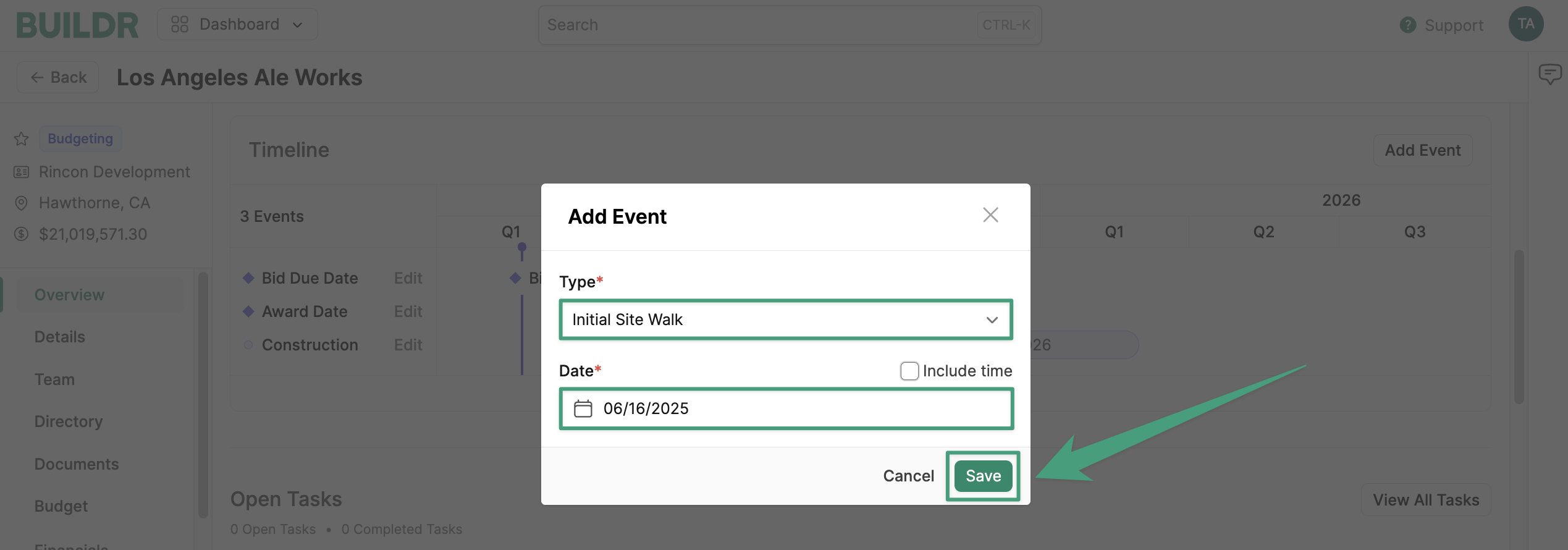
Edit Project Timeline
To edit events in the project timeline, clickEdit and make your changes, then click Save.
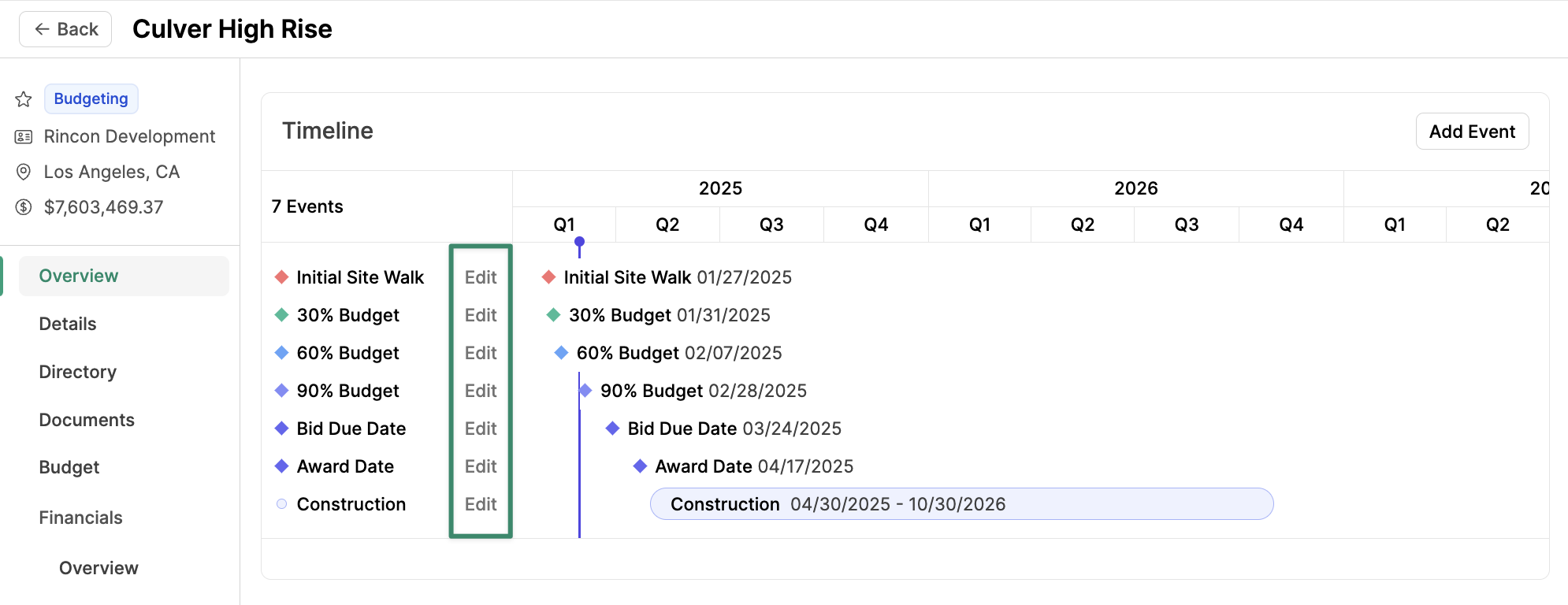
Edit. Next, click Delete.
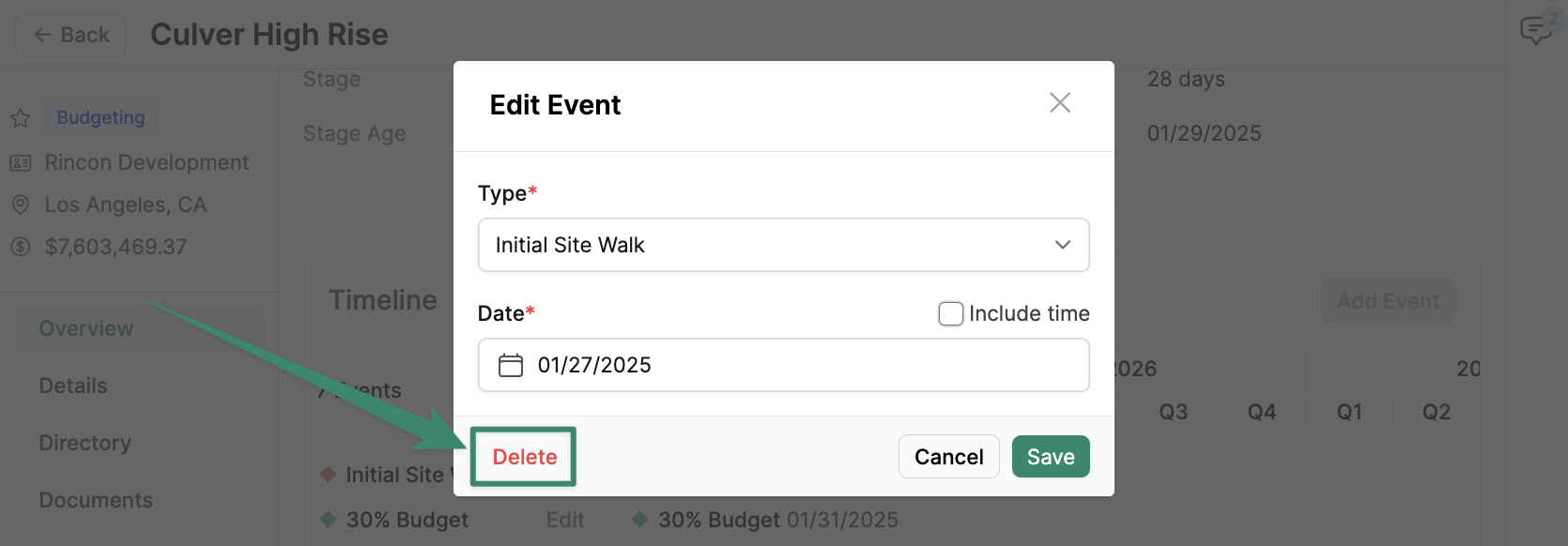
Convert Custom Date Fields into Project Events
If you are currently tracking project dates and events with custom fields, you can seamlessly convert them into project event types. The converted date fields will automatically populate in the Project Timeline, and the custom fields will be removed. To begin, navigate to the account settings and select Custom Fields. Next, click the Project tab.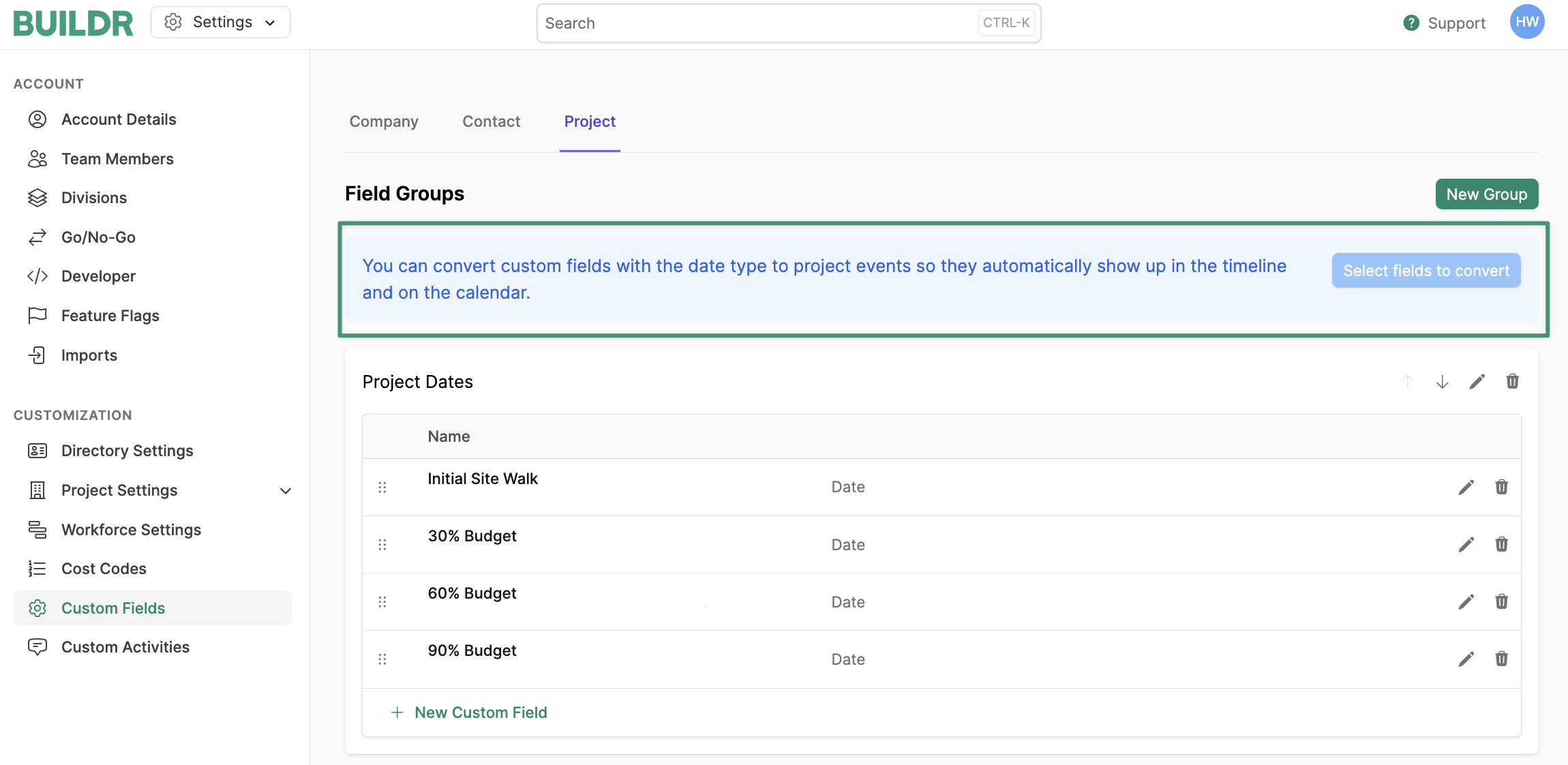
Select Fields to Convert.
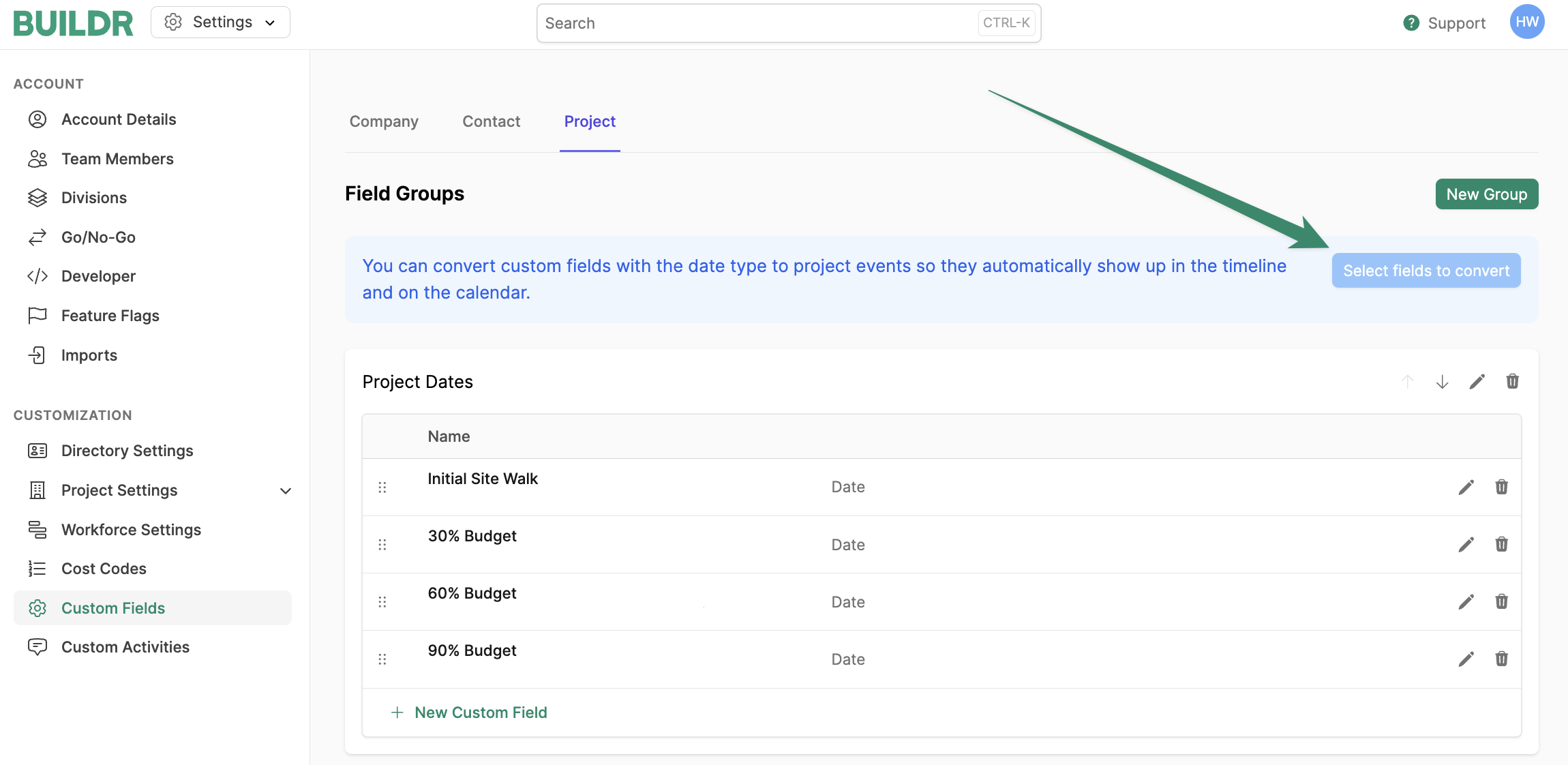
Convert.
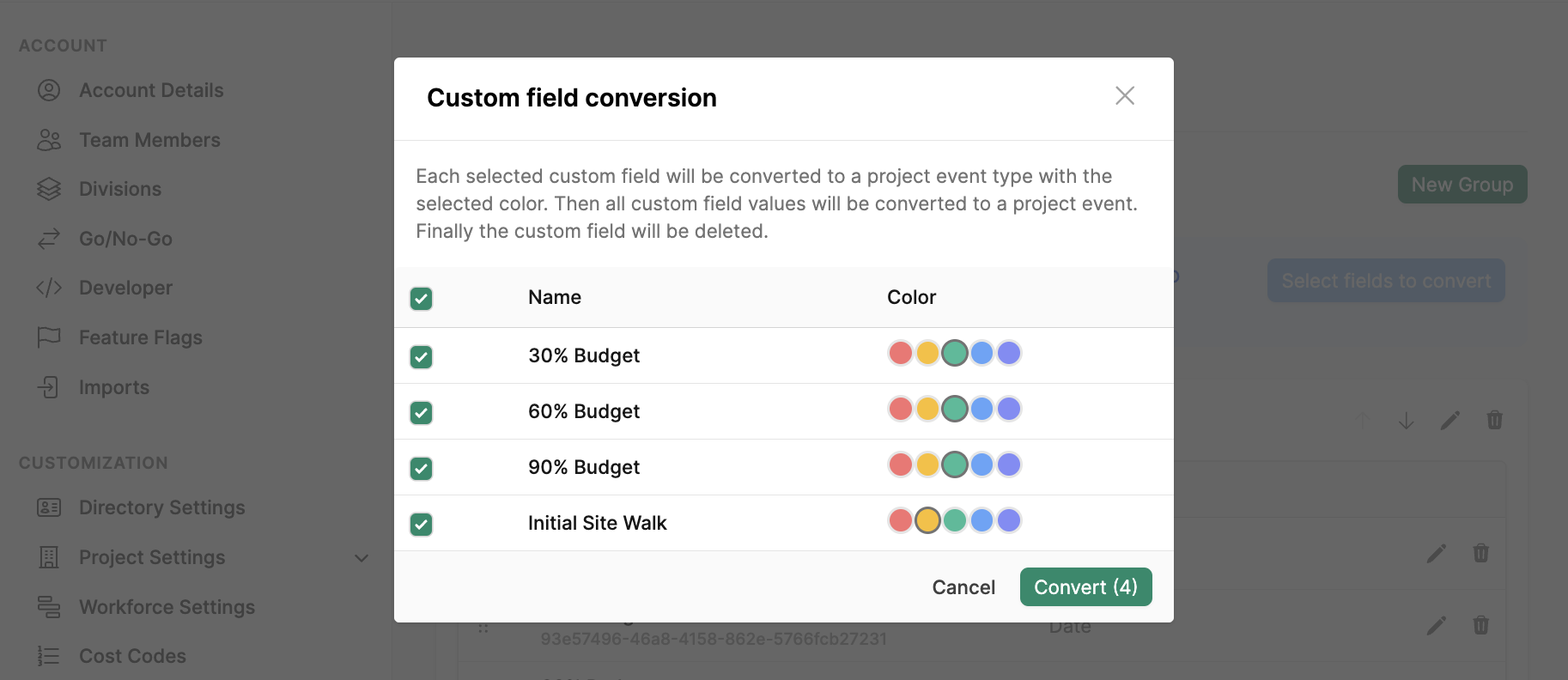
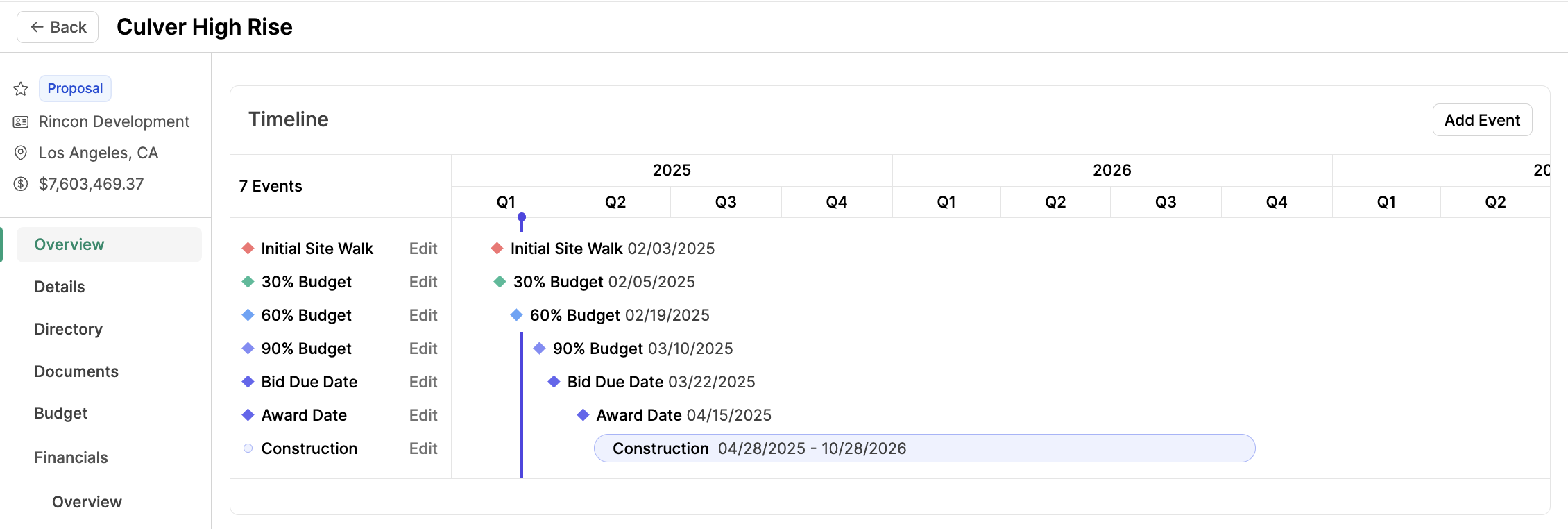
Project event types are not yet supported in saved views. If you have custom date fields that are currently being used in a saved view, they will not be converted.