Manage Metric Types
Metric Types can be configured in the account settings under Metric Types. To create a new metric type, enter the name into the field provided, and clickCreate.
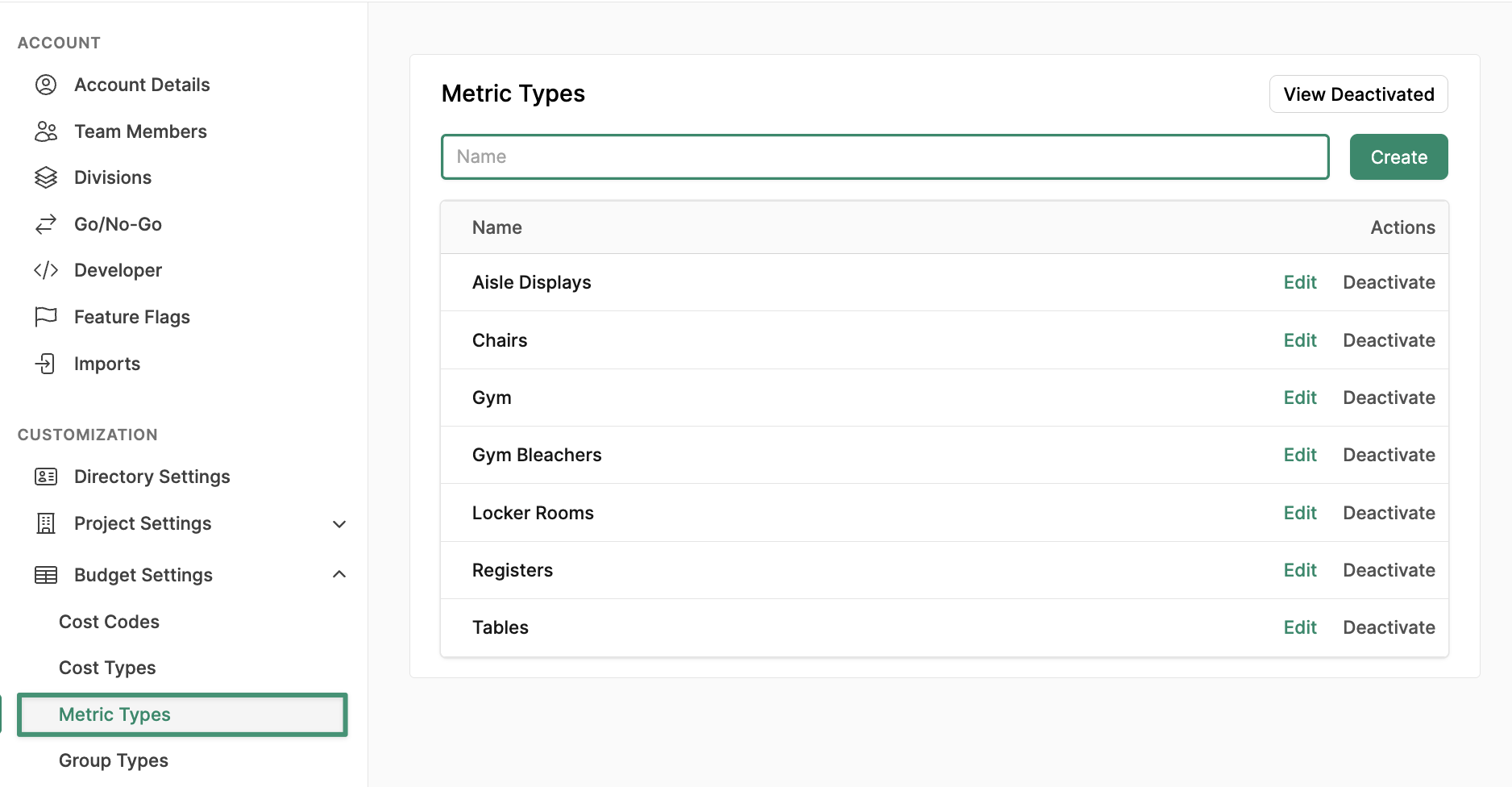
Add Budget Measurements
To add measurements to the project budget, navigate to the Measurements tab, and clickEdit Budget.
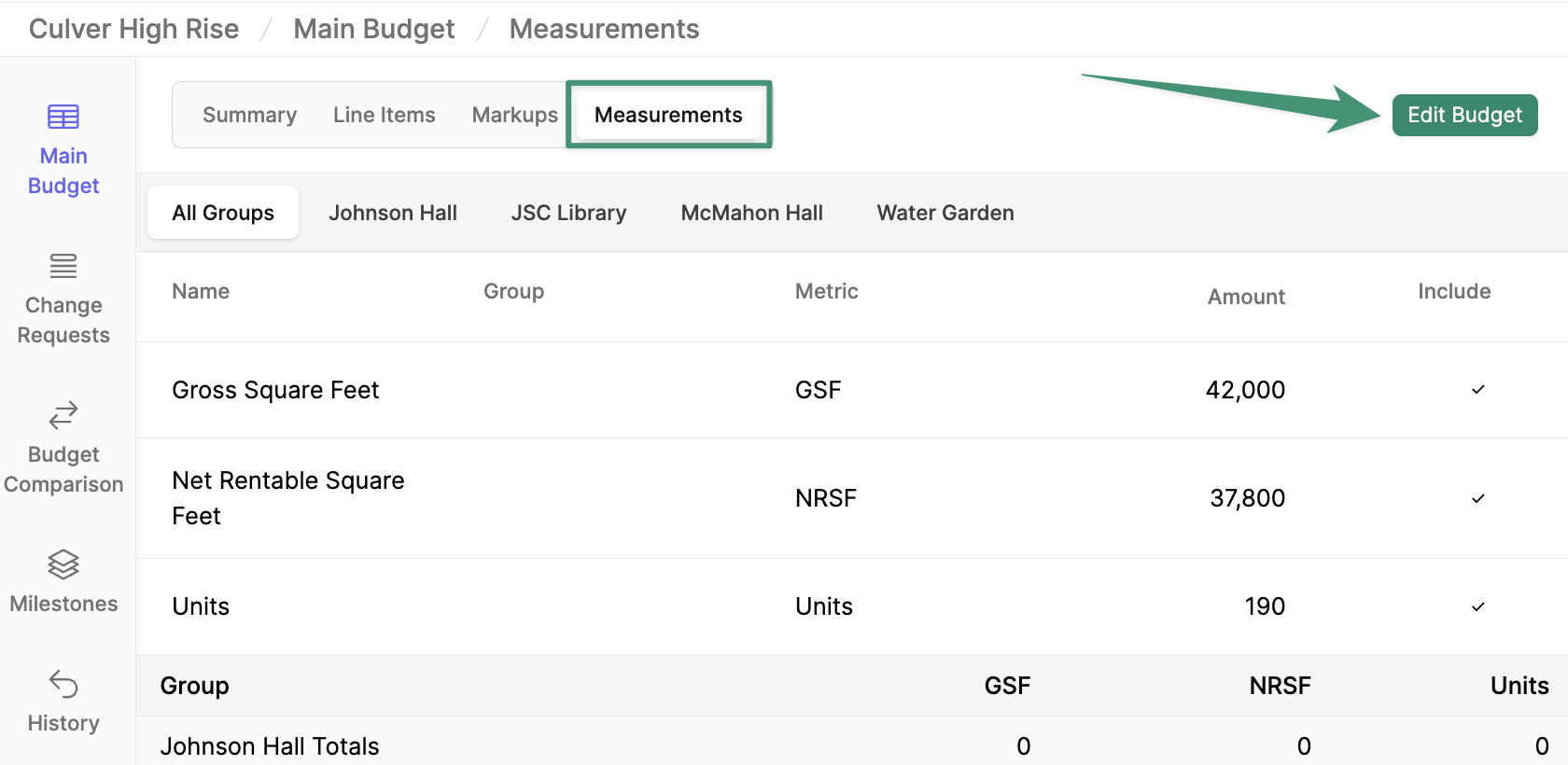
Add Measurement.
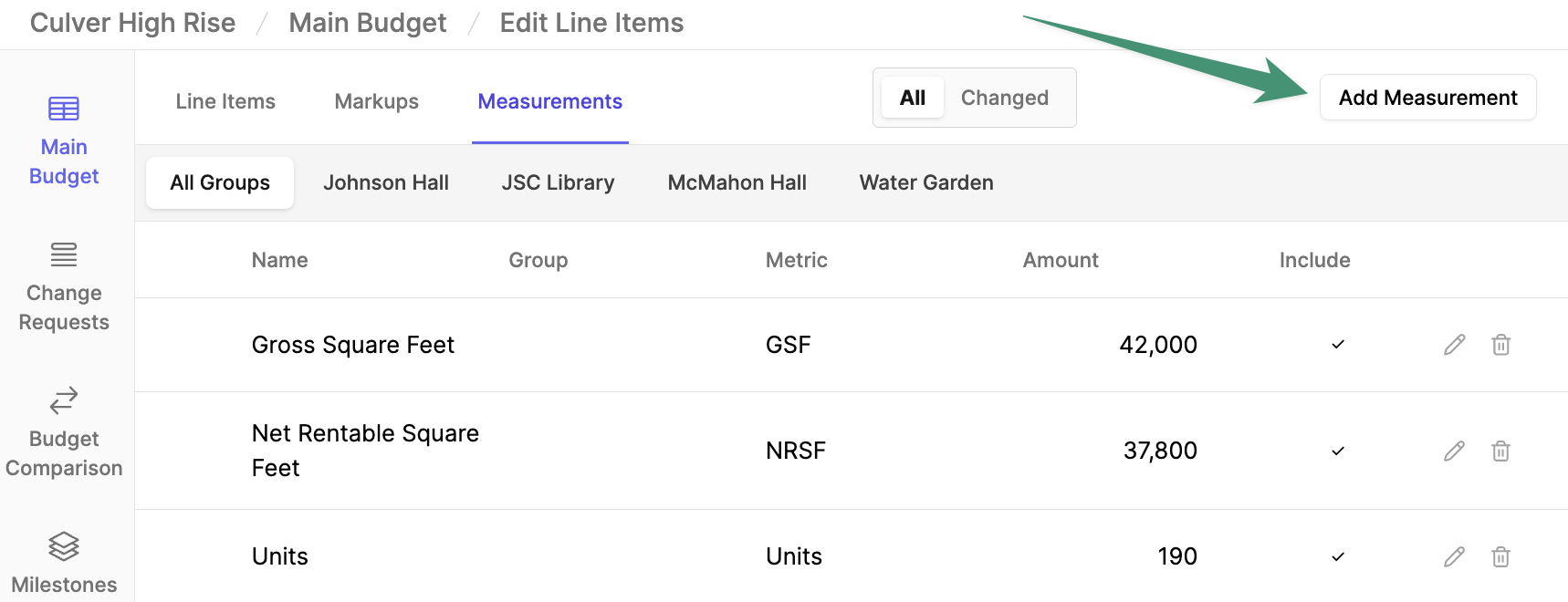
Create.
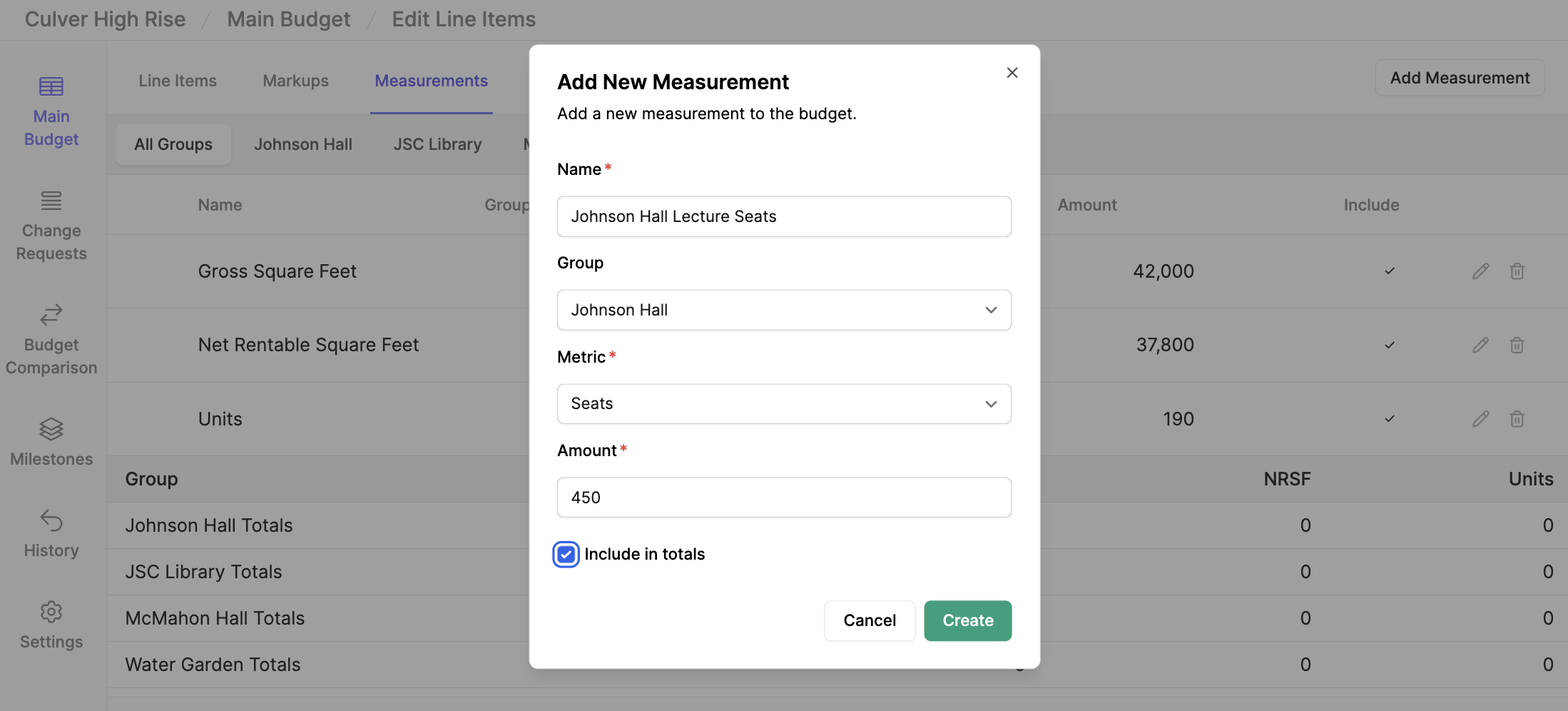
Utilizing Measurements in Quantity Formulas
Once your measurements are created, you can refer to the measurements in the Quantity Formulas tool. To utilize Quantity Formulas, navigate to a line item and click thefx option under Quantity.
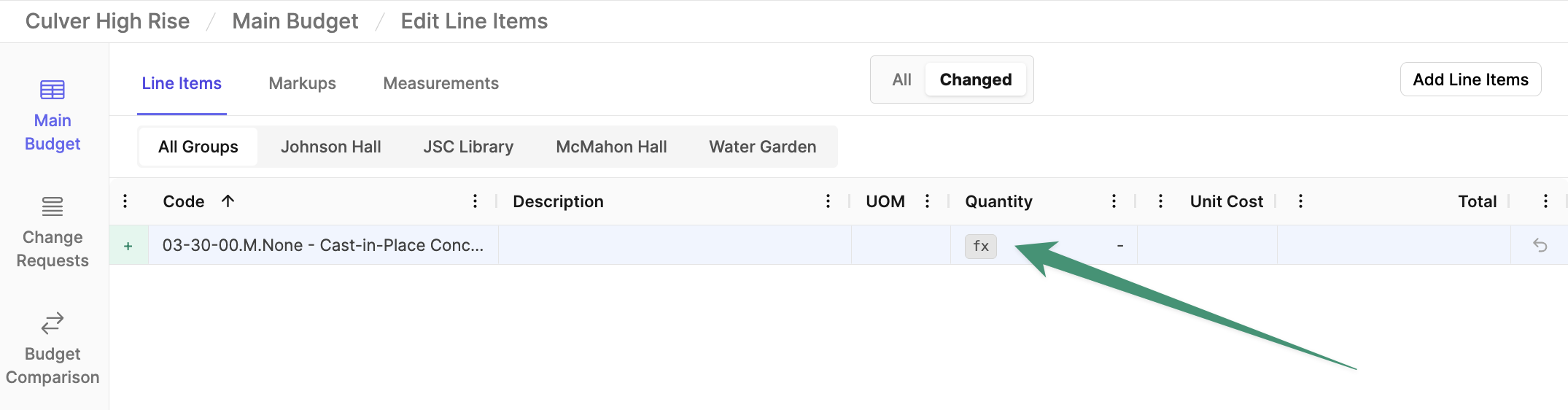

Save Changes to apply your quantity. If the measurements of the project change, Buildr will automatically recalculate the estimate.