CRM
Guide to Customer Relationship Management in Buildr
Company Directory
Organizing Companies within your Buildr CRM offers several advantages. Firstly, it facilitates effective communication and collaboration, ensuring that client requirements, preferences, and changes are documented and readily accessible to project teams. Secondly, organized client information streamlines the decision-making process, leading to quicker approvals and project progression. Lastly, it enhances transparency and trust between clients and construction professionals, fostering long-term relationships and client satisfaction.
Learn more about the Directory here.
Contacts
Having an up-to-date and complete Rolodex is paramount when managing relationships for your business. Allowing your team to locate and contact your clients, subs, or architects will streamline your outreach workflow.
Organizing your contacts within Buildr also allows for easier marketing efforts by creating lists based on the criteria that you deem most valuable.
Here are some views we recommend for keeping your Contacts organized in your CRM.
Team Member Leads
It is often valuable to break out your business development efforts into groups based on your team and who is working with which contacts. This not only creates delineation so that work is not being duplicated, but it also allows you to check in with your PM’s or Business Development team to gather insights. If you have a larger team, we recommend that each person create a saved view for the specific contacts they are working with.
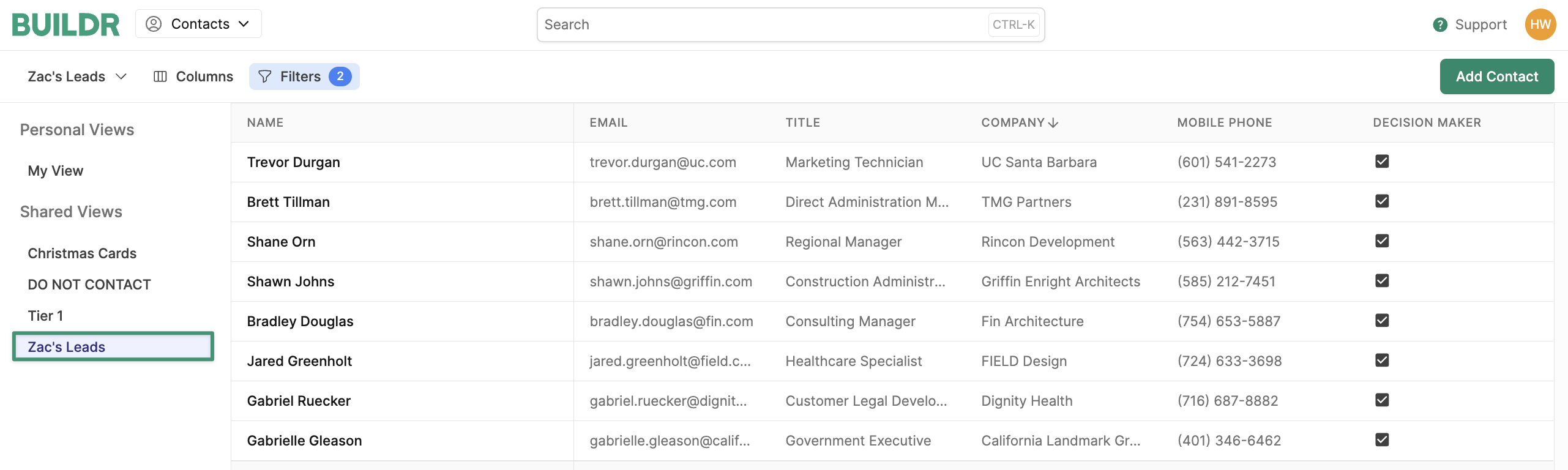
Filters:
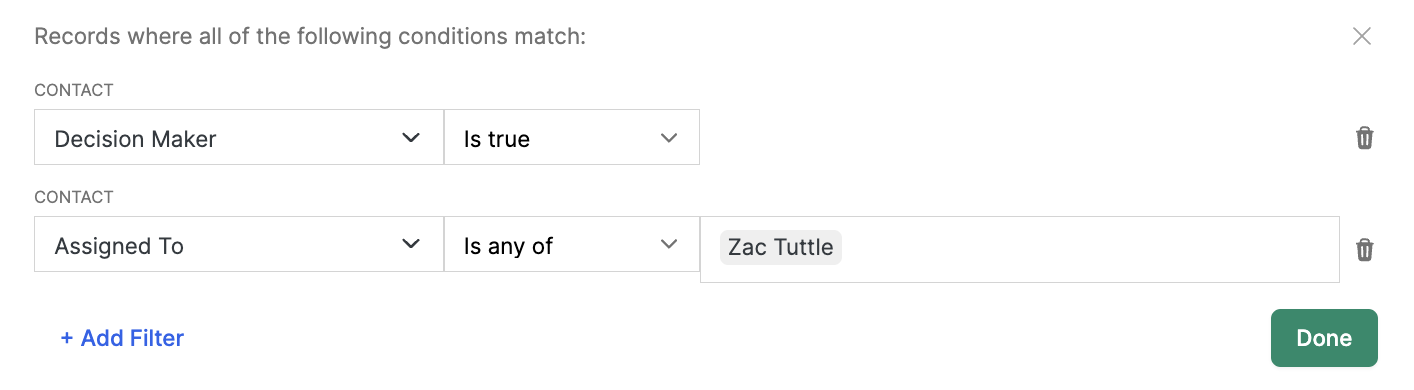
Marketing List
It’s often helpful to pull a list of contacts for marketing purposes. From the Contacts page, utilize the filters to organize the criteria that you would like to use to formulate your marketing list.
Below, you will see a view that displays all client contacts who should receive Holiday Cards. Notice that you can filter by Contact-specific data points and/or Company data points, allowing you to pull all the contacts you need from a wider funnel of your company information.
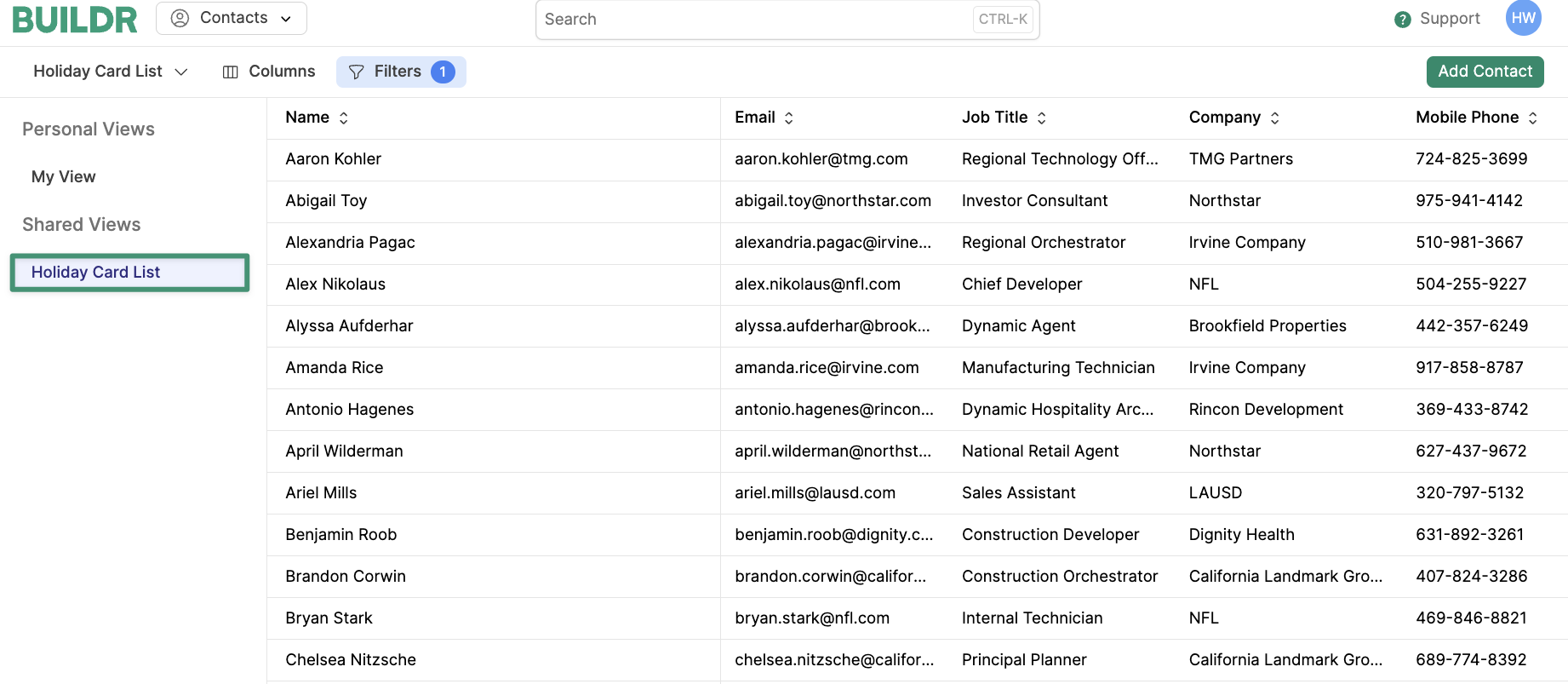
Filter:

Projects
Pipeline Management
Effectively managing your sales pipeline in a CRM is essential for maintaining a clear overview of all your projects, their respective stages, and associated activities. This empowers sales teams to prioritize, strategize, and optimize their efforts, leading to improved forecasting accuracy and increased revenue generation.
The Importance of Naming Conventions:
Naming conventions in any reporting tool are crucial for clarity and consistency. It ensures that users can easily understand and locate specific data, leading to more effective data analysis and decision-making. To keep our Views organized, we opted for the following abbreviations:
- PL - Pipeline
- PM - Project Management
- Precon - Useful views for the preconstruction team
- Ref - Reference is our bucket for past projects, historical information, or particularly niche information that will not be needed regularly
PL - Bids Due This Month
Stay on top of Bid Deadlines by seeing all projects with bids due within a specific timeframe.
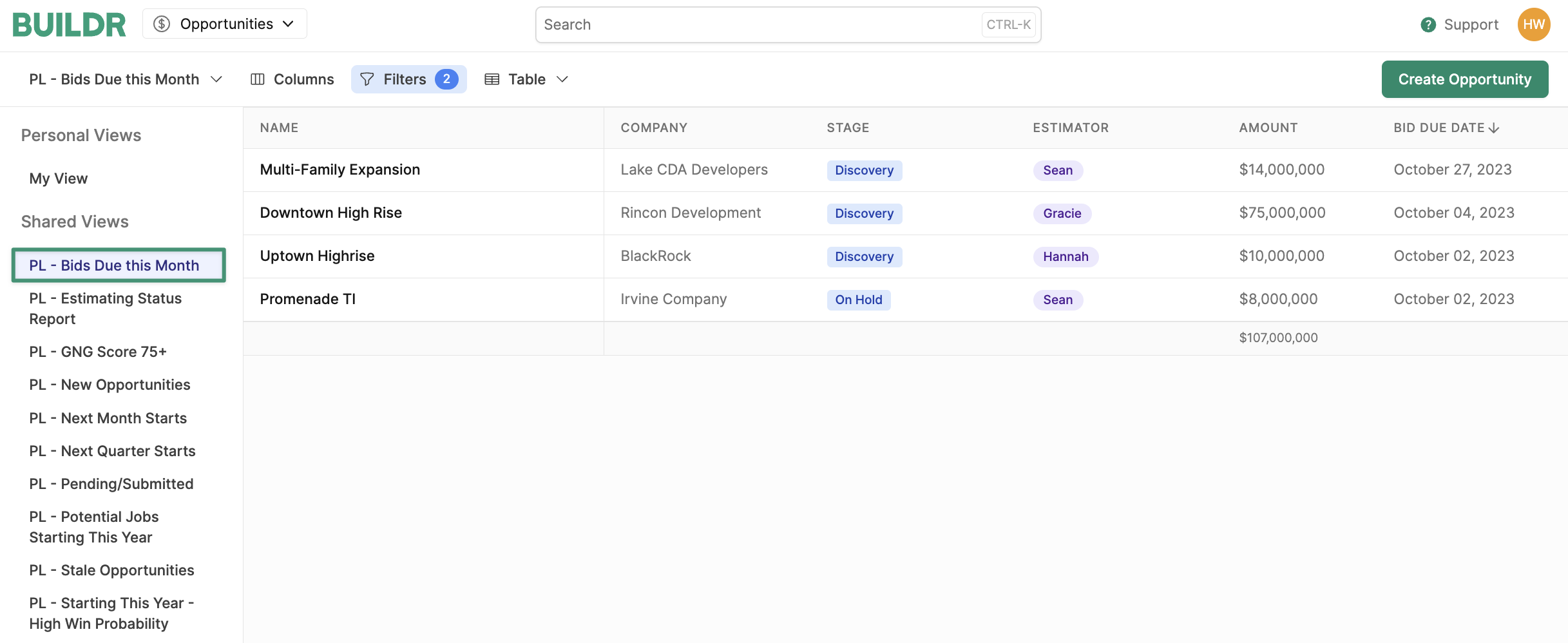
Filters:
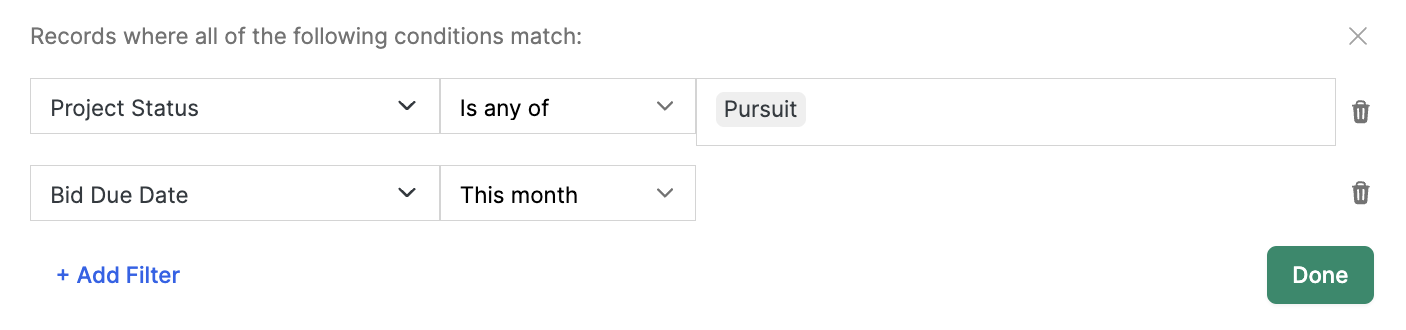
PL - Starting This Year - High Win Probability
Keep track of projects you will most likely be awarded with a Job Start Date this year.
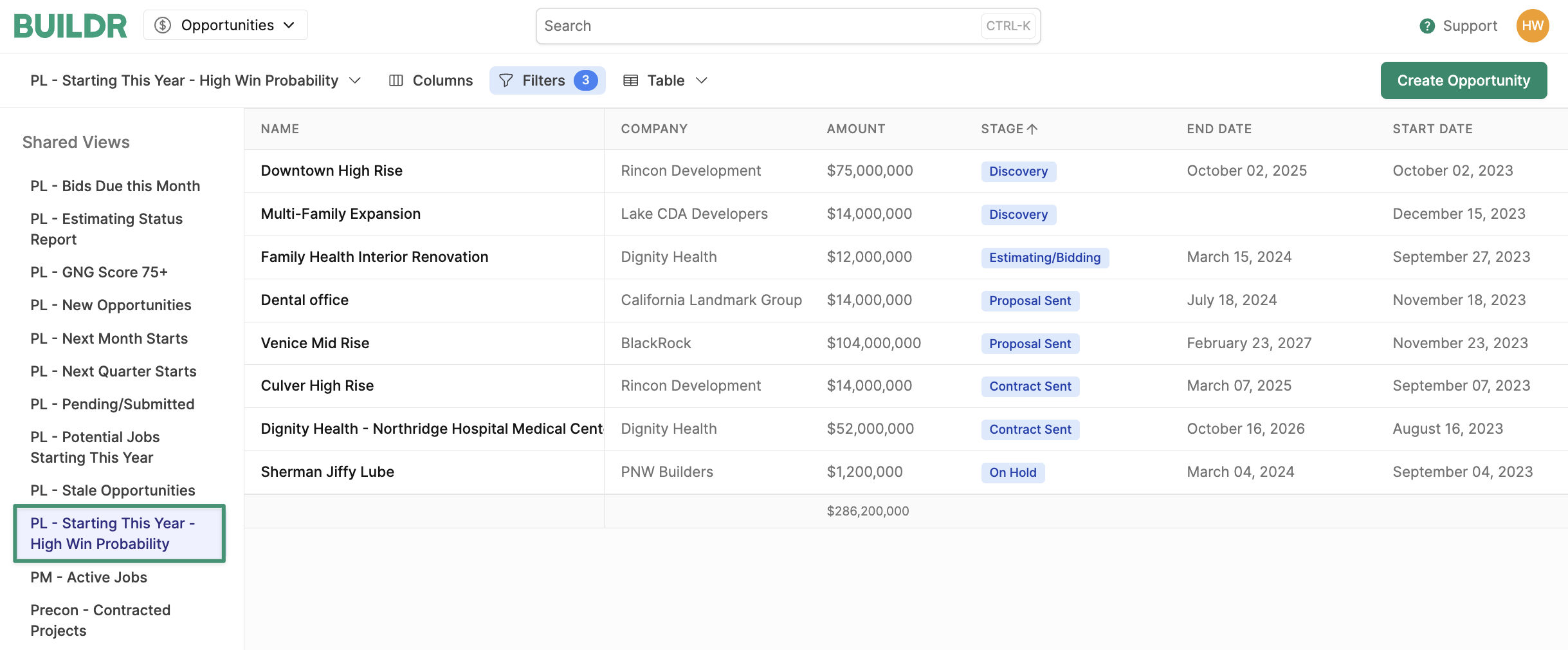
Filters:
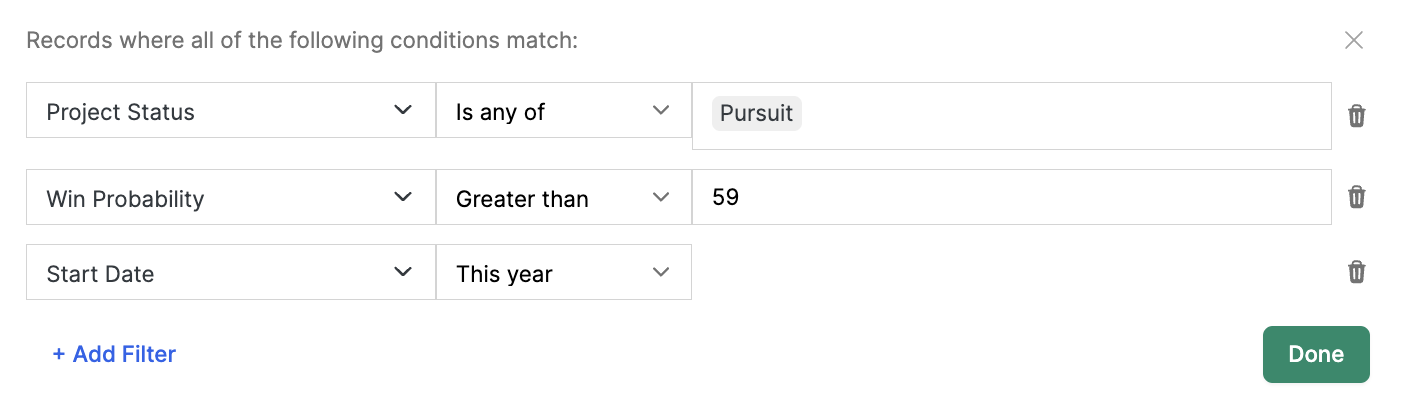
PL - GNG Score 75+
If using Buildr’s Go/No-Go Tool, you can zero in on all projects in your pipeline determined to be a great fit for your team to pursue. This view below displays all projects in our pipeline that have a “Pursuit” status and a Go/No-Go score of 75 or more. To learn more about the Go/No-Go tool, click this link.
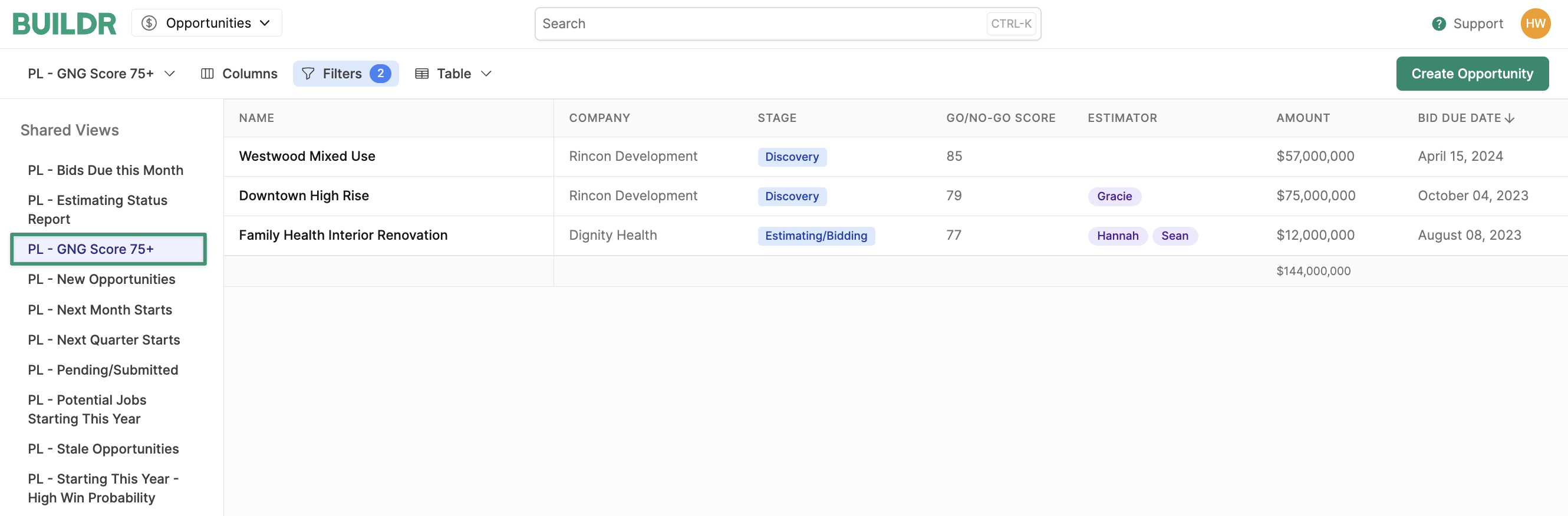
Filters:
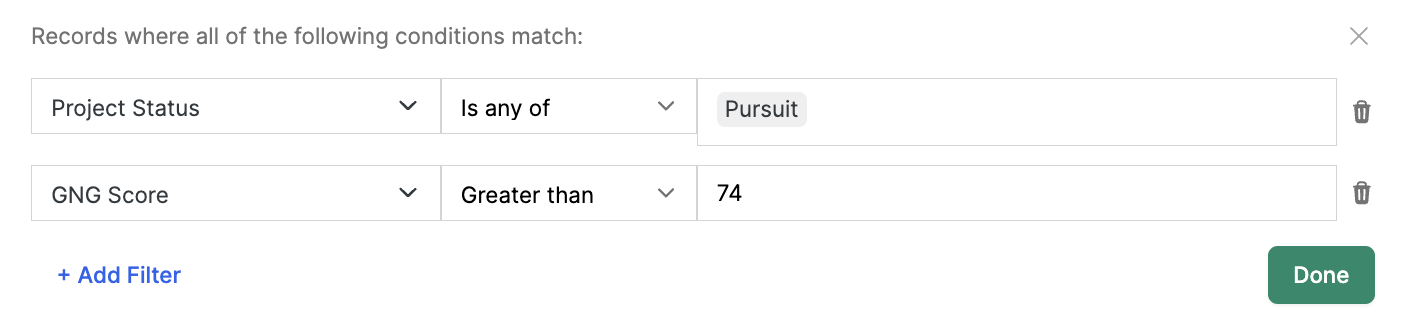
PL - New Projects
Keep track of any and all projects that have been recently added. The view below uses a look-back window of 11 days.
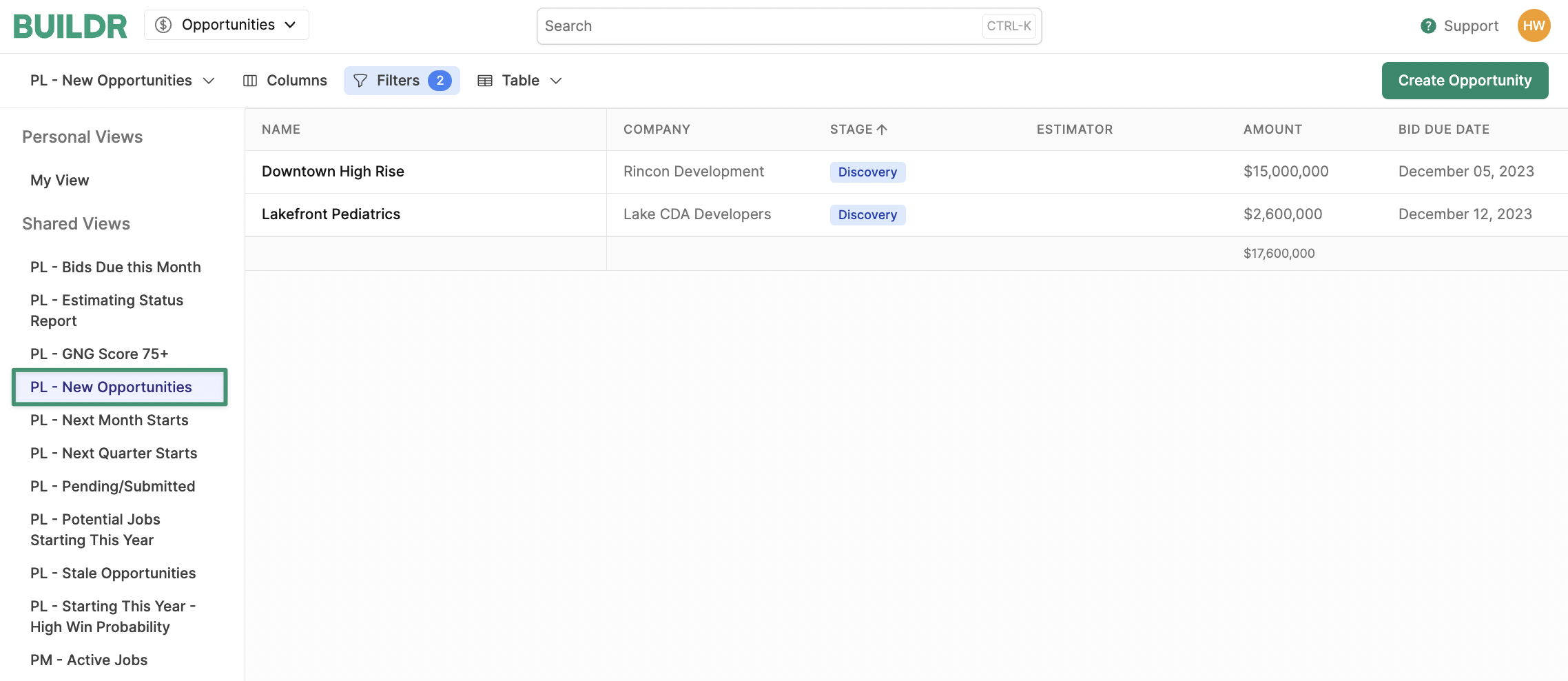
Filters:

PL - Stale Projects
Stay on top of any projects that have been sitting in any stage for too long. The view pictured below is meant to capture any projects that were added 21 days ago but have not been updated to the next stage. We can move these out of our pipeline if they are not a fit, or assign tasks to progress these deals toward the next stage.
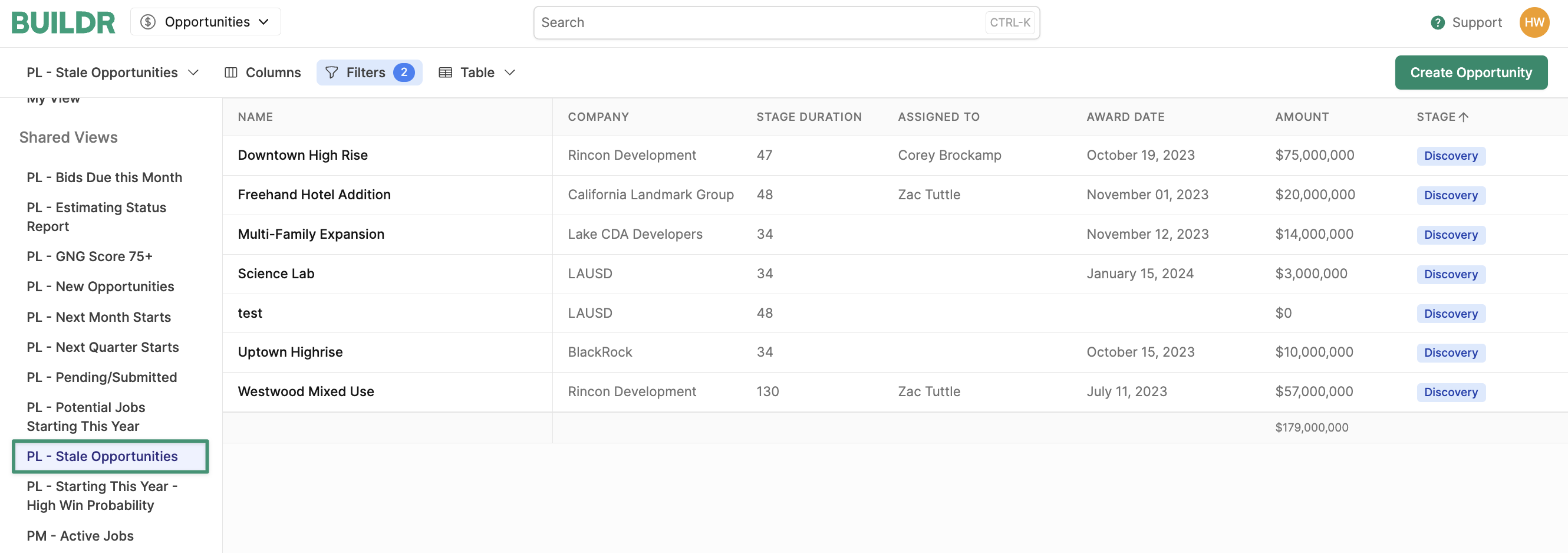
Filters:
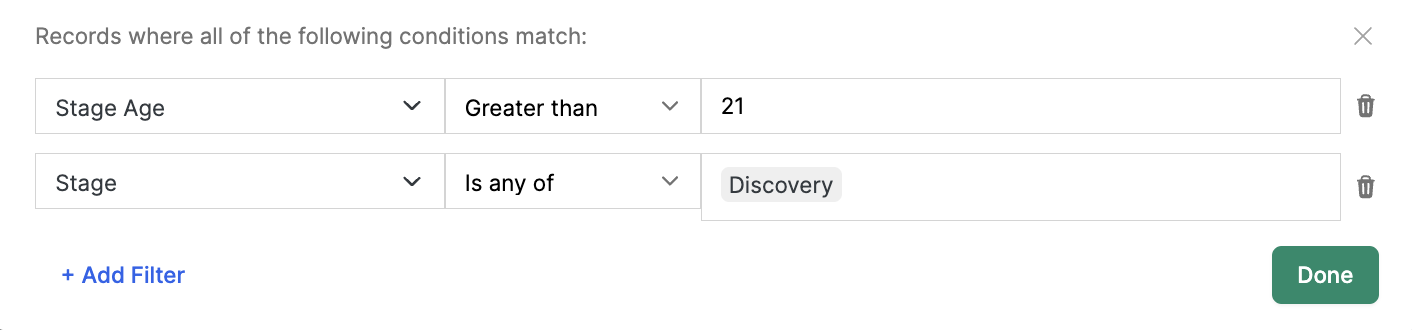
PL - Pending/Submitted
See all projects that you have submitted a bid for. This view makes it extremely easy to keep track of any deals your team needs to follow up on.
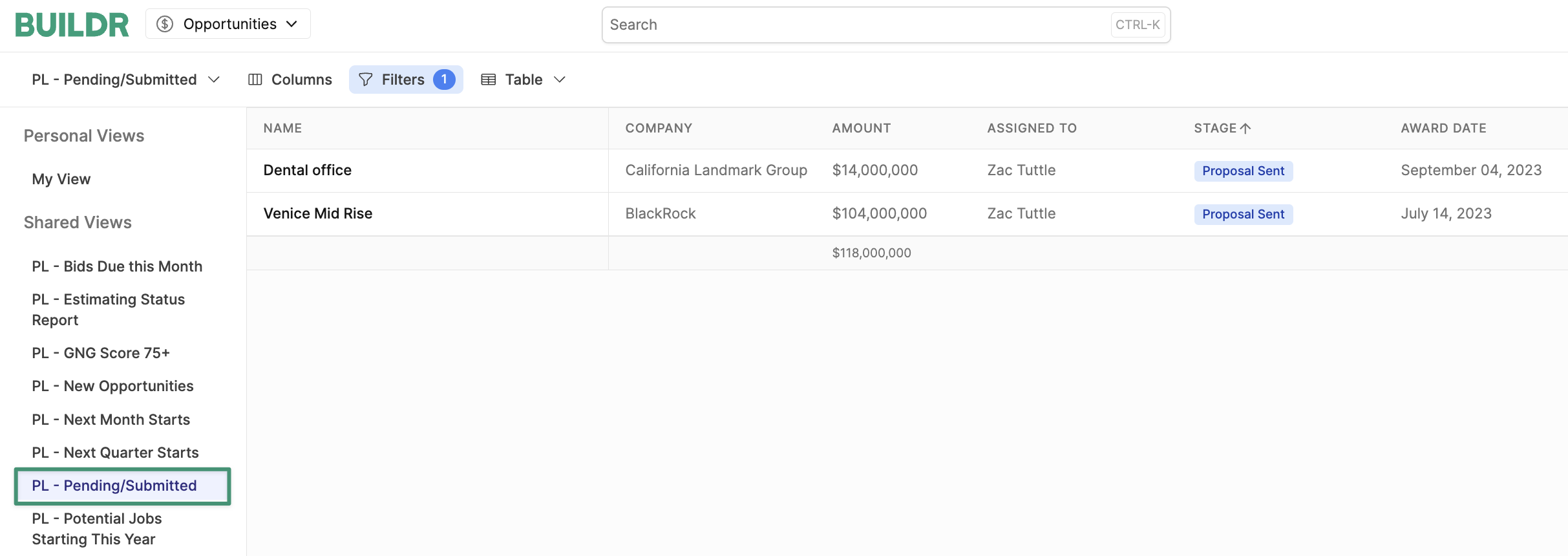
Filter:

Precon - Contracted Projects
Keep track of Jobs that you have contracted but have not yet broken ground. Use this view to fill out all necessary fields before sending the project to Procore. Note: Project Status: "Upcoming” indicates any Won projects with a Start Date after today’s date.
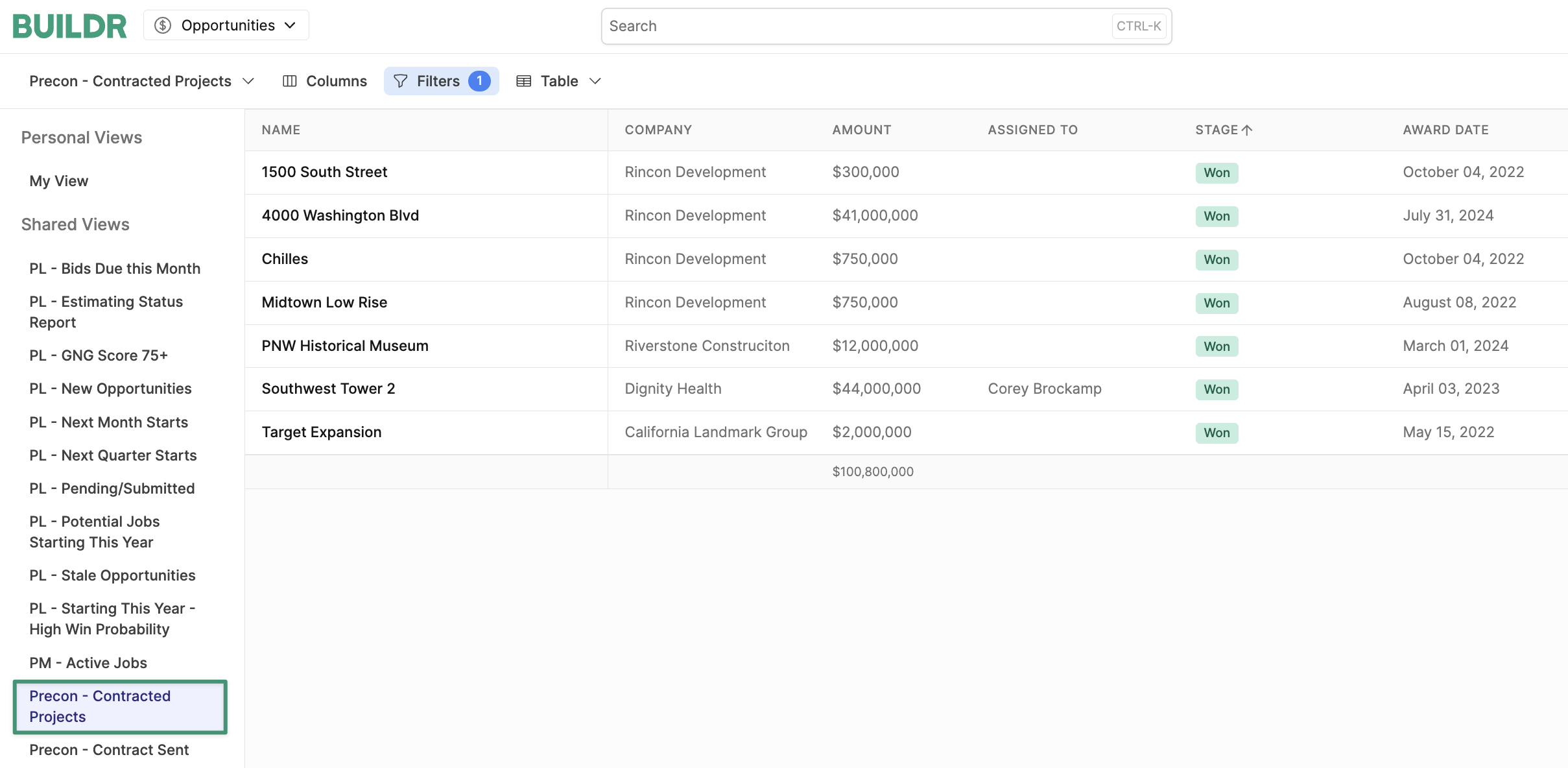
Filter:

PM - Active Jobs
Be able to point your Project Management team to a simple view of all jobs that are currently under construction. This view makes it easy to maintain a high-level line-of-sight into current projects and update any key information as needed. Note: Project Status: “Active” indicates any Won projects with a Start Date before and including today’s date.
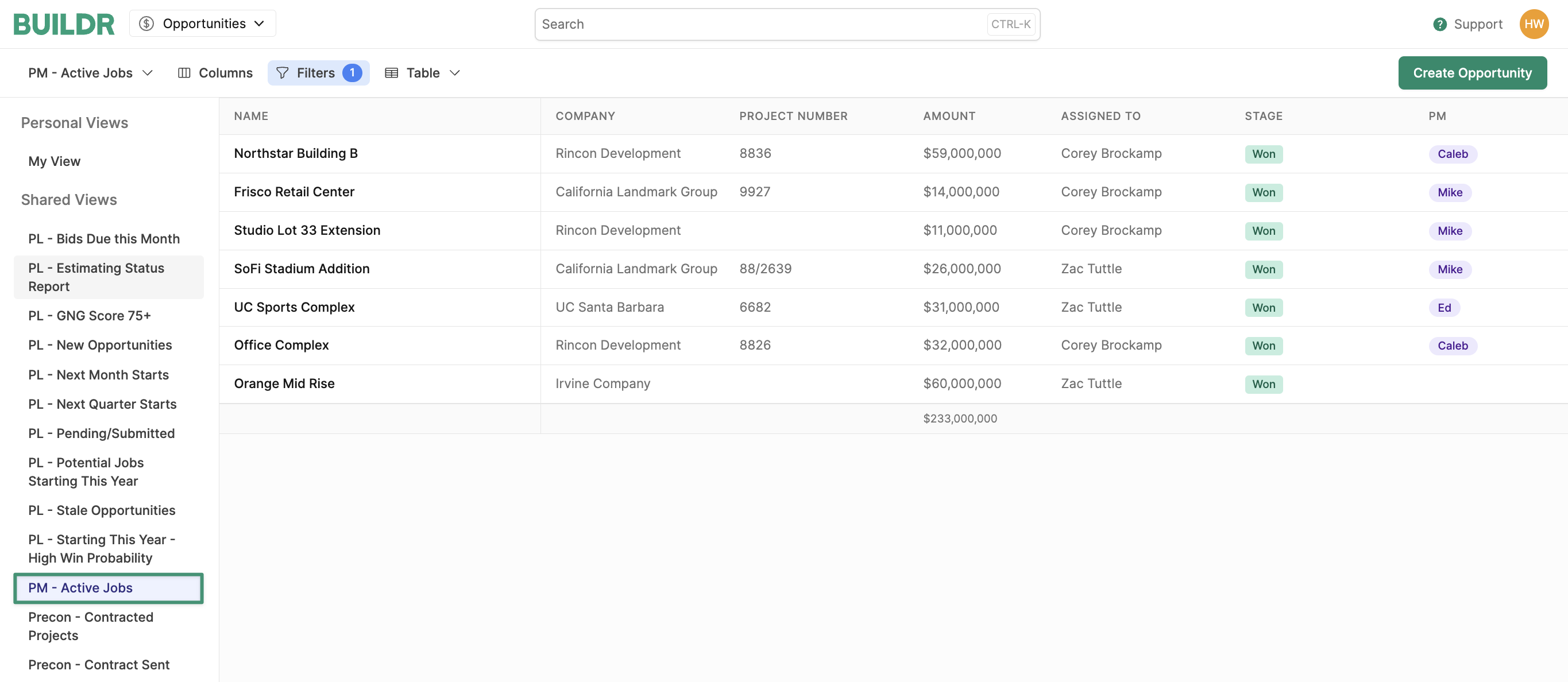
Filter:

Ref - Jobs Lost to Comp
Keep track of which jobs you lost to certain competitors, how much they bid for, etc.
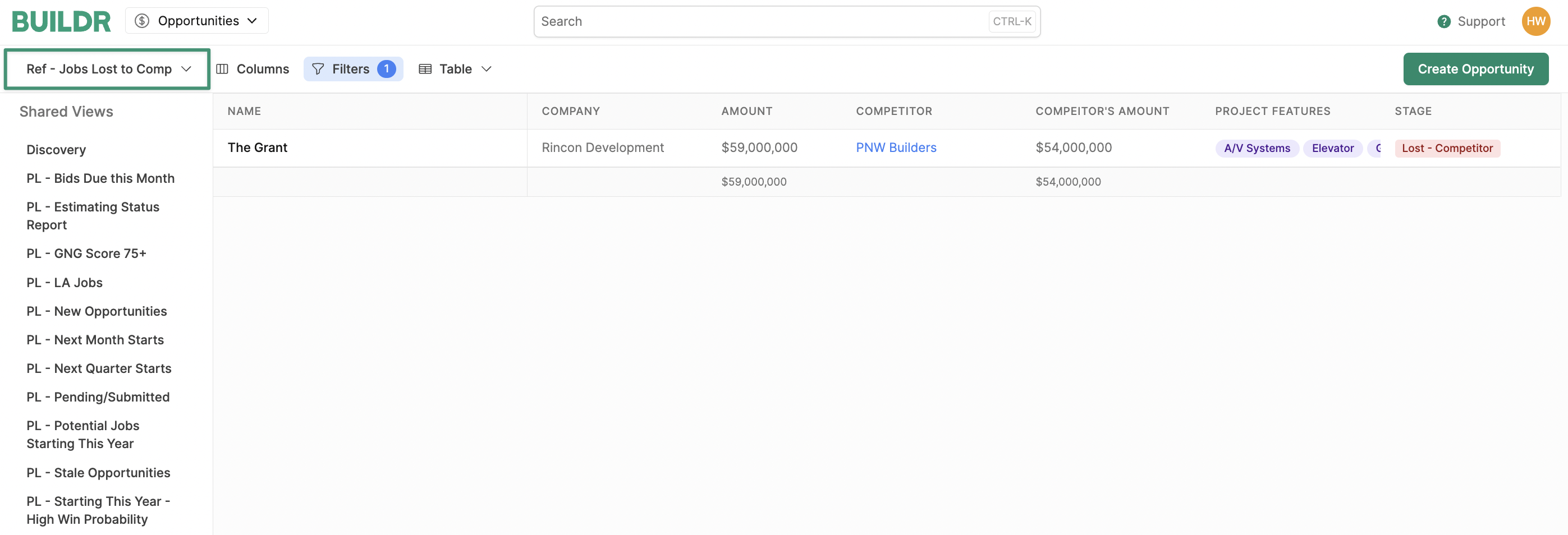
Filter:

Leads
The Leads tool is your team's central database for tracking leads. When you hear about a new project or customer, but aren't ready to pass it to the preconstruction team, you can create a lead.
Once a lead is created, you can manage who is responsible for that lead, collaborate, follow up, plan next steps, and ultimately create a project for the preconstruction team to manage.
Learn more about Leads here.
Tasks
Keeping everyone on assignment can be one of the more difficult parts of a new project pursuit. Whether it is reminding someone to follow up with an architect or client, or simply submit a bid on the right date, collaboration on tasks seems to be something that slips through the cracks.
Leveraging Buildr’s tasks tool will help mitigate the internal email and text conversations. It will also create accountability as tasks assigned to team members will be visible for all to see.
Creating, assigning and completing tasks is very straightforward. More information on Tasks can be found here: Tasks Help Article.
The best practice is to create an SOP where you outline which tasks must be tracked within Buildr.
Activity
The collaborative component of a CRM really comes to light when correspondences can be tracked and updated for all to see.
Knowledge and Content Sharing - When it comes to collaborating in a CRM, it is best practice to log all correspondences and updates with clients and prospects. This allows for all internal stakeholders to benefit from line of sight into where the relationship and project is at. Here is an example of a project activity feed:
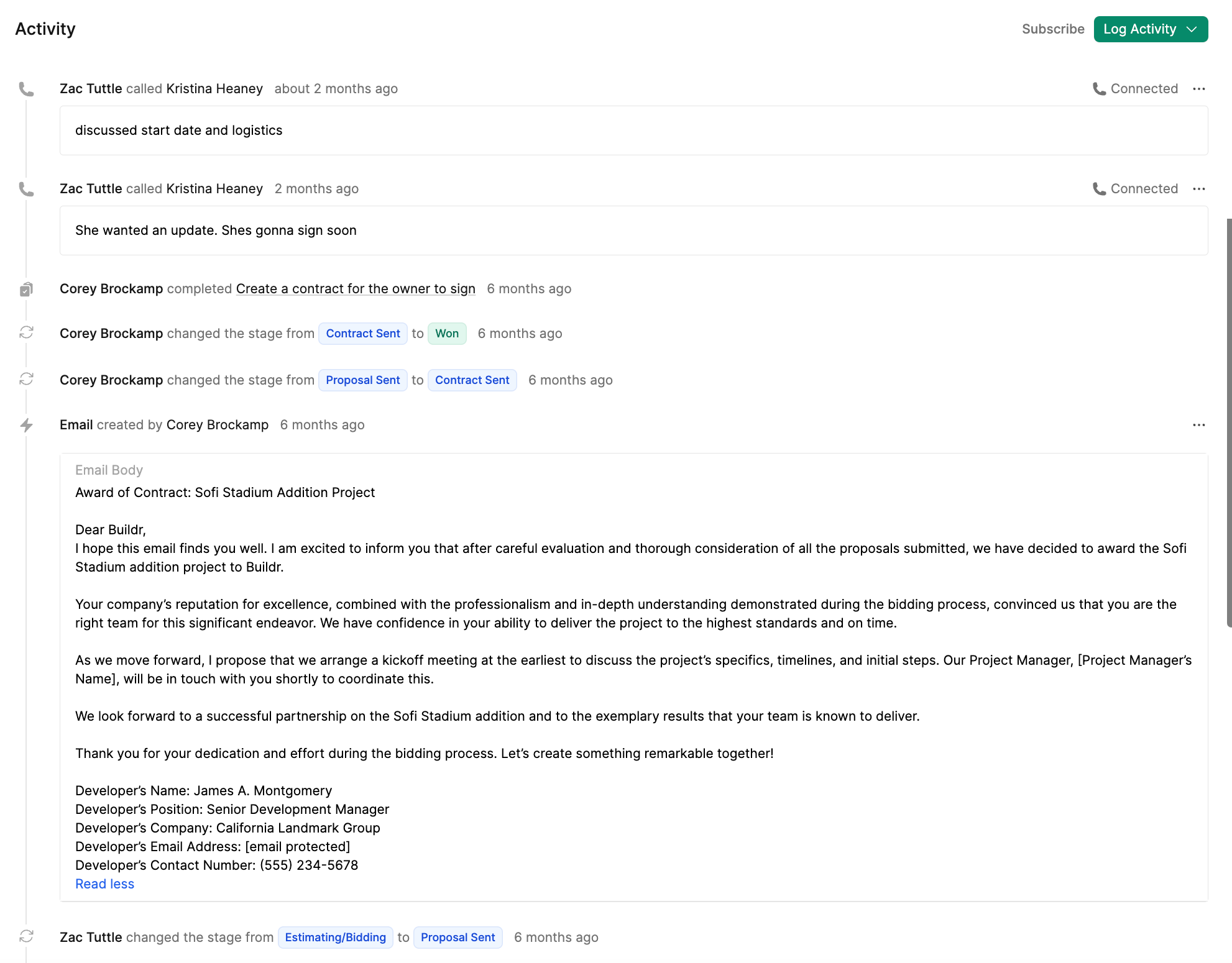
As the saying goes, “Garbage in, Garbage out,” and this can be very true when it comes to your CRM. Make sure that your team is equipped with the understanding of what they should be logging in the activity section of a project. It is rare that every email or action with a client or architect will need to be logged. However, omitting mission critical correspondence can be as bad as having no CRM in place at all.
Updated about 1 month ago