Emails
Log emails with the Microsoft 365 Integration or the BCC Integration
Enable the Microsoft 365 Integration
Connect Microsoft 365 to automatically sync emails and calendar events into Buildr.
- Navigate to the top-right of the page and click Profile. Under Integrations, select "Connect Microsoft 365."
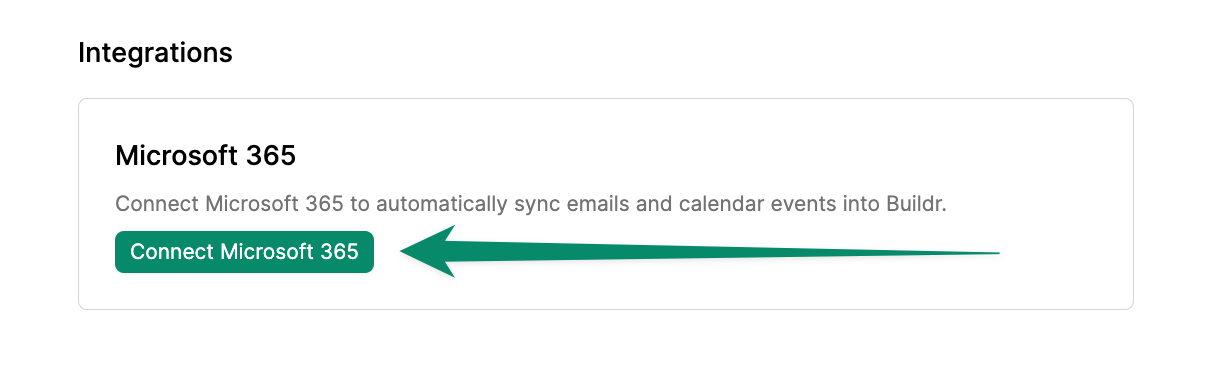
- Emails between you and the corresponding contact in Buildr will pull in from outlook to the contact's activity feed.
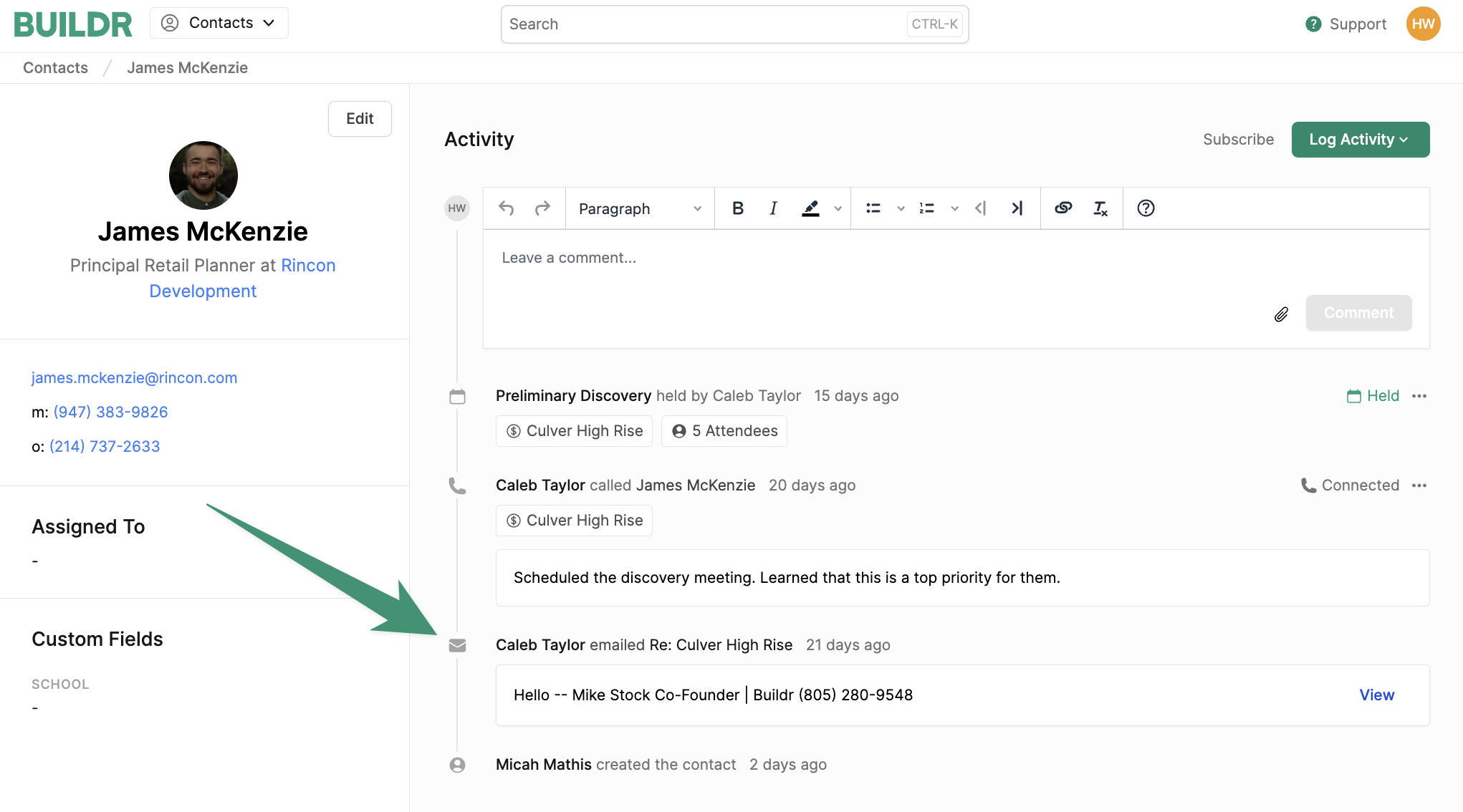
Additionally, if the corresponding contact is listed as a contact in any project directories, the email will also populate in the activity feed of all associated projects. This ensures that your team can view and track all correspondences surrounding the project.

Note: If a contact is listed in more than one project directory, Buildr makes it easy for you to select which project the email is linked to. Learn how to do this here.
Log Emails with the BCC/Forward Integration
Not using Microsoft 365? No problem! Log your emails seamlessly with Buildr's BCC Integration.
How to Utilize the BCC/Forward Integration
Any emails sent to your contacts can be manually logged into Buildr. Simply BCC or forward the email to the address listed under the activity details. The email content will be logged in the contact's activity feed, as well as on any project the contact is associated with.
To Begin:
- Navigate to the relevant project and click the "Activity" tab. Scroll down to "Email Logging."
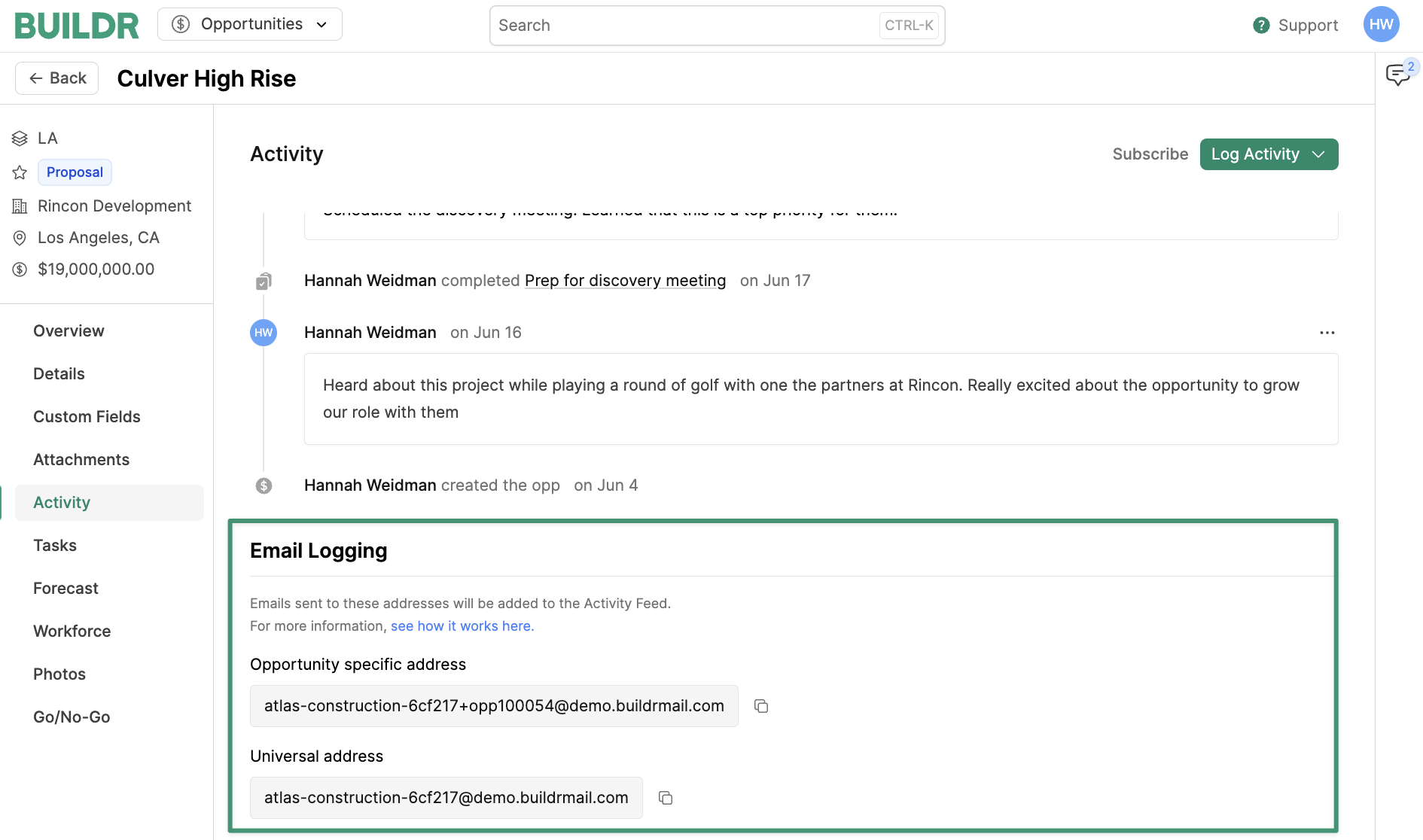
- Simply BCC or forward your email to the Universal address.
- Emails between you and the corresponding contact in Buildr will pull into the contact's activity feed.
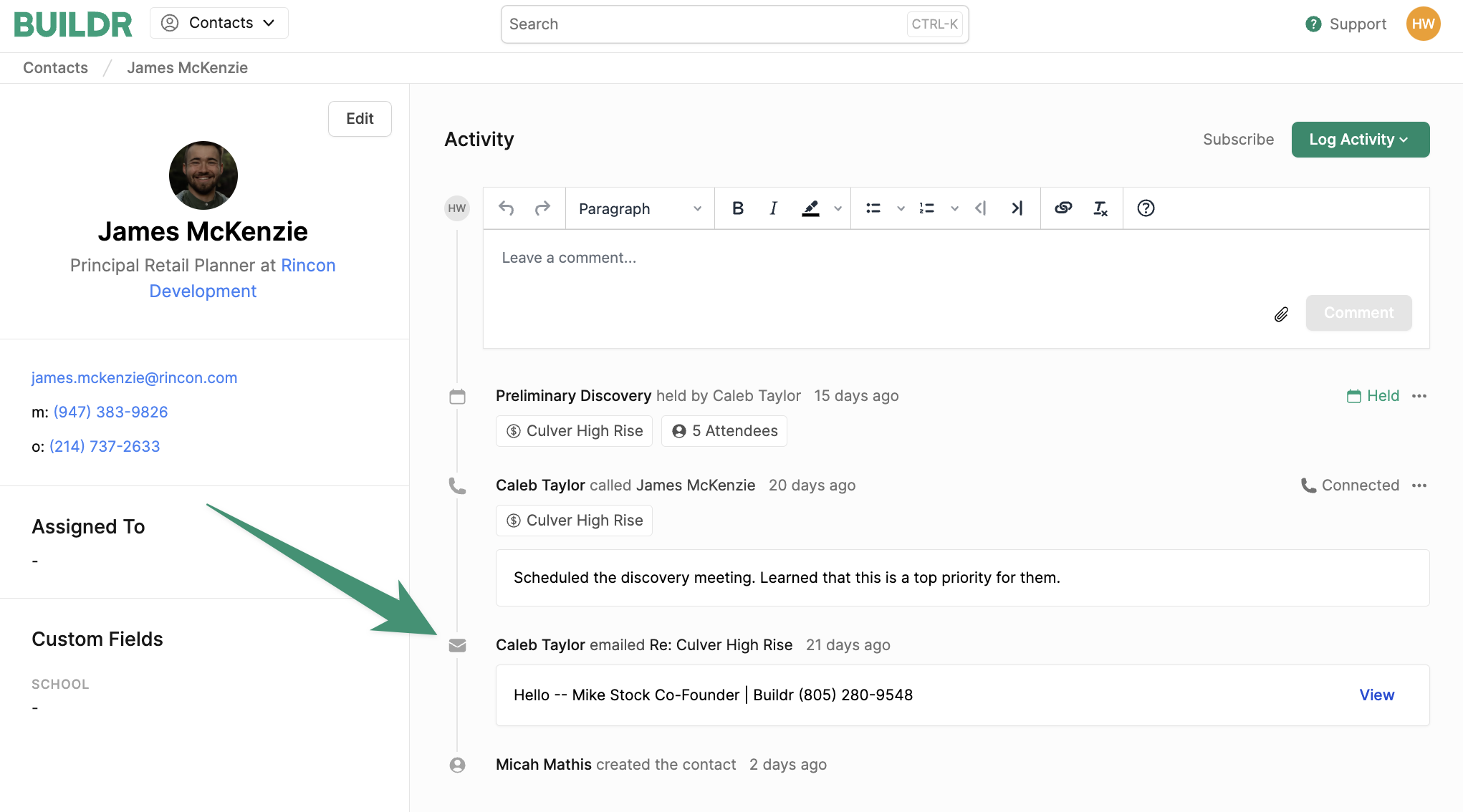
Additionally, if the corresponding contact is listed as a contact in any project directories, the email will also populate in the activity feed of all associated projects. This ensures that your team can view and track all correspondences surrounding the project.
How to Log Emails in a Specific Project
If a contact is listed in more than one project directory, Buildr enables you to link your emails to a specific project.
First, navigate to the project you wish to assign emails to. Click the Activity tab and scroll down to “Email Logging.”
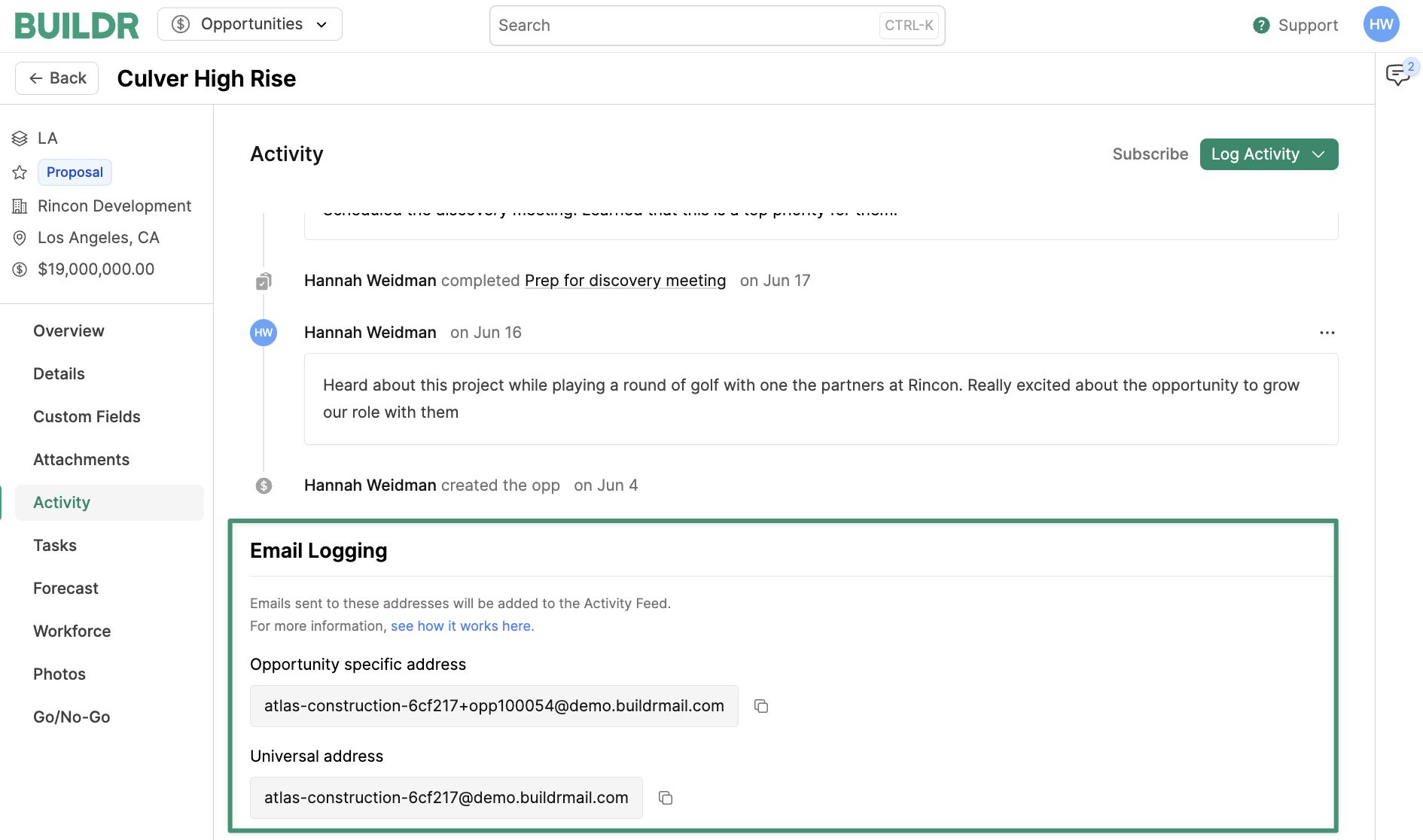
To log an email in a specific project, simply BCC or forward your email to the “Project Specific Address" indicated in the first field below. The email will then populate in the activity feed of the specified project.

To log an email in all projects the contact is associated with, you can BCC or forward the email to the "Universal Address" indicated below. The email will then populate in the activity feed of all linked projects.

Note: The Universal Address can also be found under Account Settings > Email Integrations.
If you wish to reassign your emails or add/remove associated projects, follow the steps in this article.
Updated 6 months ago