Creating and Saving Views
Create Private or Shared Views in Buildr
Buildr gives you the power to create custom views for your contacts and projects. You can create and edit views so that they are personal and visible to you only, create shared views that team members can access and edit, or create shared views that team members can access, but only you can edit.
Creating Views
Begin by applying the columns and filters for a tailored view of the details you would like to see.
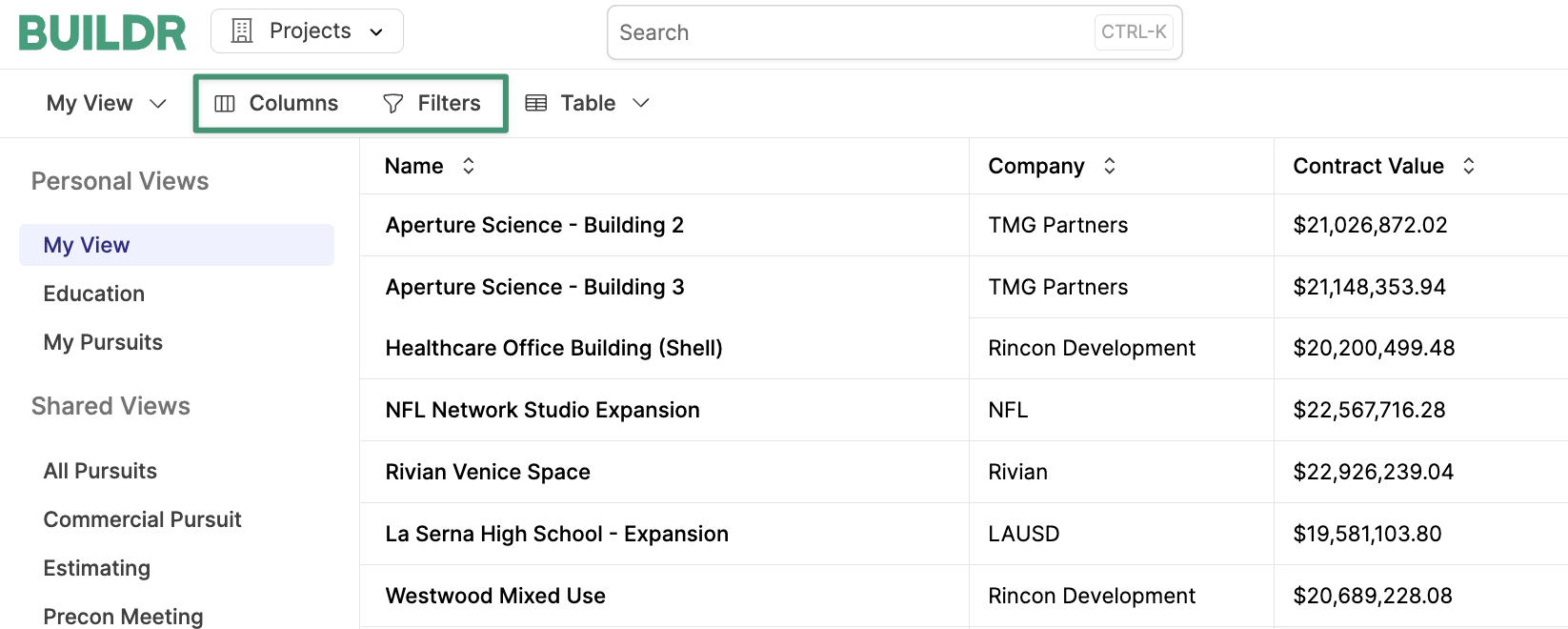
Saving Personal or Shared Views
After setting up your desired view, click the menu at the top of the page and select, "Duplicate View".
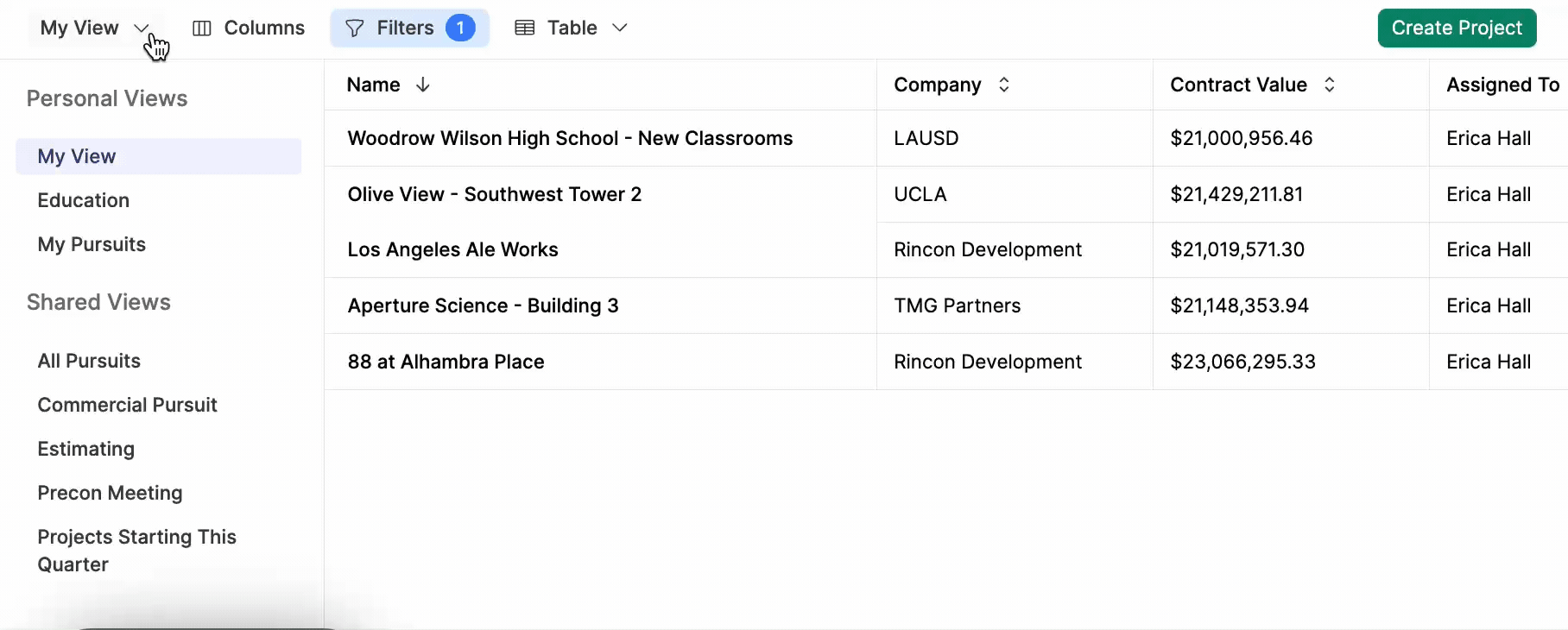
You will be prompted to enter the name of the view and choose the permission level - Personal, Shared - View & Edit, or "Shared - View Only".
Finally, click "Create". Your new view will be added to the list on the left of the screen, making it easy to toggle and access views at any time.
Editing Existing Views
If you need to add or remove a filter/column from a view, simply navigate to the view and add or remove the filter/column and save.
You can also edit the name or permission level of any view that you create. Simply open the saved view, click the drop-down menu at the top of the page, and select "Edit View". Make your edits and click "Save" to update your view.
Please note that if you did not create the view, and the creator marked the view as "Shared - View Only", you will not be able to edit.
Deleting Views
If you would like to delete a view you've created, select the view from the list of Personal and Shared Views on the left side of the page. Click the drop-down menu at the top-left of the page and select "Delete View."
Updated about 2 months ago