Projects
Getting started with Projects
Create a Project
To create an individual project, navigate to the Projects tab and select "Create Project."
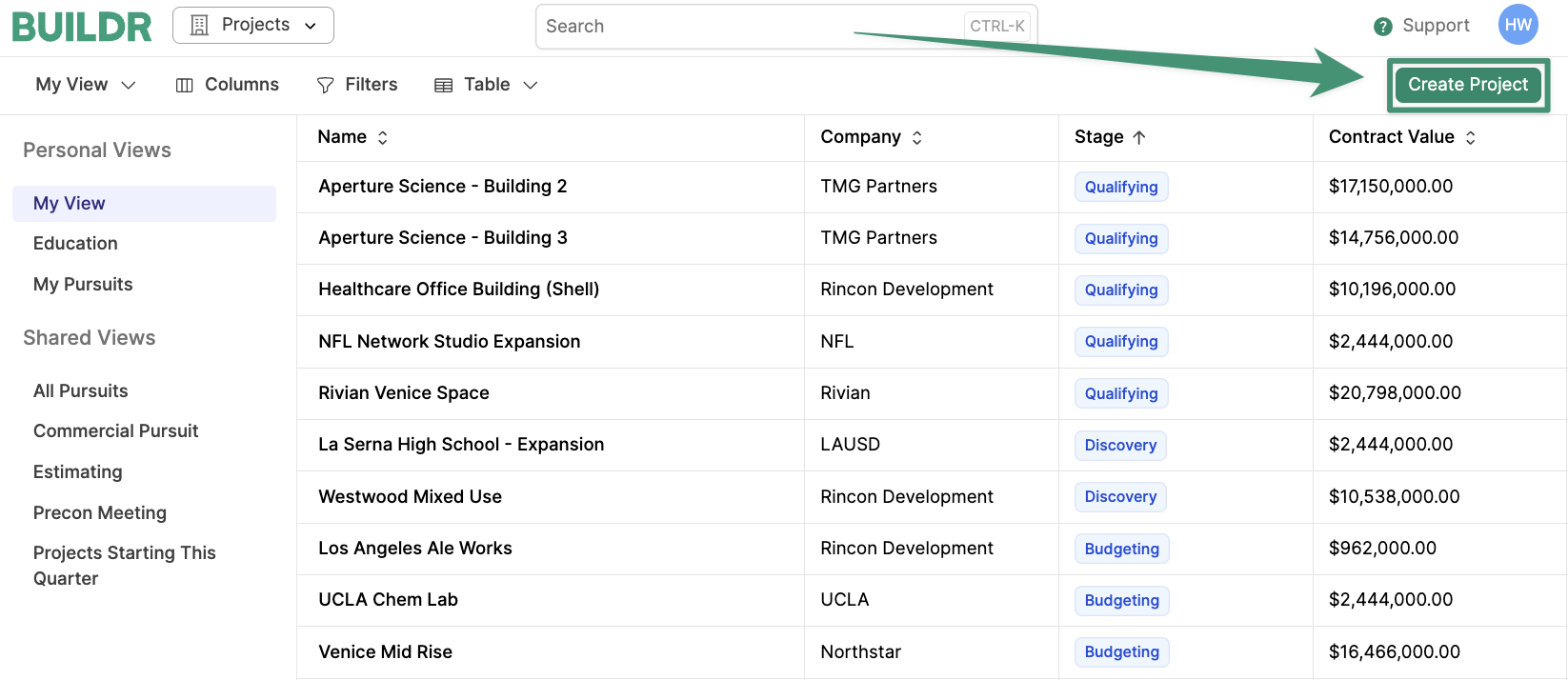
The following fields will be required to create a project:
- Project Name
- Company
- Stage
Enter in your project information and click "Save."
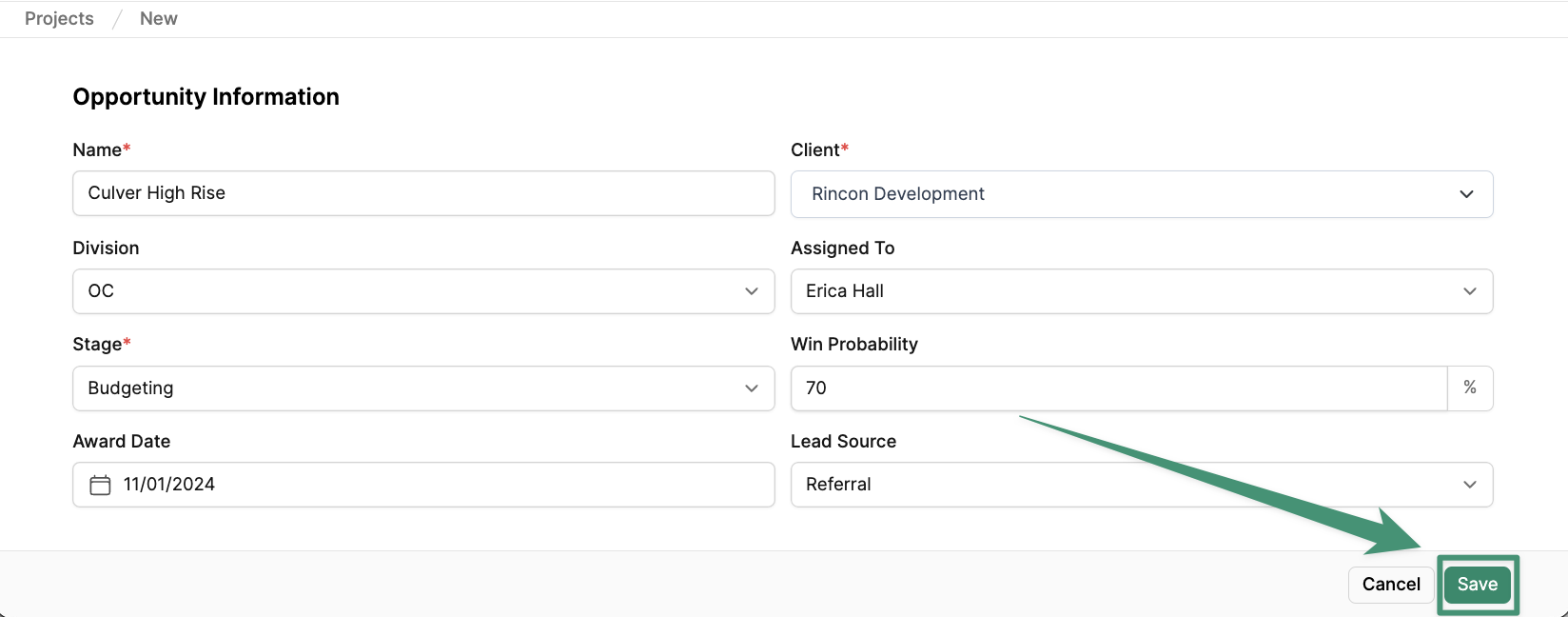
Import Your Projects
Alternatively, you can create your projects via import. Learn more here.
Manage the Project Team
Assign team members to the Project Team to manage and collaborate on projects.
Add Project Team Members
To add a team member to the project team, navigate to the project settings and select the Team tab. Click "Add Team Member."
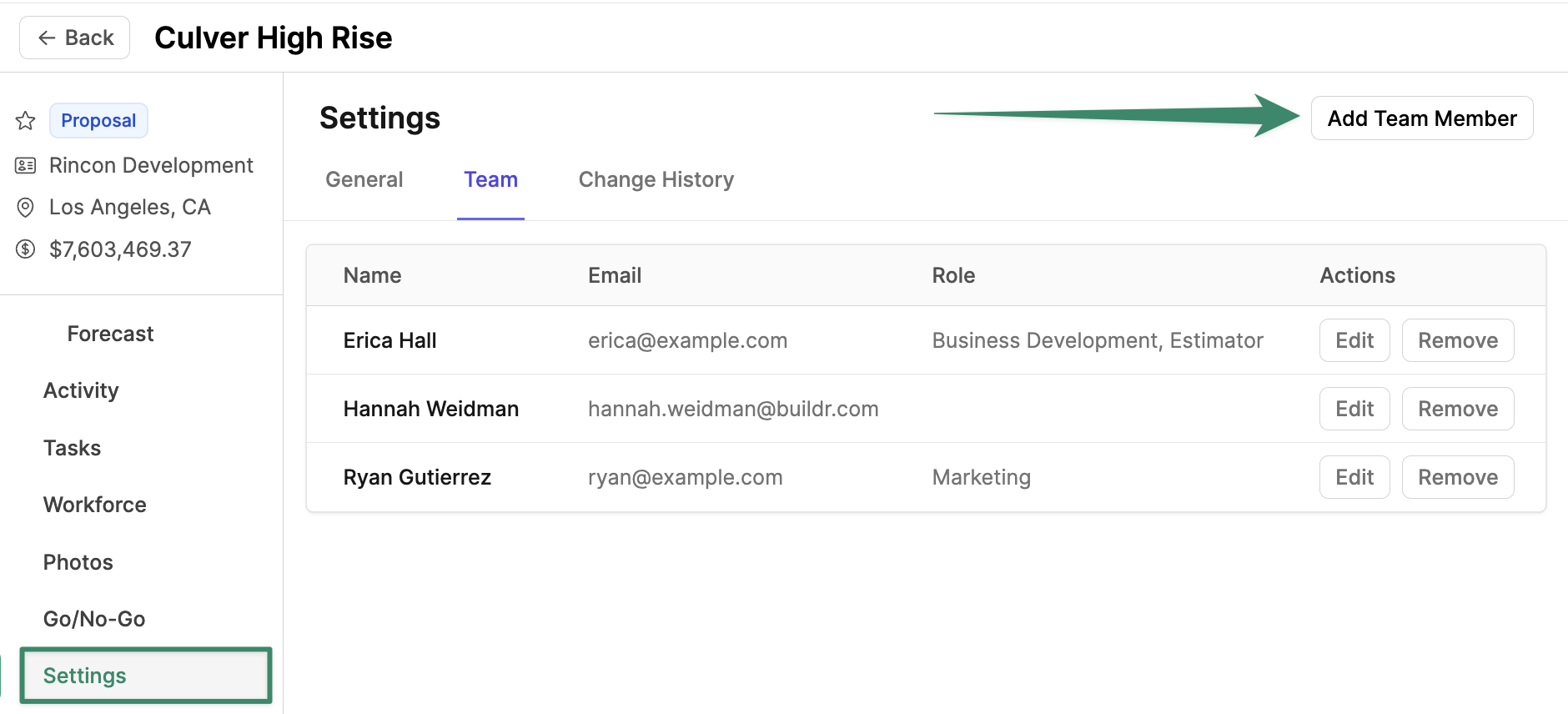
Next, select the user from the dropdown, choose an optional role, and click "Add."
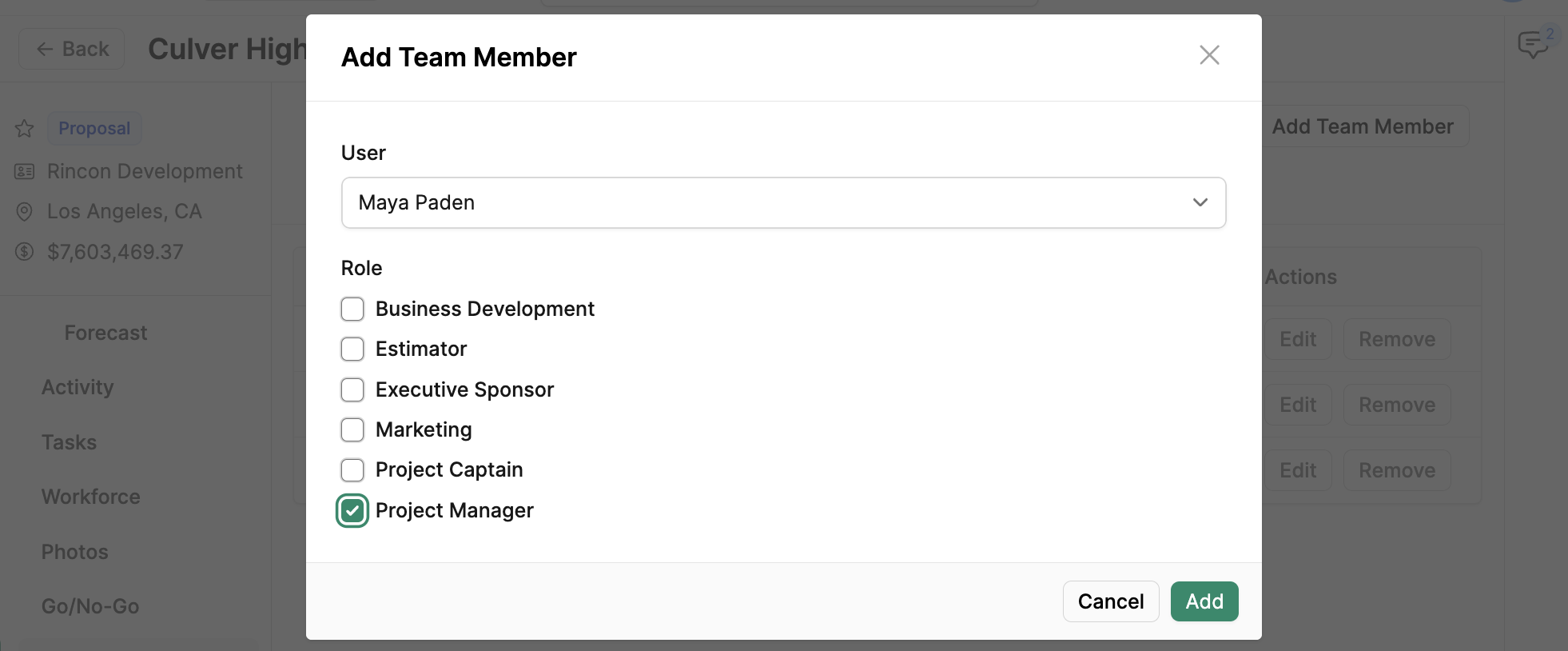
Note: Users with Limited Project permissions will need to be added to the Project Team in order to view and access projects.
Modify the Project Team
To edit or remove a team member from the project team, simply select the options below Actions.
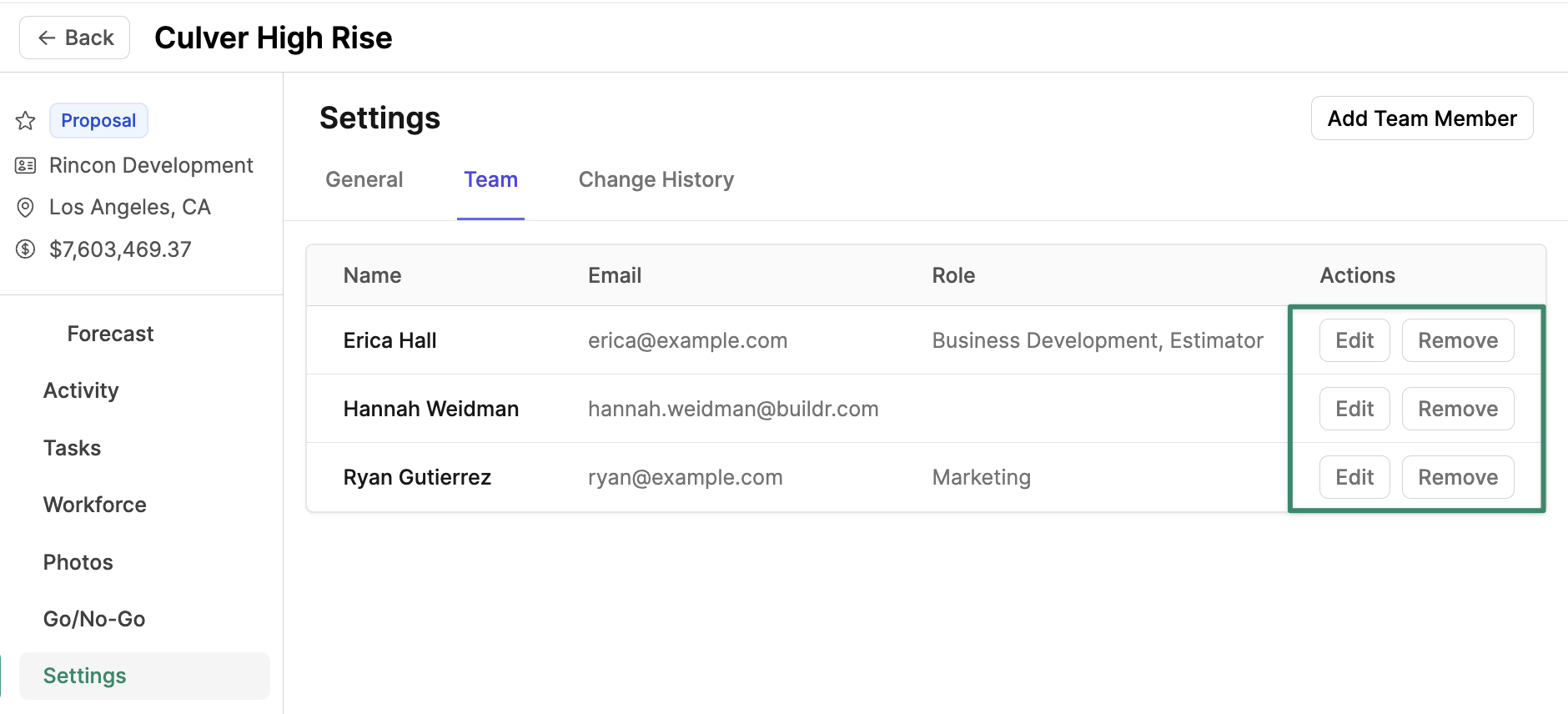
Update Project Stage
As your pursuits progress through the pipeline, you can update the stage to reflect the next phase of pursuit. Begin by navigating to the Overview tab. Under the Project Status section, select "Update Stage."
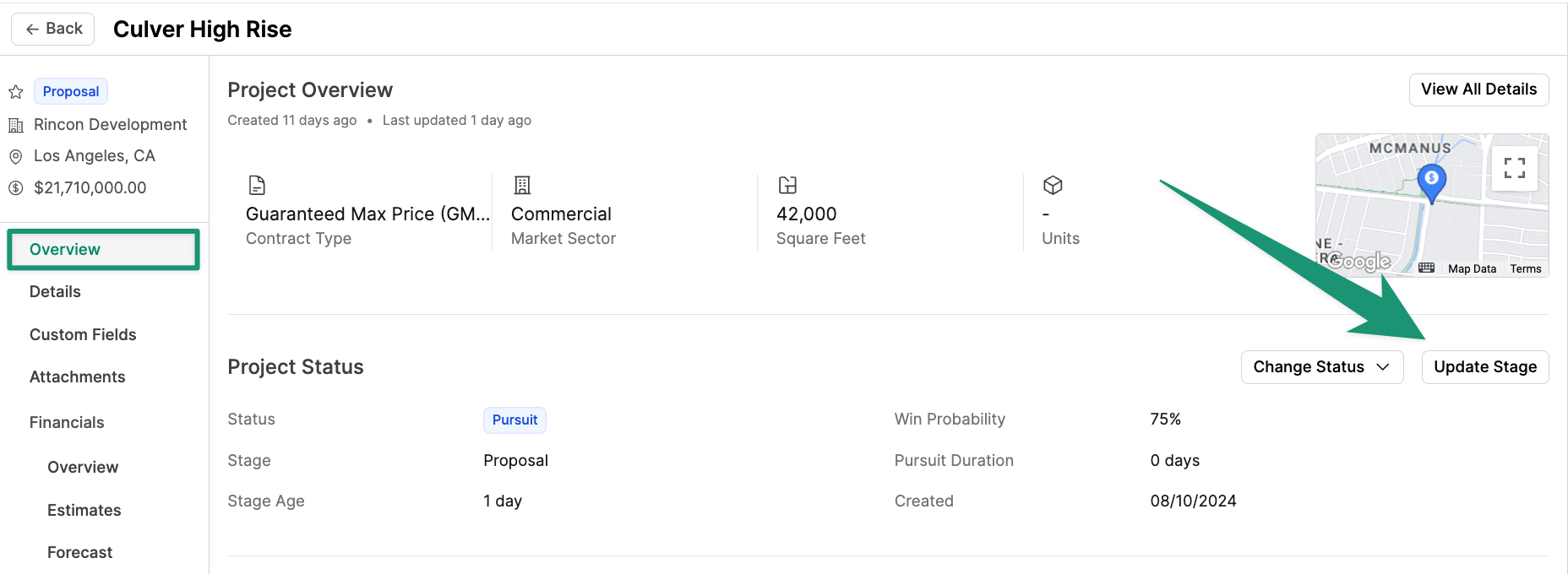
Here, you will be prompted to select a pursuit stage. Click "Update" to save your changes.
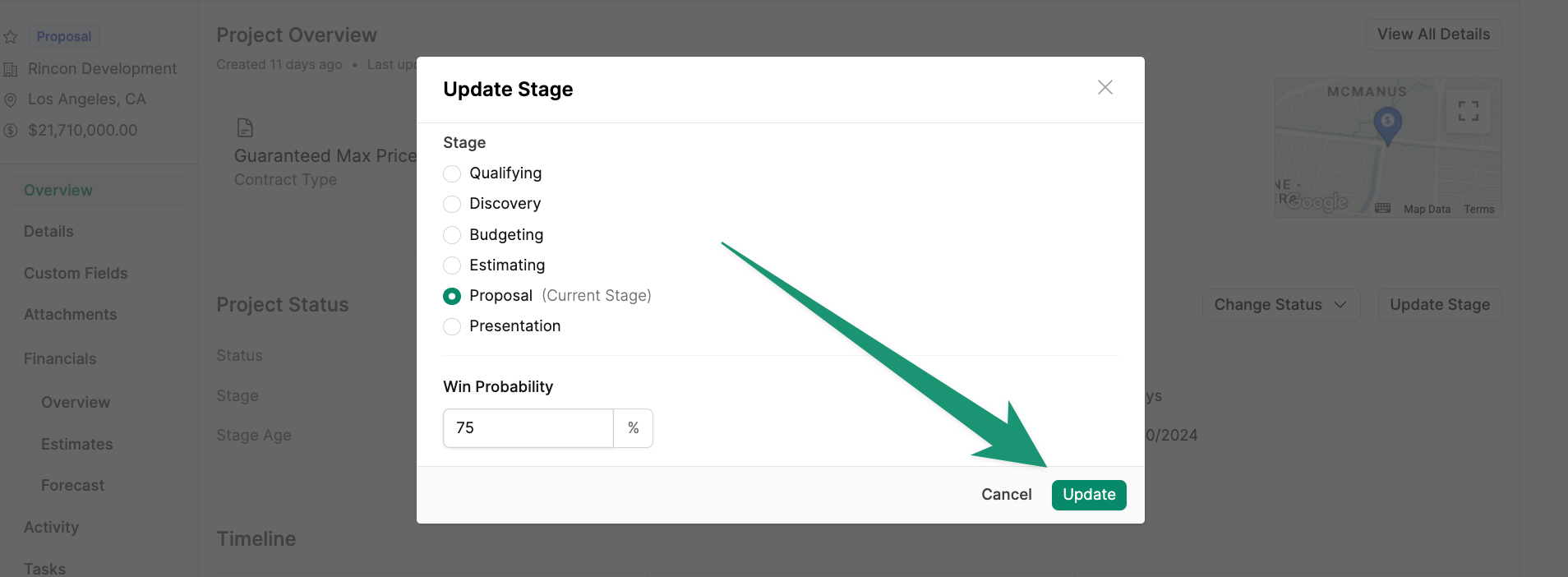
Award a Project
Once your project has been won, it's time to award your project. Navigate to the Overview tab and click "Change Status." Next, select "Award Project" from the drop-down menu.
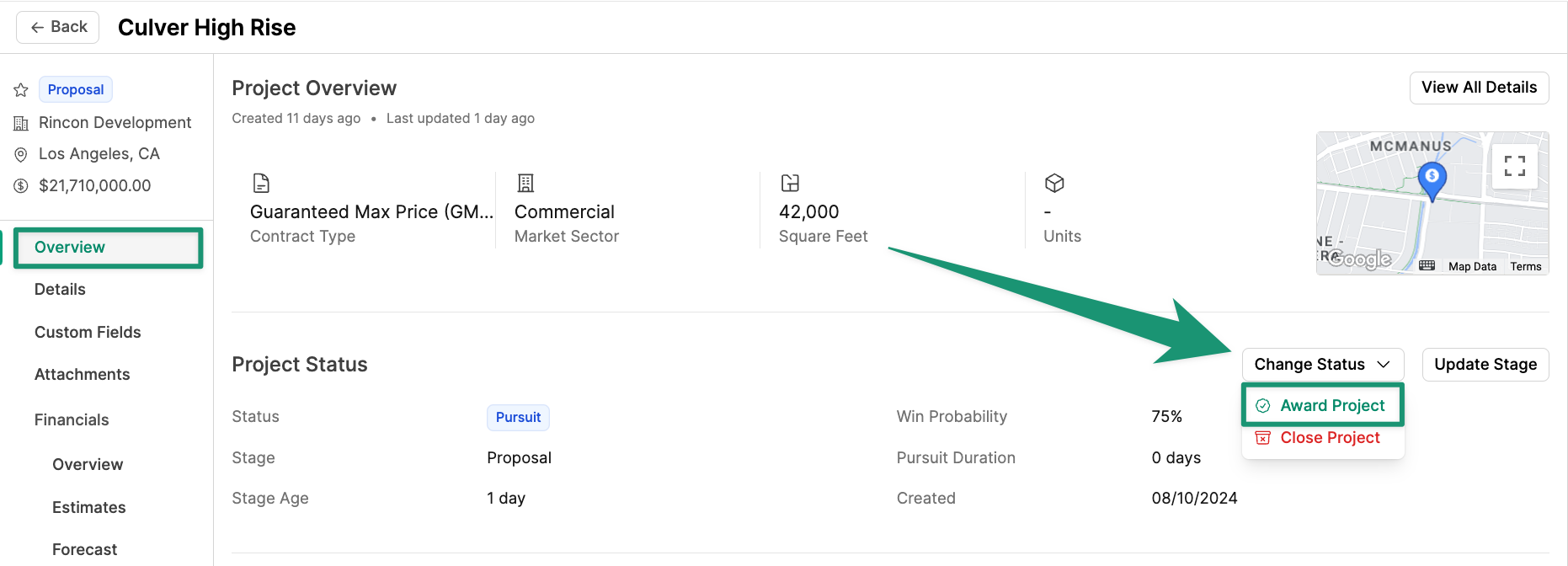
Here, you will be prompted to enter the Award Date and Prime Contract information. When all fields are entered, click "Update."
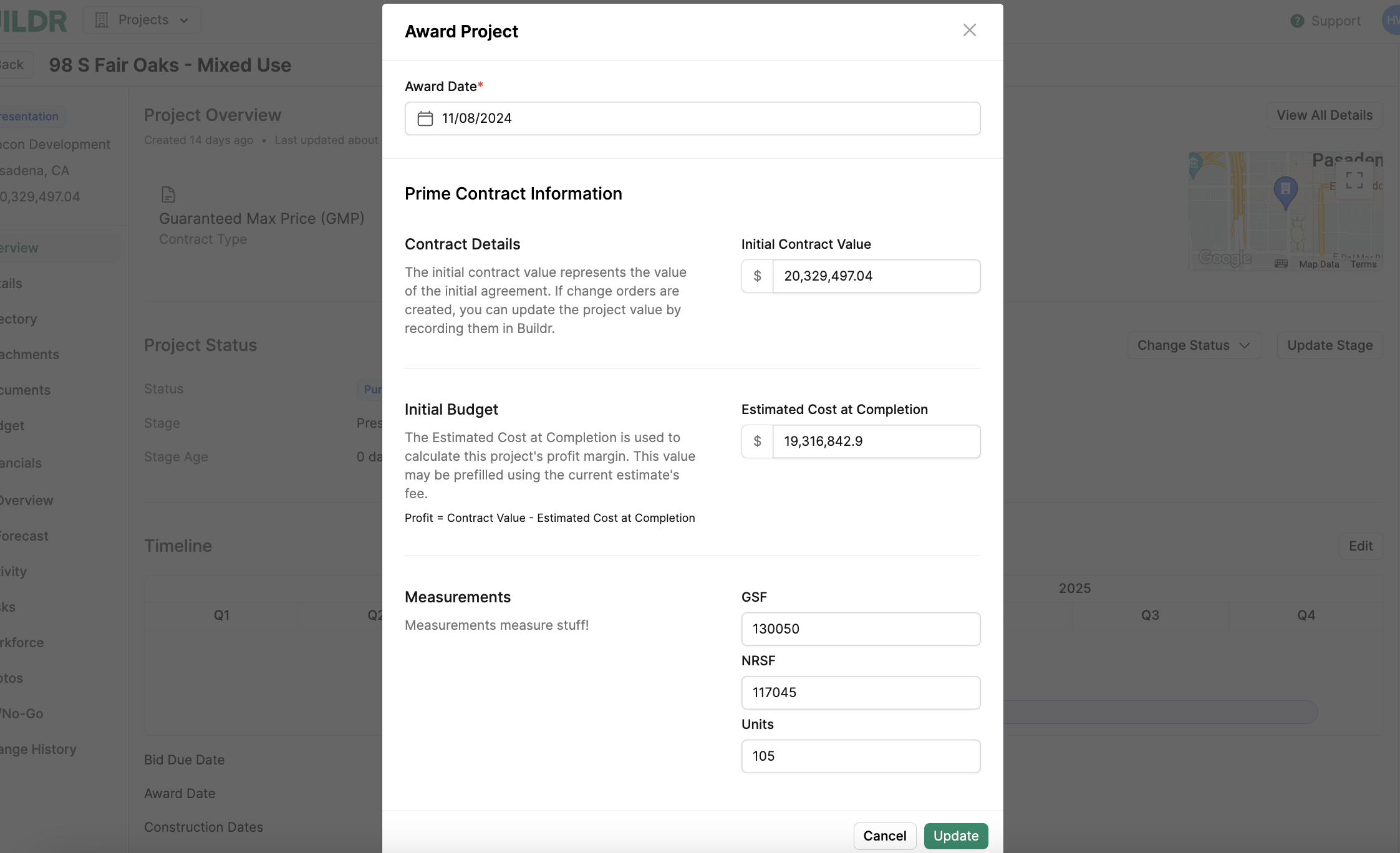
Your project will then be marked as Awarded.
Close a Project
To close a project, navigate to the Overview tab and click "Change Status." Next, select "Close Project" from the drop-down menu.
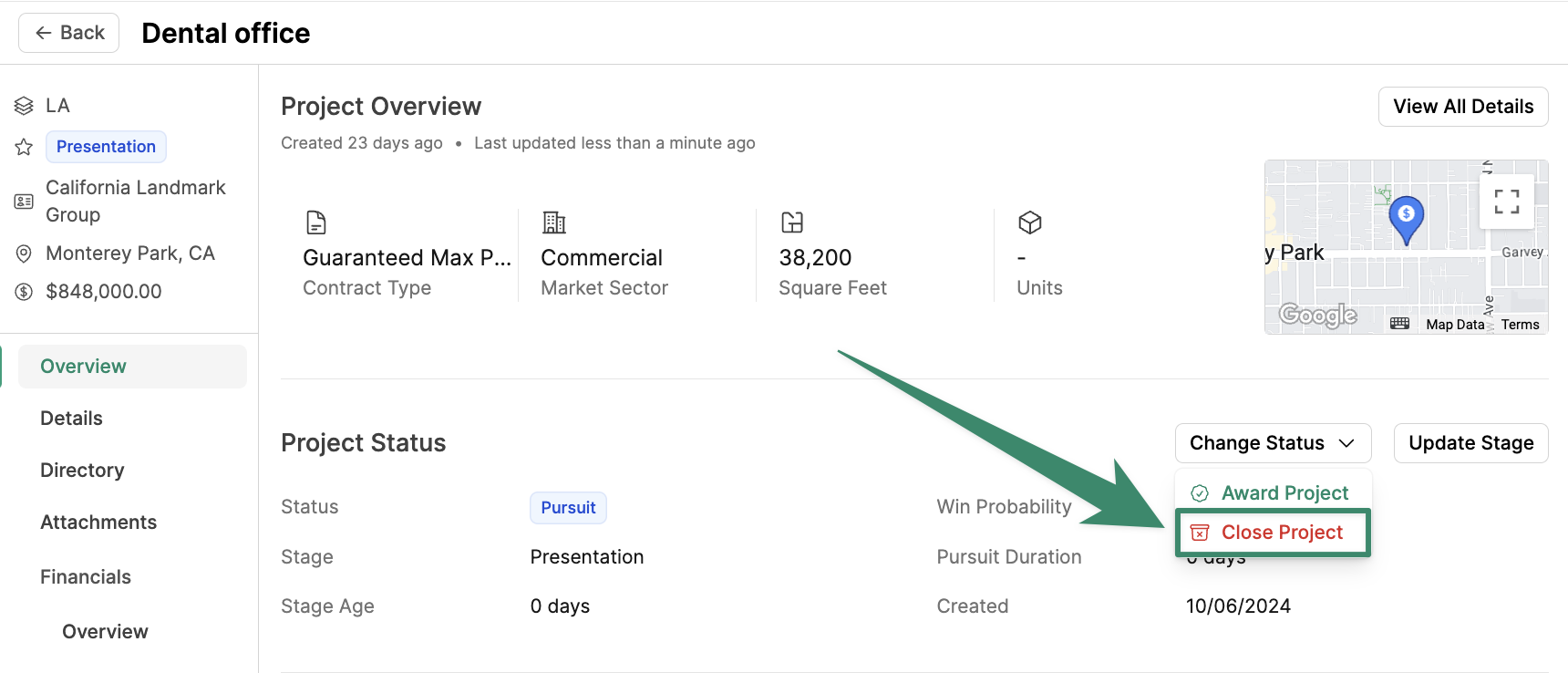
Here, you will be prompted to select one of the three closed options:
- Cancelled (A cancelled project does not affect your win rate)
- Did Not Pursue (A project that you do not pursue does not affect your win rate)
- Lost (You must choose a loss reason for lost projects)
Select your close type and click "Close Project."
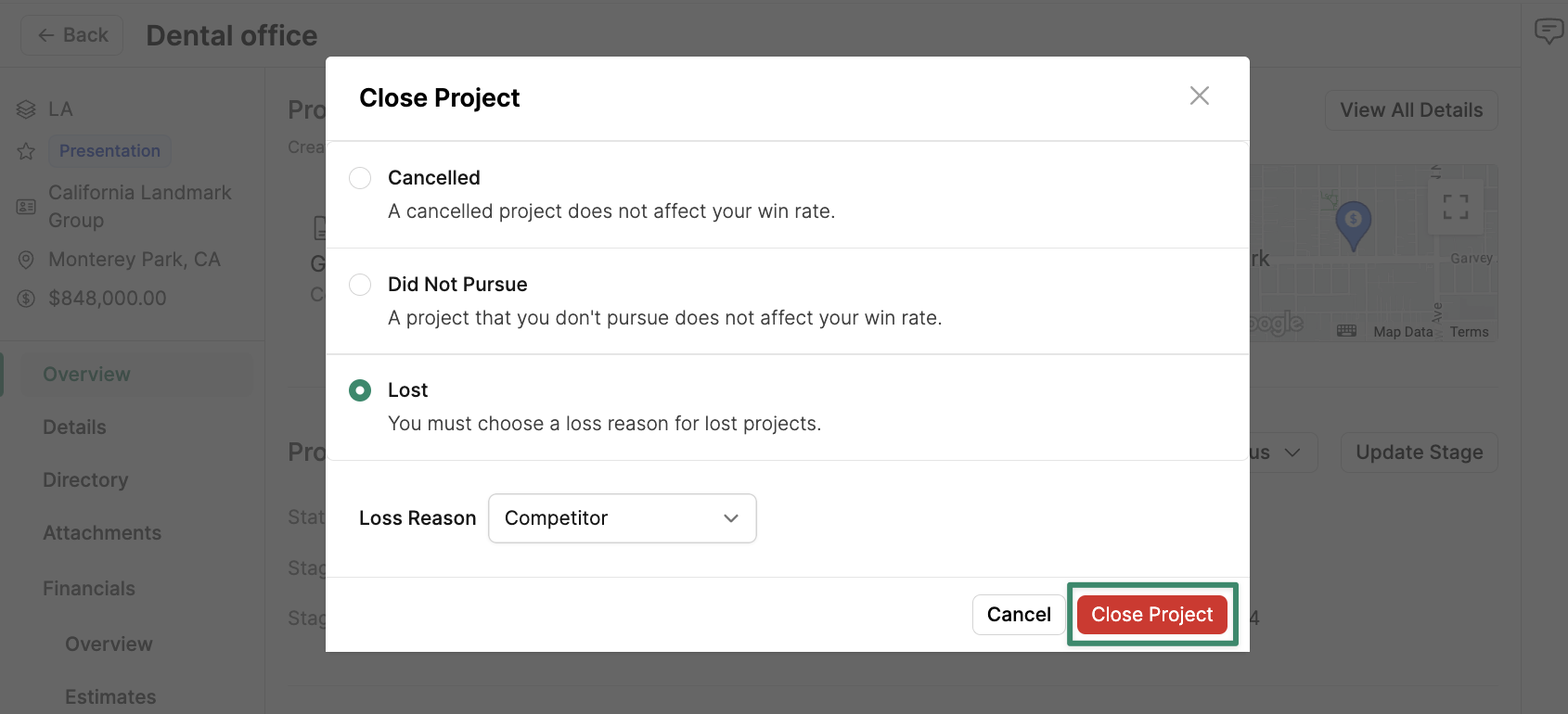
Create Project Custom Fields
Buildr enables you to log any supplemental details about your projects with custom fields. Learn how to create project custom fields here.
Delete a Project
To delete a project, navigate to the Project Settings tab and click "Delete Project." Note: This action cannot be undone.

View Change History
To view changes made to project details, navigate to the project Settings tab, and click Change History.
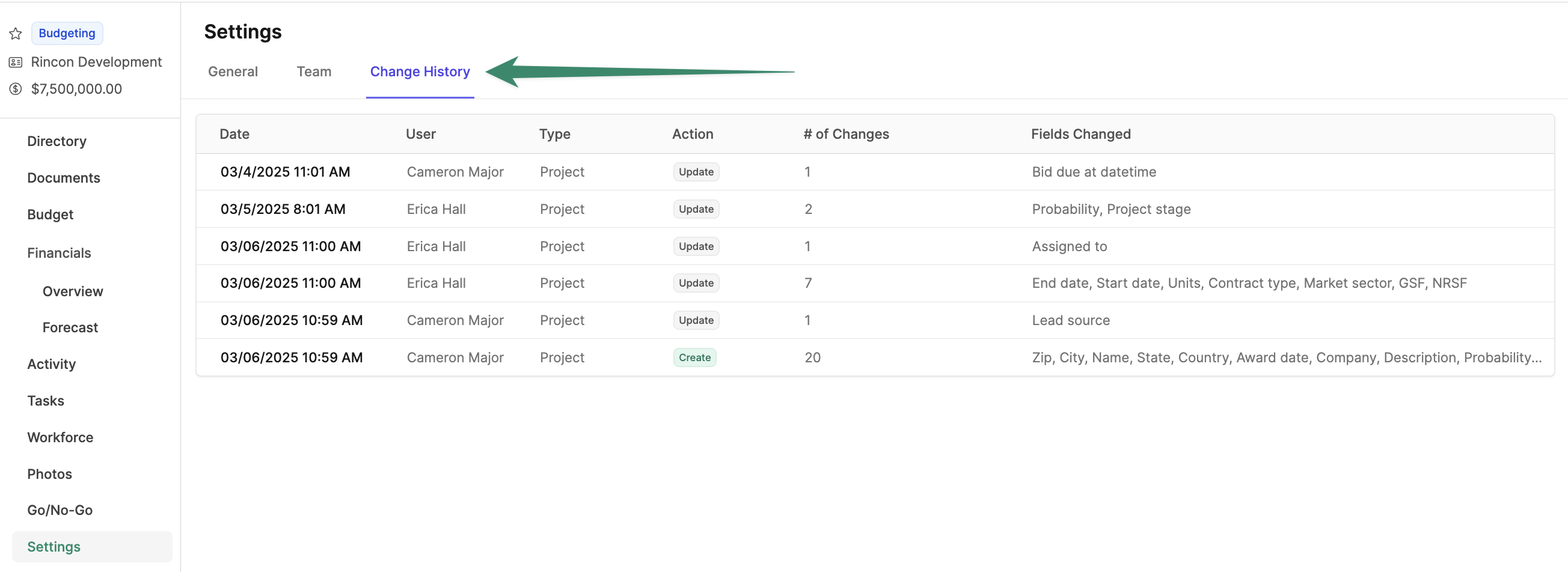
Here, you can view a complete change log of actions and edits made to project details, as well as information surrounding the changes (Date, User, Fields Changed, etc).
Updated 3 months ago