Filtering
How to filter your views on Companies, Contacts, and Projects
Buildr gives you the power to create custom views for your companies, contacts, and projects with filters. Filters are a valuable tool for viewing and evaluating your data, building custom reports, and saving your personal and shared views.
Creating Your Filters
To get started, navigate to your Company, Contacts, or Project view. Click "Filters" at the top menu & select "+ Add Filter."
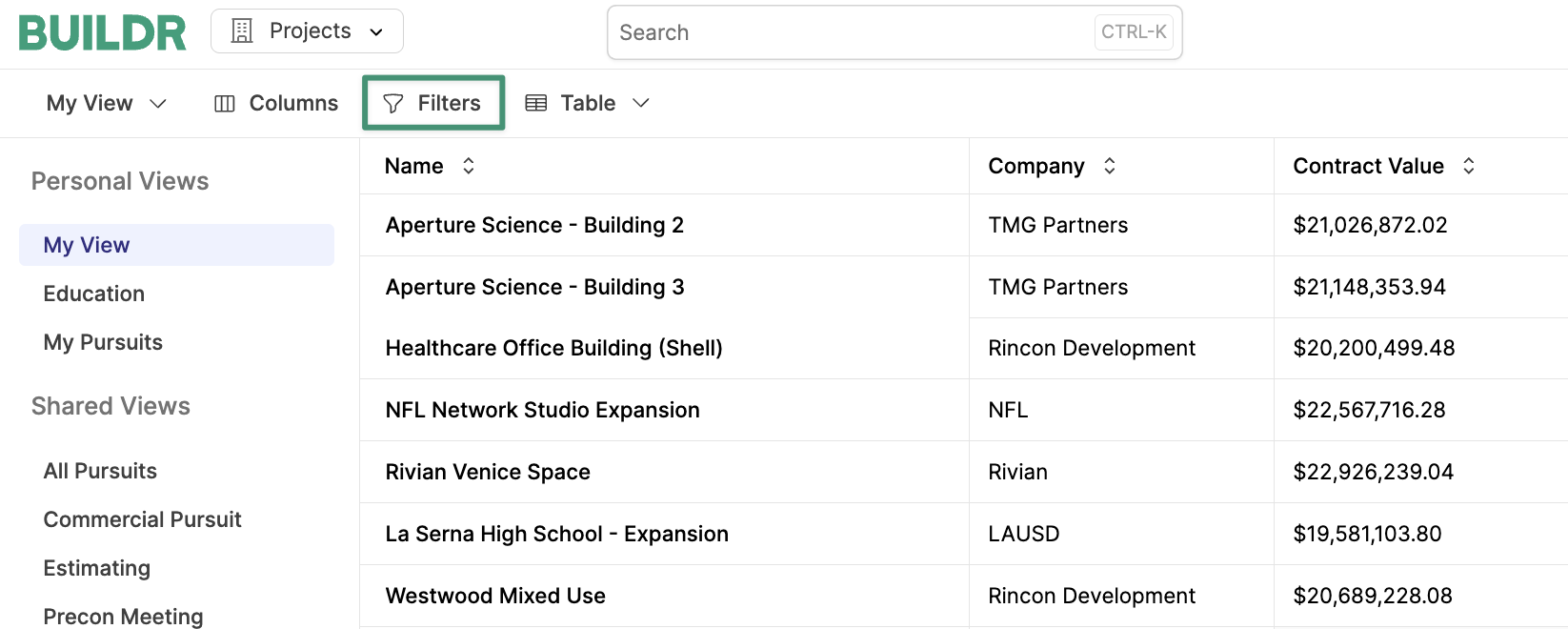
Here, you can select any category you wish to filter your view by.
Let's say you wish to view all Projects that are assigned to you.
- Click "+ Add Filter"
- Select "Assigned To" from the drop-down menu. Set the condition as "Is any of."
- Choose your name from the drop-down list of users. Click "Done."
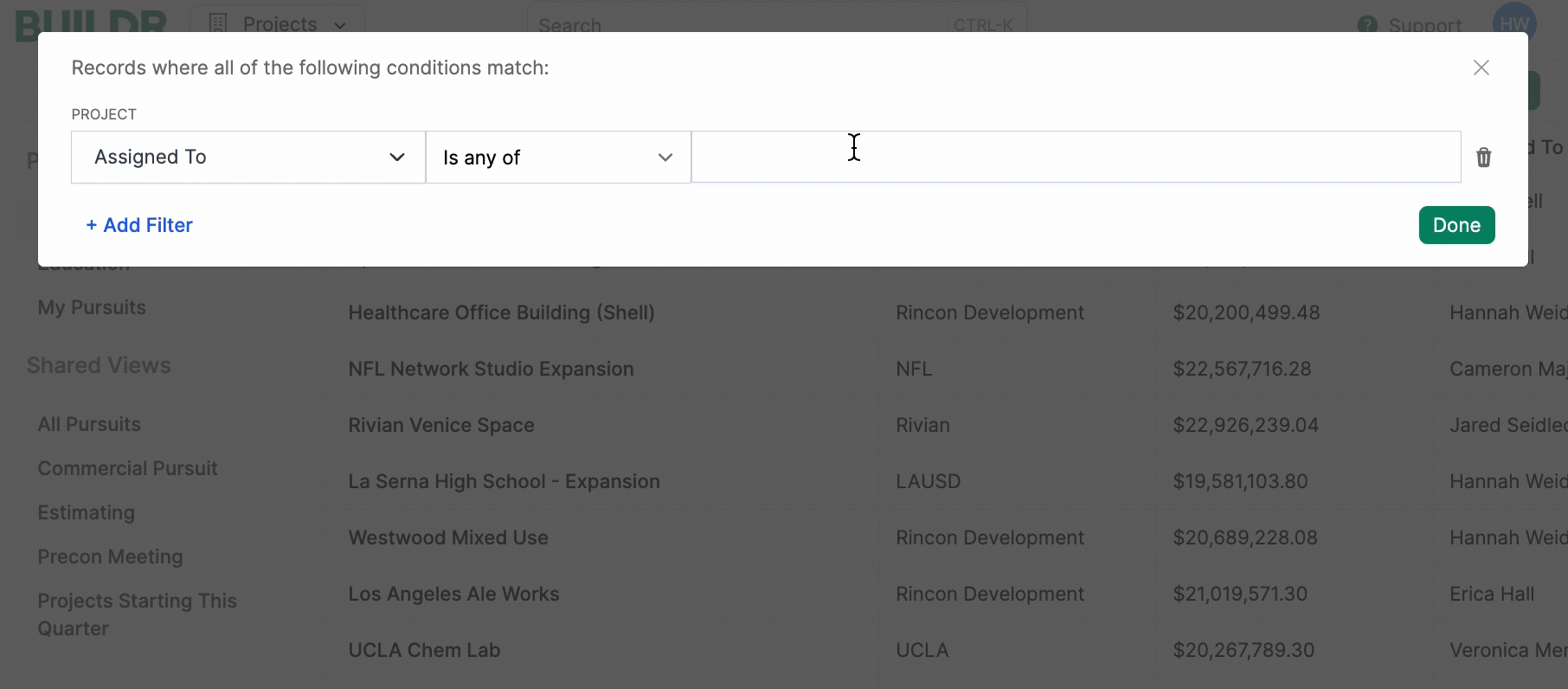
Your view will now show all projects that are assigned to you. If you wish to save this view as a personal or shared view, navigate to the top of the page and click "My View."
Select "Duplicate view" from the drop-down menu.
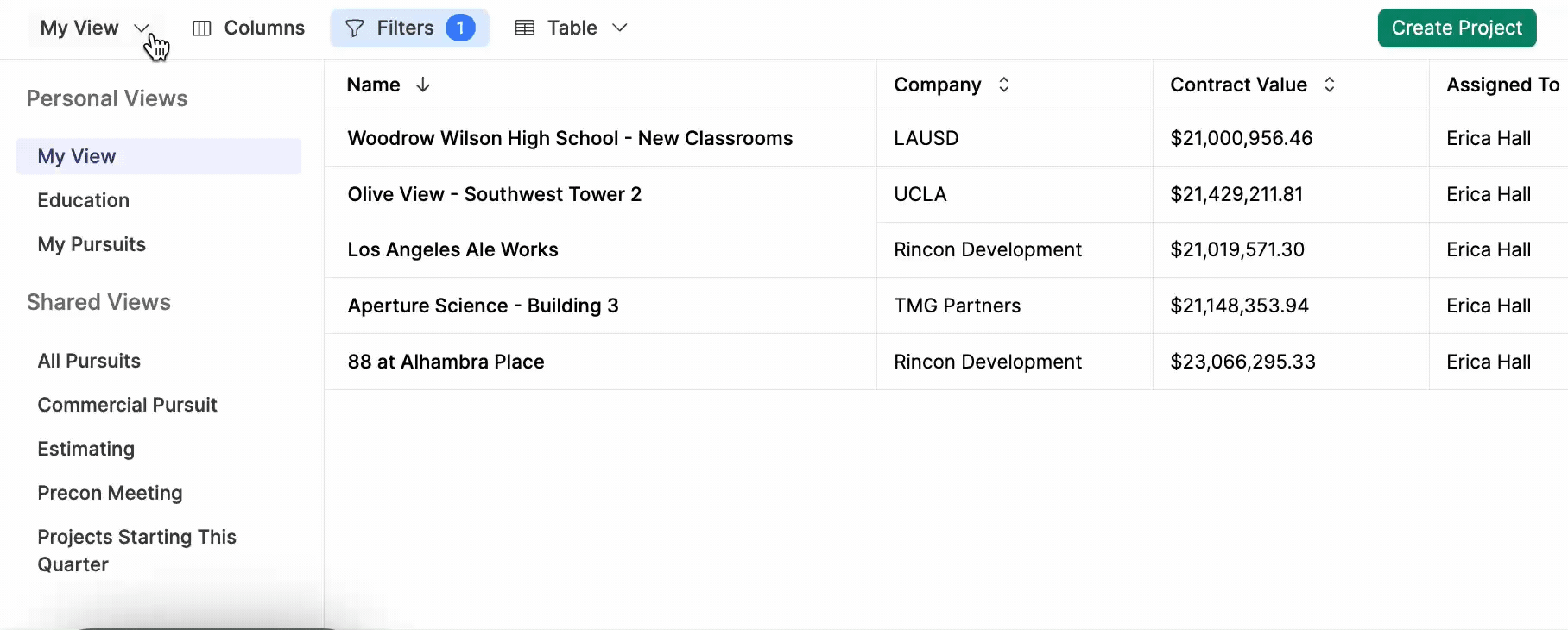
Here, you will be prompted to name the view and save it as a personal or shared view. Finally, click "Create," and your view will populate under the list of views on the left side of the page.
Layering Filters
Buildr enables you to layer multiple filters on any given view to evaluate your data. Click "+Add Filter" and repeat the steps above for each filter.
Removing Filters
If you wish to delete a filter, simply click the "X" on the right side of the filter, and click "Done."
Updated about 2 months ago