Update Existing Projects
Guide to updating your project data via import
Buildr enables you to update your existing project data via import. This is valuable for correcting project data in bulk, or adding additional information to your projects.
Export Your Projects
To begin, navigate to the Projects tab in the main menu. Filter your view to the projects that need to be updated. Next, apply any relevant columns that will be included in your import.
When your data is ready to be exported, click the View dropdown and select "Download View"
Note: You must be an Admin user to export data.
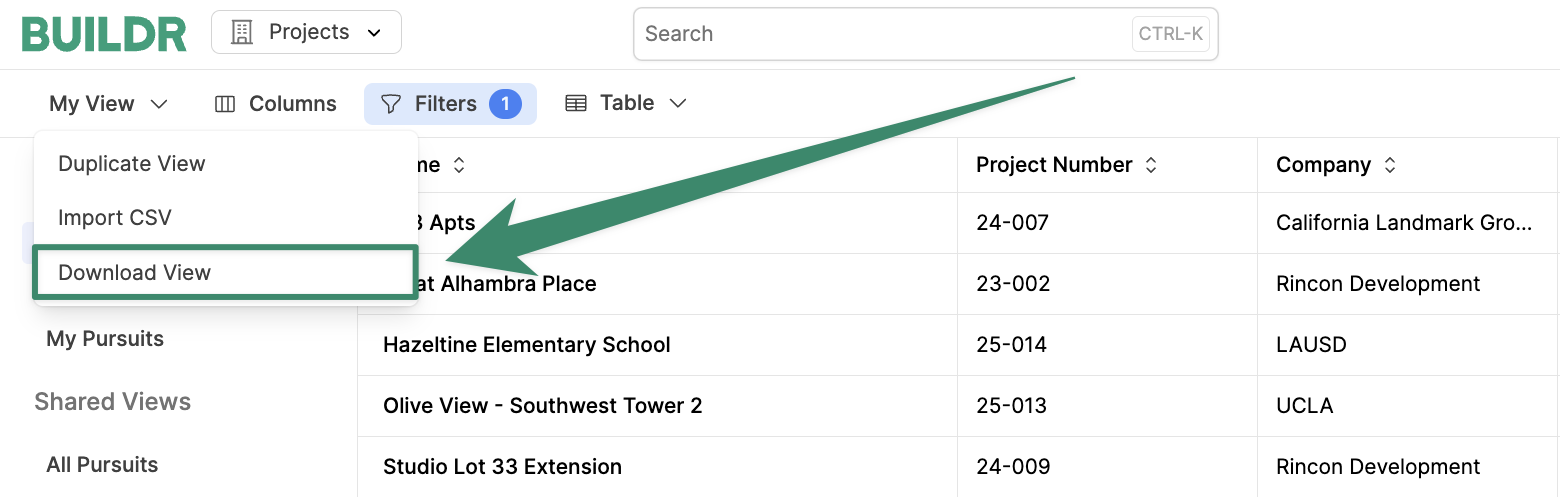
Edit Your Project Data
Once your projects are exported, you can modify your data or add additional information directly to your downloaded CSV. Additionally, any empty values will replace existing project fields, as long as the field is not required for the project (e.g. Won projects must have a Start and End date).
If you are looking to update values, please note that you can only update contract values if your project does not currently have an existing Prime Contract (for won projects) or a published Budget (for pursuit projects).
The only required field for updating existing projects is the project ID. The ID will match the updated data to the corresponding project in Buildr.
Note: The ID is a system field that will automatically be exported with your projects; therefore, it will already be included in your updated CSV."
Import Your Updated Projects
Once your updated CSV is ready for reimport, navigate back to the View dropdown and select "Import CSV."
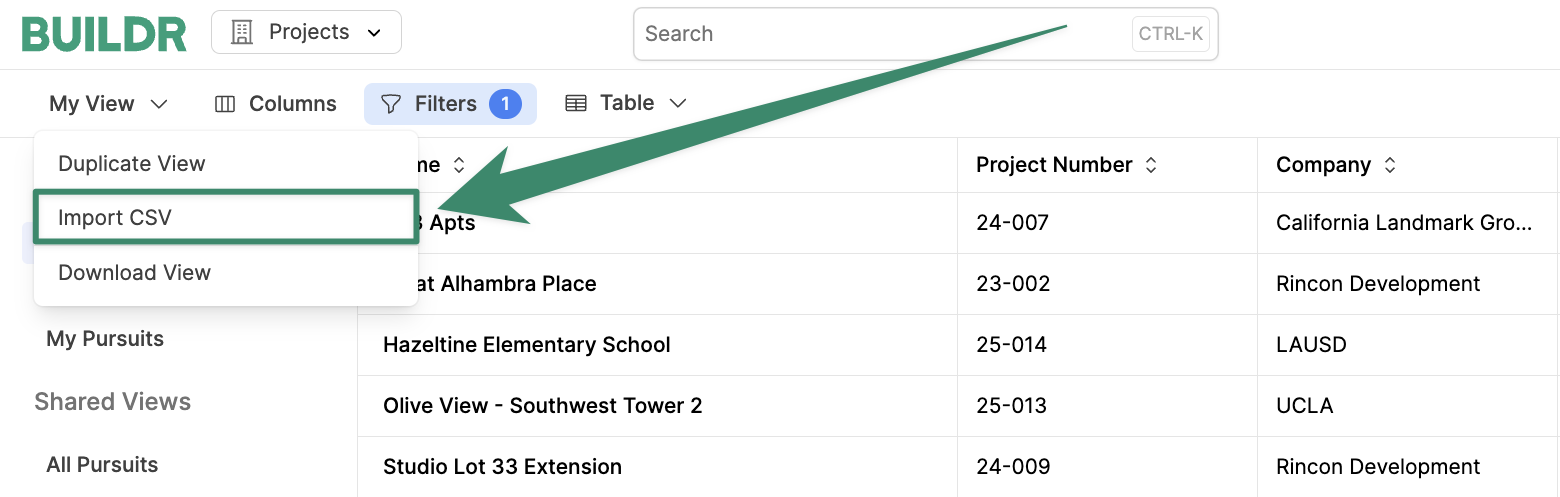
Here, you will be prompted to enter an import name. Next, select "Update Existing Projects" under Project Type.
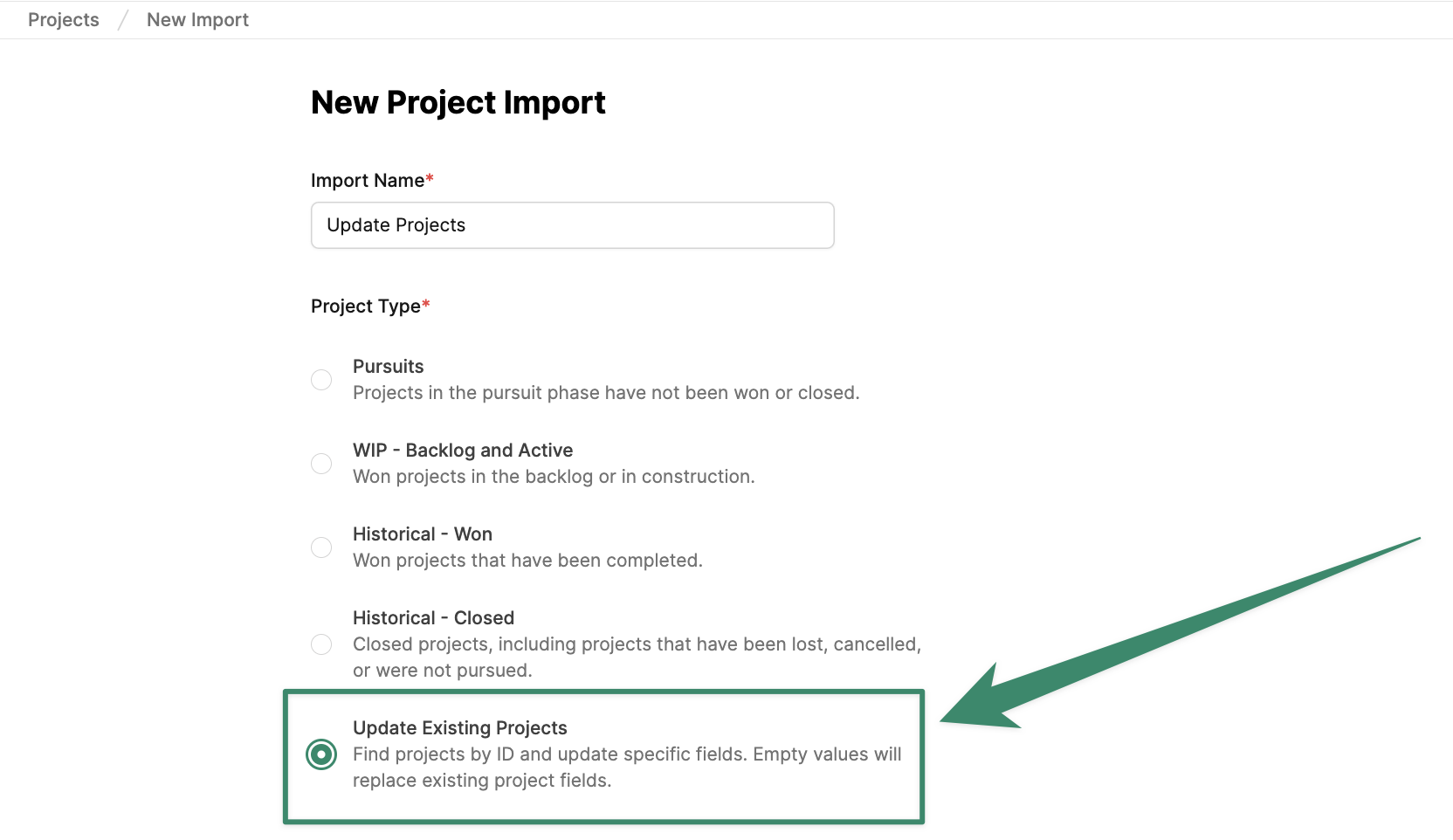
Upload the updated CSV to the import modal. Next, navigate through the import steps and select "Import." You will receive an email once your import is complete and your data is updated.
To check the status of your import, go to Account Settings > Imports tab. Please note that Account Settings is only accessible to Admin users.
Updated 3 months ago