Import Contacts
Guide to importing contacts into Buildr
Once your companies are imported into Buildr, it is time to import your contacts. Download the Contacts CSV template here.
The CSV template has all of the default fields that Buildr has associated with contacts. You can add custom fields in the sheet if you have additional data that needs to be associated with each contact. If you need custom fields, make sure they are first set up in Buildr (Settings > Custom Fields > Contact) before importing your CSV.
Required fields/Columns:
- First name
- Last name
- Email address
- Company
(If you only have a phone number, we recommend adding the phone number to the corresponding company profile).
The email field is required because email addresses make it easier to uniquely identify contacts. Contacts may have the same first and/or last names, but an email address will always be unique.
Additionally, we recommend using email addresses when tying contacts to Projects (more on that later). You are welcome to use First Name/Last Name when associating contacts with Projects, but email is recommended when possible.
Once your contact sheet is set up according to the format shown in the CSV template, it is time to import it. Go to Contacts and select Contacts > Import CSV. Follow the same steps we went through for the Company CSV Import.
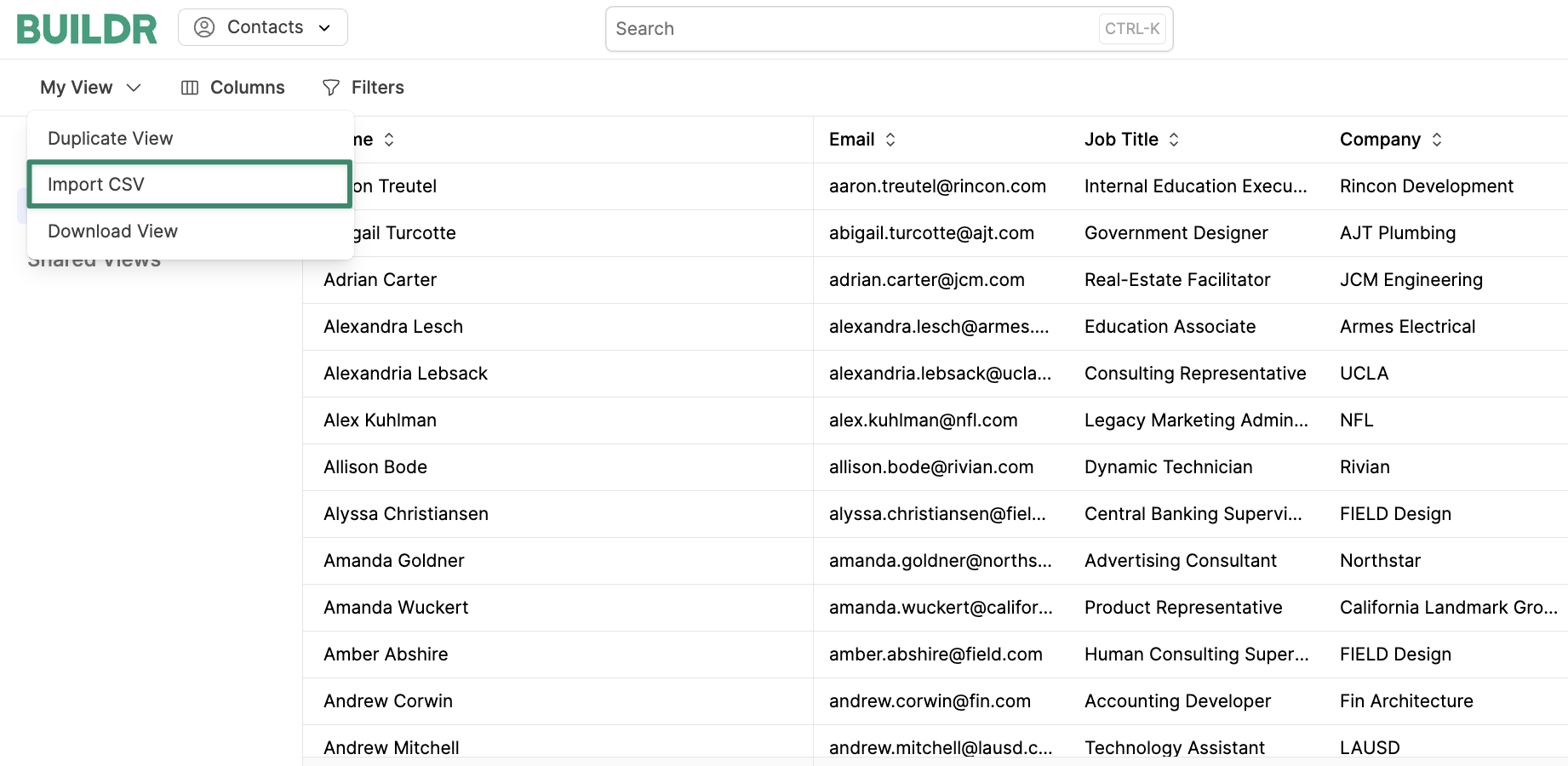
To check the status of your import, go to Account Settings > Imports tab. Please note that Account Settings is only accessible to Admin users.
Once your import is complete, you will see your contacts listed under the Contacts tab.
Updated 4 months ago